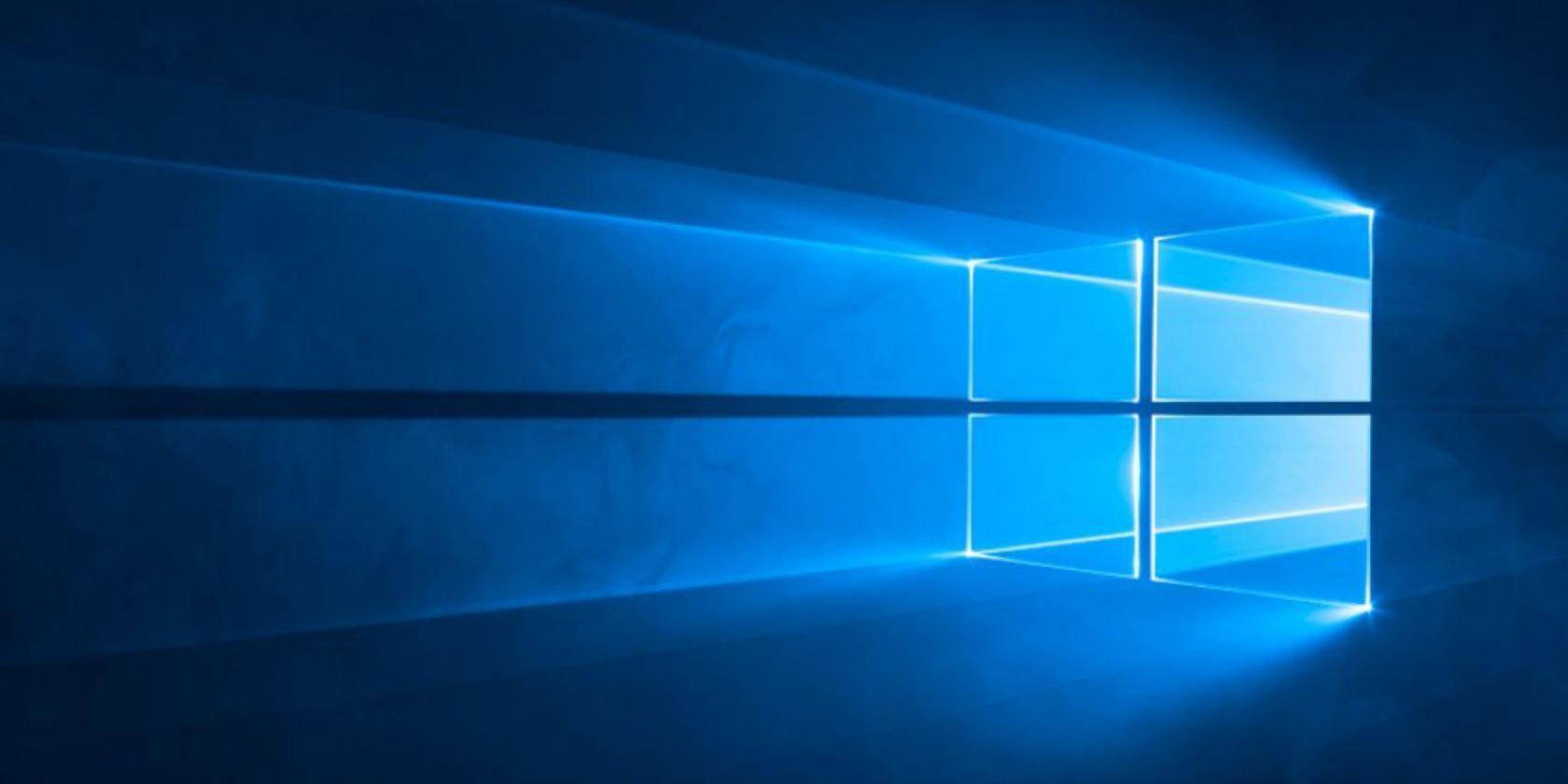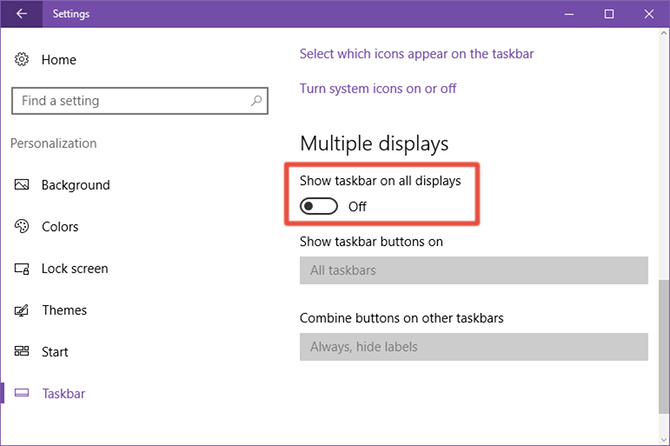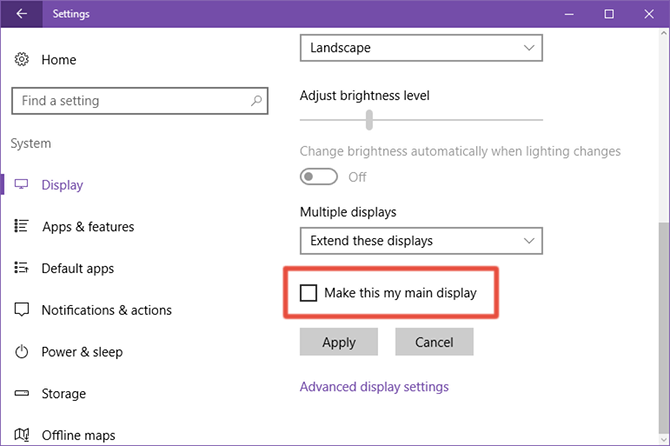As soon as you connect a second monitor to your Windows 10 computer, you'll notice that both screens have the taskbar at the bottom. Maybe you like this -- and that's totally fine -- but maybe you don't, in which case you can turn it off.
Windows 10 settings aren't always easy to tweak, but this one is. Open the Start Menu, search for the Settings app, and launch it.
Navigate to Personalization > Taskbar and scroll down to the section labeled Multiple displays. If you have a second monitor connected, it should not be grayed out (but will be if you don't have a second monitor attached).
Simply toggle Show taskbar on all displays to Off and the taskbar will only appear on the main display.
To change your main display, go back to the Settings app main page, navigate to System > Display, click on the monitor you want as your main, scroll down and check Make this my main display.
Done.
How many monitors do you have in your workstation setup? Have you found it much more productive than a single monitor? Or does it not matter much? Let us know below!