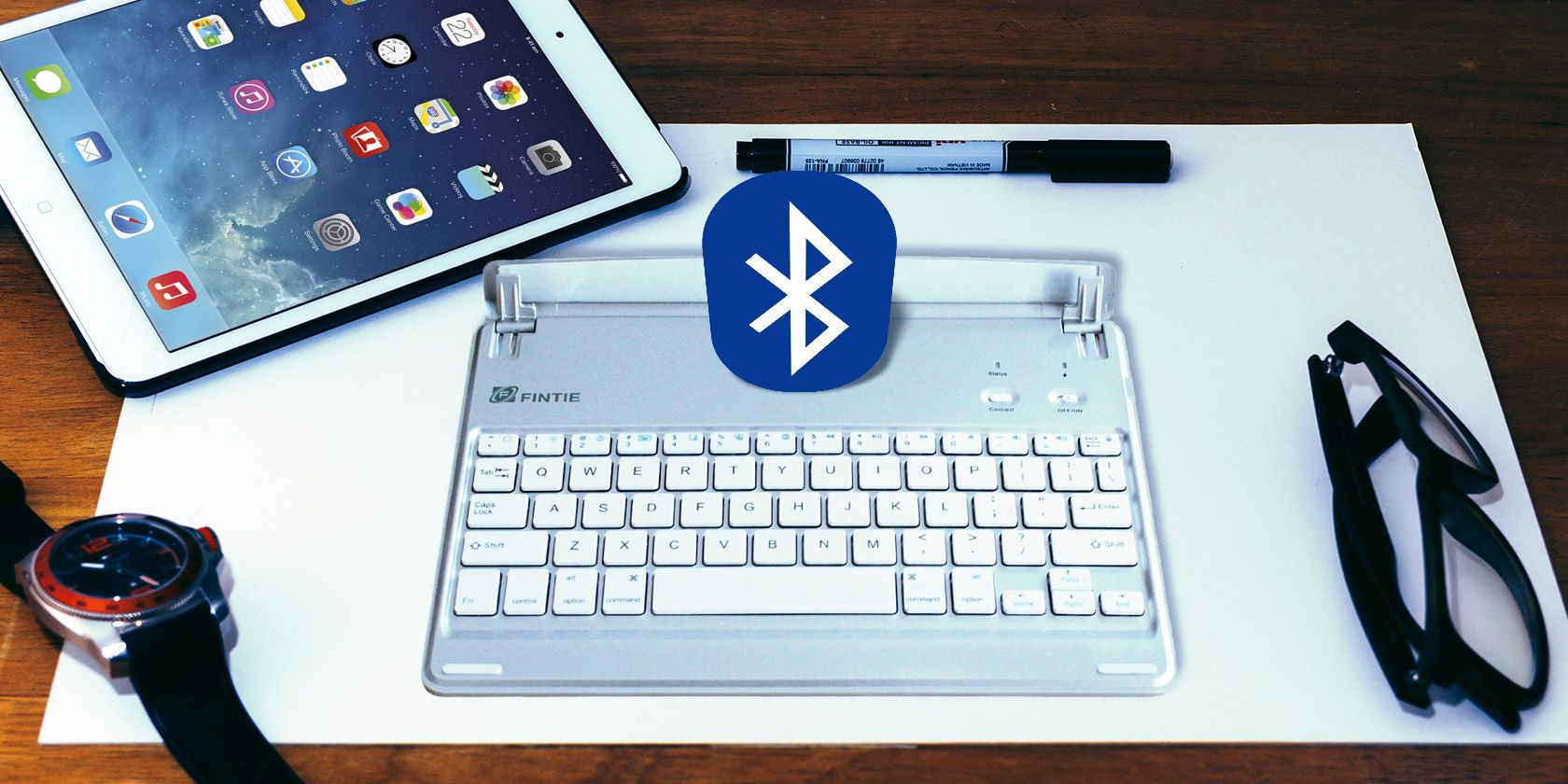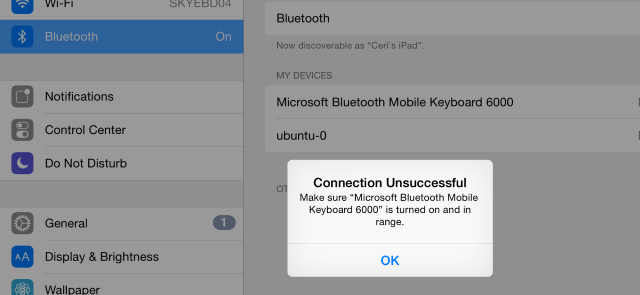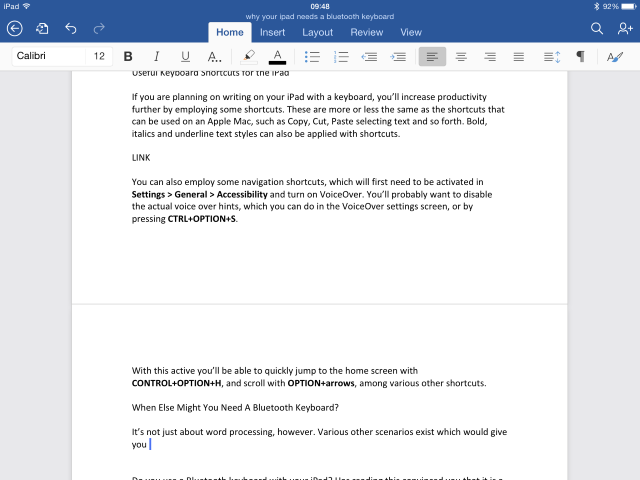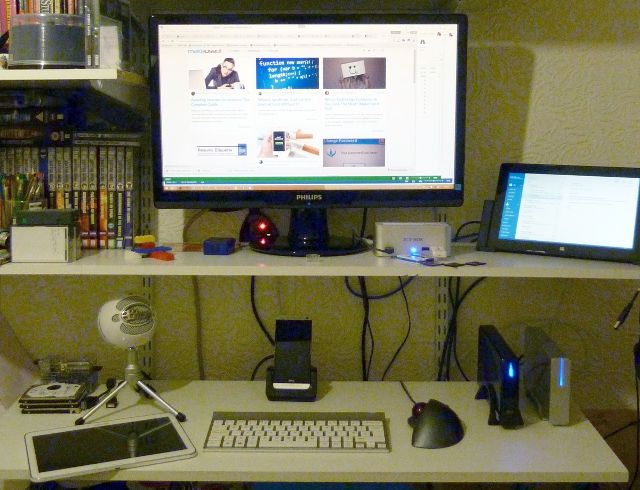I know of a comic book writer who, before the advent of the iPad, used to tap stories and dialogue into his smartphone while on the train. He naturally espoused the virtues of the iPad post-release, declaring it the perfect solution to his previous problem of a small screen and difficult typing.
But in reality, typing on a larger display isn’t all that much better than typing on a small one.
For productivity to be really achievable on an iPad, a physical keyboard is needed. Whether it’s the common Bluetooth keyboard that ships with an Apple Mac another device with the same connective compatibility, I guarantee you that switching to a physical keyboard will make your iPad truly productive.
Setting Up a Bluetooth Keyboard with Your iPad
To get your Bluetooth keyboard working with your iPad, open Settings > Bluetooth on the tablet and ensure that Bluetooth is active. Next, switch on your keyboard, press the discovery button so that it can be detected.
When the device is displayed on your iPad, tap it to begin the connection. If you're doing this for the first time, you may need to input a code into the keyboard; this will be displayed on the iPad.
Once the connection is made, you'll be able to start using your keyboard to enter text on your iPad. If you later decide this isn't such a great idea, return to Settings > Bluetooth, tap the "i" button against the device listing and then tap Forget this device, confirming the action to clear it.
Don't worry about battery life - almost all Bluetooth keyboard devices use the low energy standard, so you shouldn't need to replace batteries in these keyboards more than every 6 months.
What Does a Keyboard Bring to the iPad? Typing!
The most obvious answer is really the only one, so it’s fortunate that it encompasses all manner of activities.
Let’s go back to our real-but-anonymous writer. With a Bluetooth keyboard connected to his iPad, his productivity in transit would have increased considerably. Given the volume of his output in recent years, perhaps that’s just what happened…
So, using an iPad word processor such as Pages or Microsoft Word or something more specialised like Celtx with a Bluetooth keyboard will allow you to really get lost in your writing without the distraction of making stupid typos. That lack of feedback – the sensation that you have pressed a button – on the iPad software keyboard can be restrictive, a problem you simply won’t have with hardware.
Useful Keyboard Shortcuts for the iPad
If you are planning on writing on your iPad with a keyboard, you’ll increase productivity further by employing some shortcuts. These are more or less the same as the shortcuts that can be used on an Apple Mac, such as Copy, Cut, Paste selecting text and so forth. Bold, italics and underline text styles can also be applied with the usual cmd + b/i/u shortcuts.
You can also employ some navigation shortcuts, which will first need to be activated in Settings > General > Accessibility and turn on VoiceOver. You’ll probably want to disable the actual voice over hints, which you can do in the VoiceOver settings screen, or by pressing cmd + option + s.
With this active you’ll be able to quickly jump to the home screen with cmd + option + h, and scroll with option + arrows, among various other shortcuts. It gets better, too, with options to control volume and brightness, skip tracks and more, using your keyboard's function keys (which will be marked appropriately if using an Apple keyboard).
When Else Might You Need A Bluetooth Keyboard?
It’s not just about word processing, however. Various other scenarios exist which can be improved by using a hardware, Bluetooth keyboard with your iPad.
You might, for instance, be interested in playing text-based adventure games, old style, Zork-esque titles, or something more (post-) modern like HackRUN ($1.99)! You might just want to bring a physical control aspect to some other games, perhaps a platform game.
Having a physical keyboard present can also greatly enhance your social networking. Whether you want to use Facebook or Twitter, blog with Tumblr or WordPress, or leave comments on news sites with Disqus, the addition of a physical keyboard will improve your ability to efficiently express yourself.
The Downside of a Bluetooth Keyboard
As useful as having a physical interface with your iPad is, it has certain requirements. For a start off, you can’t just lounge about on your sofa, iPad in one hand, remote control in the other. When you bring a Bluetooth keyboard into the dynamic, you’re kind of forced into using a chair-and-desk setup, or perhaps a standing desk to help with fitness and posture (although it is possible to build your own).
You’ve also got a second device to keep charged, whether your keyboard is rechargeable or needs new batteries adding from time to time.
What’s more, for the complete experience of using a keyboard anywhere you take your iPad, you’ll need to think about purchasing a suitable case or portable solution.
Bluetooth Keyboards and Cases
With keyboards available in all shapes and sizes, iPad users have the advantage of being able to employ a standard Mac keyboard or something far more lightweight and compact. Some keyboards can also double as cases, whereas others will need the case buying separately.
- The JETech Wireless Bluetooth Keyboard Case comes in a variety of colors, and is available for every version of the iPad and iPad mini, except the original. it offers a low profile and a clamshell case, evocative of the iBook "clamshell" G3 model from the mid-1990s.
- Another strong option is the Finite Blade Z1, specifically designed for the iPad Air 1. Available in silver ans "space grey", the tablet slots into two grips to sit as a notebook computer, and closes with the keyboard forming the cover.
- Already got a case for your iPad? This ultra-slim Bluetooth keyboard from Anker is a standalone device, lightweight, and available in black or white. It can be used with any iPad, again except the original.
- Don't forget the official Apple Bluetooth Wireless keyboard ($69) which works with the iPad, Mac and even iPhone and iPod Touch.
You can find a host more Bluetooth keyboard options on Amazon.
Do you use a Bluetooth keyboard with your iPad? Has reading this convinced you that it is a good idea? If not, here’s one last thing: I typed this post on my iPad using a Bluetooth keyboard!