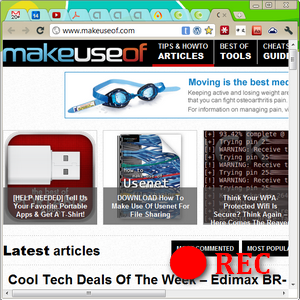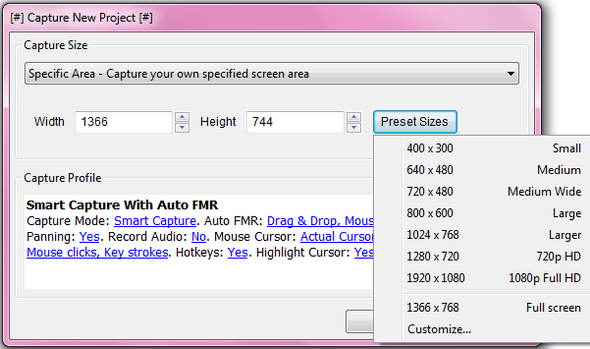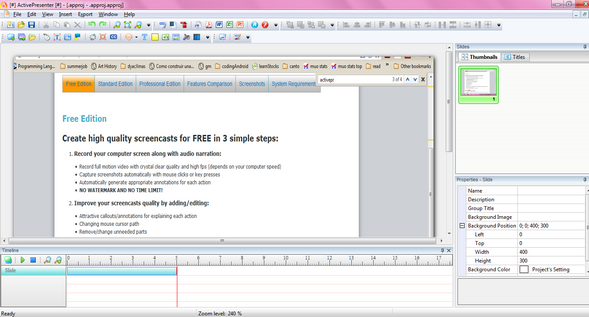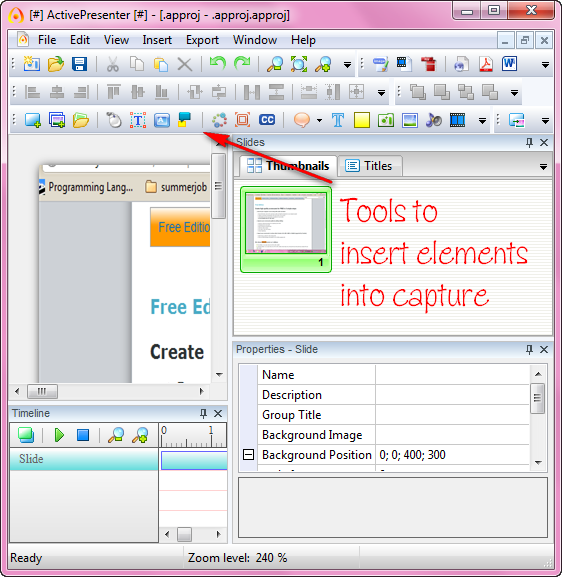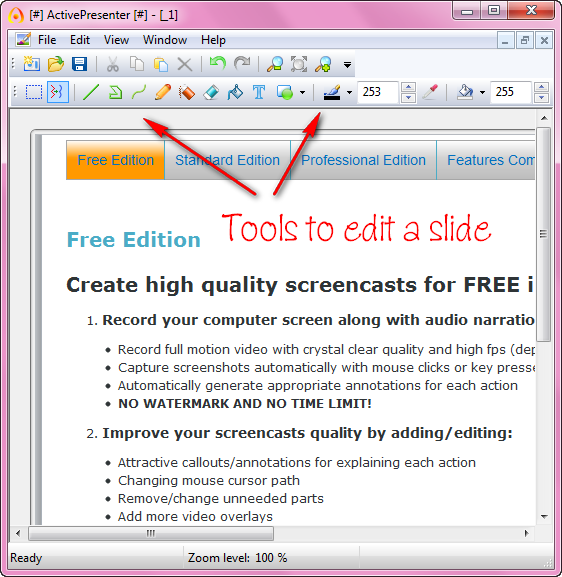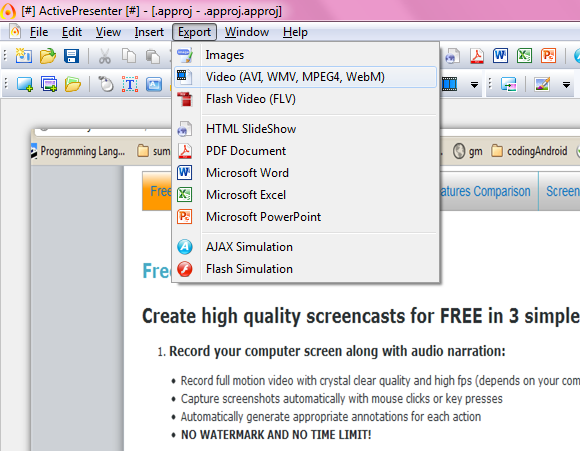Do you have a vast knowledge about, say, Windows or Gmail, and would love to share that on YouTube? Many tech gurus on YouTube record their tips using Camtasia Studio, the leading screen-recording software that bundles a compositing suite. Does that mean you must have Camtasia as well? If you can afford it, go right ahead.
There are other options when it comes to recording your screen, however. Camstudio is a simple open-source screen recorder that’s great for someone who’s starting out his or her YouTube show on software tips and how-to’s. If you’re looking for something that allows you to enhance your videos even more, check out what ActivePresenter offers. ActivePresenter is a screencasting software that you can use to author training tutorials and software walkthroughs. Let’s see what other features ActivePresenter has for us.
Features
ActivePresenter comes in three different versions: Free, Standard and Professional. You can read the feature comparison here, but basically, the Standard and Professional versions allow a bit more interactivity with the final video product and can export to a few more formats than the Free version (e.g. Flash, HTML, AJAX, PDF). The latter has the same capture, editing and audiovisual features that are offered by the Standard and Professional versions. In this article, we’ll be testing the Free version.
Once you download the latest release of ActivePresenter, you can create a new project or capture and start recording your whole desktop, a specific application window or simply in any of the preset sizes, which include HD resolution (1280 x 720) and full HD (1920 x 1080).
After you are done with the recording, you’ll be taken to the editing window, where you’ll see a timeline on the bottom to visualize all the items on your screencast. If you’ve ever worked with Windows Live Movie Maker or iMovie, you’ll know that on the timeline, you can shrink the duration of certain items, move things around, and customize your demo even further.
Basically, this where you can make a montage with all the elements you envision in your tutorial. You’ll be able to insert all types of elements to enhance your screencast, including annotations, callouts, voice-overs, mouse-clicks, etc.
Not only can you add other videos PiP style, you can also edit your screenshots with the built-in image editor, which you can use to crop the image, add text and lines to highlight a specific section, and more.
Once you’ve got all the frames in the desired order, have added all the necessary annotations and overlays, and have the most satisfying screencast with synced audio and no hiccups, you can export your work in several formats.
If you’re on a quest to produce your very own incredible tutorials, you should definitely give ActivePresenter a try. Its interface may look intimidating, but it’s actually pretty painless to create great presentations.
For other ways to build tutorials or even product demos, definitely check out Wink too. It involves a bit more manual work as you’re in charge of every video frame, but it can produce some great video walkthroughs.
What’s your favorite screencasting software? Let us know in the comments section below!