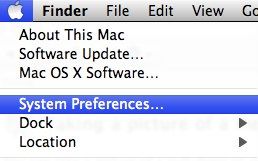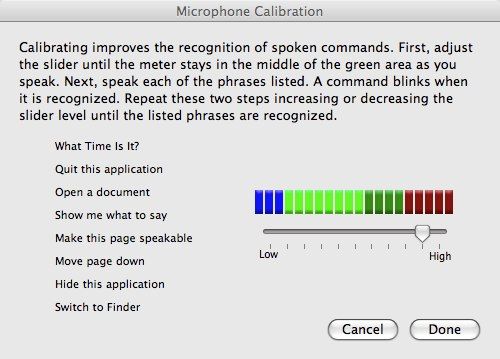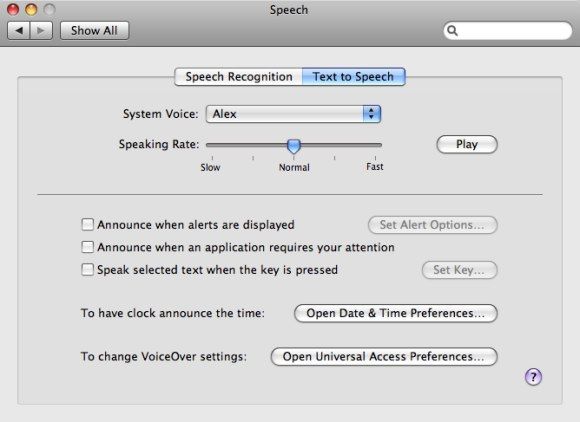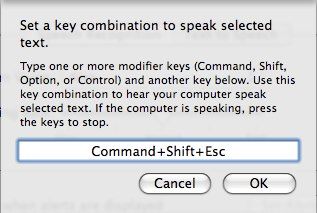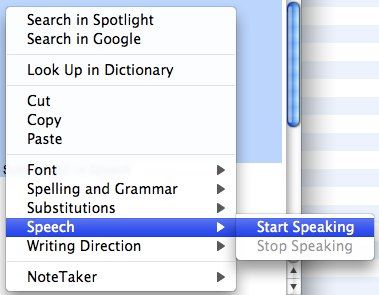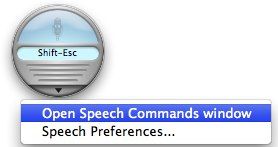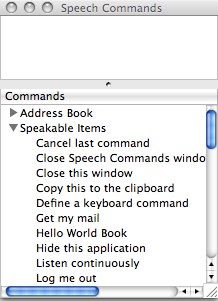"Computer, how many Romulan battleships are there?" Captain Kirk said.
"Ten" a soft female voice answered.
"What's our chance of survival?"
"Zero percent."
Kirk smiled and said "Computer, increase the shield to maximum." He sat on his chair on the bridge "and play me some Mozart."
"Affirmative."
Then the scene from my imaginary episode of Star Trek continues with a fierce space battle between the USS Enterprise and ten Romulan battleships while Mozart's "Air In G" plays in the background.
Countless episodes of sci-fi movies shows us that one of the major dreams of humans is to be able to have a conversation with computers. Your Mac OS X has a great speech recognition technology that is overlooked by most of its users. And even if we are still far from what the sci-fi movies dream about, talking with your Mac could be a very fun thing to do.
The Figure of Speech
To enable the speech recognition ability and use speech commands on your Mac, the first thing you have to do is open the Speech menu from System Preferences.
Then you need to choose the Speech Recognition tab.
Turn the function on by choosing On on the Speakable Items radio button.
The next step would be to choose the sound source - the default is Internal Microphone. Then you would want to calibrate it.
You could change the Listening Key if you don't want to use the default Esc key.
There are two options on how the computer should listen to you. If you don't want to have "accidental" operation, choose Listen only while key is pressed radio button. If you want to have the nearest working environment to the USS Enterprise, choose Listen continuously with keyword and pick your favorite keyword.
To make sure that your Mac acknowledges your command, put the checkmark into Speak command acknowledgement option.
The Voice behind The Machine
We now come to the personal preferences part - which voice do you want to speak to you? Personally, I like a girl's voice as I consider my Mac to be a female. But there are many choices that Mac users could choose from the Text to Speech tab.
There are other options related to Speech that you can choose from this tab. My favorite is Speak selected text when the key is pressed. This way I can have my writing read to me as I can easily spot mistakes this way. Just don't forget to choose the key combination.
But even without having this option checked, you still could have the text read to you by selecting any text then right-click on it and choose Speech --> Start Speaking. Please note that this right click option is not available for all applications.
The quality of the speech is still very "machine" and far from a human sound. But sometimes it is fun listening to your document instead of reading it.
The List of Mac Speech Commands
So, how would you know what command to say to your Mac? Click on the down arrow from the Speech Recognition Window and choose Open Speech Command Window. You'll have a window with a list of commands available.
From my experiment I found out that these commands are easily editable. Just open the Speakable Items Folder (/User/Library/Speech/Speakable Items/) then rename the file(s). If you think that the "Minimize Speech Commands window" command is too long, just rename the corresponding file into something shorter, and then your Mac will understand the new command.
Please note that this feature will not work correctly in noisy environments since the noises will interfere with your spoken command.
Another annoyance is that sometimes the machine can be so stupid that you have to repeat a command several times.
But all in all, these speech recognition features of Mac OS X is another cool feature that Mac users should try.
As a fun bonus, try to say this command to your Mac: "tell me a joke" and share your thoughts and experiences using Mac speech commands using the comments below.