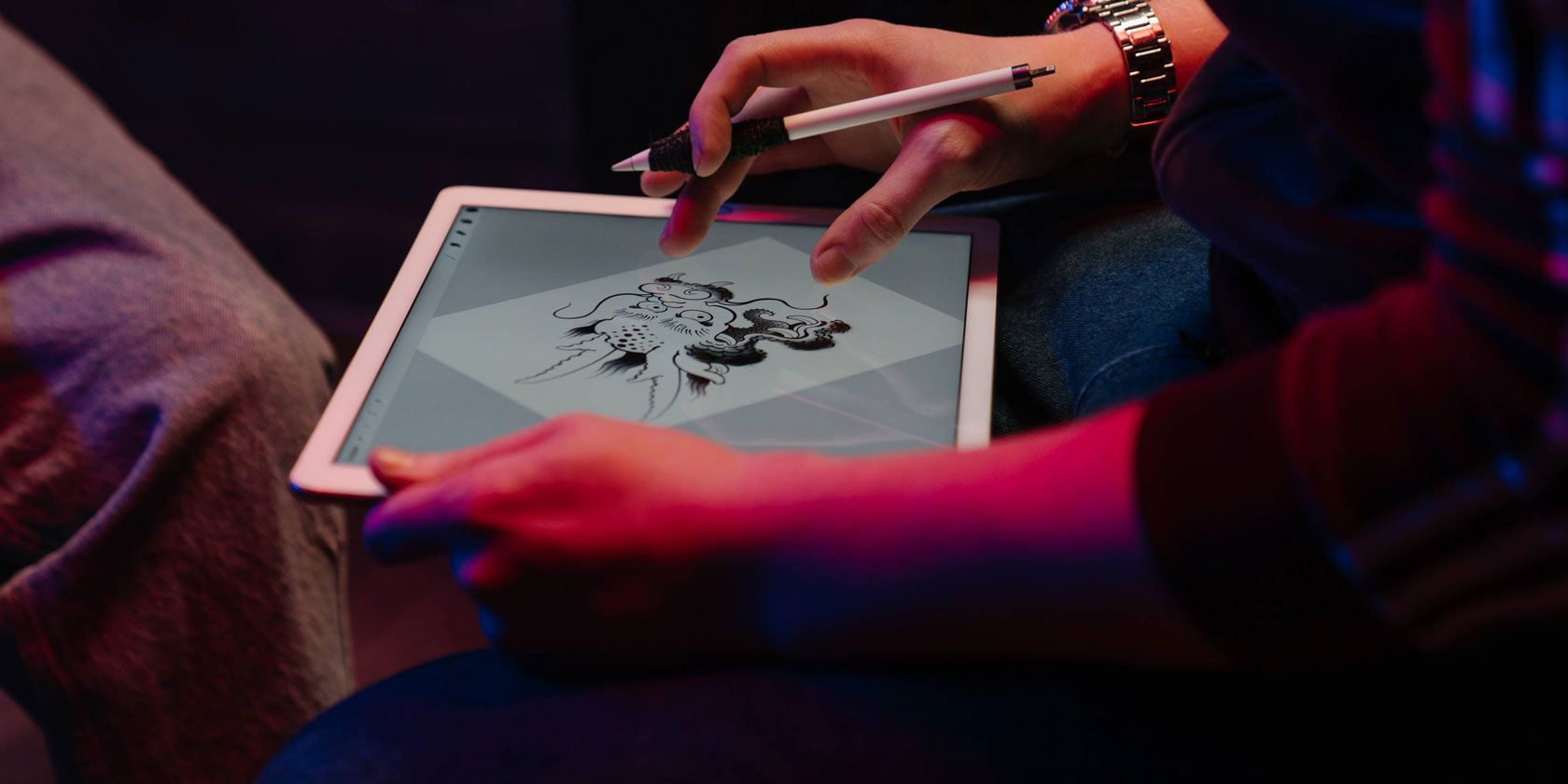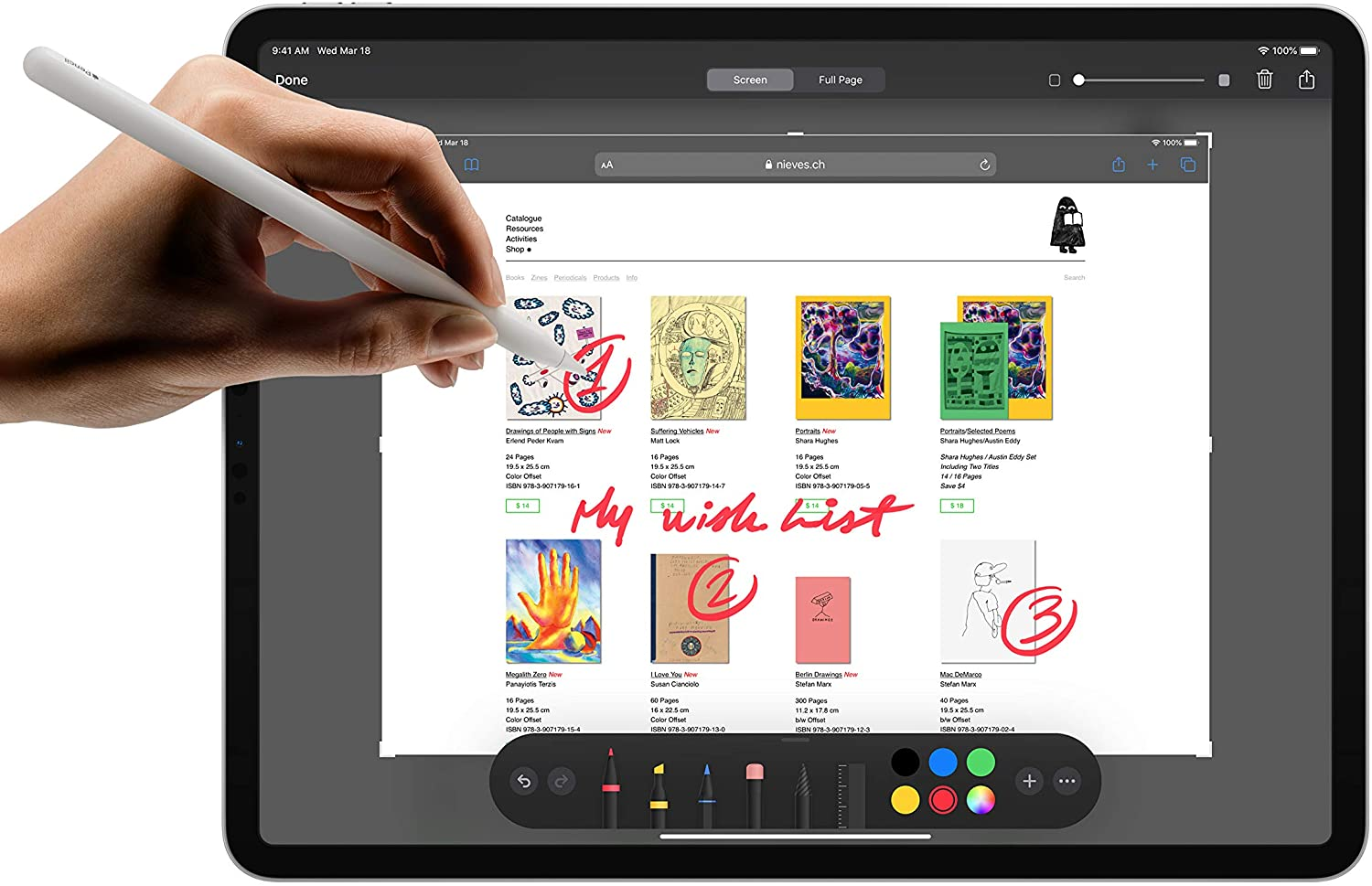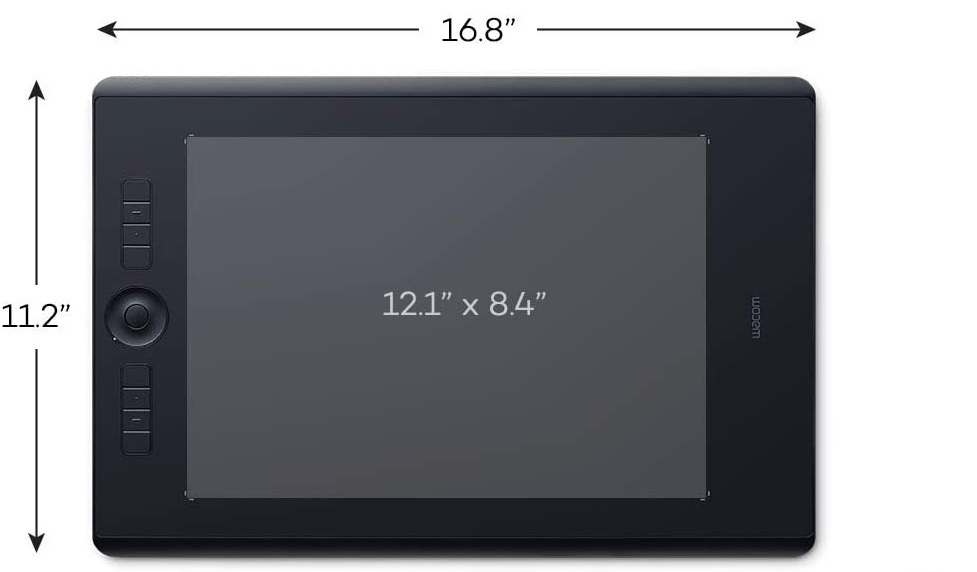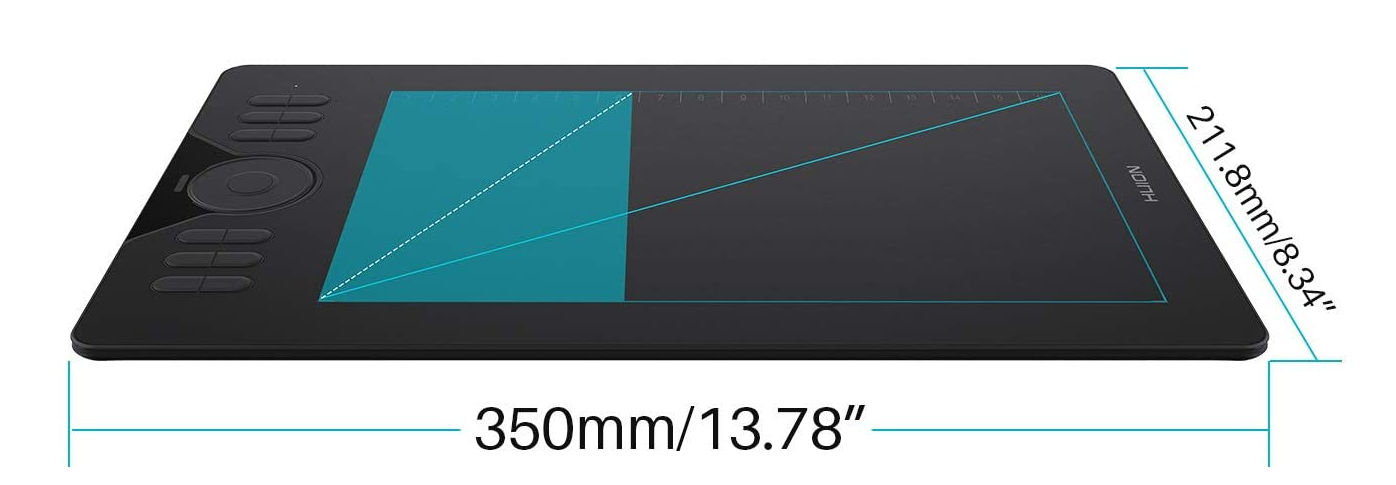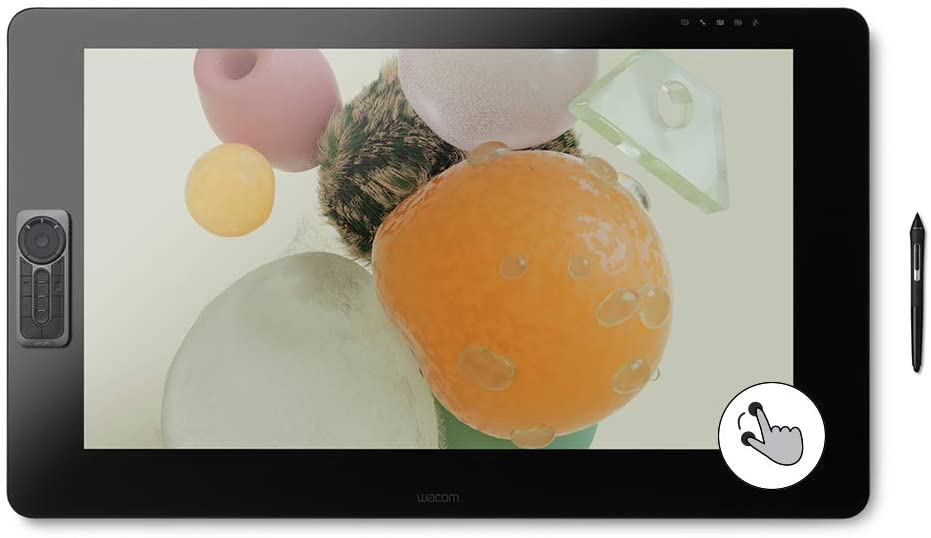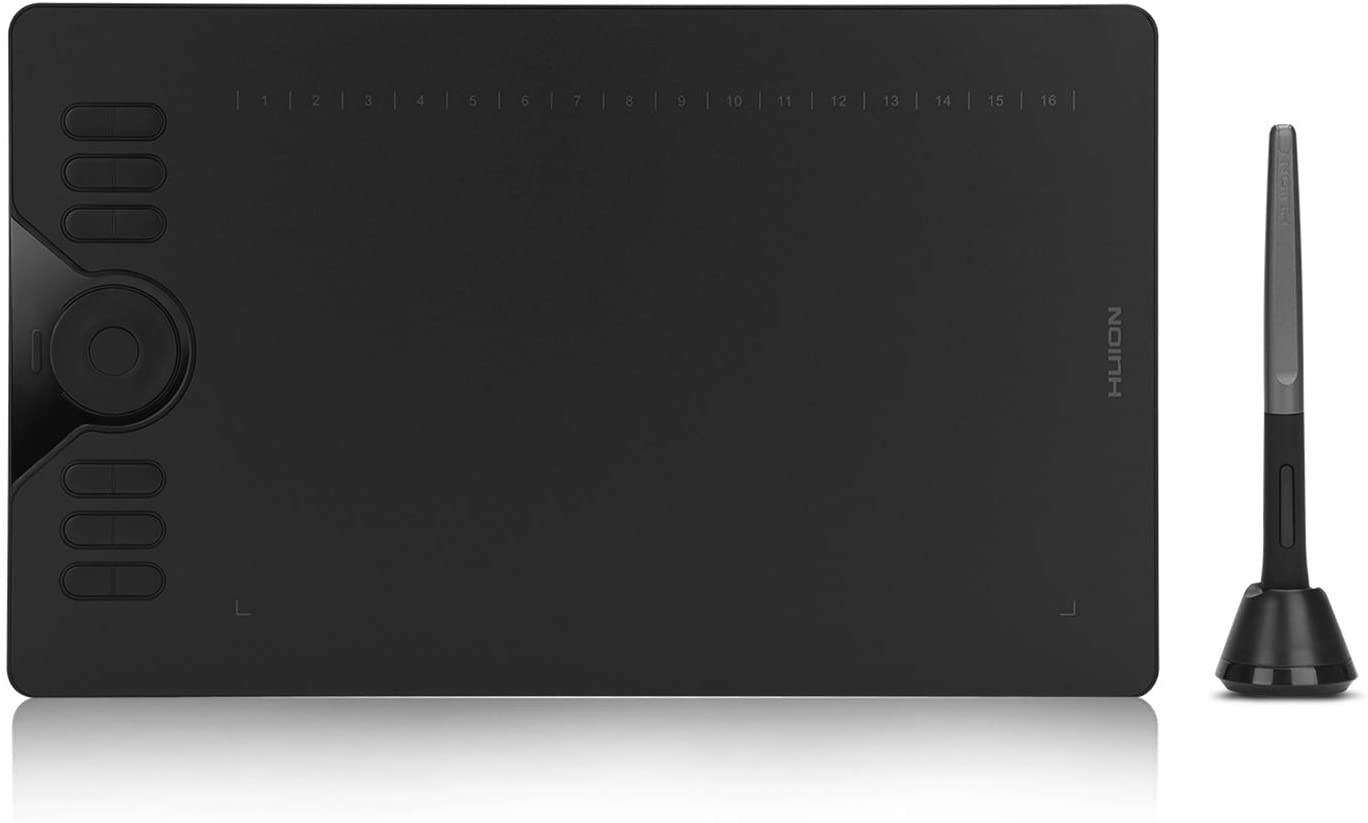Cartoonists and comic creators are moving away from traditional pen and paper. Today, artists can use graphic tablets, which allow them to achieve the same results on their computers.
If you're just starting out on your digital art journey, you'll need to buy a graphic tablet. It doesn't matter whether you're learning to draw manga comics or you dream of becoming the next Joseph Barbera, having the correct tools is half the battle.
But which tablets are right for you? We're going to introduce you to some of the best graphic tablets across several categories.
Wacom's most expensive drawing tablet is the Cintiq Pro 32. As you'd expect, given the price, it's packed with features.
The flagship device has an active area of 27.44 x 15.43 inches, a color gamut of Adobe RGB 98 percent (CIE 1931), multitouch gestures, 8,192 levels of pressure sensitivity, and support for HMDI and USB-C.
The display is 4K, with a resolution of 3840 x 2160 pixels. Radial menus, an on-screen keypad, and one-touch shortcuts also help the device to stand out. You even get a Wacom Pro Pen 2 for free in the box.
However, scratch a little deeper, and users have reported issues; the most common seems to be dead pixels. If you're a professional artist, that might be a dealbreaker.
- 31.5-inch touchscreen
- 99% Adobe RGB and 97% sRGB color performance
- 8,192 levels of pressure sensitivity
- Brand: Wacom
- Active Area: 27.44 X 15.43 in
- Multi-Touch Support: Yes
- Pressure Sensitivity Levels: 8,192
- Connection: HDMI, USB-C, DIsplayPort
- Includes a Wacom Pro Pen 2
- 4K resolution (3840 x 2160 pixels)
- Has a built-in stand
- No Bluetooth connection
- Very expensive
- Broken on-screen pixels appear to be a recurring issue
One reoccurring theme among the best drawing tablets on the market is a lack of support for iOS. If you are heavily reliant upon the Apple ecosystem, therefore, your best bet might be to buy an iPad Pro.
Sure, it's not a true drawing tablet; it's not going to give you the same pressure sensitivity and LPI as a dedicated device. However, unless you're a professional, it will meet the requirements for most digital artwork.
On the downside, you will need to buy the Apple Pencil stylus separately---and it's not cheap. Theoretically, any stylus will work, but the Apple Pencil includes iOS-specific features that you will not find elsewhere.
- Active area of 10.32 x 7.74 inches
- All-screen liquid Retina display
- Built-in camera
- Brand: Apple
- Multi-Touch Support: Yes
- Connection: USB-C
- Available in 128GB, 256GB, 512GB, and 1TB versions
- Long battery life
- Apple Pencil needs to be purchased separately
- Expensive
- Not a dedicated drawing tablet
If you're confident in your abilities and happy to spend the money on a quality tablet, you can't go far wrong with the Wacom Intuos Pro. The device is considerably cheaper than the market-leading Wacom Cintiq, but it still packs a powerful punch.
Some of the graphic tablet's key features include 8,192 levels of pressure sensitivity, a lag-free drawing experience, customizable ExpressKeys, a radial menu, and the ability to switch pen sides. The Pro Pen 2 is included. Wacom does offer other styluses, but they are more expensive and sold separately.
Wacom has also used anodized aluminum and fiberglass composite resin for the tablet's chassis, giving the device a premium feel. It weighs 2.86 pounds.
- Tilt recognition
- Express keys
- 5,080 LPI resolution
- Brand: Wacom
- Active Area: 12.24 x 8.5 inches
- Multi-Touch Support: Yes
- Pressure Sensitivity Levels: 8,192
- Connection: USB, Bluetooth
- Suitable for left and right-handed users
- Stylus included
- Pen stand included
- No free software included
- Pen stand could be more grippy
4. Huion HS610
If digital cartoon design is a hobby rather than a career, you should consider the Huion HS610. You can pick one up for much less than some other devices in the space, yet it consistently scores highly among users.
The device uses a tilt control system (up to 60 degrees) to give you precise pressure detection and cursor positioning, and it boasts 8,192 levels of pressure sensitivity. You'll also get 5,080 LPI and 266 RPS, both of which combine for a natural drawing experience.
Other key features include 12 customizable press keys, 16 customizable soft keys, a touch ring, and Adobe Photoshop support.
- Compatible with Windows, Mac, Android
- Up to 60 degrees of brush tilt
- 5,080 LPI
- Brand: Huion
- Active Area: 20.0 x 6.25 in
- Multi-Touch Support: Yes
- Pressure Sensitivity Levels: 8,192
- Connection: USB
- Total of 28 customizable keys
- Compatible with Photoshop
- Touch ring function
- No Bluetooth connection
- No iOS support
- Some users complain about connectivity issues
5. XP-Pen Deco Pro Medium
The XP-Pen Deco Pro comes in two sizes---Small and Medium. The two editions are almost identical; the only significant difference is the size of the active area.
The Small edition feels cramped at 9 x 5 inches, so we recommend opting for the larger 11 x 6-inch Medium version. Straightaway, your eye is drawn towards the mechanical wheel that sits on one side of the tablet. Combined with an on-screen virtual wheel, that affords users an extra level of control while they are working.
There's also support for up to 60 degrees of tilt, 8,192 pressure sensitivity levels, a resolution of 5,080 LPI, and up to eight programmable shortcut keys.
- Active area of 11.0 x 6.0 inches
- 60 degrees of tilt function
- Mechanical wheel for easy navigation
- Brand: XP-Pen
- Active Area: 11.0 x 6.0 inches
- Multi-Touch Support: Yes
- Pressure Sensitivity Levels: 8,192
- Connection: USB-C
- Available in black and silver
- Reasonably priced
- Stylus included
- Only supports USB-C connections
- Only eight shortcut keys
- Does not support iOS
6. Huion Kamvas Pro 12
Another reliable mid-range drawing tablet is the Huion Kamvas Pro 12. With 8,192 pressure levels and 5,080 LPI, it rivals more expensive options.
However, some of the other little flourishes help the Kamvas Pro 12 stand out.
They include a chemical-etched anti-glare glass to reduce eye strain, a fully customizable touch bar, four customizable press keys, and support for mouse clicks.
The colors are also impressive. The tablet has a 120 percent sRGB color gamut and 16.7 million display colors, allowing for a vivid on-screen image.
- 1920 x 1080 resolution
- 1000:1 contrast ratio
- 120 percent sRGB
- Brand: Huion
- Active Area: 10.0 x 5.6 inches
- Multi-Touch Support: Yes
- Pressure Sensitivity Levels: 8,192
- Connection: USB
- 16.7 (8-bit) colors
- 5,080 LPI
- Touch bar for navigation
- No Bluetooth support
- No HDMI connection
- Screen is not 4K
7. Wacom One
The Wacom One was released at CES 2020 to much fanfare, as it became Wacom's cheapest drawing tablet to date.
Naturally, Wacom has had to make some compromises given the price. Perhaps the most notable compromise is the reduction to 4,096 pressure levels; most other graphic tablets have 8,192 levels.
Nonetheless, the Wacom One still has a built-in stand, a 13.3-inch screen, a screen resolution of 1920 x 1080 pixels, 8-bit color, and a contrast ratio of 1000:1.
This is not the unit to buy if you're a professional in the market for a new primary device. However, if you're a beginner or a pro who's looking for a lightweight, portable option, it is definitely worth considering
- 1920 x 1080 pixels
- 60 degrees of tilt
- NTSC 72% (CIE1931) color gamut
- Brand: Wacom
- Active Area: 11.6 x 6.5 inches
- Multi-Touch Support: Yes
- Pressure Sensitivity Levels: 4,096
- Connection: HDMI, USB
- An affordable option
- Wacom stylus included
- Won multiple awards at CES 2020
- Only available in single color
- No Bluetooth
- Standard package does not include Express Key remote
FAQ
Q: What Is the Best Free Graphics Editing Program?
GIMP is a free and open-source alternative to Photoshop. It runs on all major operating systems and is designed to work smoothly with Wacom tablets.
The app provides most of the same core functionality as Photoshop offers (for 2D image editing) and is a true lifesaver for anyone who needs basic features while saving money.
Q: Can You Use a Drawing Tablet Without a Computer?
Yes---if the tablet has a screen so you can see your creation. Many models are also compatible with Android in case you want to draw while you are on-the-go.
Q: Are Cheap Drawing Tablets Good?
Like most things, the more you spend, the better the product you're going to end up with. However, if you're a beginner, a cheap drawing tablet is a great way to get started. Yes, some features might be missing, but they still offer everything you need to learn.