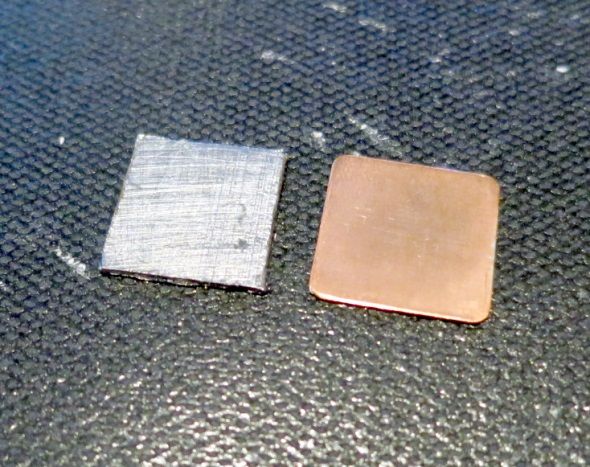Want to fix the LG Nexus 4's terrible overheating problems? I'm going to show you how, but it may require two things: One, voiding your warranty and, two, some experience in disassembling electronics. But for those of you who are brave, or perhaps foolish, enough to continue, your Nexus 4's temperatures can drop by up to 10 degrees Celsius at load. Unfortunately, this fix requires opening your phone up and inserting a thermally conductive component.
Before getting started, we need to get acquainted with LG's design flaw.
The Design Flaw
Unlike the Optimus G, the Nexus 4 has a horrible secret – its CPU doesn't vent heat effectively. XDA member troun2000 dissected his Nexus 4 and discovered a serious design flaw: instead of anchoring the CPU to the metal frame of the Nexus 4, LG insulated the CPU by leaving a 0.5mm air-filled gap. Atmosphere doesn't conduct heat very well. In fact, air functions as a powerful insulator.
LG "fixed" this issue by introducing a lower CPU throttling point instead of eliminating the gap. When it overheats, the Nexus 4's CPU aggressively ramps down, in response to its battery's temperature. Throttling begins at 36 degrees Celsius and continues to decrease its speed as the temperature increases.
However, this oftentimes means that the Nexus 4 operates for long periods at high temperatures, shortening battery longevity and causing stability issues. It also ramps down CPU speeds fairly quickly in response to temperature, so your phone frequently isn't performing as quickly as it should.
User troun2000 introduced a custom fix for the Nexus 4's heating issue. In a nutshell, he filled the Nexus's gap with thermally conductive material. This disperses the CPU's heat into the metal frame of the phone and drastically lowers temperatures.
How to Fix a Hot Nexus 4
Fixing the Nexus 4 requires that you have several tools and equipment:
- Torx screwdriver;
- Philips screwdriver;
- SIM card ejection tool, which comes with your Nexus 4 – lacking this, you can substitute in a needle;
- A pry tool, such as a credit card or guitar pick;
- 15 mm x 15 mm x 0.5 mm thermally conductive material: XDA member troun2000 suggests using Grafoil, copper, aluminum or other metal shims, or thermal pads as a buffer between the CPU and the metal frame. Grafoil and thermal pads pose the least risk of damaging your device, as it is soft and easy to manipulate. Metal shims will require that you use thermal paste.
- Thermal paste (required for metal shims): Any kind of thermal paste will do, although you may wish to use material that does not conduct electricity.
The entire process will take about an hour. If you're extra careful, it may take much longer. You may want to read up on a similar process for changing the Nexus 4's battery. Or read the iFixit article. Another great way to warm up is by watching a YouTube teardown:
Step 1: Eject SIM Card
The SIM card eject tool comes with your Nexus 4. Just insert into the eject hole and the SIM card tray will pop right out. Set the SIM card and its tray aside then continue.
Step 2: Remove Torx Screws
The Torx screws attach at the base of the phone. There are two of them. Just unscrew and set aside.
Step 3: Pry the Nexus Apart
The rear and front halves of the Nexus 4 are clasped together using tiny catches, located along its edges. Start at the base, where you removed the screws and insert your pry cool between the silver bezel and the black plastic of the case. You can also use your finger nails to get it started and then insert the pry tool.
Next, slide the pry tool around the left and right sides of the phone. As you go, the latches should unclasp with an audible clicking or popping noise. Be gentle.
Here's what the bottom looks like, with the clasps marked in red:
Here's what the right side looks like:
Here's what the left side looks like:
The top portion will remove by gently wiggling the base away. Remember not to exert too much pressure. Too much pressure means you're doing it wrong.
Step 4: Remove ESD Tape and WiFi Cable
The ESD tape connects the WiFi cable to the battery. Remove the tape and disconnect the WiFi cable from the motherboard. Don't get rough with it, simply wiggling the WiFi connector from side-to-side will disconnect it without causing any damage.
Step 5: Disconnect Battery
Remove two screws holding the battery flex connector in place, using a #0 Philips screwdriver. Then take either a small flathead screwdriver, or your fingernail, and disconnect the flex cable. It should just pop right off with minimal effort. Don't remove the battery though. You mainly want to prevent an accidental discharge.
Step 6: Remove Screws
There are nine screws holding the black plastic shielding in place. You want to loosen all screws before removing them.
Also, try loosening the screws in a crisscrossing pattern. Once you've given each a half turn, then proceed to remove all screws. The goal is to not put too much stress on the motherboard.
Step 7: Remove Black Plastic Shielding
The shielding comes off by wiggling it from side-to-side and back-and-forth. It's latched into place. Don't force it if it doesn't give right away. I prefer starting at the bottom-right side of the shielding and then slowly progressing to the top portion.
Step 8: Disconnect Cable Connectors
There are quite a few connectors to remove. First, start by removing the connector at the bottom. Next, remove the connector at the top right-side. Then remove the two connectors in the top-middle section of the phone. Finally, disconnect the camera and set it aside.
Step 9: Push SIM Ejection Lever In
Before removing the motherboard, you'll need to push in the SIM card ejection lever. That's located on the right-side of the phone. Take a small tool, perhaps a flathead screwdriver, and gently nudge the metal lever into the phone. This dislodges the motherboard and permits removal.
Step 10: Remove Motherboard
Removing the motherboard requires that you exercise the absolute greatest degree of caution. Motherboards do not withstand much abuse – bending it a great deal can cause serious damage.
Remove the motherboard and set it aside, preferably on a grounded anti-static pad. Lacking this, you can also put it inside the rear section of the Nexus 4.
Step 11: Insert Shim
The location where you must place the shim is easily identifiable. It appears as if LG intended on placing a thermal pad here, but then decided against it. Look for the square indentation.
Its dimensions are approximately 15 mm by 15 mm and 0.5 mm deep. If you elect to use thermal paste, remember to only use a small amount – and place a small dab on both sides of the shim before you attach it.
Step 12: Close It All Up
There are a lot of things that you have to do to close the Nexus up. I'll just touch on the main points:
- Remember to replace the camera before you connect all the connectors.
- When you place the motherboard back inside of the frame, remember to slide it in from left to right. It does not drop vertically into the frame.
- Also remember to move the various hardware connectors out of the way before putting the motherboard into position. It's possible to trap connectors behind the board, which can cause some damage.
- Remember to replace the black plastic shield. If you do not and then attach the screws, they will penetrate through the LCD screen.
Other Methods of Cooling Off the Nexus 4
- Undervolting: I wrote an explanatory article on undervolting. Undervolting requires that you have root access to the Android operating system. It's also tricky to pull off, but if done properly, it will allow your phone to consume less power and produce less heat while without performance loss.
- Underclocking: Underclocking caps your CPU's maximum frequency at lower than its rated value. This has a large impact on total heat production.
- Disabling two cores: It's possible to disable two of the Nexus 4's four cores. This has a dramatic impact on heat production.
- Custom kernel: Currently, the best kernel for all three features is XDA developer Faux123's kernel. Other kernels do permit all three, but I've found the easiest method is using Faux's app.
Conclusion
Fixing the Nexus 4's baked-in flaws isn't all that difficult. Just a few inexpensive tools and an hour of your time can reduce your temps by 10 degrees Celsius. However, a single misstep can ruin your device, so caution is strongly advised.
And for those of you looking to hack your Nexus 4 to get LTE speeds, you're in luck.
Anyone else experiencing problems with their Nexus 4 overheating? Let us know in the comments.