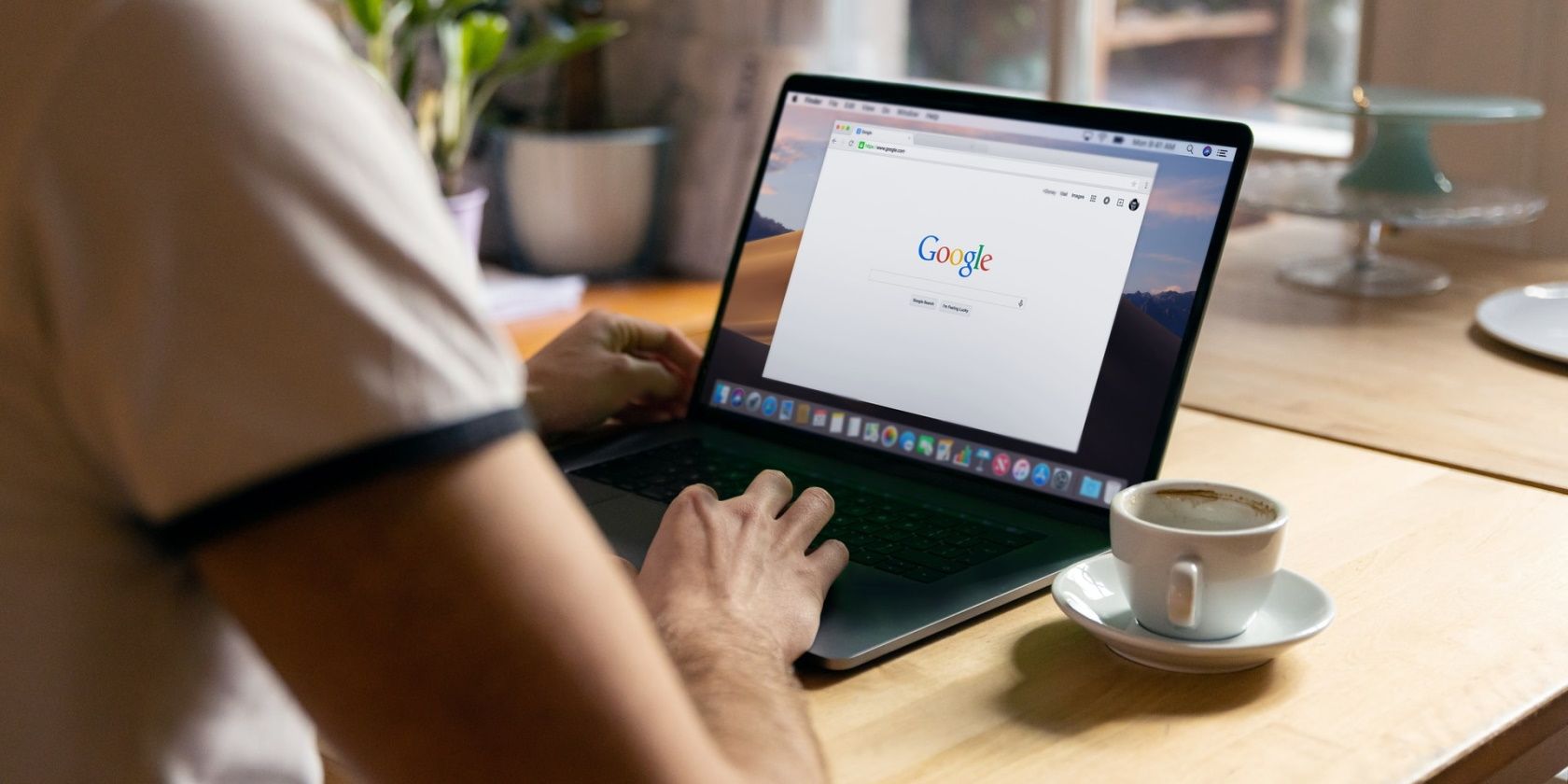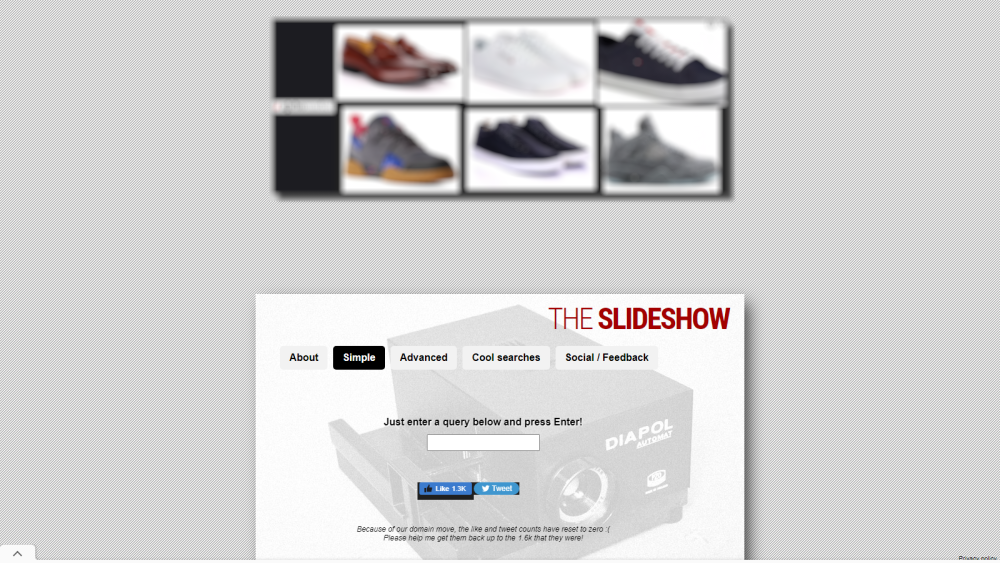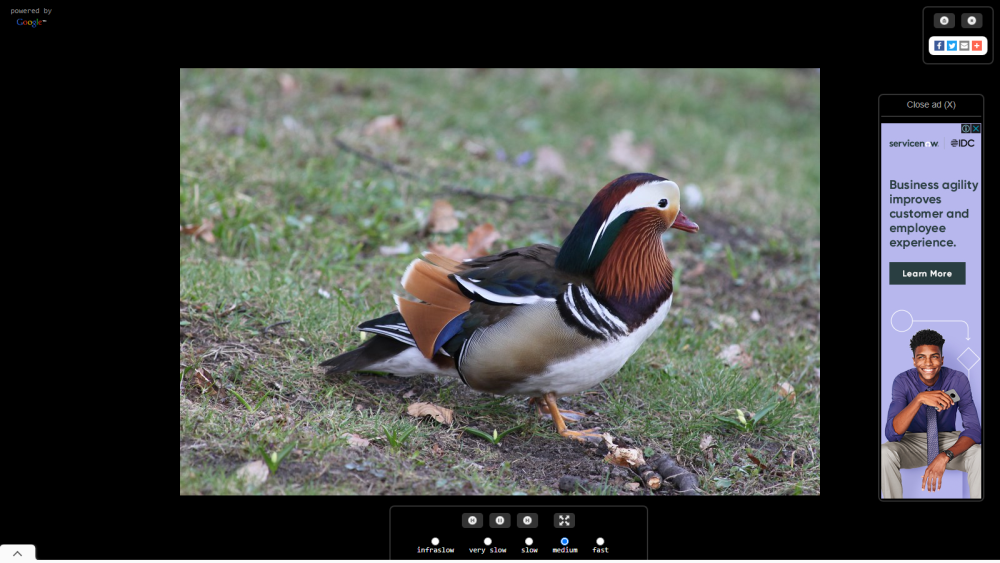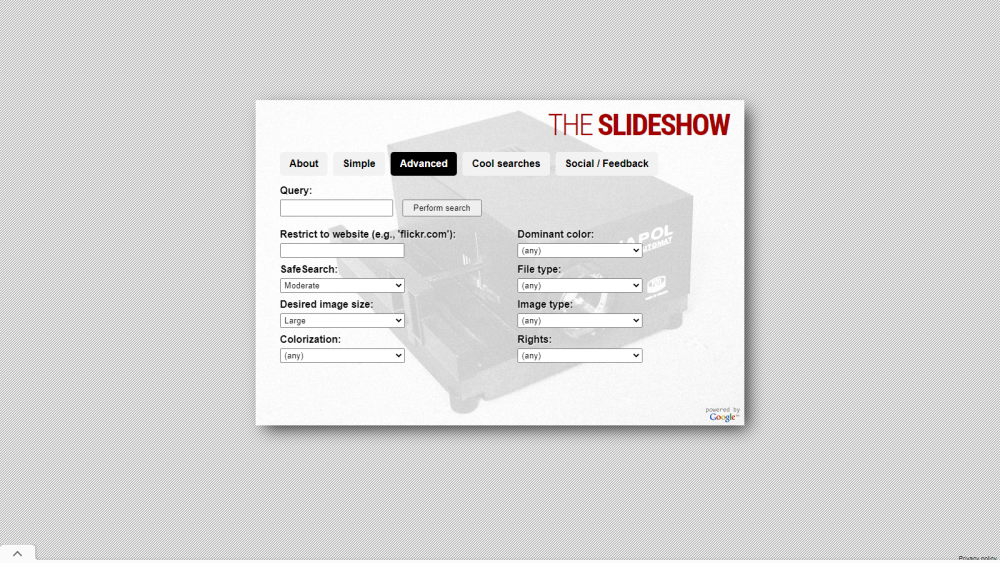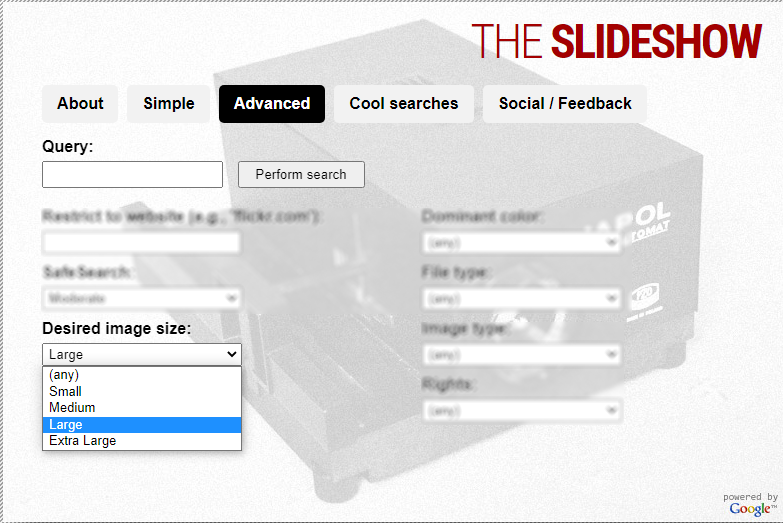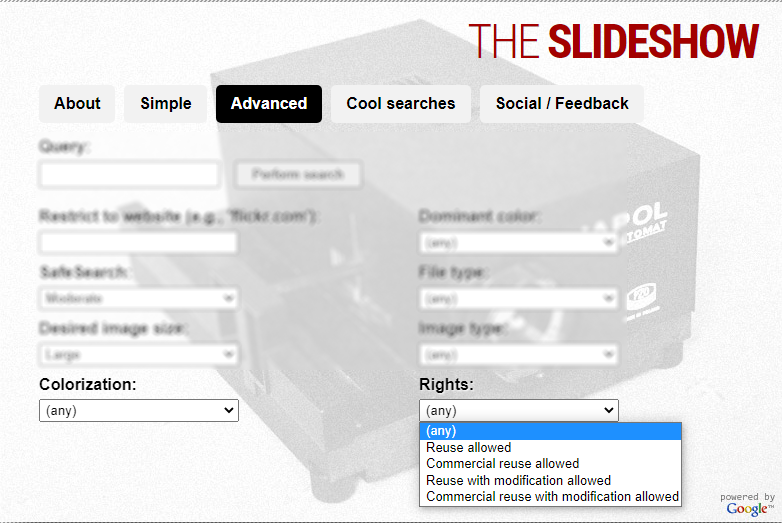Google Images allows you to easily search for photos and images. However, to view the results, you may have to scroll through hundreds of images.
With a Google Image slideshow service, you can view them as a slideshow. Formerly known as GoogleImageSlideshow, this service is now available at The SlideShow.
Read on to learn how to view Google Image results as a slideshow.
How to View Google Image Search Results as a Slideshow in Simple Mode
Although The SlideShow is a Google Image slideshow service, you need not run a separate Google Image search. Simply head to The SlideShow, enter your search query, and press Enter.
Your search results will now start playing as a slideshow.
Now, hover your mouse pointer on the page to reveal the playback controls. You can also control pause/play using the space bar key.
The slideshow speed ranges from Infraslow (3 minutes) to Fast (2 seconds). You can always change this at any time. This can be a fun way to pass time.
How to Use Google Image Slideshow in Advanced Search Mode
You can further customize your Google Image slideshow with Advanced mode. Simply tap the stop button in the top-right corner to end the current slideshow and return to the homepage. Once there, click on Advanced.
Now, set your preferred search parameters. For instance, you can restrict your image search to a particular website, e.g., MUO.com. This will only show results from MUO.
It also has a safe search option that allows you to block results containing sensitive, explicit, or graphic material. SafeSearch is turned off by default, but you can always switch to Moderate or Strict modes instead.
You can also select different image sizes, from any size all the way up to Very Large.
You can equally choose the color you prefer your results to appear in using the Colorization menu, as well as set a Dominant Color for your results.
Theslideshow.net allows you to filter your search results by file type, such as JPEG and PNG.
Want a particular image type? You can click on Image Type and make your choice.
You can click on Rights to select particular images with specific reuse rights. For instance, you can ask to only see images with a commercial reuse license.
Once done, go to Query, enter your query and click on Perform search. The SlideShow will now perform a new search using your preferred settings. Using the Advanced search mode will give you fewer but more accurate results.
Try a Google Image Slideshow Today
Using Google Image slideshow in fast mode, for instance, you can browse through tons of photos and images a lot faster.
Google Image slideshow can also help you to free up your hands and allow you to multitask.
As a writer, for instance, you can use the advanced settings to filter your image search results by commercial reuse license only. This can save you tons of time browsing through an unsorted gallery and worrying about copyright infringement.