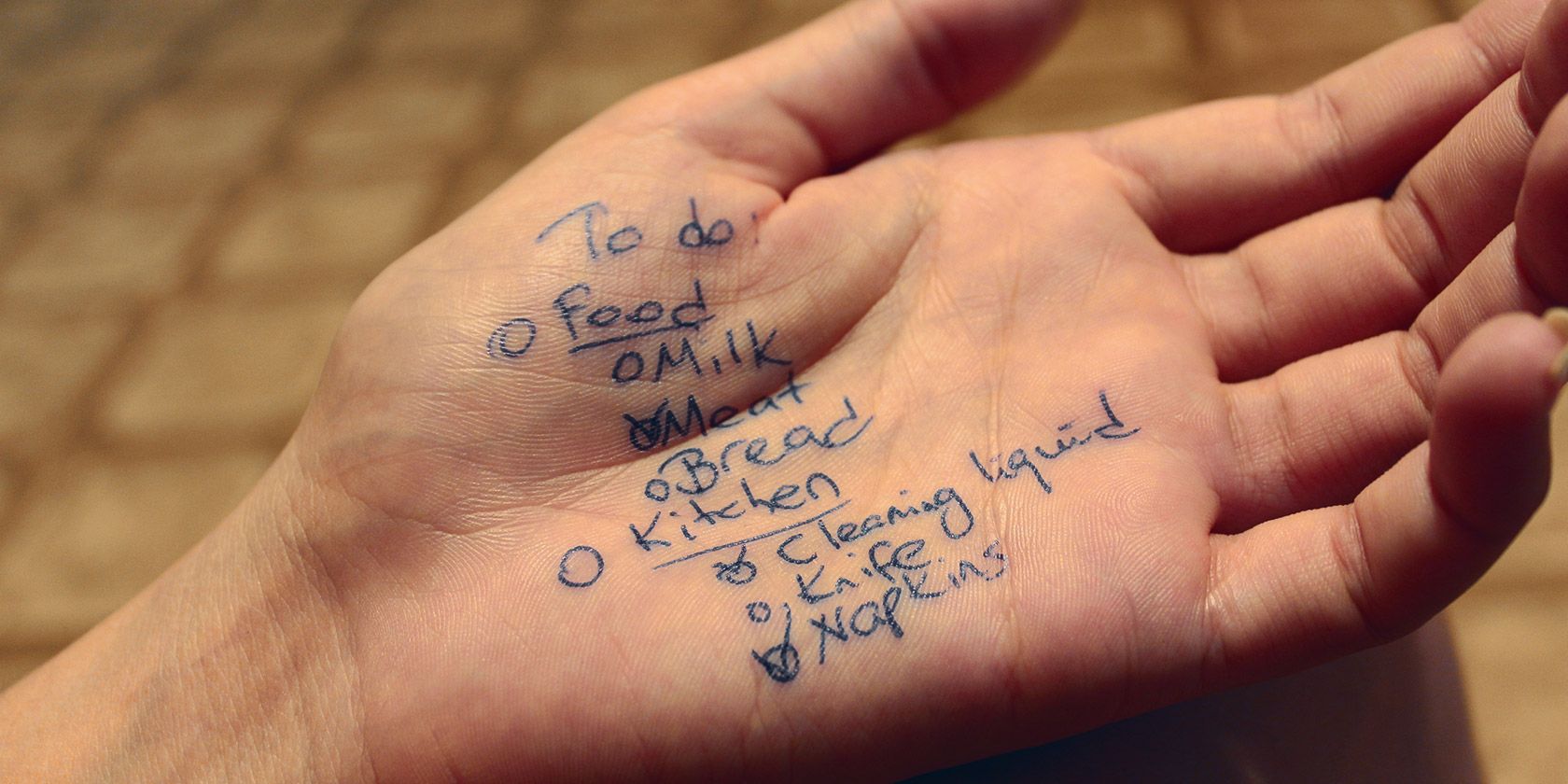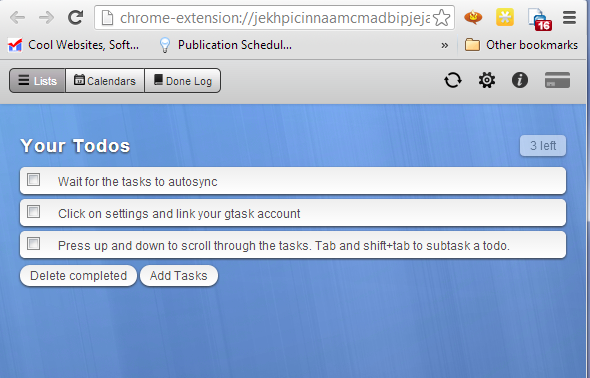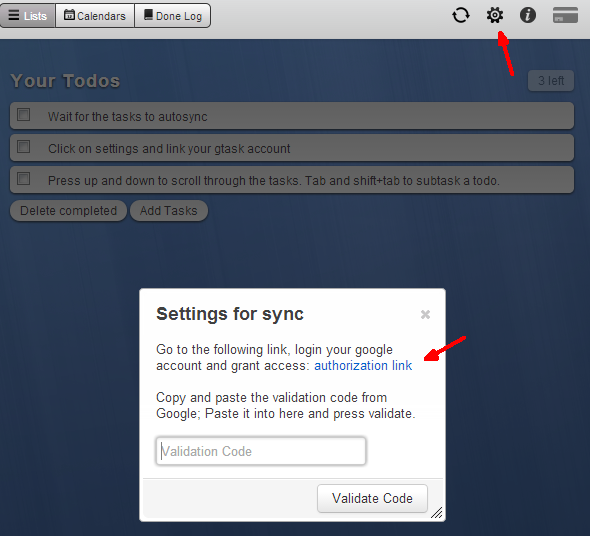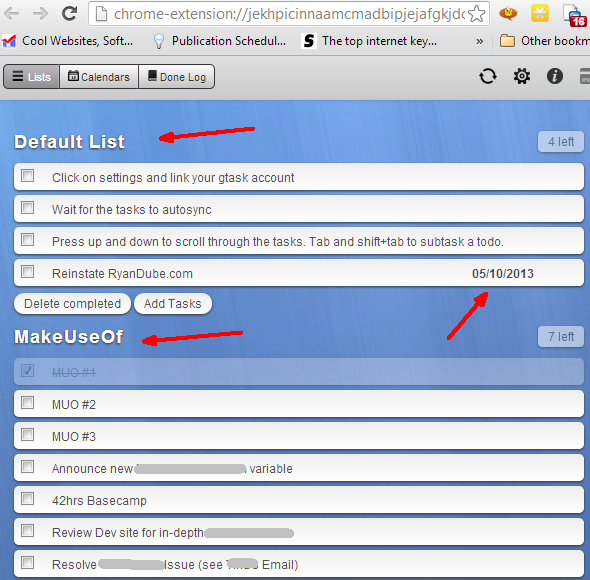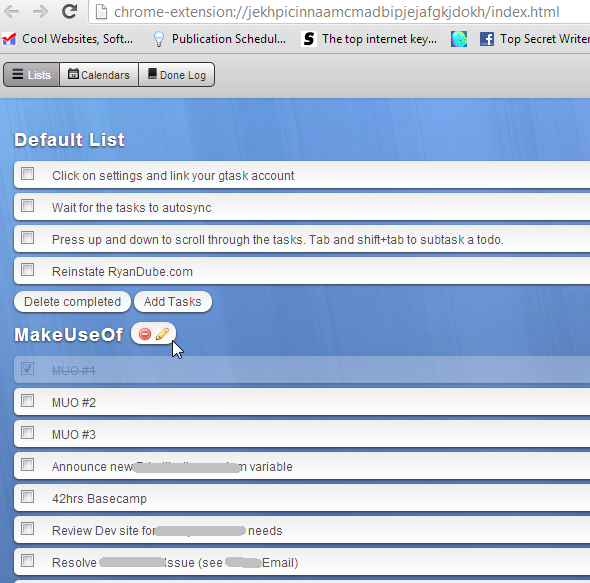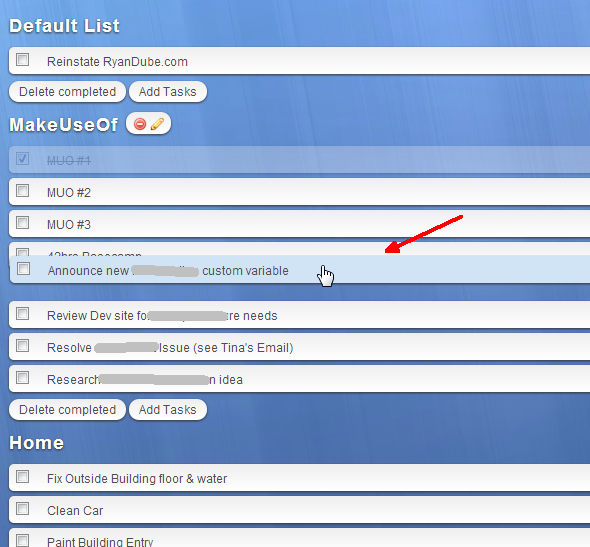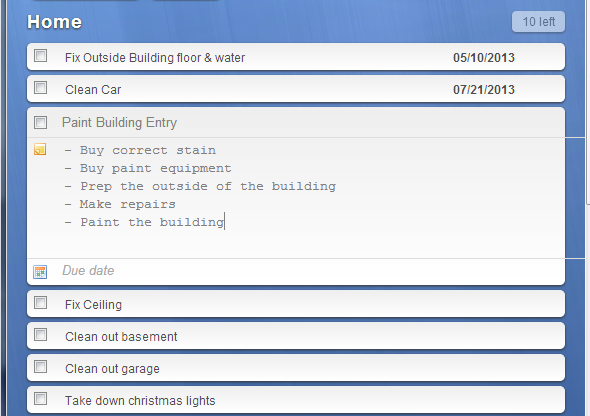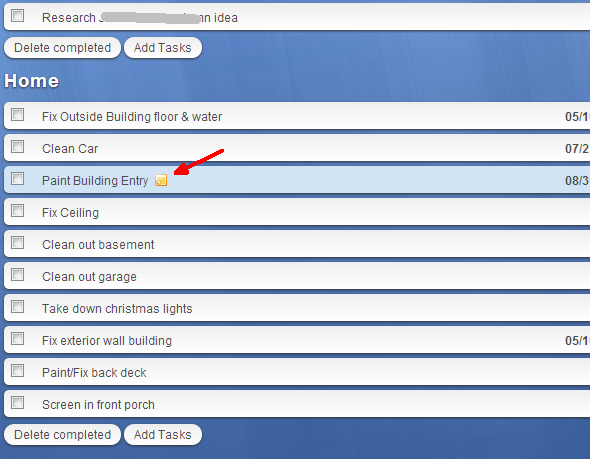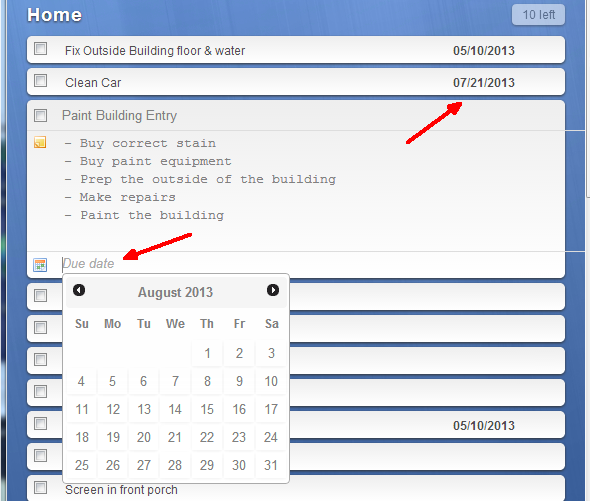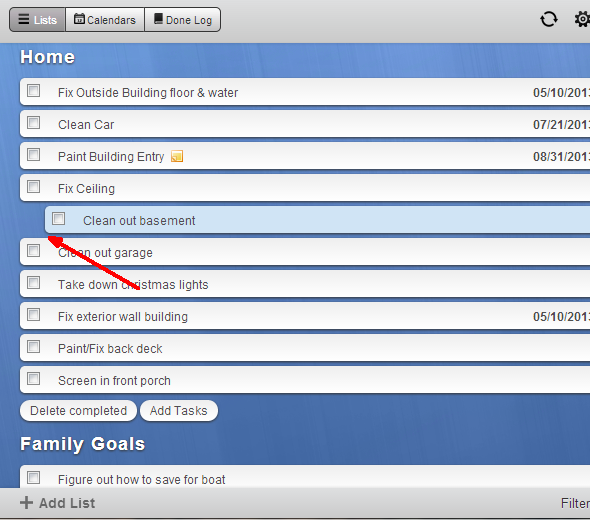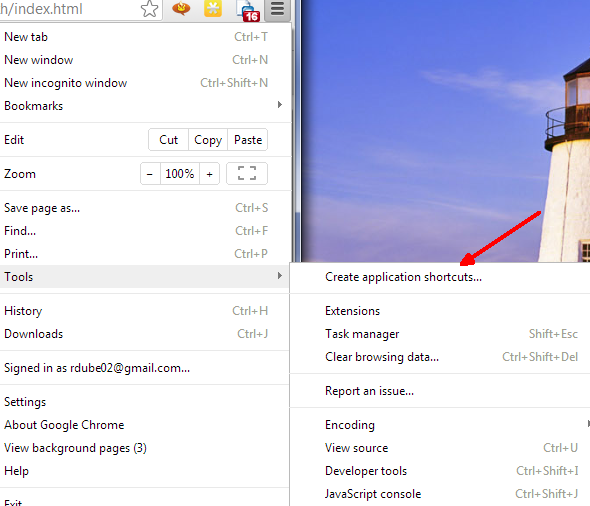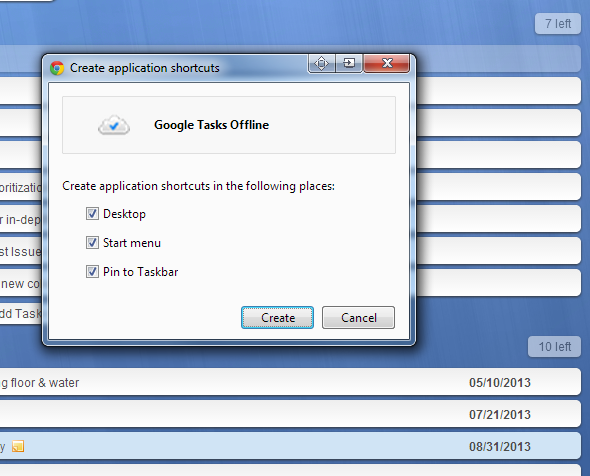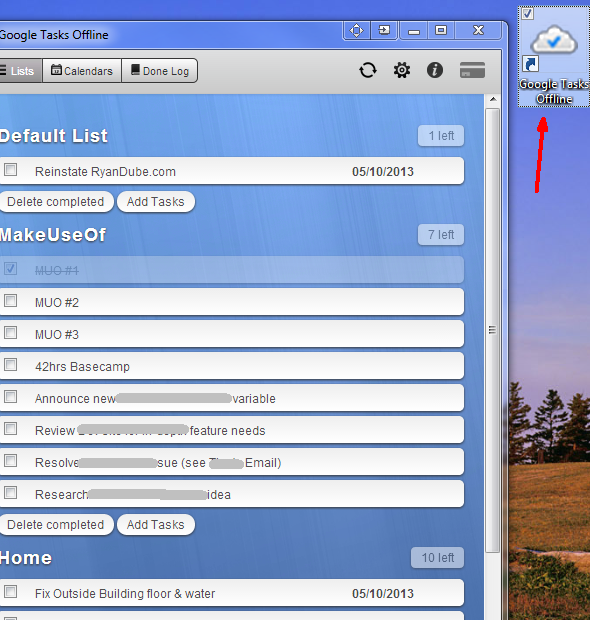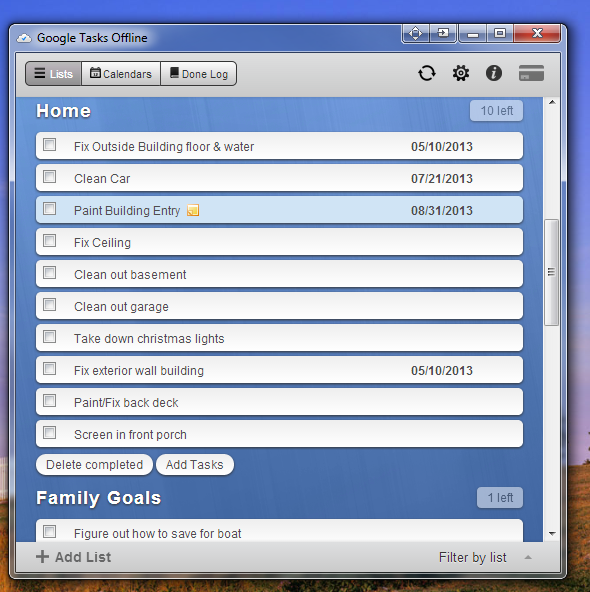Using Google Tasks is like a love-hate relationship. Only an external Google Tasks client could possibly serve as a marriage counselor for such a relationship. The problem is that finding a desktop client that actually works apart from your active browser session isn't that easy to do.
Kannon recently covered five ways to make Google Tasks a little more useful, but most of those solutions either depend on the browser being open, or they are somewhat complicated to implement. The problem with using Google Tasks directly in say, Google Calendar or inside Google Mail is that the layout and the user interface is extremely simplified and not very flexible. In the normal view, it's difficult to create subtasks, you can't see all lists at once on one screen, and editing tasks or lists is cumbersome and not very intuitive.
Unfortunately, many of the Google Task client solutions out there aren't much better. GTasks is probably the best Google Tasks client out there, in my opinion, but it's only a mobile app and not available as a desktop application. Another option is to use iCalendar Lite like Dave described, but if you're only really interested in task management, then the Calendar part of the application would be overkill. The best solution is really a client that is purely desktop, and which makes managing and navigating all of your tasks and projects as easy as possible.
Using Google Tasks Offline
Google Tasks Offline is one of those rare apps that actually enhance the original application itself. In other words, Google Tasks is simply the source of the data, but Google Tasks Offline is a highly functional front end that gives you much more productive and efficient access to your task list across all project folders.
When you first add the program to your Chrome installation, it'll show up as a web app, and won't immediately be linked to your Google Tasks account.
To sync the app with your account, just click on the Gear icon at the upper right and select the option to sync your account. You'll be provided an authorization link to click on, which will take you to Google Tasks and will provide you with a validation code that you'll need to paste back into the field inside of the web app.
Once you do this, your tasks will sync up in under a minute, and you'll see all of your projects and task lists displayed on a single page, unlike how it is organized inside Google Tasks itself, where you can only view one project worth of tasks at a time - a very annoying limitation.
Managing Projects With Google Tasks Offline
This app lists each Project folder with a header, and all of your existing tasks underneath. If you've assigned a due date to any of them, that date will show up on the right side of the task.
Edit or delete any of those Project titles quickly by just tapping the edit button with your mouse pointer. It's somewhat annoying that the delete icon is so close to the edit icon, but thankfully if you accidentally hit it, you'll be asked to confirm that you want to delete that project. Regardless, be careful!
Editing a Project (or name for the list) is as simple as editing a field, but what's sweet in this app is that you can also include a description of the list. This really helps with organization when you have a whole lot of projects going on at once and some with titles that aren't very descriptive. The description will jar your memory later, so use it!
The ability to view tasks and modify project list titles isn't that distinct from Google Tasks itself, but there's a whole list of additional features that do set it apart quite a bit.
Advanced Features
One of the coolest features, in my opinion, is the ability to just click and drag tasks with the mouse and place them in whatever order you want in seconds. This is possible in Google Tasks as well, but you have to grab the left-most tab of the task. In here, you can just grab hold of any part of the task line and toss it wherever you like.
Another sweet feature is the ability to add a verbose set of notes with as many extra details that you'd like to add to every single task line. This is really nice when you're working on a complex project and every step has a lot of information you need to remember. Use Google Tasks Offline to store all of that information in one place. Jot down sub-steps, equipment you're going to need, contact information, or whatever else you're going to need to finish the task more quickly.
If you have added detailed notes, you'll know it on the main list view by the notes icon to the right of the task.
Assigning a due date is as easy as clicking on the "Due Date" text or the calendar icon and clicking on the date when you want to have that task completed.
Want to build a project with major tasks and sub-tasks? Just highlight the task and click on Shift to indent it once.
Want to make it a major task again? Press Shift-Tab and it'll remove the indent.
Converting Google Tasks Offline to an Application
So have you fallen in love with this web app as much as I have? Well if you have and you want to make it available as a standalone app on the desktop, all you have to do is click on the Chrome Menu icon, click on Tools, and then click on "Create application shortcuts..."
A pop-up box will appear, asking you what sort of shortcuts you want to create for your new web-enabled desktop app. I kept all three, but you can configure however you like. Some people don't like too much stuff filling up the Taskbar, so you may choose to remove "Pin to Taskbar".
Once you click on "Create", it'll extract Google Tasks Offline into its own desktop application window that you can launch any time you like straight from the Desktop shortcut.
This is really nice, because if you want to close your browser window and use other applications, you can still have your handy task management app available all the time.
The only drawbacks I noticed with the app is that I needed to have my Chrome browser open for it to initially launch and connect with my Google account, but after launch, you can close the browser window and the Google Tasks Offline desktop app stays connected fine.
Also, the free version of Google Tasks Offline doesn't include the Calendar or Done Log features, but if you're just looking for a desktop client for Google Tasks, then the free version does that, and it does it well. It's one of the few clients that I've seen that really lets me manage my lists and my projects in an intuitive way.
Do you think you might switch to using Google Tasks Offline rather than going to Google Tasks directly? Do you use any other Google Tasks clients? Share your thoughts and insights in the comments section below.