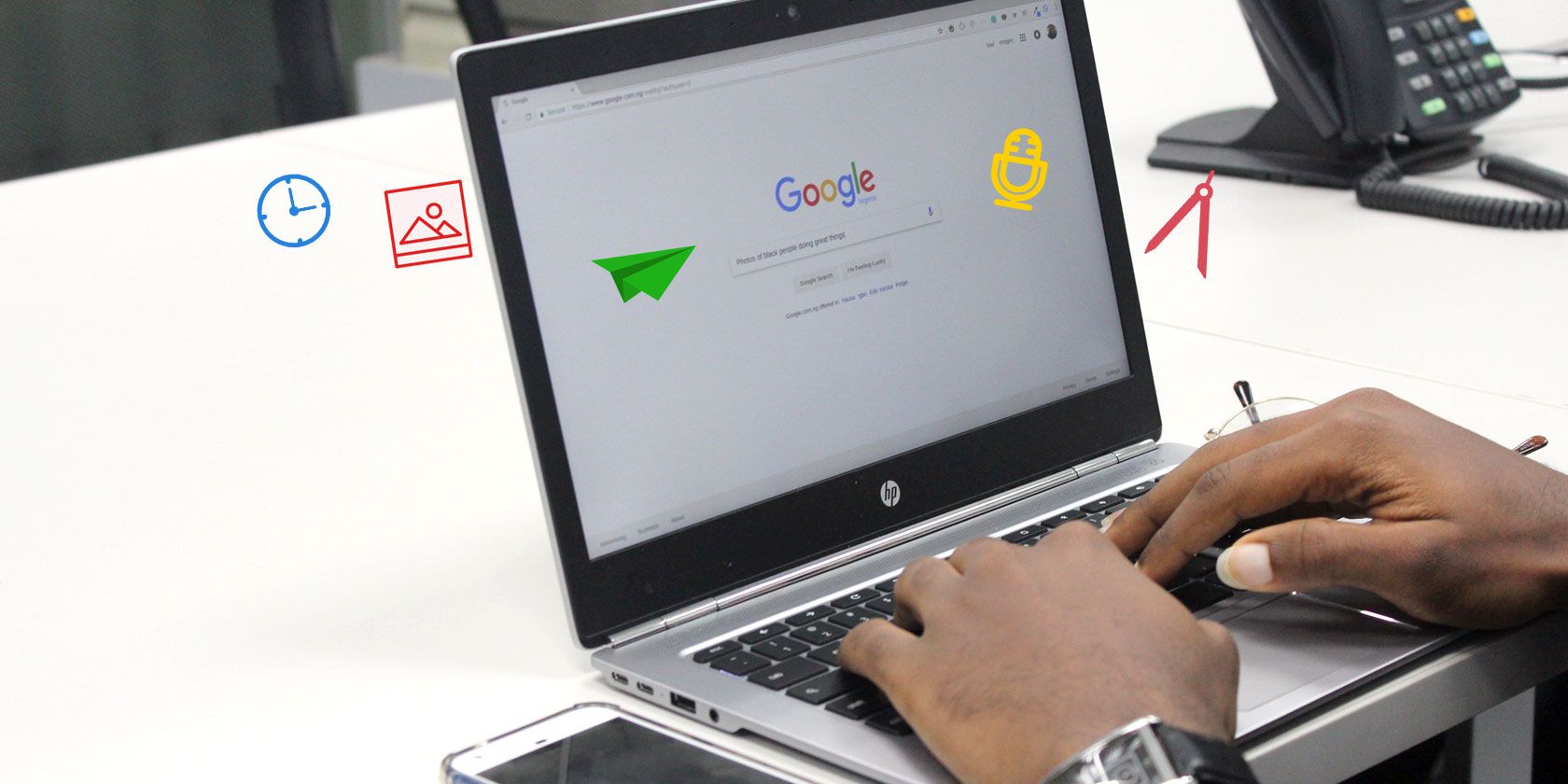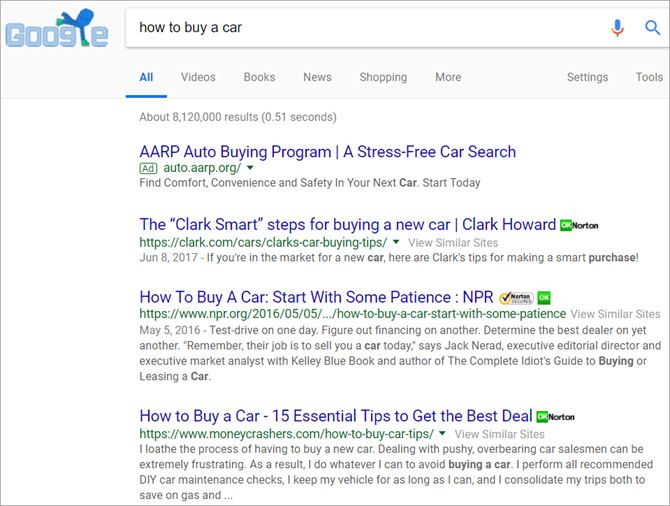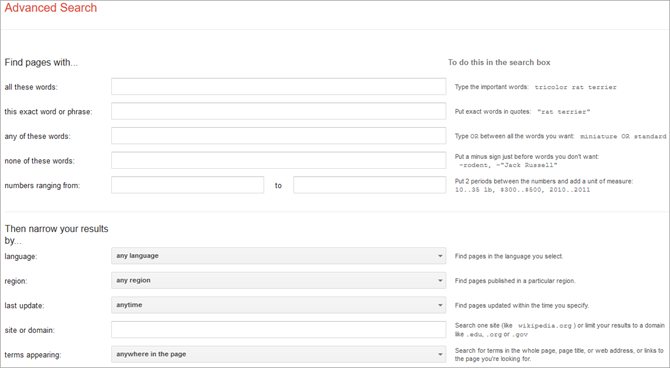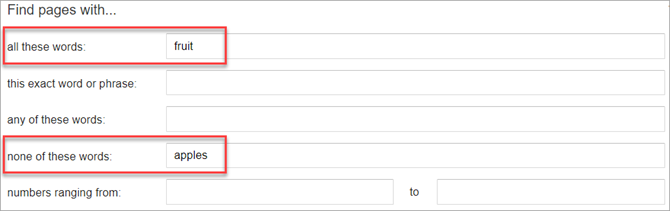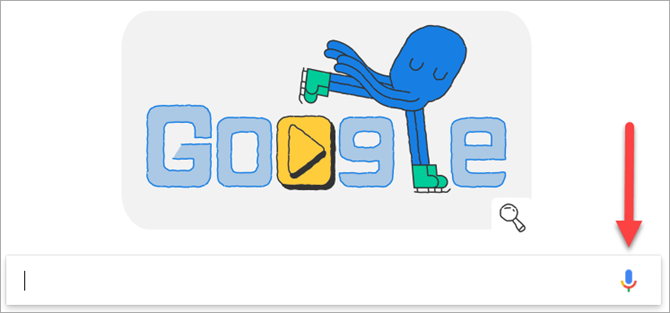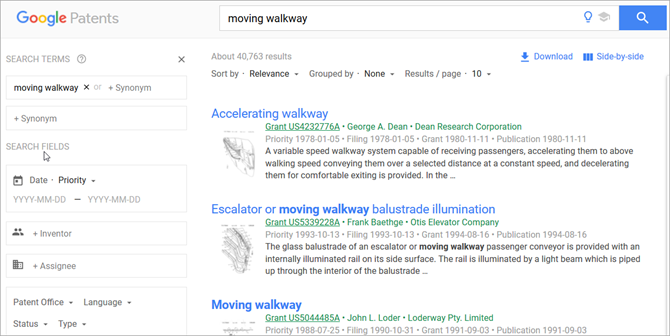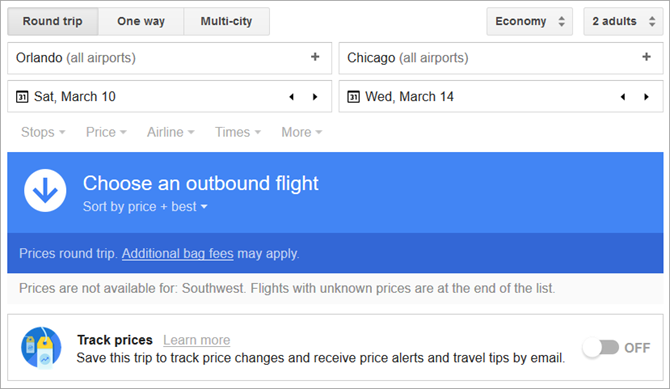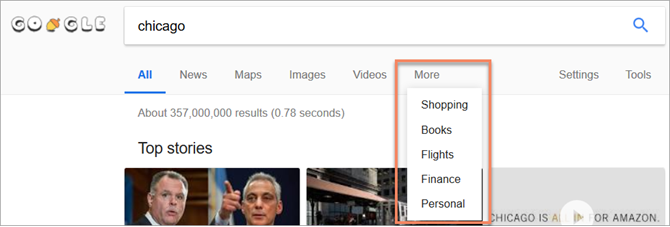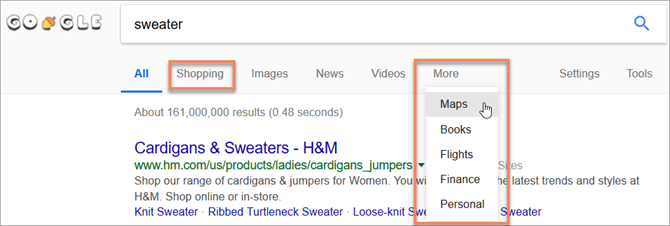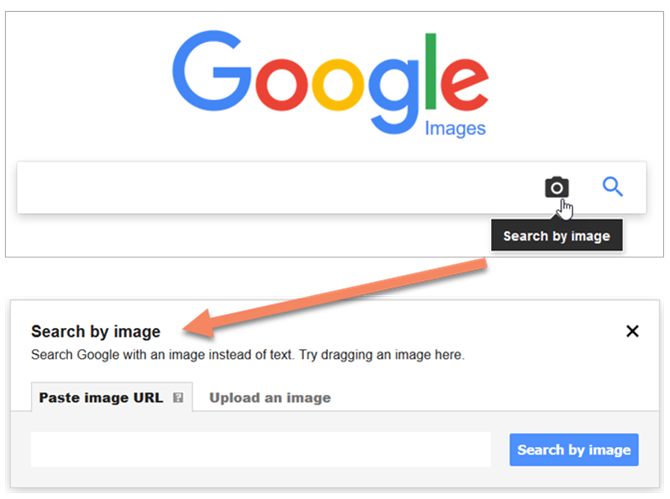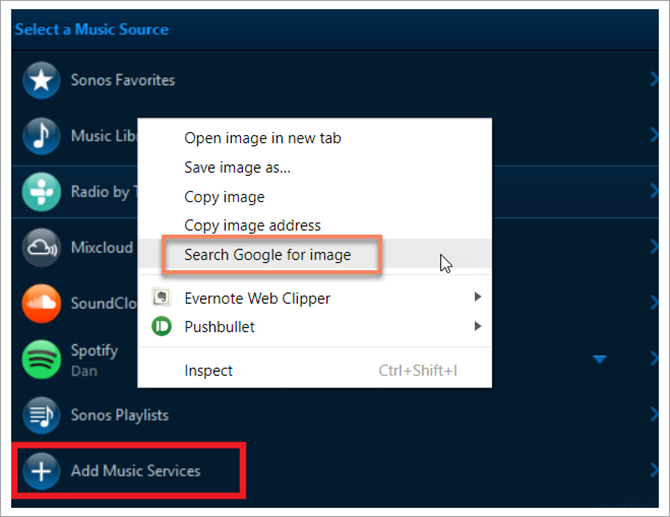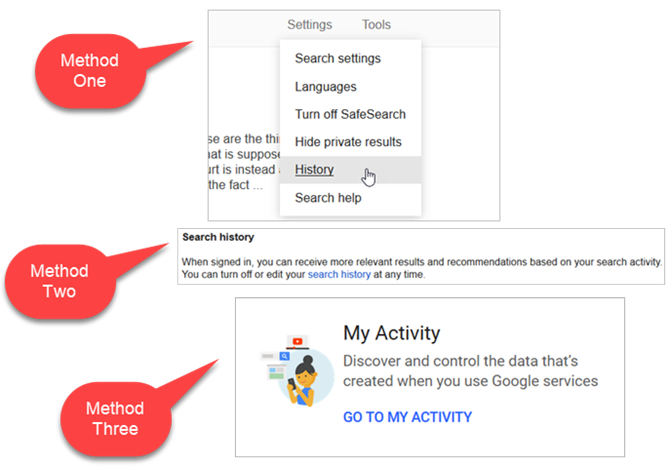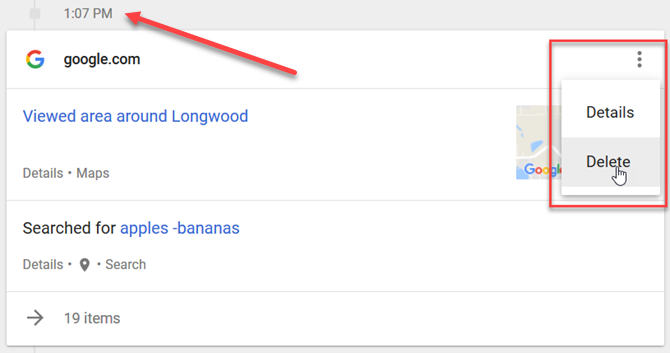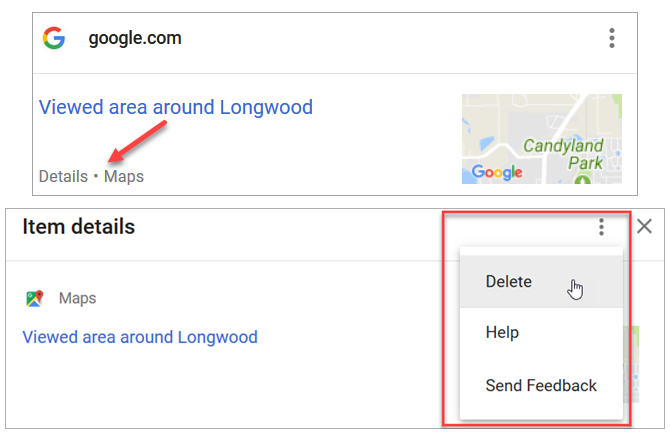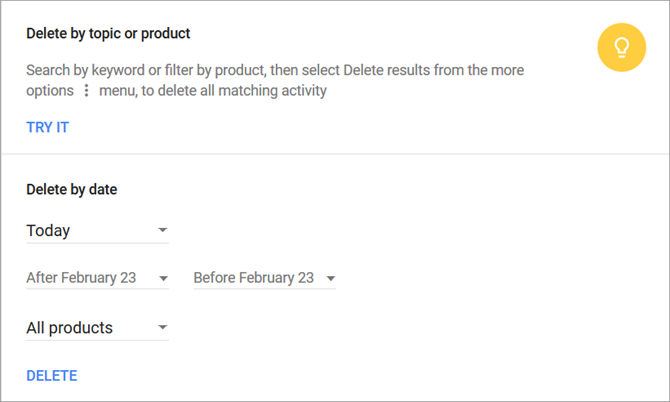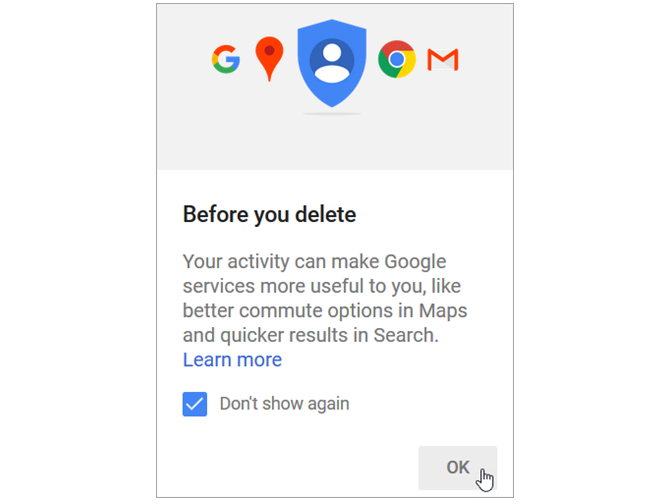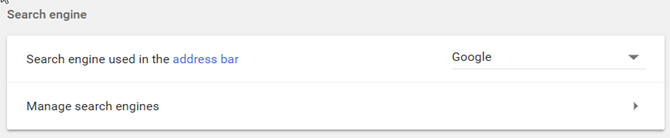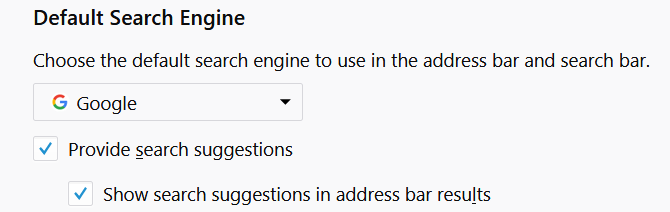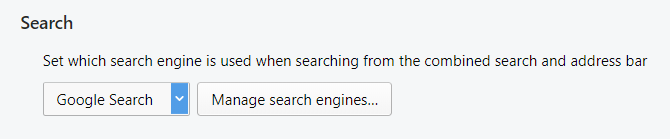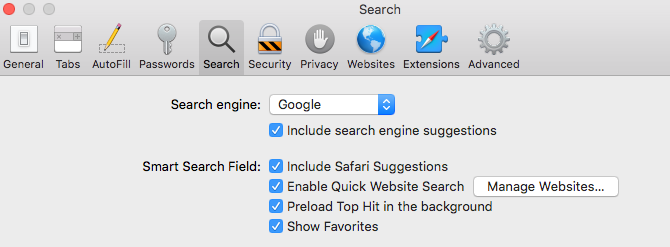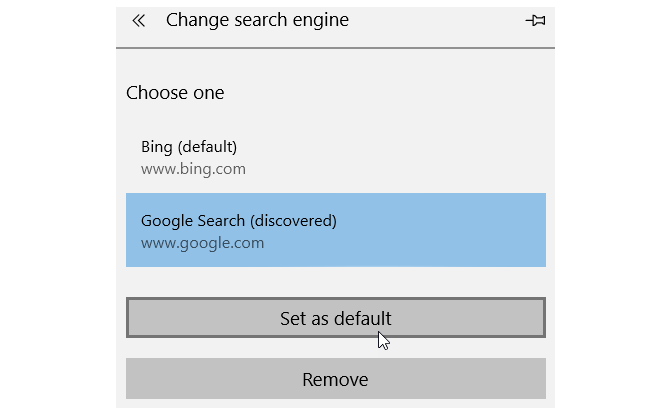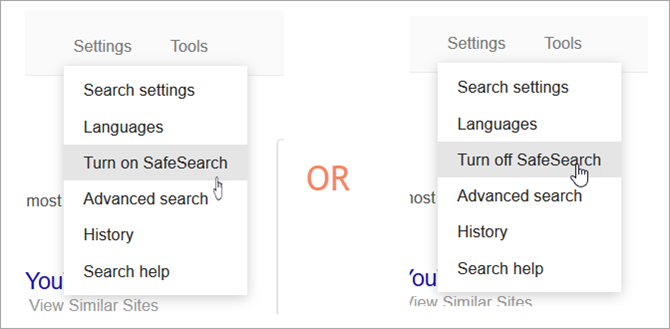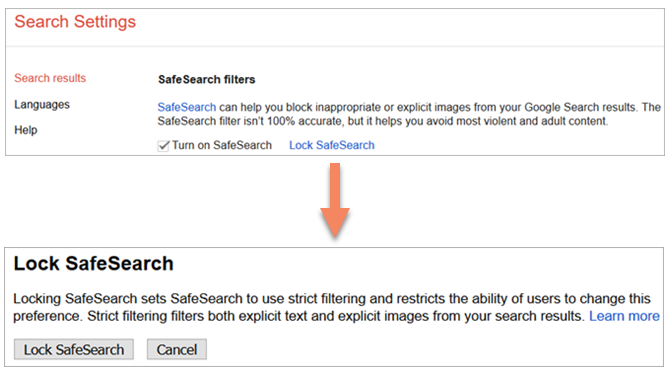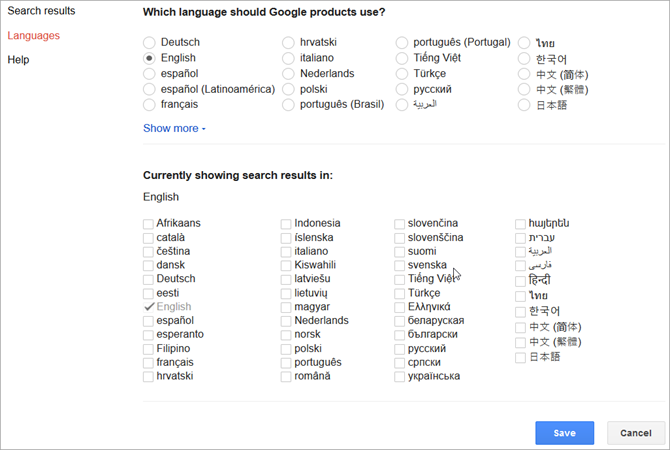It seems that everyone Googles these days. After all, it is a top search engine. And with that, Google offers some enhanced search features that can be very helpful in finding what you need easier and faster.
Here are a few basic and not-so-basic ways that you can use those extra Google Search features.
How to Search on Google
Performing a search on Google is pretty straightforward. But, many don't realize just how many Google Search options exist.
Google Basic Search
Searching on Google doesn't get any easier. Just enter a keyword or phrase and you are on your way. You can even type an entire sentence.
There was a time that you had to use Boolean operators to narrow down your search results. For example, if you wanted to find items that included fruit but not apples, you would search for "fruit NOT apples." But, over time, Google has changed its algorithms and methods of giving you what you want.
Now, if you want to eliminate certain words or phrases from your search results, you can use Google Advanced Search.
Google Advanced Search
With normally a huge number of search results, it can be difficult to find exactly what you need. This is when Google's Advanced Search feature comes in handy.
From the Google search results page, click Settings below the search box. Then, select Advanced Search. The next page gives you many options to find items with or without specific words or phrases. You can also narrow your results by items such as language, region, or last updated.
Using the example above, you can enter "fruit" into the All of these words field and "apples" into the None of these words field.
On the right side you will notice helpful tips on how to enter the details. When you finish, click the Advanced Search button at the bottom and then view your results.
Google Voice Search
Another convenient way to perform a search is by using Google Voice Search. If you use Google Chrome, this feature is built right into the main Google page for you. Just click the microphone button, enable your computer's microphone if necessary, and then speak your keyword instead of typing it.
Google Voice Search is also available on the mobile app for both Android and iOS. It works the same way; just tap the microphone and speak. This is an easy way to search for something when you are on-the-go.
Download: Google for Android | iOS (Free)
Google Patent Search
If you need to do a patent search for an idea you have, head to the Google Patents page. Before entering your keyword in the search box, you can mark the box to include non-patent literature. This will show you results from Google Scholar.
Once you arrive on the results page, you have a variety of ways to narrow down your options. You will see your search terms on the left side of the screen. Directly below those you can enter a date range for Priority, Filing, or Publication.
You can also add an inventor or assignee, select the patent office or language, and choose a status or type.
Google Flight Search
You likely see options for all results or those specific to news, maps, images, or videos on your results page. These display directly below the search box. You should also see a More option. If you click this, check out flight options quickly and easily by selecting Flights.
Everything you need to find a flight is there for you on one simple page.
- Search for round trip, one-way, or multi-city flights.
- Select a class and add the number of adults, children, and infants.
- Select your departure and arrival airports.
- Enter your travel dates.
- Sort by the number of stops, price, airline, times, duration, and connecting airports.
Once you decide on which outbound and return flights you want, you can track the price, share the details, or book your flight directly with the airline.
When you select More to navigate to the Flights search tool, you should also see a few additional options. You can pick from Shopping, Finance, Books, or Personal for your search category as well. This helps you to immediately and easily narrow your search.
Keep in mind that the items in the More section may change depending on your search term. For instance, if you enter a piece of clothing in the search box, the Shopping category may move front and center and Maps may replace it in the More area. This is Google's way of predicting what you are looking for.
How to Search for Images on Google
If you are looking for an image, whether a photo, illustration, or any other type, you can go directly to the Google Images site. Alternatively, you can select Images from the top of your Google Results page.
Once you see your results, you can filter them with the colorful options across the top. These will obviously change depending on your search term.
Reverse Image Search
Two options that the official Google Images page offers is an image search by URL or by upload to find similar images.
When you arrive at the page, instead of entering a search term, click the Search by Image button which displays as a camera icon. Then, either paste the image URL or upload an image from your computer.
You can also do a reverse image search with your browser. For example, if you use Google Chrome, you can right-click on an image and select Search Google for image in the context menu.
For other browsers, you will need to install an extension. You can search through your browser add-on store or take a look at these options.
- Firefox: Google Reverse Image Search
- Opera: Google Reverse Image Search
- Safari: Reverse Image Search
How to See Your Google Search History
To see your search history, make sure that you are logged into Google. Then, you have a few different methods for accessing your history.
- Method One: On a Google search results page, click Settings under the search box and select History.
- Method Two: On a Google search results page, click Settings under the search box and select Search Settings. Scroll down to Search History and click the link.
- Method Three: Click on your profile at the top from any Google page and hit the My Account Scroll down a bit and click Go To My Activity.
How to Delete Your Google Search History
Once you access your search history, you can delete it with the following flexible options.
Delete Google Search History by Day
Delete your activity for the current day. Click the More (three-dot icon) button and select Delete. You can also scroll down further to specific days to delete those activities.
Delete Google Search History by Time
Perform the same action to delete sites you search at a certain time with the More button and Delete selection.
Delete Google Search History by Site
To delete a specific site, click Details below the name of the site. Then, in the pop-up window, click the More button and choose Delete.
Delete Google Search History by Date, Topic, or Product
From the menu on the left, click Delete Activity By. Then enter the details for deleting your activity topic, date, or product. Click Delete when you finish.
Confirm Your Deletion
With any of the above options for deleting your history (activity), you will receive a pop-up notification. To confirm your deletion, click OK.
How to Make Google Your Default Search Engine
If you want to make sure that Google is always your default search engine, you can do this easily in your browser. Here are instructions for changing it in the top five browsers:
Chrome
Since Chrome is a Google product, your default search engine should already be set. However, here are the steps to change it just in case.
- Open the button on the top right of the browser to Customize and Control Google Chrome.
- Select Settings.
- Scroll down to the Search Engine section and select Google from the Search engine used in the address bar dropdown box.
Firefox
First, access the Firefox Options by either choosing Tools > Options from the menu bar or Open Menu > Options from your toolbar.
- Click Search from the left-hand menu.
- Under Default Search Engine, select Google from the dropdown box.
- You can then check or uncheck the boxes beneath there for search suggestion options.
Opera
Opera is just as easy to change as Chrome and Firefox.
- Click the button on the top left of the browser to Customize and Control Opera.
- Choose Browser from the left-hand menu.
- Under Search, select Google Search from the dropdown box.
Safari
On macOS, Safari also provides a simple way to change your default search engine.
- Open Safari and click the same named button from your macOS menu bar.
- Select Preferences.
- Click the Search
- Select Google from the dropdown box.
- You can then check or uncheck the box beneath there for search engine suggestions.
Edge
Microsoft Edge makes it a bit more tedious to change your default search engine away from Bing. But, it can be done.
- Click the button on the top right of the browser for Settings and more.
- Select Settings.
- Scroll down and click View Advanced Settings.
- Scroll down until you see Search in the address bar with Bing.
- Click the Change Search Engine
- Select Google and click Set as Default.
If you do not see Google as an option for your default browser, simply close your settings and open Google in one of your tabs. Then, follow the above steps once more and Google should be listed as one of your options.
How to Turn On and Off Google SafeSearch
You may want to enable Google's SafeSearch if you share your computer with your children. This feature blocks explicit content like videos, images, and websites from showing in the search results.
Turning the SafeSearch on and off is as easy as two clicks.
From the Google search results page, click Settings below the search box. Then, select either Turn on SafeSearch or Turn off SafeSearch, depending on your current setting.
You can also lock the settings for SafeSearch so that other users cannot change it. Again, click Settings below the search box, but then follow these steps instead.
- Select Search Settings.
- Mark the checkbox to enable or disable SafeSearch filters.
- Click Lock SafeSearch.
- You will be prompted to log into your Google account if you are signed out.
- Confirm the action by clicking Lock SafeSearch on the following screen.
For more information on Google's SafeSearch feature, check out the Google support page.
How to Change the Language in Google Search
You have options to change the language that Google should use for your search results or for all Google products. From the Google Search results page, just follow these steps.
- Click Settings directly below the search box.
- Select Languages.
- Choose the language you want Google products to use.
- Choose the language you want your search results shown in by clicking Edit.
- Click Save.
Go Forth and Google
Maybe you are familiar with all of these little tricks for enhancing your Googling. Or perhaps you have seen something here that you didn't know existed.