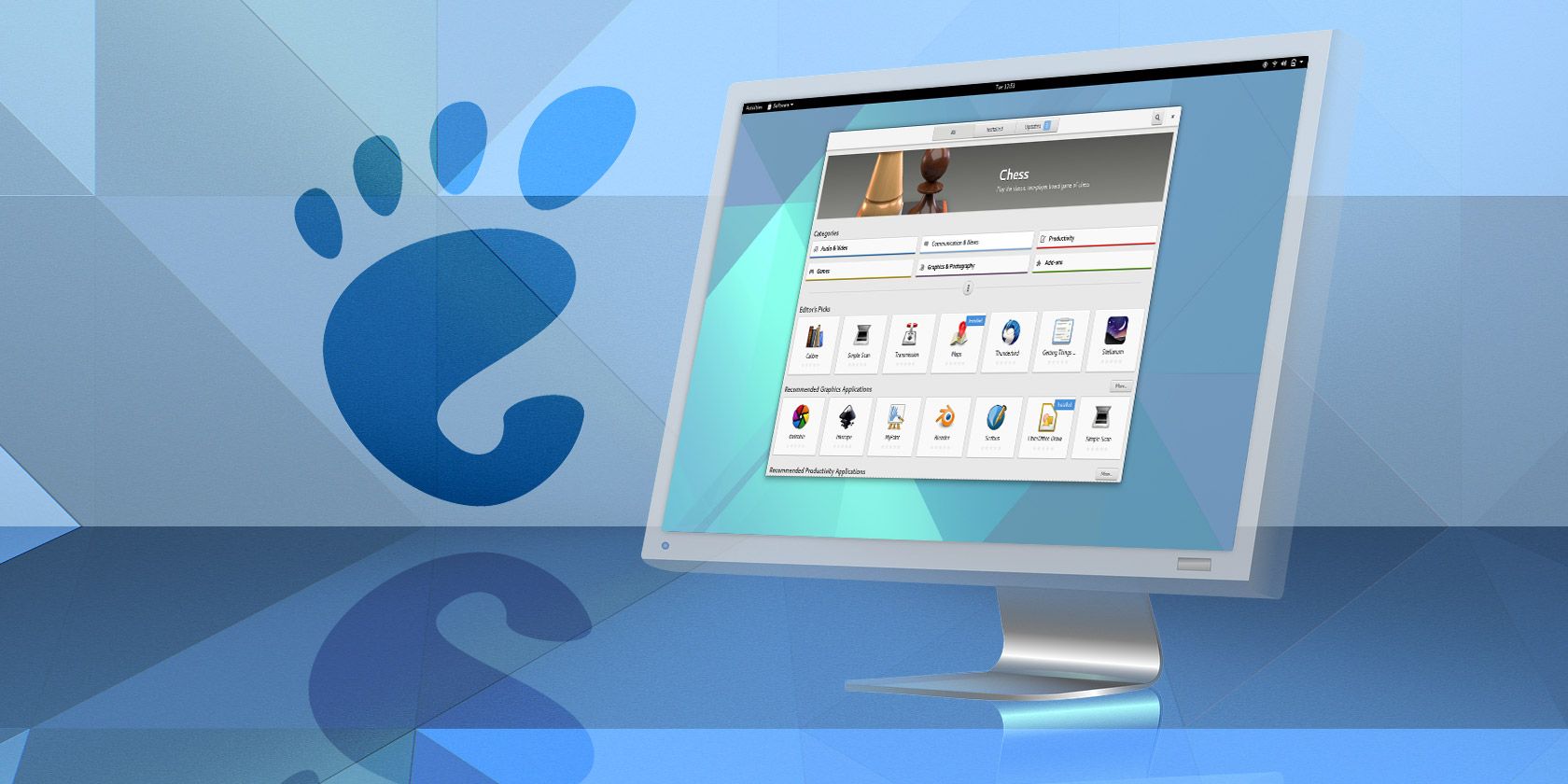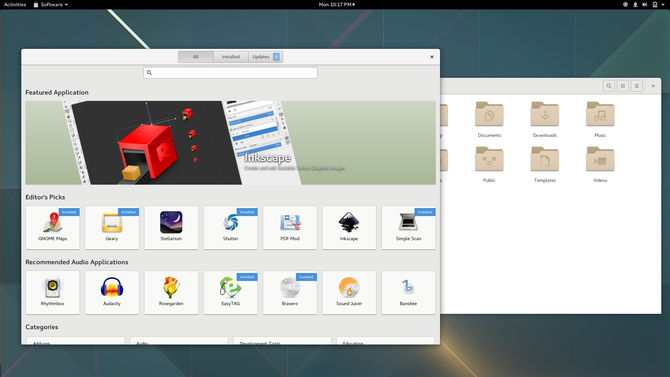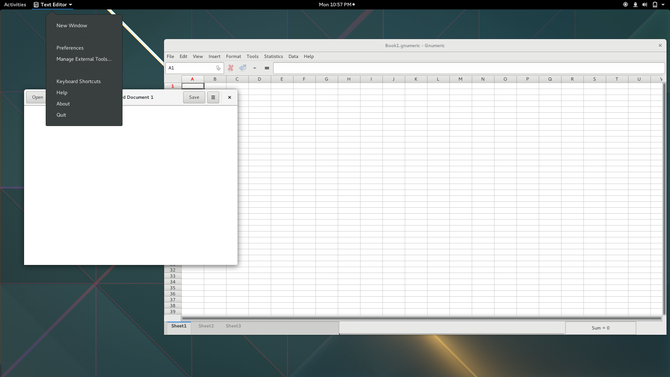You're interested in Linux, and you've come across the word GNOME. All caps. That signifies that we're not talking about adorable little garden guardians. Those letters were originally an acronym for GNU Network Object Model Environment. That's information you will never need to know again. Here's what's matters -- GNOME is one of the most popular interfaces available on open source desktops.
Now let's break down what that means.
GNOME Is a Desktop Environment
That's a technical way of saying that GNOME is what you see on your screen. It's the panel across the top. It's the way you switch been applications and open new ones.
On Linux, GNOME is one of many desktop environments that you can choose from. This contrasts with Windows and macOS, which each only have one. You don't say that you're using the Windows desktop environment running on top of the Windows kernel. No, you're just using Windows. But since Linux is put together using parts from many different contributors, things aren't that simple.
By now, you've probably come across the word "distribution." That's the name for the complete collection of parts needed to make your computer run. Ubuntu, Fedora, and openSUSE are some of the most popular distributions (which are often called "distros" for short).
Each distro provides a desktop environment. Some specialize on one, while others give you a choice. More often than not, GNOME is one of those choices.
GNOME's History
GNOME first appeared in the late 90s, when Miguel de Icaza and Federico Mena created a free software desktop environment and companion applications. The free software project began as an alternative to the K Desktop Environment, which relied on the proprietary (at the time) QT widget toolkit. GNOME relies on the GTK+ toolkit instead.
QT adopted an open license in 1999, but GNOME was already established by that time. It became the default desktop environment for prominent distros such as Fedora and Ubuntu.
Part of the appeal is due to the project's relative simplicity. Its Human Interface Guidelines have been a guiding principle since version 2.0. These dictate that all GNOME programs share a common user interface with a focus on being easy to use.
This stands in contrast to many traditional Linux applications, which often pack in as many features as possible. That approach leads to a steeper learning curve and often overwhelms people approaching a program for the first time. GNOME's direction has led to Linux being more welcoming to newcomers. In many ways, it has become easier to use than Windows.
GNOME 3.0 arrived in 2011, bringing with it a major visual overhaul. The traditional taskbar was gone, along with minimize and maximize buttons. Now a separate overview screen handles most application and window management, and it's not quite like any other desktop environment.
How GNOME Works
A panel across the top consists of an Activities button, the name of the current application, the time, and status indicators. Selecting Activities opens the Activities overview, which is the primary interface for launching and switching between applications. Here you see a dock on the left, your open windows in the middle, and your workspaces on the right.
A search bar sits at the top of the Activities overview. You can look for apps, files, settings, the time, or the answer the math problems. Since pressing the Super (Windows) key is a shortcut to the overview, you can open apps and files simply by pressing Super, typing a few letters, and pressing Enter.
GNOME 3 applications lack a titlebar. They save that space to make room for buttons and options. A single X in the top right corner of each window lets you close. To maximize, drag a window toward the panel at the top of the screen. You can minimize by right-clicking, but the interface encourages you to move extra windows to their own workspaces.
GNOME is very customizable, though you wouldn't know it at first glance. You can change most aspects of the interface by heading to extensions.gnome.org. You can manage your extensions, change fonts, and more by downloading the GNOME Tweak Tool.
Downsides to GNOME
GNOME is heavy on animations. Whenever you enter the Activities overview, your open windows move across the screen so that you can see them all. This is disorienting for some users. Others simply don't like the way animations make their computers feel more sluggish. They would rather spend system resources on processing applications, not special effects -- especially on older hardware.
GNOME's unique layout also doesn't integrate nicely with non-GNOME 3 apps. GNOME 2 software and non-GTK programs open with a traditional titlebar, and they lack any options in the panel. This leads to an awkward experience where options are in the panel for some apps and tucked away in menu bars for others.
More than many other desktop environments, the modern GNOME interface is quite a transition from the traditional paradigm. Some people simply find it too jarring to make the change.
Who Should Use GNOME?
GNOME is an ideal desktop environment for newcomers. While unique, the interface is easy to grasp if you aren't already accustomed to something else. Applications have straightforward names, such as Files for the file manager and Music for, well, music.
Users also benefit from the huge selection of software. You can accomplish core tasks such as browsing the web, managing files, listening to music, manipulating images, using only GNOME applications. This reduces the number of additional programs you have to hunt around for. And since most have a similar interface, the knowledge you gain using one helps you use the next.
GNOME is also good for Linux users who want a modern and customizable desktop interface without much in the way of complexity.
Have you used GNOME before? What do you like? What don't you? I'm a big fan of GNOME, but I know it's not for everyone. If you prefer another desktop environment, which one is it? I'd love to hear your thoughts!