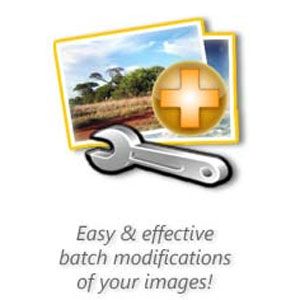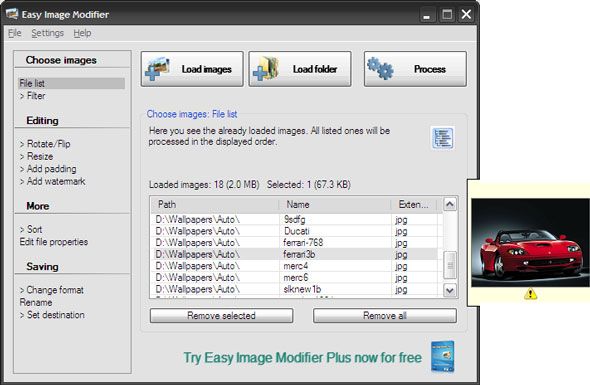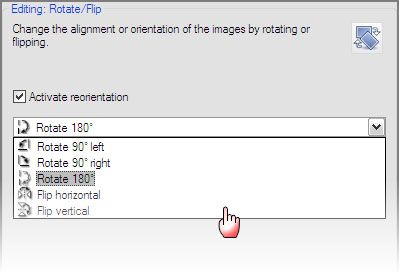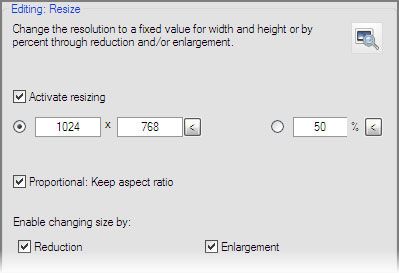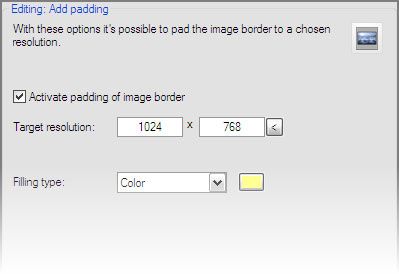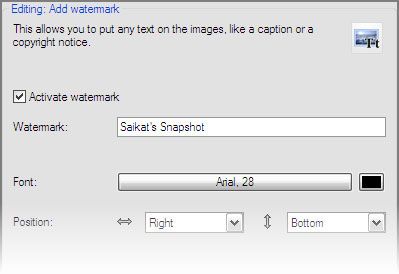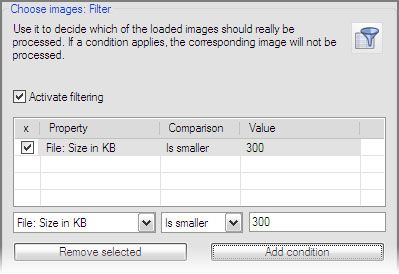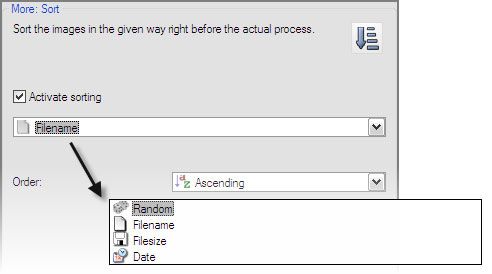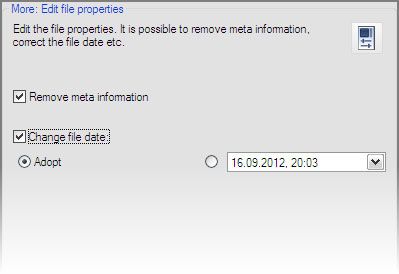This is exactly how Easy Image Modifier describes itself. But why are we reviewing yet another image editing program? Isn’t there a forest of them out there? Sure…but don’t you think occasionally it pays to take a second look at some of the really good ones. After all, would you stop looking at a pretty girl just because there is a population of them in your town!
Easy Image Modifier carries another advantage - it comes well recommended from our legion of readers, and that enabled it to find a place in our list of Best Portable Apps. And when our readers say something is good, we pay attention. When you go to the Best Portable Apps page, you will see that it is in good company with IrfanView, Inkscape, and GIMP.
Please note that Easy Image Modifier is not an image editor…they are a different breed altogether. Easy Image Modifier may be portable and small (489KB), but it brings in all the advantages of great portable apps – simplicity and efficiency of use. It also supports multiple languages and comes in 32-bit and 64-bit flavors for Windows.
So, let’s put the image tool to the test and see if it deserves a place in the hall of fame.
The Things You Can Do With Easy Image Modifier
Load a single image or a folder of images (or drag ‘n drop them) with Easy Image Modifier, click on Process and the default settings change the file format to JPG and output it to another folder on your desktop. The original images are kept intact. I use this to quickly convert a PNG image to a JPG for my blog work, without resorting to launch a heavy lifter like Photoshop. You can tweak the default and choose how you you want to save your images (JPG, PNG, BMP), and also set the image quality while saving the images in the output folder.
But when I want to go beyond the defaults and do something more, I have to dive down to the other features which are all neatly arranged on the left-side of the software. Remember, you can pick up a single image or a set of images in a folder (also include sub-folders) for batch processing with a single click. You can chooses to remove selected images from the queue when batch processing folder.
Editing images
1. You can change the alignment by rotating and flipping the image by choosing an option from the dropdown.
2. Blogging requires one to adhere to strict image dimensions. With the Resize options, you can keep the proportional ratio intact while changing the dimensions of the image.
3. Working with images for the web has to factor in different resolutions and also the text around the image does not butt up against the image. You can pad an image by adding a fill color that matches with the webpage.
4. To protect your image from flagrant copying, add a watermark by inserting a text string onto a photo.
The Interesting Things of Note
The Filter: By setting specific values for path, name, extension, and size you can filter out certain images while processing the remaining ones.
Sort your images: Let’s say you are renaming a set of images. You can use the sort feature to arrange the images in a specific order, so that the renaming doesn’t go haywire.
Delete meta-information: With a single click you can remove all meta-information (EXIF data and file comments) and edit the date of a photograph.
Apart from adding effects and other elements, Easy Image Modifier allows me to rework my images for all basic tasks. The heavy lifting of a serious graphic editor aside, you should always keep a lithe program like this (or one of your choice) close by. A portable app is convenient because well…it is portable. Do you like Easy Image Modifier so far? If not, tell us why…if yes, also tell us why.