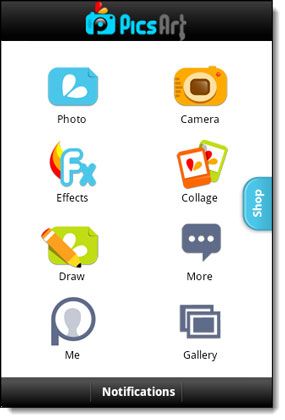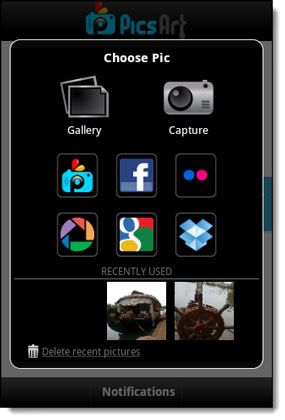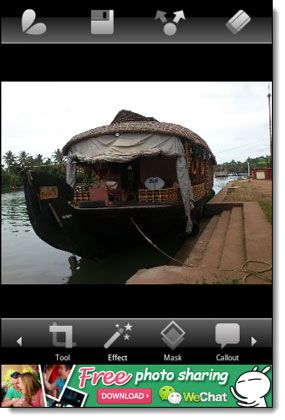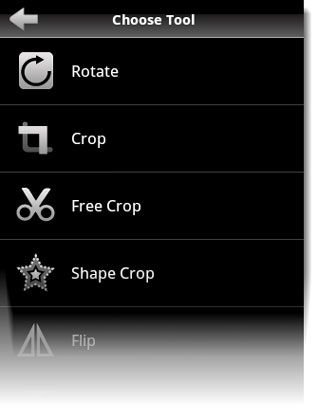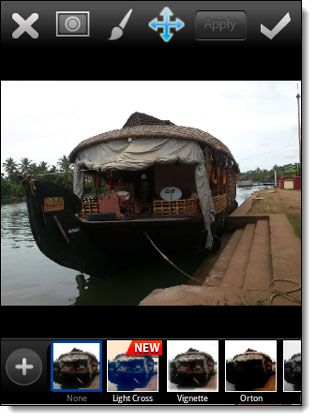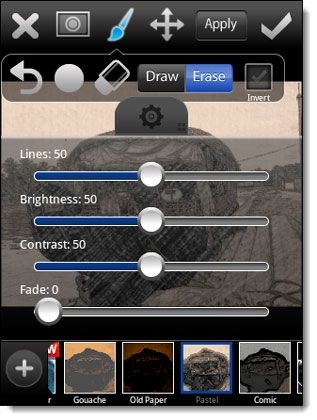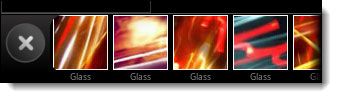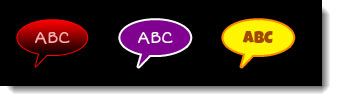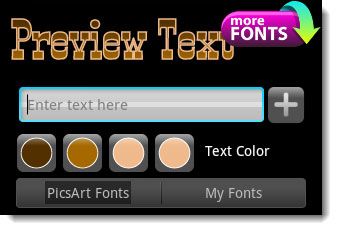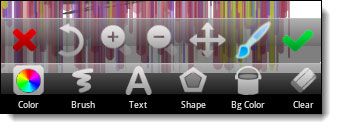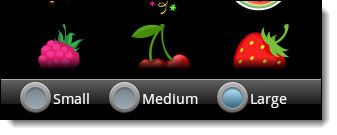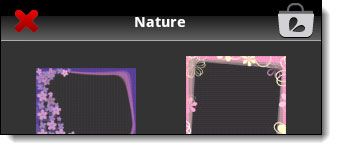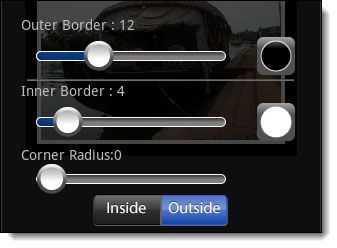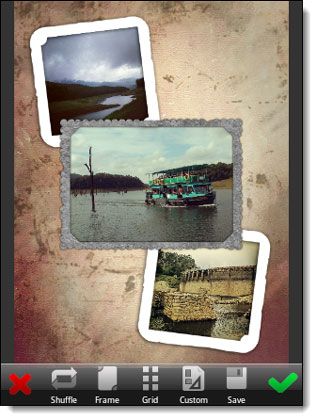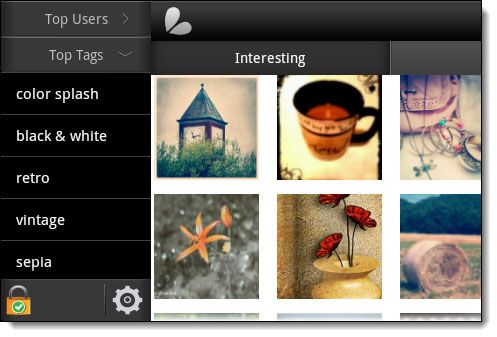Yes, Instagram isn’t the only game in town. We may or not may be able to give up on your love for Instagram, but that shouldn’t stop us from getting around our tunnel vision and looking at some other really good mobile photo editors (or photo enhancers as I call them).
PicsArt is an Android photo editor that not only deserves a good hard look, but in my opinion it is a photo app that should find a permanent corner on your smartphone.
There are a few things I require from my photo apps. A good assembly of filters…modicum of editing controls…and a large community of creative to fall back on when I need some photo upliftment. PicsArt ticks all the right boxes for me. But can PicsArt tick all your boxes? Find out.
The First Look
PicsArt Photo Studio is a free Android (Android 1.6+) photo editing app. But it comes with a bundle of features. The clean simple interface that greets you when you launch it for the first time doesn’t suggest as much. But the fun starts when you click your first snap with the camera or choose a photo from the gallery.
Let’s Click Our First Photo
I always prefer using the phone’s default camera and then picking the photo from the gallery rather than clicking the photo from within the app. You can go either way, or alternatively you can pick up a photo from any of your social profiles, the PicsArt community, or from Dropbox.
Here’s the screen where you will be doing most of your work looks like. The only irritant is the advertisement at the bottom which doesn’t let you take advantage of the full screen. But hey, the developer has to earn something too on his free app. Of course, a purchase will remove the ad.
I will go over the features that lie below the photo. The features above the photo are pretty much self-explanatory. Of the four on top, the last icon (of an eraser) is important as it lets you Clean all changes. On the bottom bar, you have a series of editing tools that help you enhance the image in creative ways –
- Tools,
- Effect
- Mask
- Callout,
- Text,
- Draw,
- Sticker
- Clipart
- Frame
- Border
Getting into each tool would be a waste of time because they are quite easy to operate and there’s nothing really arcane about any of them. If you have handled a few mobile photo apps before this, you can easily make out what each one if for. But as the fun lies in playing around with photos and the many ways you can warp them with your creativity, let’s take the above photo and go wild with PicsArt on it.
Going Artsy with PicsArt and Its Editing Tools
The first tool on the menu here is aptly named Tool. Clicking on it lays out the options:
For this particular image, I don’t have a need for cropping it out in interesting shapes, so I give it a miss and head on to effects.
Affecting Magic Photo Effects
Here you are spoilt for choice as there are seven major categories of effects and the choices under them. For example, the Artistic effect gives you choices like Poster, Motion Blur, Gouache, Old Paper, Pastel, Comic, Neon, Sketcher, Contours, Pencil, Oil, Cartoonizer, and a few more (phew!). Here’s a snap of the Artistic Effect in action and I am using the Pastel brush on it.
While applying the Pastel brush, I have full control on how I want the effect to be applied by varying things like Contrast. Brightness, Lines, and Face. You can fine-tune every magic effect like this.
Quickly – The Other Photo Enhancing Options in The Toolkit!
Mask helps you apply interesting effects in a layer above the photo. Try out interesting variations with Bokeh.
Callout is for those photos which are meant to say something. Add humorous text to your photos.
Text if you would rather use straightforward text instead of callouts.
Draw if you fancy your finger skills and just want to be expressive with brushes and color. You can draw on a photo or draw on a blank canvas.
Sticker is just another way to say something with…pre-made symbols that are digital equals of those adhesive ones.
Clipart could be a good visual tool if you want to explain something with symbols and shapes on your mobile screen.
Frame choices are aplenty…after all you need to wrap your creations in something.
Border your photos especially if they are black and white ones. It does give them that old world charm.
There’s More…
You should have come across Collage on the first screen. As the name says, with Collage you can combine several photos into one image and then decorate them with the backgrounds and frame choices here. It’s really handy for putting together a little display of photos which share a common theme. For instance, a family picnic, or a bunch of your macro shots.
If you aren’t feeling too much like playing around with photos or are short of inspiration, head to the Gallery which is a continuous feed of the PicsArt community. You can browse through them by Top Users, Top Tags, or just the ones which are interesting.
And what about you? Don’t you want to be a part of the PicsArt community? Click one good emotive snap and jump in. It is simple really.
PicsArt Photo Studio sits right alongside my Instagram app. Instagram might have become a habit, but PicsArt is growing on me rather fast. Yes, some of the effects aren’t yet on par but I can live with that as it is a small mobile app and comes with a free tag. I haven’t yet managed to try out all the effects. Maybe, you can pitch in here and tell me about some great affects you managed to conjure up on your photos. That in effect would be an endorsement for PicsArt. What do you say?