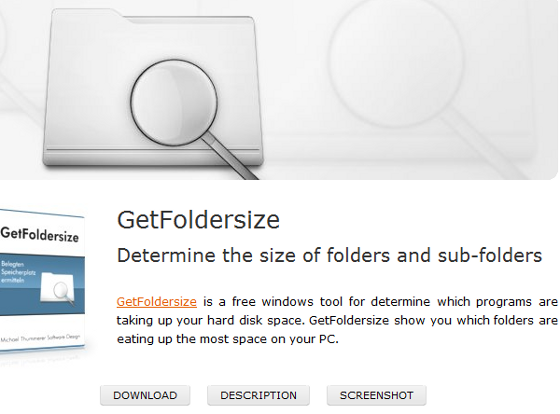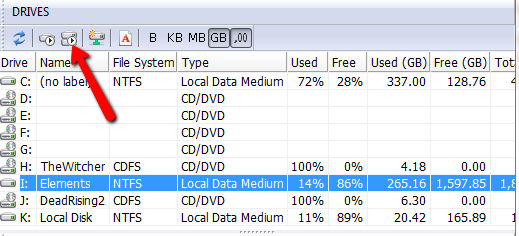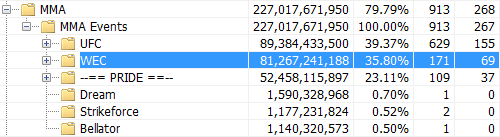<firstimage="https://www.makeuseof.com/wp-content/uploads/2011/07/gfs8.png">
Have you ever went to download something only to realize that your hard drive is almost full? Have you even wondered where all of your space is going? I know I have, and fortunately GetFoldersize is here to rectify the situation by calculating the exact amount of space every single folder on your computer is using.
This is great because you can decide what you really need and what you don't. You can then realize that maybe you don't need that 300GB folder of "adult entertainment" you have held onto for years.
It will take a little time and effort on your part, but thanks to GetFoldersize, it becomes a lot easier to find out what is taking up the largest amount of space on your drive. Once you free up the space with GetFoldersize, make sure to adopt some helpful techniques to help conserve space and keep your hard drive running like a dream.
Installation
Head over to GetFoldersize's website [Broken URL Removed], click download and choose one of the available servers to download from. They have a standard Windows edition, as well as a portable edition if you prefer to install the program to a thumb drive. They support every major version of Windows in both 32 and 64 bit.
Once the file is downloaded, extract and run the .exe. Follow the installer instructions.
Using The Program
GetFoldersize has one main purpose, and that is to calculate the amount of space all the folders on your drive are taking up, and then break it down by percentage, so you can see exactly where your space is used. The program is very easy to use, so even a computer novice will be able to run it smoothly.
When the program first opens you are given all your drives and the available space on each. You get a percentage of how much space is free, and how much space is used.
You can either scan all your system drives, which will take a little time depending on how big they are and how much stuff you have on them, or you can choose one drive and run a scan on just that one. The buttons for scanning your drive are at the top of the screen.
The results will show up on the left side of the screen. It will display all the folders on the drive, how much space each one is occupying and the overall percentage of the drive it is using. To navigate through the various folders on your drive simply click the plus and minus buttons next to a folder name to expand or contract that folder.
Features
The most useful reason for running a scan like this is to find out which programs are really sucking down your space. When you go to the Add/Remove programs section on Windows, many of the programs do not list their size. With GetFoldersize that will no longer be a problem, since it will scan your program files folder and let you know exactly what useless program is sucking the life from your hard drive.
GetFoldersize also allows you to scan remote machines on your network. This is pretty nifty for businesses that want to know where their hard drive resources are going.
It will also find the largest file on a drive. This allows you to quickly and easily tell which files are taking up your space the most. Simply click the icon labeled "123" to see a list of all files sorted by size.
When you find something that is taking up too much space which you don't need any more, you can delete the file right there in the program. So there's no need to open up Windows Explorer to get rid of the space eaters.
Conclusion
GetFoldersize [Broken URL Removed] is a pretty cool program that does what it sets out to do, and does it in a very easy fashion. It's completely free, and worth checking out if you are looking to clean up your hard drives and get some better performance out of your machine.
Did you try GetFoldersize? What was taking up all of your space? Let us know in the comments.