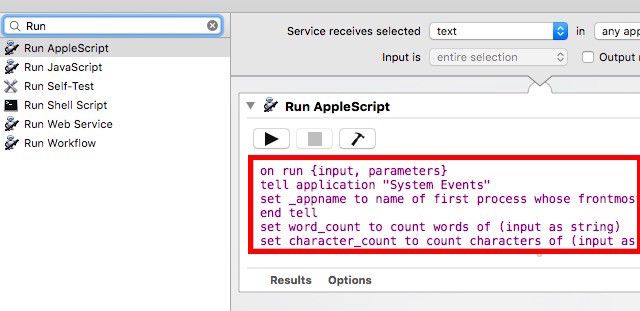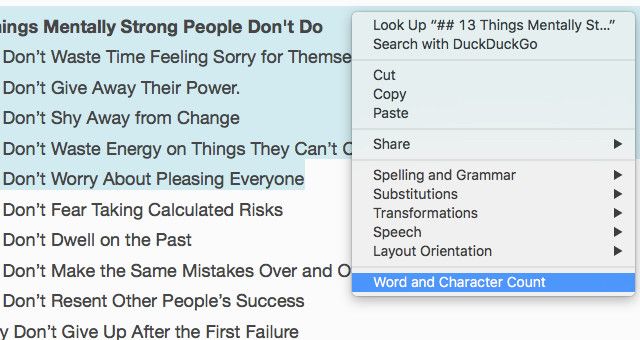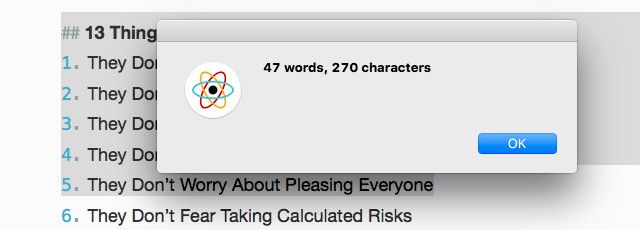If you need a quick word count and you're on a Mac, there's no need to rely on a text editor or an online tool. You can get the count in just a couple of clicks -- or even a single keypress -- using one simple trick that requires a one-time Mac menu setup.
It's fast and it's easy. Here's what you do.
Launch Automator from the Applications folder. In the dialog that pops up, select Service, then click Choose.
In the central column on the next screen, you’ll find a search box at the top. Use it to search for Run AppleScript. Found it? Good. Now drag it to the column on the right and paste the following code snippet within it:
on run {input, parameters}
tell application "System Events"
set _appname to name of first process whose frontmost is true
end tell
set word_count to count words of (input as string)
set character_count to count characters of (input as string)
tell application _appname
display alert "" & word_count & " words, " & character_count & " characters"
end tell
return input
end run
Here's a screenshot for reference:
Now all you need to do is save this service via File > Save and give it a suitable name. Let’s call it Word and Character Count. That’s all the setup you need!
To see how the script works, select a bit of random text on your screen, right-click on it to open the context menu, and click on Word and Character Count:
The script runs in the background for a few seconds before showing you the number of words and characters in the text you just selected. Neat, huh?
Do you see yourself setting up this time-saver script and using it? Tell us in the comments!
Image Credit: COUNT word on white blocks concept by schatzy via Shutterstock