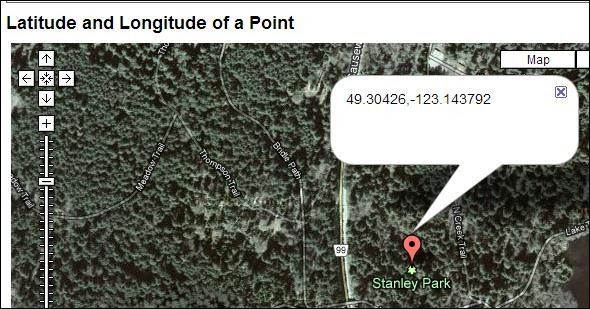Google Maps is still the most powerful mapping service ever, despite what Apple might say. Whether you’re using Google Maps in a browser on your desktop or an app on your mobile phone, Google Maps is packed with useful features, some of which are a bit hidden.
Even better, the Google Maps app works in concert with the Google Maps website on your computer, allowing you to find directions on your computer and quickly view them on your phone.
Google Maps Sync
If you have Google Web History enabled, Google Maps will now remember the directions you’ve searched for. If you search for directions on your computer, you can pick up your phone and view your searches under My Places –> Recent in the Google Maps app. You can tap the directions to view them on your phone without typing in the location names again.
A list of recent direction searches is also available on the Google Maps website under My Places.
View Live Traffic
Google Maps allows you to display live traffic details on the map, allowing you to take current traffic into account when planning your route. This data is not available in all cities worldwide.
To view live traffic, hover over the Satellite icon in the top-right corner of the Google maps view and click Traffic. This feature also works in the mobile apps.
Change a Route
If you don’t like the route Google Maps suggests, you can click any point on the map and drag it elsewhere. This allows you to change the route if you want to avoid a street or take a more scenic route.
Plan a Route With Multiple Destinations
If you need to make multiple stops, use the Add Destination link to add each destination to the list. You can then drag and drop the letters to the left of each stop to re-order the list. Google will guide you to each stop in the order you specify, choosing the most efficient route.
Customize Your Mode of Transit
Driving and walking directions should be available everwhere. Depending on your location, you may also have access to public transit and bicycling directions.
Each different type of directions selects the best route for your mode of travel. You can also select additional options by clicking the Show Options link on the page – for example, you can avoid highways or tolls when driving or select the type of transit mode – bus, subway, or light rail – when taking public transit.
For cycling directions, you’ll see a special map of the current location that displays the best cycling paths in dark green.
Use Google Now
If you have an Android device running Android 4.1 or later, Google Now integration makes Google Maps Sync even more powerful. When you perform a search for directions on your computer, the directions (and the estimated time it takes to reach the location) will be displayed in Google Now – assuming you have web history enabled. If Google knows your home and work locations, it will display the estimated time and route you should take to get to work or go home.
Create Your Own Maps
If you have a number of important locations, you can create your own custom maps. Just use the Create Map link under My Places on the Google Maps website. You can also use the Save to map link when viewing a location to save the location to the map. You can set a custom name for each location you save – such as “That awesome pizza place” – to make the map more meaningful to you. In addition to placemarks, saved maps can contain routes – lines drawn along the map.
Saved maps can be viewed on the web or in the Google Maps app on mobile. You can also share your saved maps with other people or even allow them to edit your map.
Edit Locations
If there’s inaccurate information on Google Maps – maybe a map marker is positioned in the middle of the street or a business has closed but is still mentioned on Google Maps – you can edit the map to fix these problems. Just use the Move Marker, Edit Details, or Report a Problem links under More while viewing the location.
Locate Places Of Interest
If you’re travelling somewhere – or just want to find interesting locations right in your backyard – give Tourist Path [Broken URL Removed] a try. It will display parks, historical sites, and other places of interest on a custom Google Maps view.
Find Precise GPS Coordinates
To determine the precise latitude and longitude coordinates of a location – particularly useful for some types of navigation software – use iTouchMap’s Latitude and Longitude tool. You can enter an address to view its latitude and longitude, get the latitude and longitude of any point on the map, or enter coordinates and view them on a Google map.
Do you have any other useful tips for Google Maps or Google Navigation? Share them in the comments below!

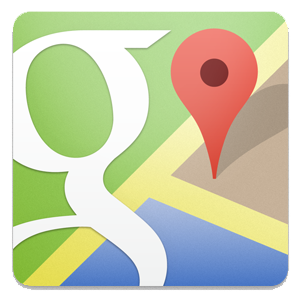
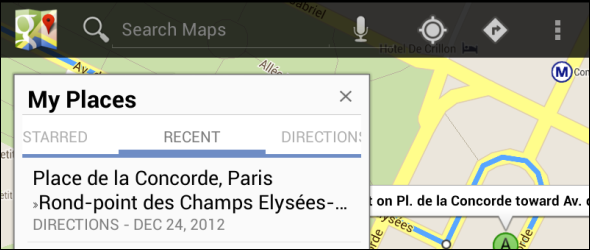
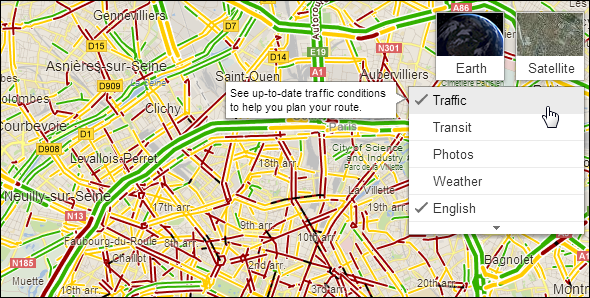

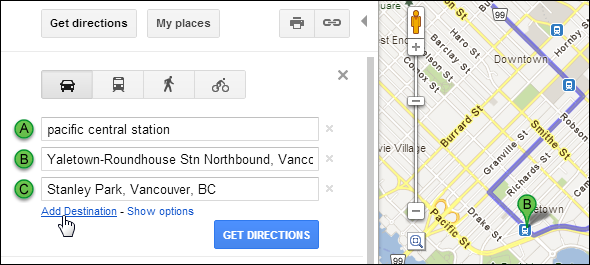
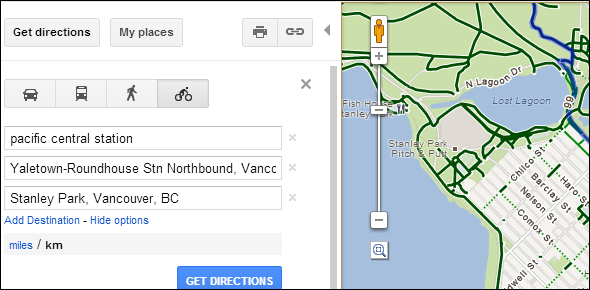
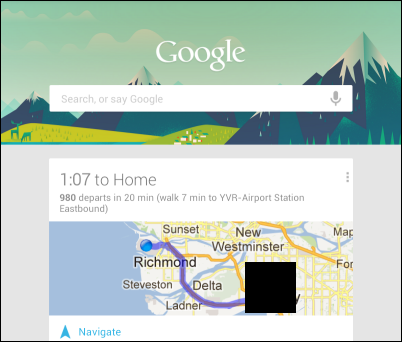
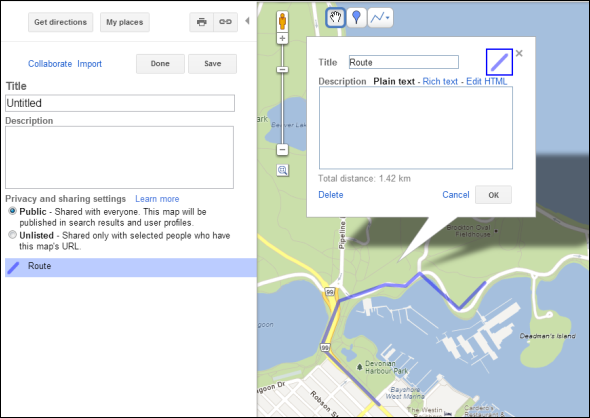
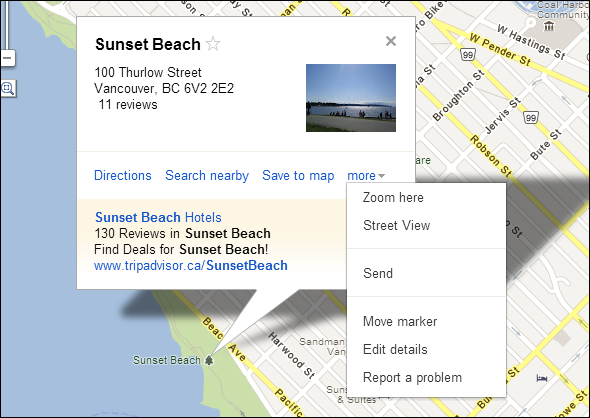
![tourist-path[4]](https://static1.makeuseofimages.com/wordpress/wp-content/uploads/2013/01/tourist-path4.png)