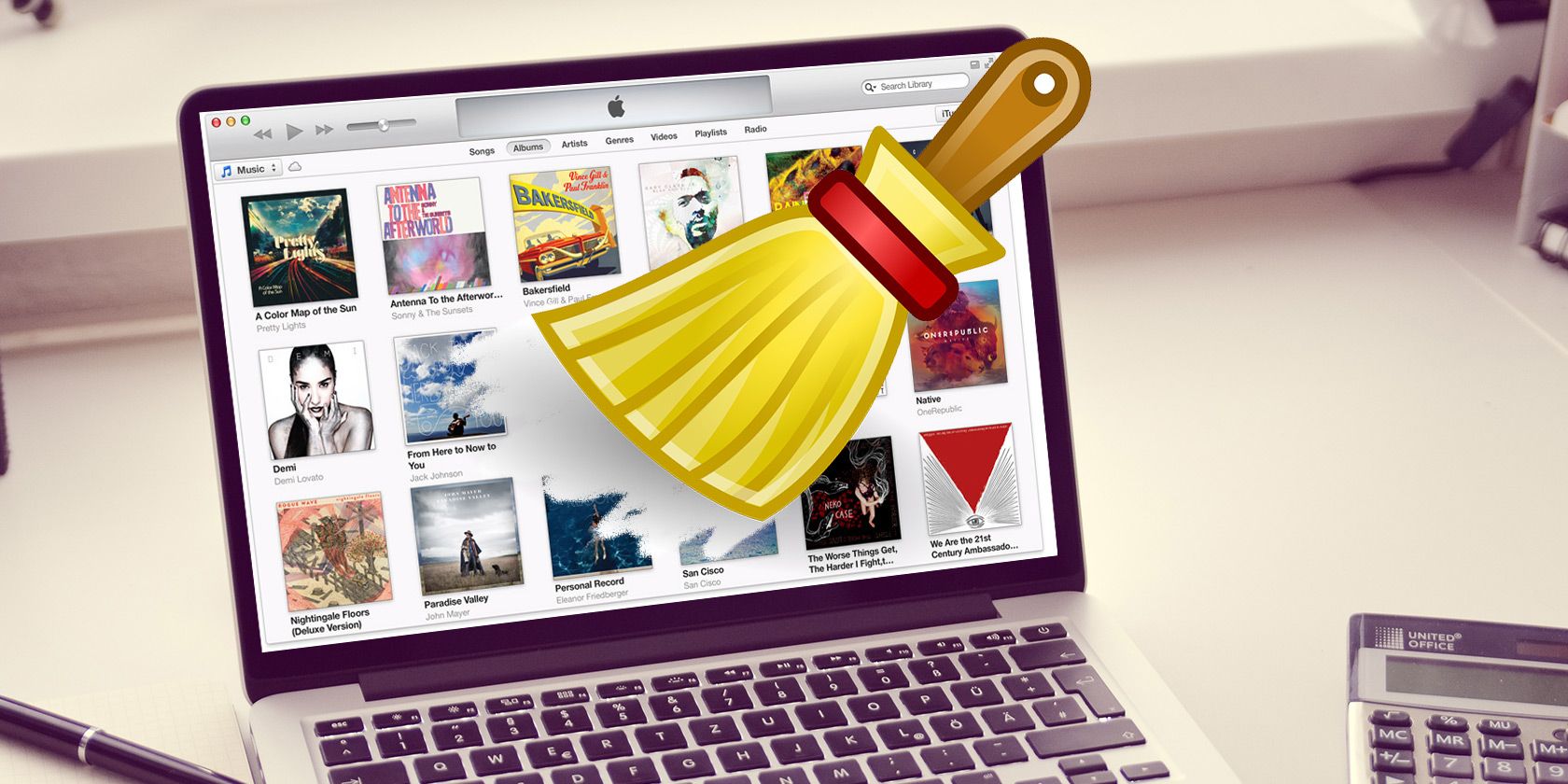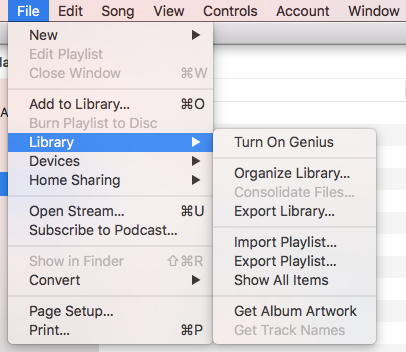Spotify might have taken over the musical world, but there are still lots of people out there (myself included) who love to maintain their own locally-saved music collection.
I know that might be hard to believe, but consider this:
- Streaming services raise issues concerning music ownership that lots of audiophiles are not comfortable with.
- A service could go offline temporarily, leaving you without music.
- Your provider could shut down entirely. What would happen to your playlists and music libraries?
- Streaming services aren't customizable. Spotify only recently started letting you add your own artwork to playlists.
All that said, personal music aficionados with large collections are constantly fighting one significant annoyance: duplicates. If you're using iTunes, here's how to get rid of duplicates once and for all the easy way.
Use the Native Tool
iTunes has a built-in tool for finding and removing duplicates. It works perfectly, no matter how big your library.
Note: Before proceeding, it's wise to make a backup of your library in case something goes awry.
To find the duplicates, open iTunes and locate the File menu at the top of the page. Go to Library > Show Duplicate Items.
The duplicates will display in the main window. Remember, it is showing you all the copies of the song, so make sure you leave one copy to actually listen to!
Use the Secret Trick
But there's a problem with the above method: it locates fuzzy duplicates as well as exact duplicates. For example, perhaps you have a live version of a track and an album version of a track. iTunes would see them as duplicates, while you might not.
Thankfully, there's a secret trick to only show exact duplicates. Hold Shift (Windows) or Option (Mac) and navigate to File > Library. This time, you'll see an option called Show Exact Duplicate Items.
Do you know any cool tricks for iTunes? Do you even use iTunes? Reach out and let us know in the comments below.