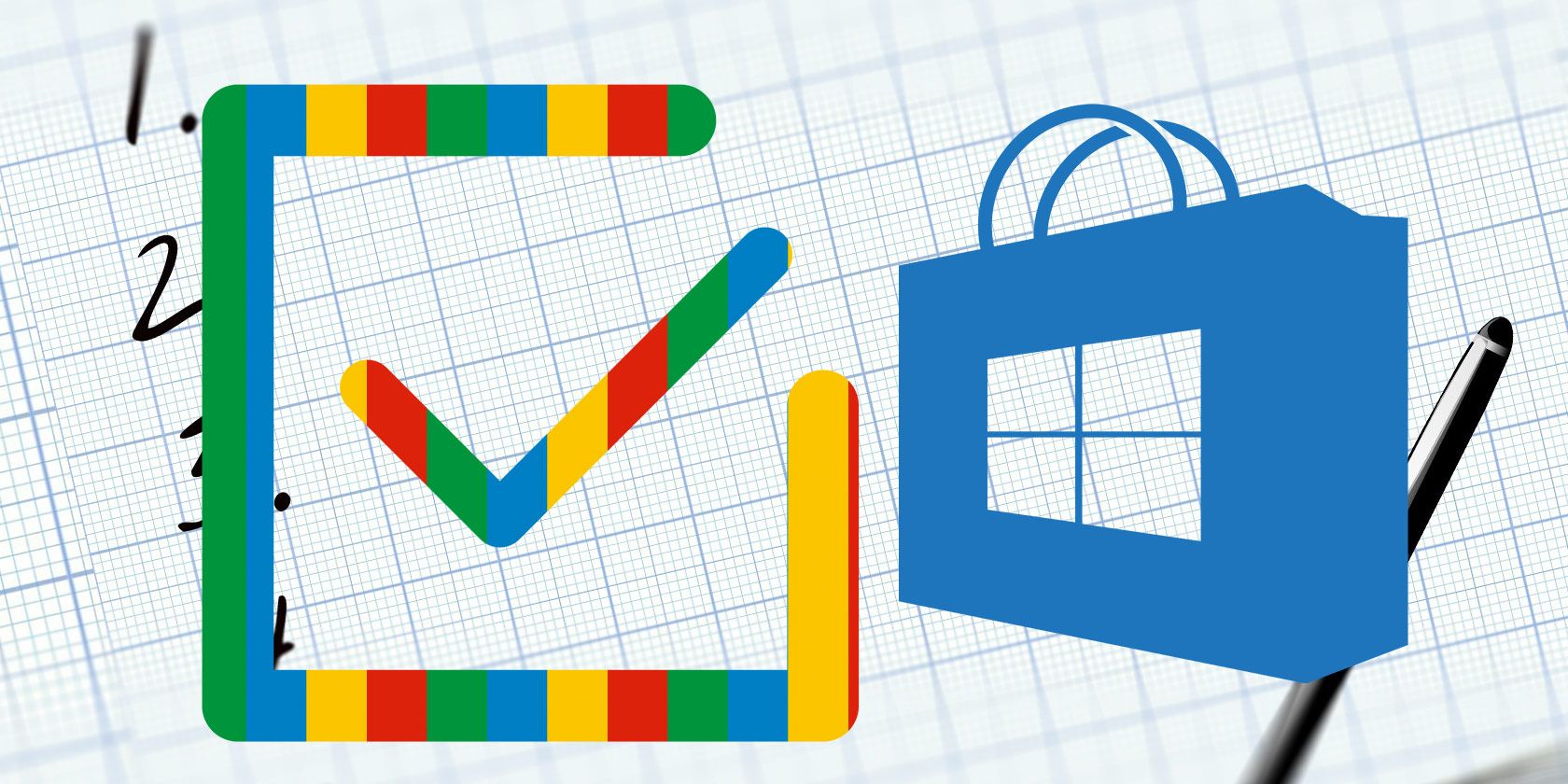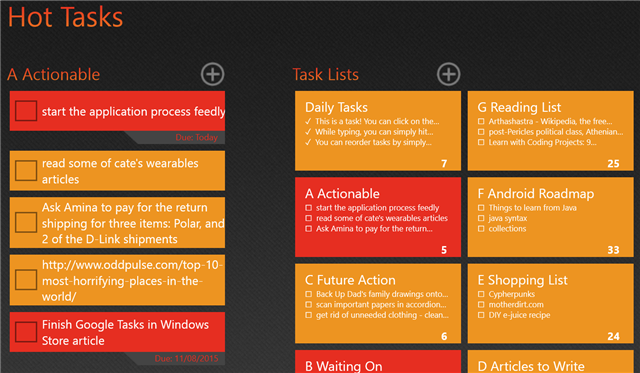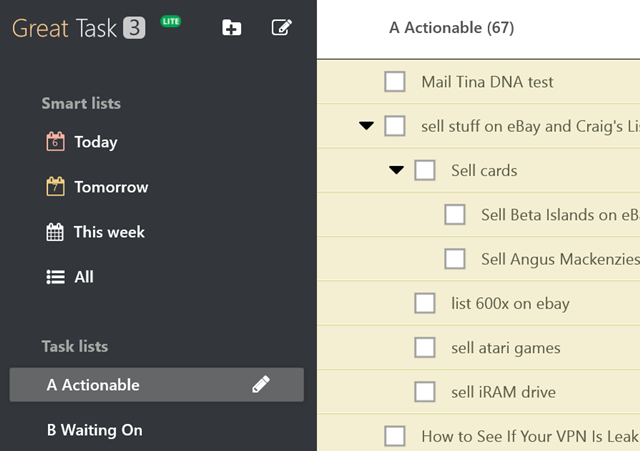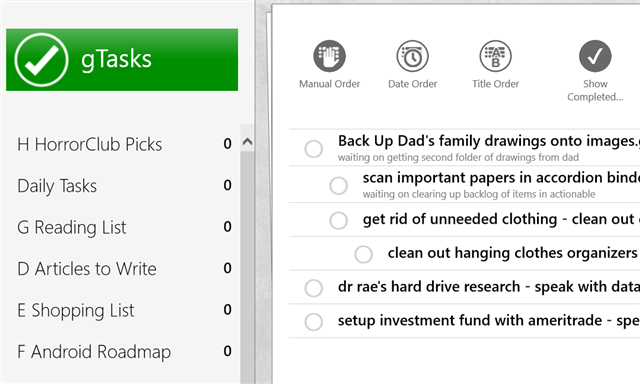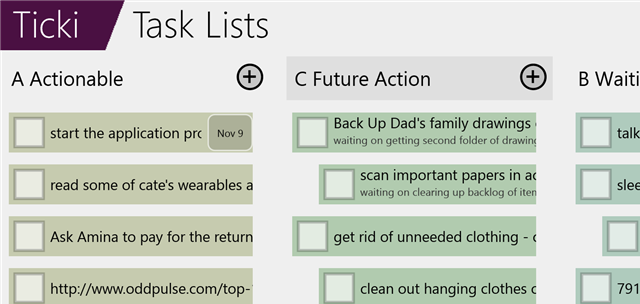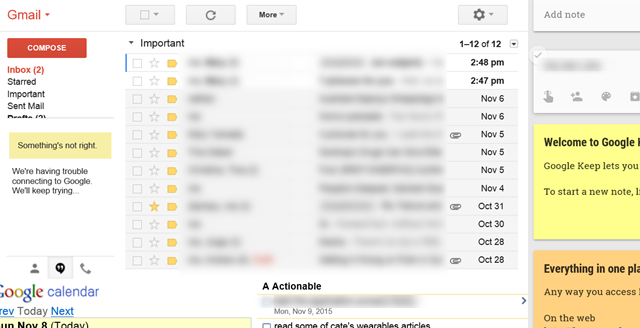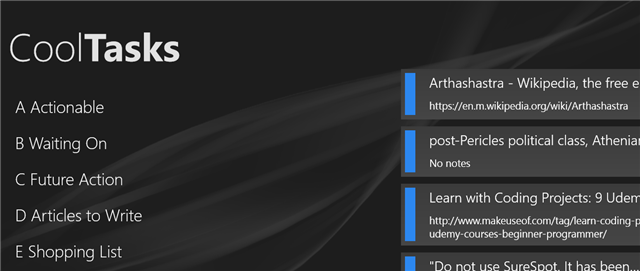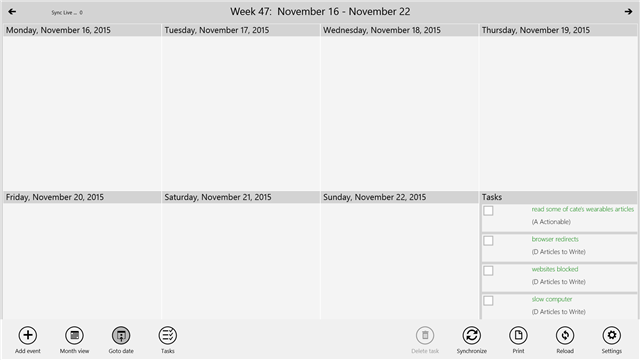Google Tasks is an amazing tool to organize your life and it's available on your Windows desktop. The Windows Store comes loaded with task managers—these vary wildly in quality. And the reviews aren't great. But out of the many populating Microsoft's store, which offer the best features?
Here's a rundown of the best paid or free apps within the Windows Store that sync with Google's Google Tasks service.
What's Great About Windows Tasks and the Microsoft Store?
With the Windows Store, users can automatically copy and sync their apps across multiple Windows platforms, provided they use a Microsoft login. Even through device failure and upgrades, a user's apps and settings can follow them around.
Similarly, Google Tasks offers the simplest, cross-platform task syncing service around. It even works offline in the Chrome browser! Together, these combine to create a robust, cross-platform system for capturing all tasks and spreading them across all your devices, with a minimal amount of effort.
The 7 Best Google Task Apps in the Windows Store
Hot Tasks (Free)
Hot Tasks adds additional functionality to Google's task service: It automatically increases the color temperature of a task as it approaches its due date. Hot Tasks refers to this as heat – the more urgent a task, the redder it appears.
Aside from its clever design, Hot Tasks offers great visual styling, reduced eyestrain (avoid Blue lights at night), and an embedded tutorial. Additionally, dark themes damage AMOLED displays less than bright ones. Unfortunately, Hot Tasks doesn't integrate into Google Calendar.
Advantages
- Free, with ads
- Gorgeous design
- Nighttime optimized
- Easy to configure
- Clear instructions
- Drag-and-drop user interface
- Clever design that highlights tasks as they become due
Disadvantages
- No Google Calendar integration
Great Task Pro (Free or $4.49)
Great Task comes with both a paid and a free version. There aren't many differences between the free and paid, although the free version places a cap on the total number of syncs and displays advertising at the bottom of the screen.
Great Task offers elegant arrangement of tasks, along with a separately organized list of tasks, according to due-date. Unfortunately, it does not integrate into Google Calendar in any way.
Advantages
- Most functional design
- Tasks organized by due-date
- Free version (with ads) is relatively feature rich
- Combined task list, which improves on standard Google Tasks
- Drag-and-drop interface
Disadvantages
- Relatively expensive ($4.49)
- No Google Calendar integration
- Limited number of lists in free version
- Sync cap on the free version
- Advertising in the free version
gTasks HD Pro (Free or $3.49)
gTasks HD comes in both paid and free versions. The free and paid versions offer similar functionality. However, the paid version can only inhabit two devices. It also can only manage two different lists, per account, and only seven tasks per list. This limitation makes the free version of limited use. However, the paid version only costs $3.49, so it's by no means a budget-breaker.
Advantages
- Displays tasks within Windows Live Tiles
- Full access to the feature list available within Google Tasks
- Pop-up reminders of upcoming tasks
Disadvantages
- Weak free version
- No Google Calendar integration
Ticki ($2.49)
Ticki offers a visually appealing, well-designed layout. It also offers multiple themes, font-resizing, and the ability to view multiple task lists at the same time. Overall, it's one of the better Google Task management apps available in the Microsoft Store. The only downside is that it doesn't offer Google Calendar integration. It also received a recent update, which further refines the already stylishly designed task manager.
Advantages
- Font resizing for larger or small devices
- Multiple themes
- Easy to use and configure
- Great visual style
- Drag-and-drop arrangement of tasks
Disadvantages
- No Google Calendar integration
- Trial period only
Google All in One (Free)
Google All in One (GAO) melds Google Calendar, Gmail, Google Keep, and Google Tasks into a single full-screen window. It's the only app that currently combines pretty much all of Google's task management apps into a single package. However, it's unwieldy, poorly laid out, and only works when you're online. You can see from the screenshot below that GAIO is a bit of a mess.
Advantages
- Free
- Single window management for all of Google's services
Disadvantages
- No offline mode
- Clunky interface
- Not better than using the online Google services
CoolTasks (Free)
CoolTasks brings—arguably—the best visual design along with an extremely clean interface. Its clean design also makes it easy to use in dual-pane mode. Once moved over to the left or right of the screen, it compacts its view, displaying only your tasks.
Advantages
- Completely free
- Best visual design
- Easy to slide left or right in Windows' split-screen mode
- Easy to set up and configure
Disadvantages
- No Google Calendar integration
- Can't move tasks from one list to another
POM Calendar ($2.99)
POM Calendar offers a simplified display and integration with both Google Tasks and Google Calendar. Unfortunately, the program runs poorly and suffers from numerous developmental problems. On the other hand, it stands a chance of becoming the premiere app for dual managing Google Tasks alongside Google Calendar.
That said, it crashed a number of times while I was testing it, and its sluggish performance made it unusable. However, if these bugs get worked out, POM Calendar might be worth buying.
Advantages
- Combines both Google Tasks and Google Calendar into a single interface
- Relatively easy to set up and configure
Disadvantages
- Lack of visual polish
- Sluggish performance
- Unstable
What's the Best Windows Store Task Manager?
If you want to spread Google's service across multiple Windows devices, some of the best paid options are gTasks Pro and Great Tasks Pro. The best free option is Hot Tasks. None of these offer Google Calendar integration, but then few apps do, even on other platforms, like Android (Day-by-Day offers both). However, as of 2017, I believe the best paid Google Task-based task manager to be CheckMarks. I haven't been able to do a full review of the software, but it covers virtually everything that I need from a task manager, except Google Calendar integration.
For the hardcore, I highly recommending developing a more sophisticated Google Tasks method. Ryan's method may have changed over the years, but his tips on managing tasks are golden. I also suggest checking out Ryan's method on integrating Microsoft Excel with Google Tasks.