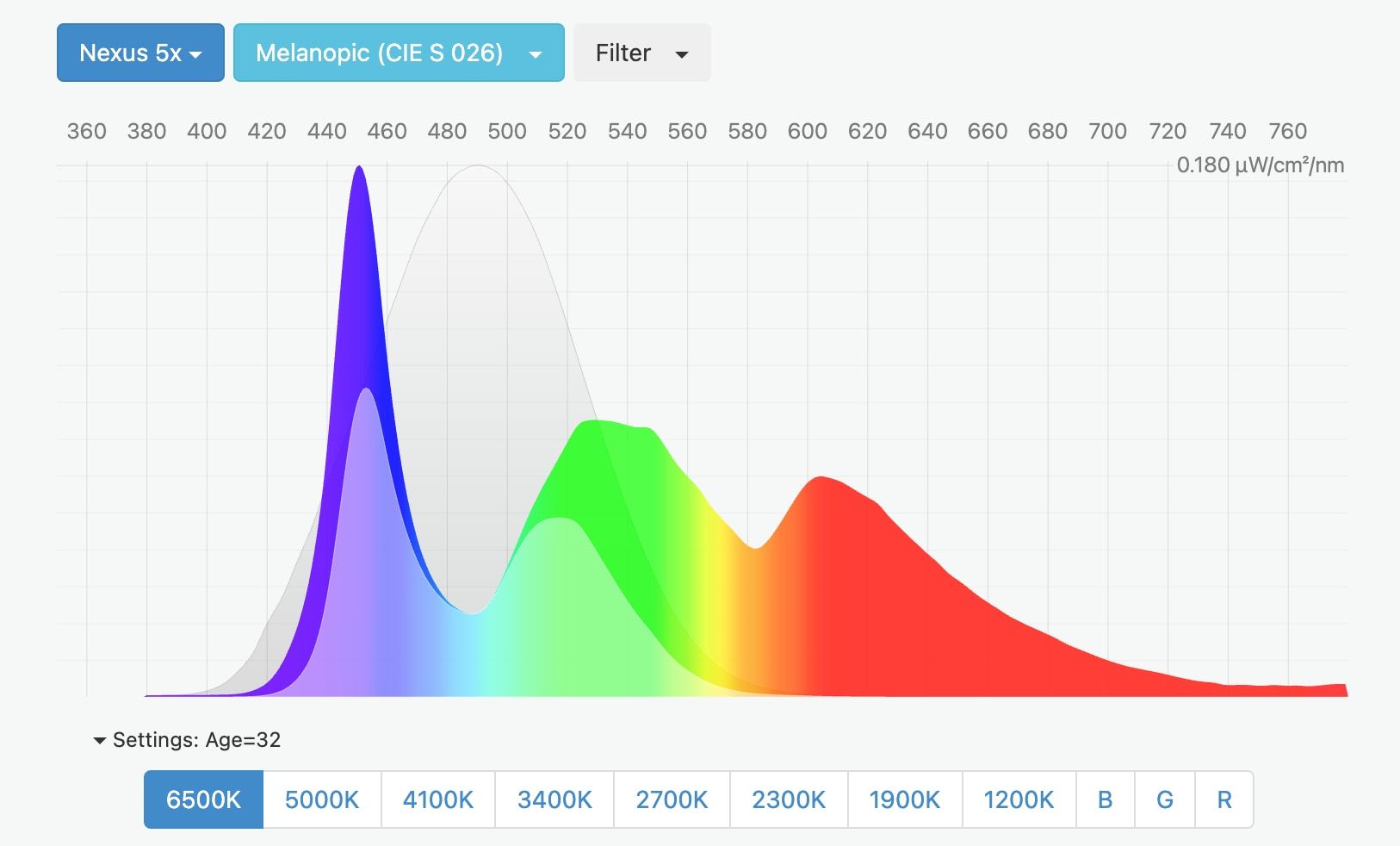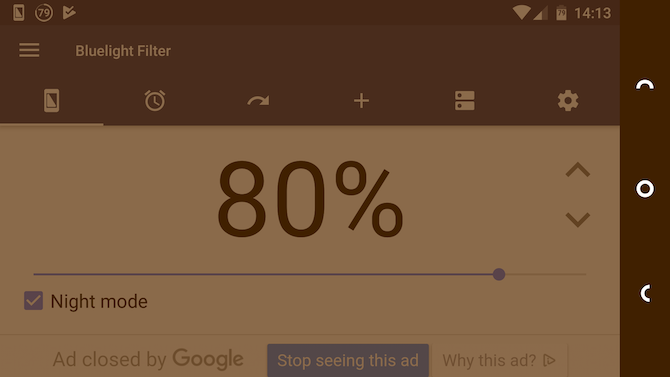Key Takeaways
- Blue light from screens impacts your health and disrupts your sleep, according to studies by Harvard and the NHS.
- Exposing yourself to blue light at night tricks your brain into thinking it's daytime, which suppresses the production of melatonin.
- Using a blue light filter on your Android phone, like the built-in Night Light feature or the app Twilight, can reduce the negative effects of blue light and improve your sleep quality.
How often do you get a good night's sleep? If the answer is anything less than "always," then you might want to consider the impact your gadgets have on your nightly slumber. Blue light from screens tricks our brains into thinking we should be awake. Fortunately, you can fix it easily using a blue light filter on your Android phone.
The Problem With Blue Light
Blue light from screens is proven to affect your health. Studies, such as one done by Harvard, have repeatedly warned that using gadgets in the evening affects both the quantity and quality of your sleep.
The cause is exposure to light at nighttime. More specifically, it's exposure to short wavelength blue light—the kind given off by phones and tablets and pretty much any gadget with an illuminated display.
Sunlight also contains blue light, which is vital during the day. It's what helps to keep you awake and alert, and is an integral part of how sleep cycles work.
But exposure to blue light at night is negative, as it effectively tricks your brain into thinking that it's still daytime. It suppresses the secretion of melatonin, a hormone that is produced at night and prepares the body for sleep, as the NHS explains.
Its impact is so great that another study reported by the Daily Mail even suggested that having a blue LED shining from a car dashboard would be an effective way of preventing drivers from falling asleep at the wheel.
So what do you do, short of turning your phone off hours before you go to bed? The answer is to use a blue light filter. The feature is built into Android already, and there are a few third-party apps that can offer even more features if you need them.
What Does a Blue Light Filter Do?
Blue light filtering works in one of two ways. The built-in option and the root option we'll look at reduce the amount of blue light that the screen emits. Other third-party apps place a red filter on the screen to cancel out the blue light.
The effect is the same. It gives everything a red hue, which takes a little getting used to. But it also cancels out the negative effects of the blue light and massively decreases glare. Even if you're skeptical about it improving your sleep, you will immediately notice a reduction in eye strain when using your phone in a dimly lit room.
However, the third-party apps aren't perfect. Their use of a red overlay reduces contrast, and it turns blacks into a dark shade of red.
They can also trigger a security feature in Android where certain buttons become inaccessible when overlays are in place. You'll most likely notice it if you attempt to install an app from an alternative app store. To tap the Install button, you have to pause or close the filtering app. Many also don't work on your notification pane.
The Built-In Option: Night Light
Before you look at third-party options, give the built-in setting on your Android phone or tablet a spin. The native Android version is called Night Light, although it goes by a different name on some other phones. It's called the Eye Comfort Shield on Samsung phones, for instance.
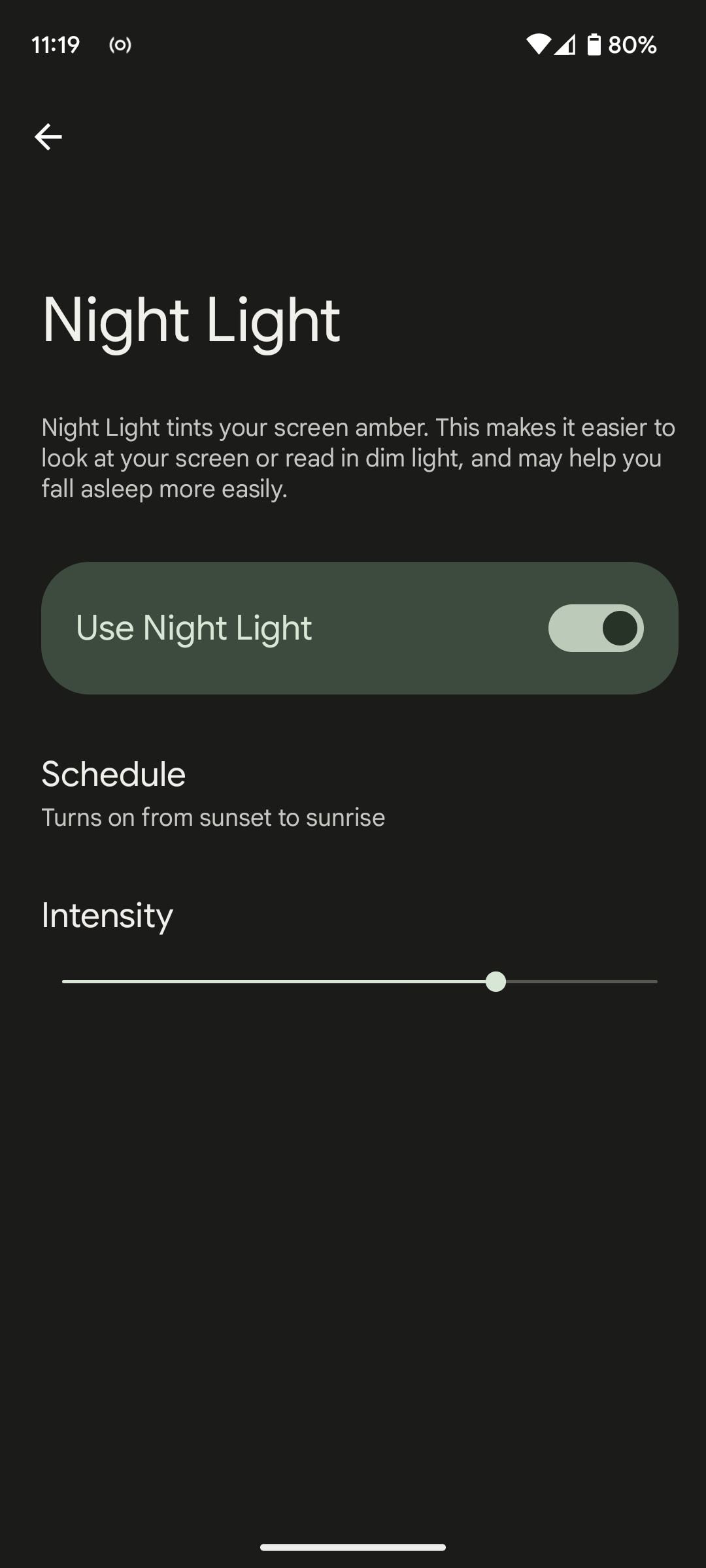
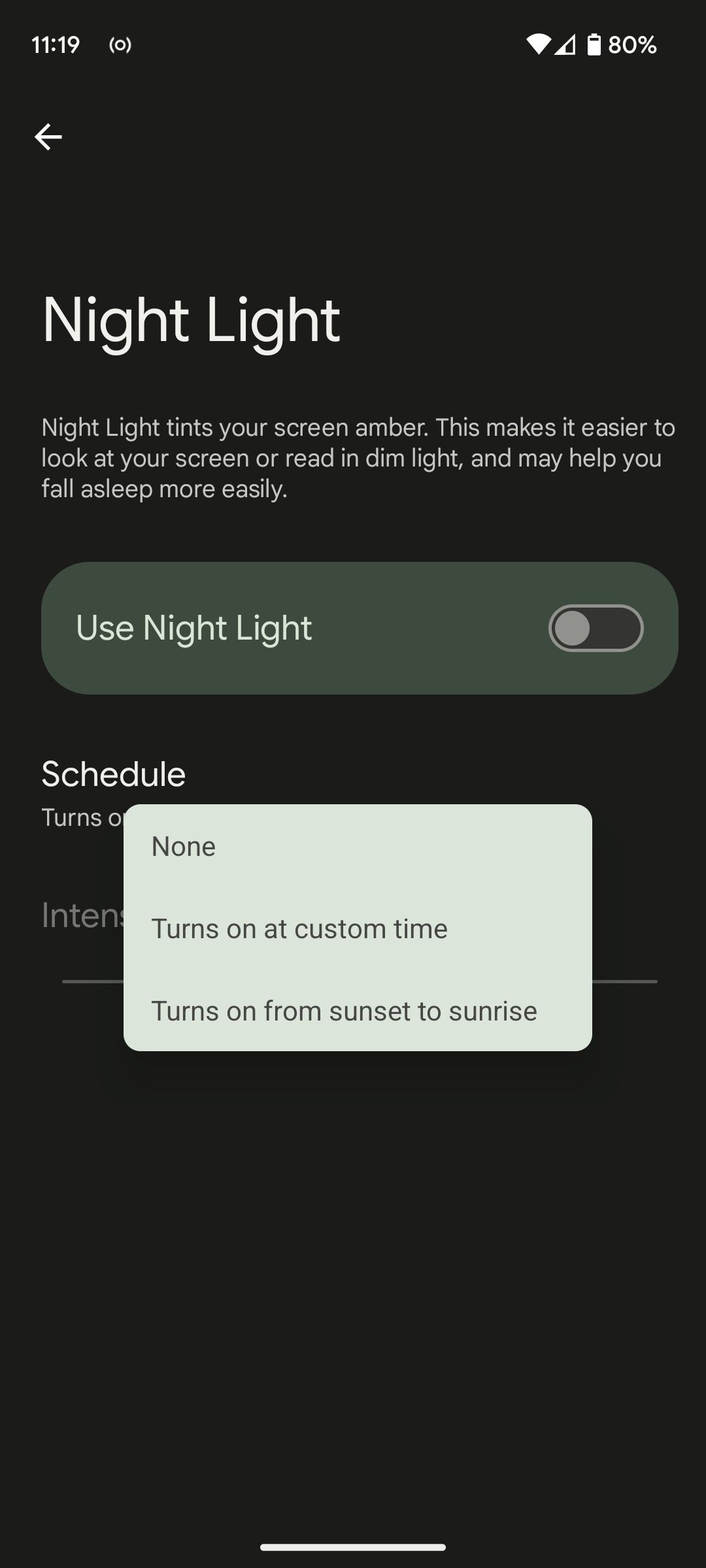
It's easy to set up and schedule the blue light filter on Android. On most phones, you just need to go to Settings > Display and find the Night Light option. You can schedule it to turn on automatically, and adjust the intensity of the effect. If you want more fine-tuned control, you'll need to install an app.
Best Overall Blue Light Filter App: Twilight
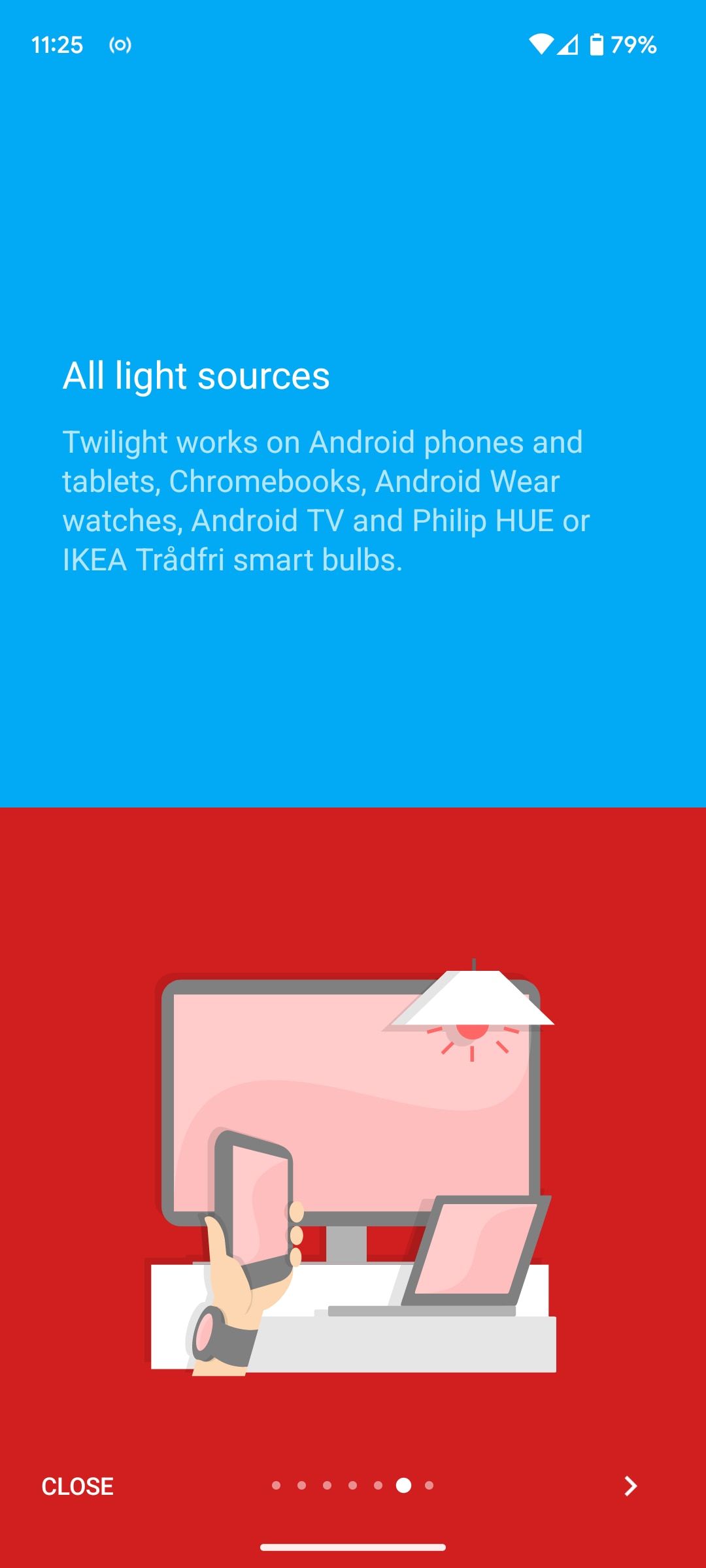
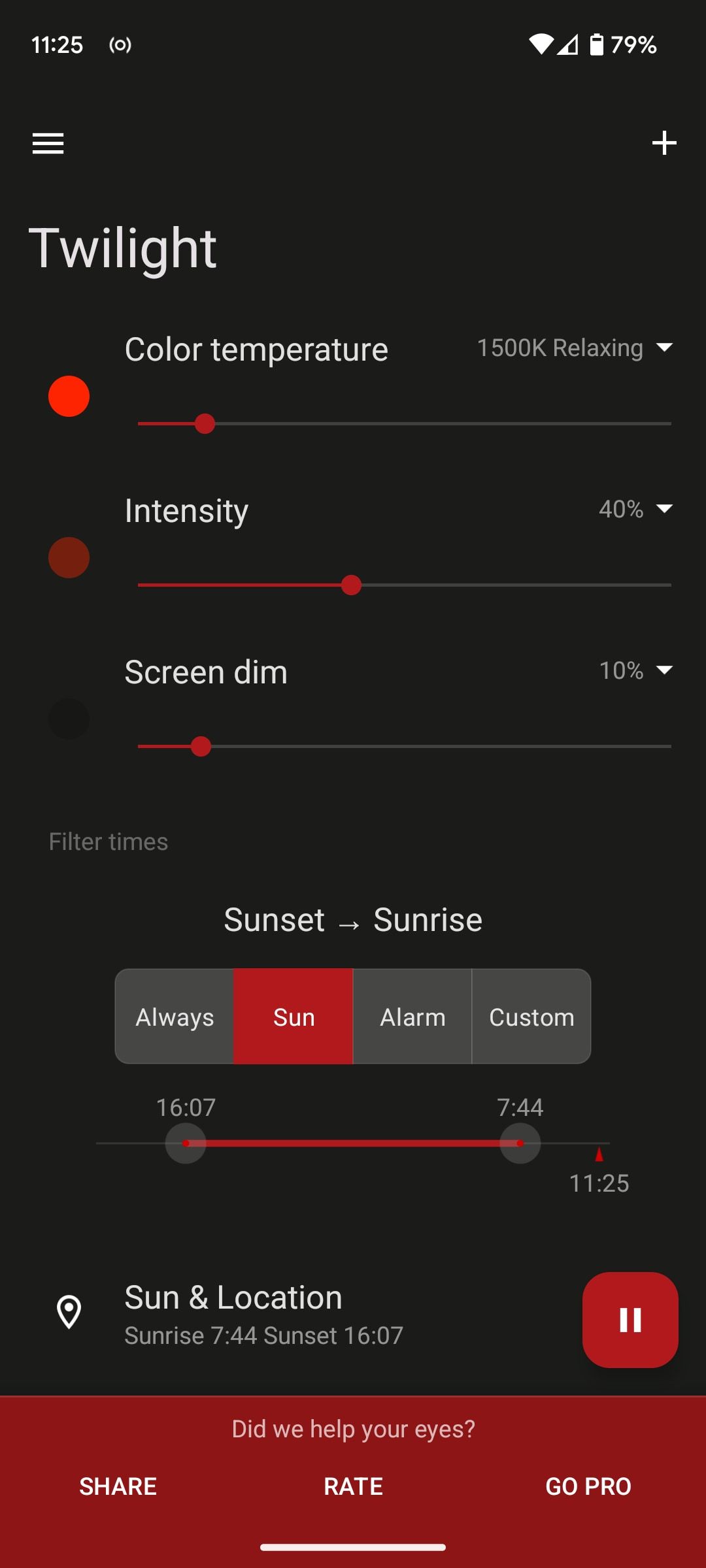
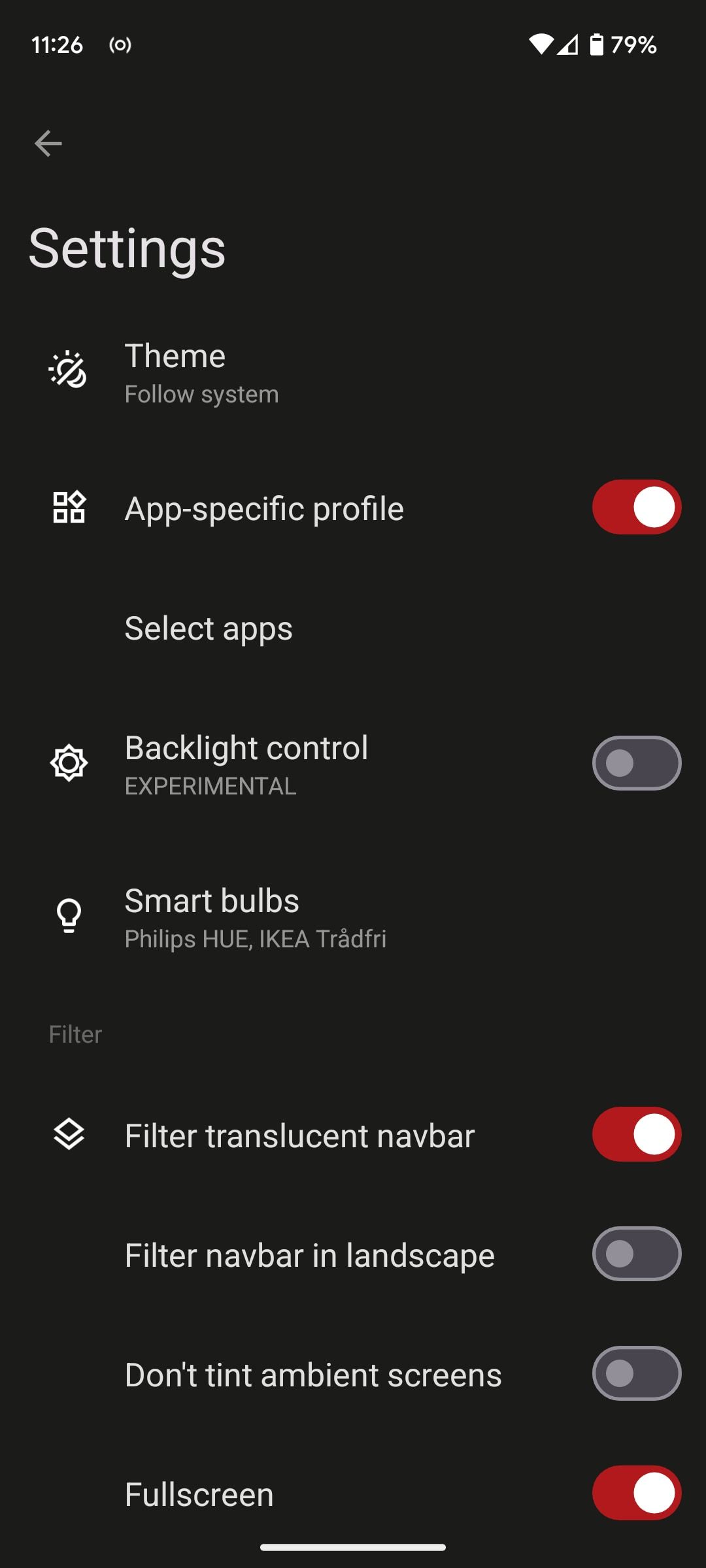
Twilight is the best blue light filter app for Android. It progressively reduces the color temperature of the display (making it redder) and dims the screen until it reaches your chosen levels of color and brightness.
This gradual change means that you barely even notice it happening. At first, whites are no more than slightly off-white, but by the time you're in bed browsing Reddit, the effect will be in full force.
By using your phone's light sensor, Twilight can constantly adjust its settings automatically, ensuring they always suit your ambient lighting conditions. Once you get past the initial setup, you'll never need to touch the app again.
Why would you use Twilight when Android already has a blue light filter?
Two features make it especially useful. One is that you can set it to disable automatically when you've got certain apps open. This way, it won't disrupt your nighttime Netflix viewing. The other is that it works with more than just your phone. You can set it up to control your Philips HUE or other smart bulbs, and install it on your Android watch, Android TV, or Chromebook as well.
Download: Twilight (Free) | Twilight Pro ($3.49)
The Root Option: Night Light (KCAL)
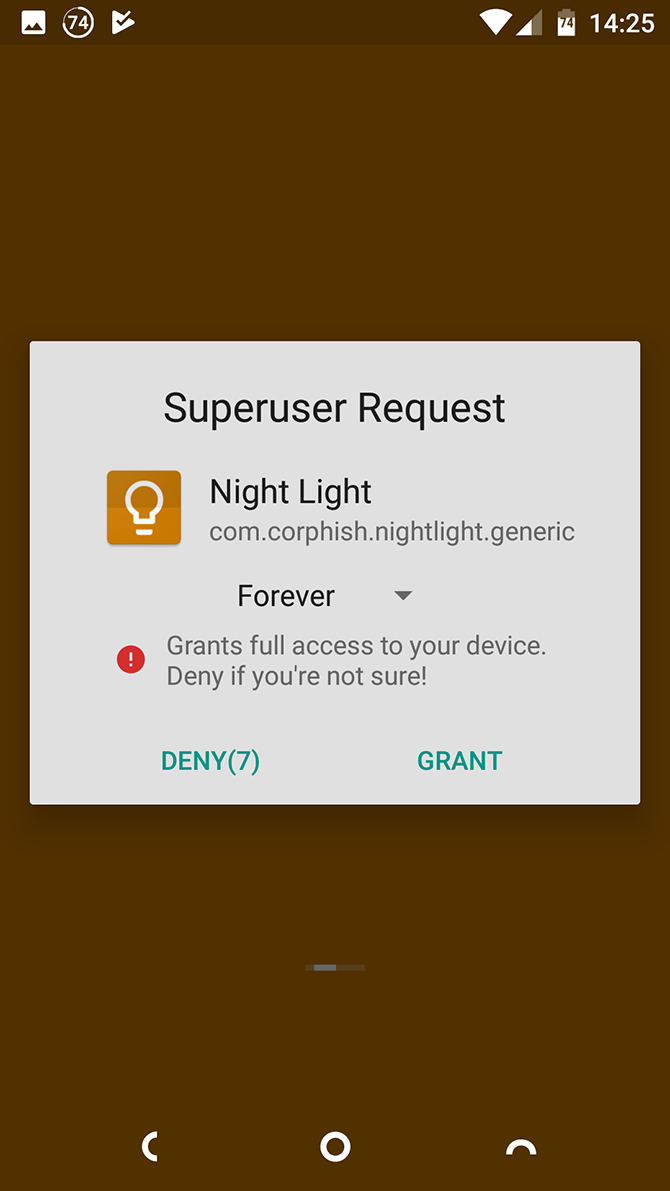
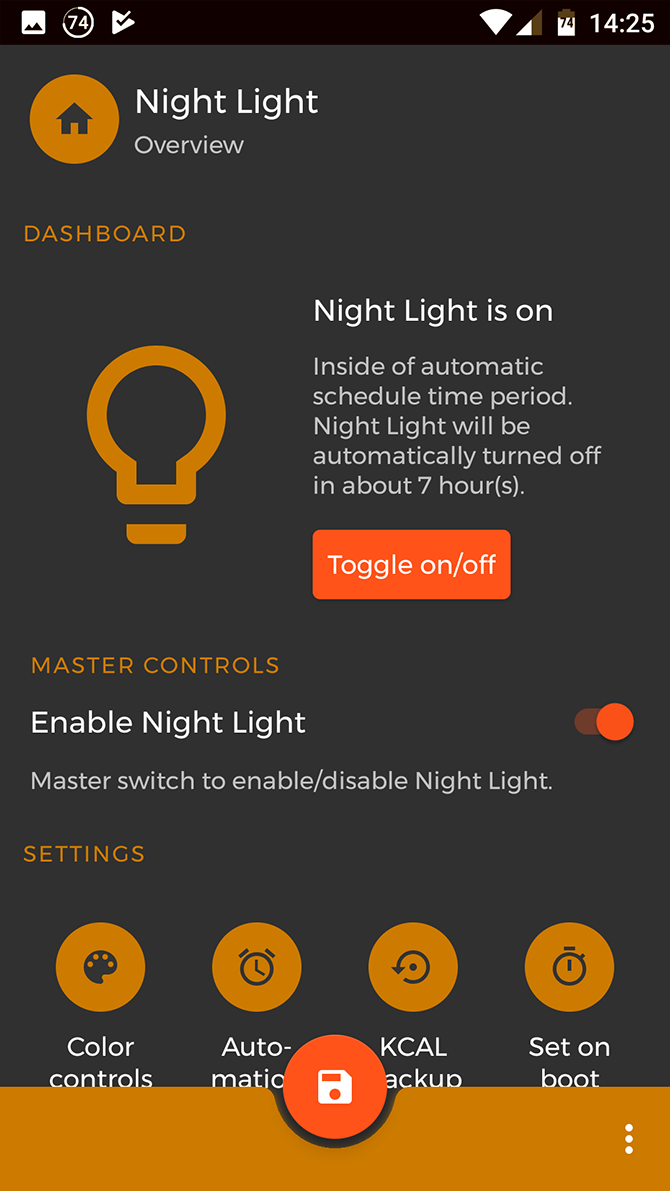
Twilight is the best choice for most users, but if your phone is rooted, you've got the option to use a more powerful app in the form of Night Light (KCAL).
As a root app, Night Light can directly control the display. Instead of placing a red overlay on the screen to cancel out the effect of the blue light, it literally reduces the amount of blue light that the screen outputs.
It's much more similar to how Android's own Night Light works, and the result is a higher-quality image. The app doesn't give everything a red tint—blacks remain black, for example—and there's no loss of contrast. It also doesn't interfere with your notifications or other apps.
KCAL isn't for everyone, though. You need to root your phone to use it, and you might need to install a custom kernel. It also isn't available through the Play Store. You can view it on the GitHub page, and download it via the third-party app store F-Droid.
Download: Night Light (KCAL) (Free)
Reduce the Effect of Blue Light Without Filtering It
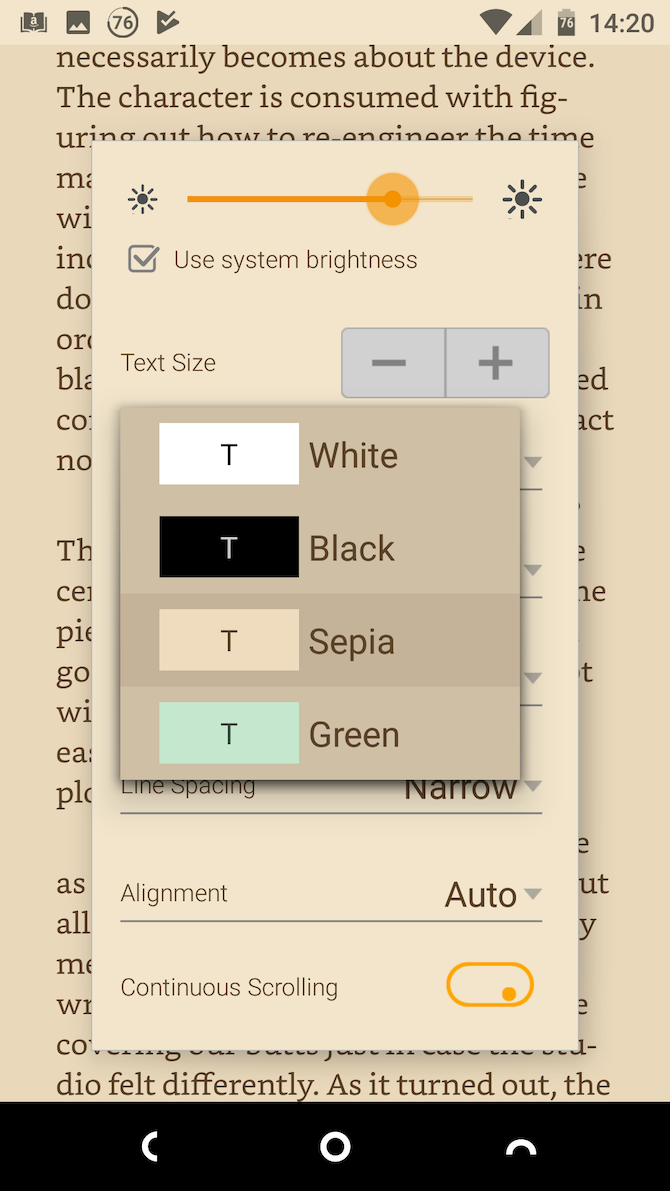
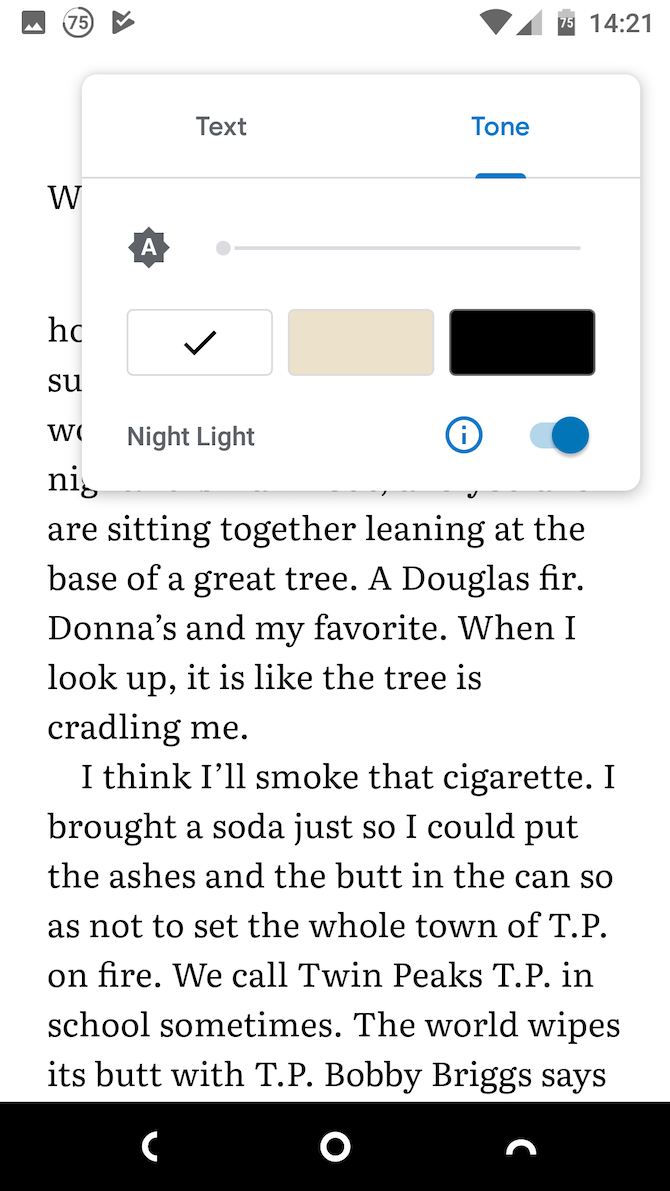
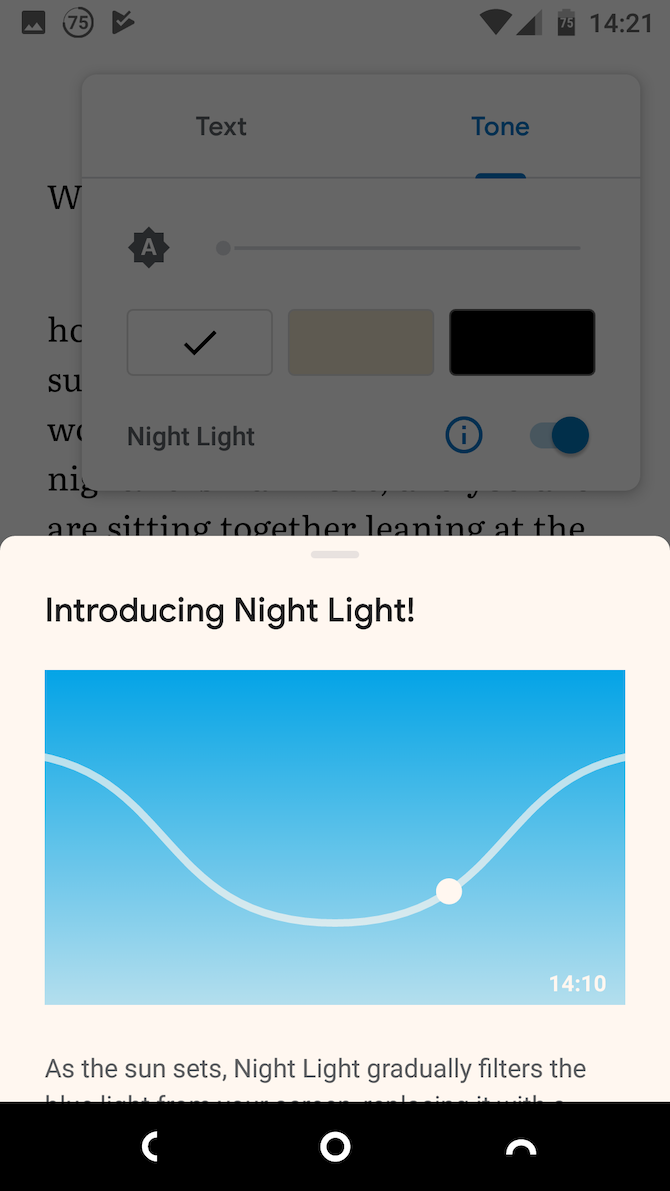
The effect of blue light filtering is fairly easy to get used to. Still, some people just don't like it. If you don't like all your apps taking on a reddish hue after sunset, there are simpler ways to minimize the effects of blue light.
The key is to reduce the amount you are exposed to. So using a phone instead of a tablet is better due to the smaller screen. Reduce the brightness as much as you can, and switch to dark mode in your apps. You can even enable dark mode on all websites in Chrome.
Most eBook readers have white-on-black or sepia options that are more eye-friendly than the standard black text on a white background. Google Play Books goes a step further, offering its own Night Light feature. It turns on automatically at sunset, then gradually removes more blue light from the display the darker it gets.
To activate this feature, open a book, tap the Display Options button, go to Lighting, and hit the Reading Night Light toggle.
Reduce Eye Strain on Android
Android's Night Light feature and apps like Twilight enable you to use your phone freely without stopping you from falling asleep. They're easy to use, and while the effect may look a little strange at first, you get used to it quickly. Reducing blue light also makes screens less harsh and reduces glare, which can help if you get headaches or eye strain when using your phone.