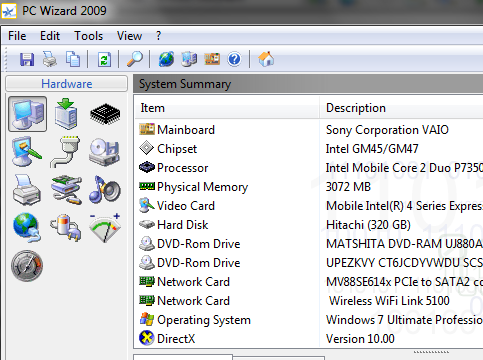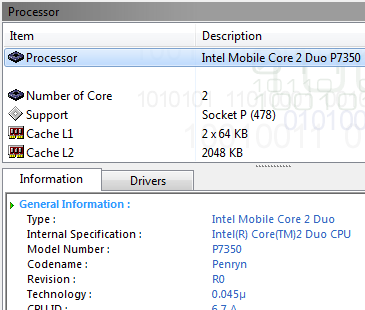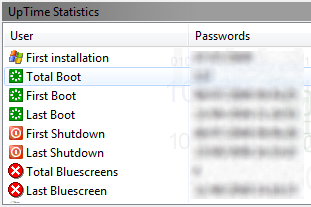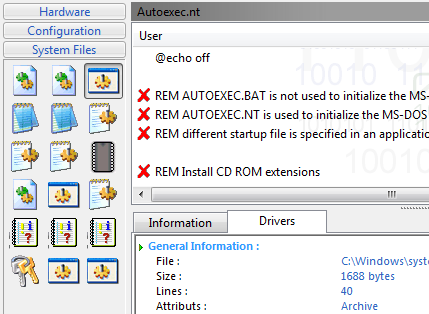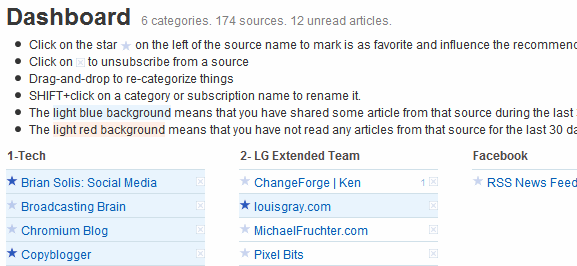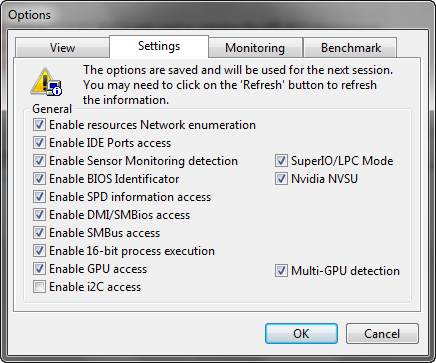Computer systems are getting more sophisticated every day. Users find it hard enough to remember the entire specification, add to that the fact that you may require additional information like device drivers, DirectX version and files, different ports etc for troubleshooting.
Although Windows comes with a built in system information tool, it doesn't provide 'the complete picture' by any stretch of imagination. Some time back we looked at System Information Tool for Linux. Here is one you can use with Windows - it is called PC Wizard.
PC Wizard is an advanced system information utility and it provides you with loads of information relating to hardware, software and certain computer benchmarks. It is available both as an installable exe file and a portable zip file. Once you have it on your computer, go ahead and fire it up.
PC Wizard starts collecting information as soon as it loads. It will display the hardware information summary by default. This contains information about the processor, motherboard, RAM, hard disk, network cards and so on. You can get additional detailed information on any hardware component using the toolbar on the left
.
Click on configuration from the toolbar to get system configuration information. Here you can get information about the operating system such as windows uptime, which includes the number of times the operating system has been booted, and no bluescreens encountered. In addition you can also find Outlook, Internet Explorer and other passwords, file associations, list of updates and patches that have been installed and much more, like startup applications, services that are currently running and DirectX information.
The System Files section lets you view the contents of important system files and information like boot.ini, autoexec.bat, environment variables and event log to mention a few.
PC Wizard also lets you run computer benchmarks on Processor (namely Dhrystone (MIPS), Whetstone (MFLOPS) etc), L1, L2, L3 Cache, RAM, Hard Drives, CD/DVD Rom, DirectX 3D, Video, Removable/Flash Support. Note that some computer benchmarks requires a good amount of time for completion, during which you might not be able to work on your computer, so you might want to run them when the computer is idle.
PC Wizard monitors the computer for changing information like CPU core temperatures, hard disk temperatures and CPU utilization. This information can be displayed on your desktop when PC Wizard is running in the background.
You can customize various aspects of PC Wizard via Tools > Options. In here you can customize the user interface, choose additional information you want to view as well as configure the monitoring and benchmarking options.
The tool also allows you to save the reports in a variety of formats such as text, HTML, PDF or CSV. You can also generate a comprehensive report and print or email it. You can also use PC Wizard from the command line which would generate a report in the specified format without firing up the interface. The readme file contains a list of switches and options you can use on the command line.
PC Wizard provides you with exhaustive information about your computer in one place. Gathering such information without PC Wizard wouldn't only require lots of work but might not be possible for the average user. The monitoring and benchmarking features are a welcome addition.
Give it a try and let us know what you think about it. In case you know of similar or better software used for the same purpose, we would love to know about it.