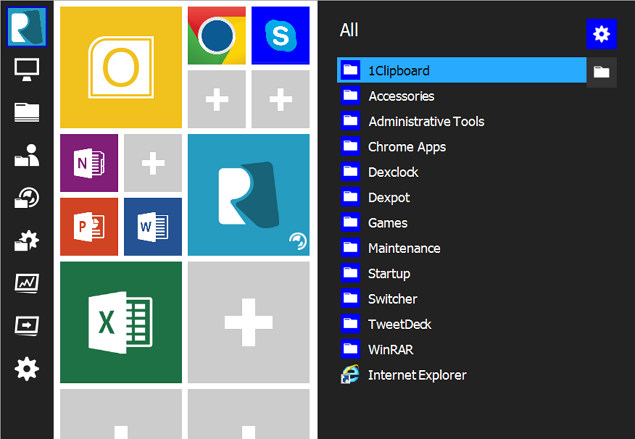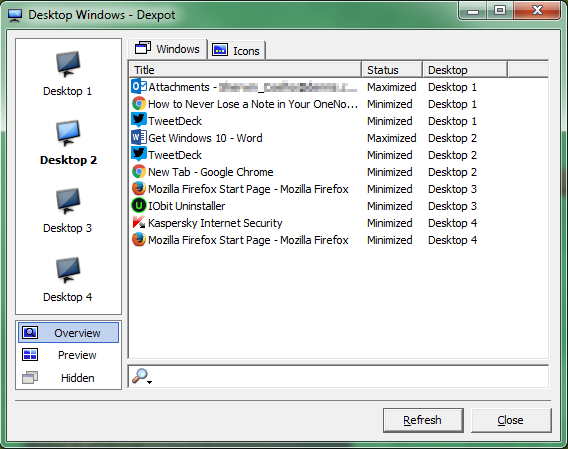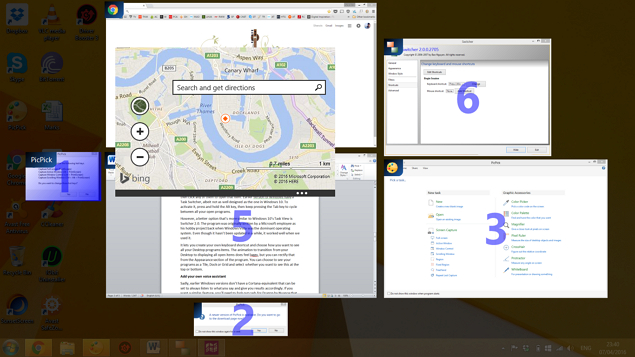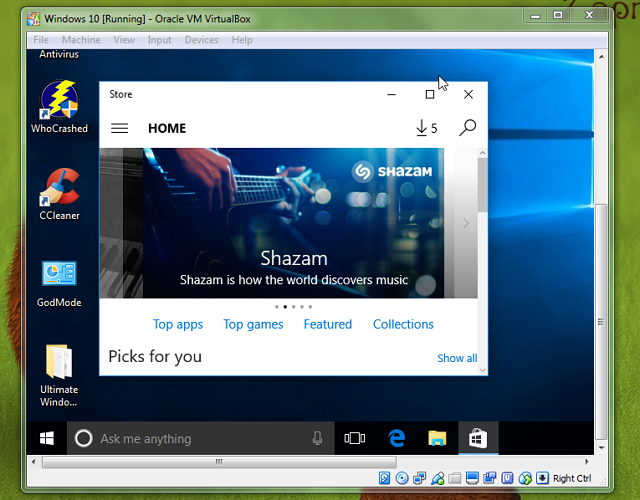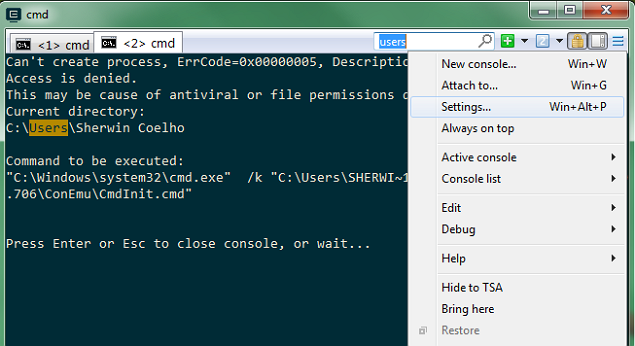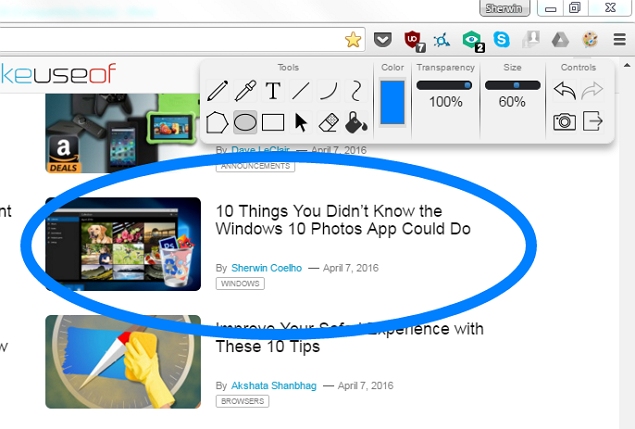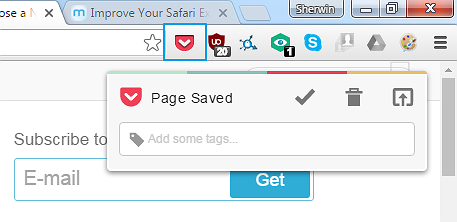Going by numbers alone, Windows 7 remains the most popular Windows operating system (OS). Despite what the folks at Apple say, it's fast, stable and accounts for almost half of the worldwide PC usage. There's no reason to upgrade to Windows 10 unless you want to.
Meanwhile, Windows 10 has some brilliant built-in features that are missing in earlier versions. Thankfully, third-party programs and extensions let you add similar features to Windows 7 and 8.
Whether you want to get a taste of Windows 10 before actually upgrading, or just want to borrow some of its best features, these (mostly) free tools will fulfill all your needs. Some of the programs featured in this article outdo their Windows 10 equivalents. Let's see what we found for you!
1. Get a Tiled Start Menu
The highlight of Windows 10's Start Menu is tiled apps that you can resize to your liking (read our Windows 10 Start Menu guide). Start Menu Reviver is a free program that brings the tiled experience to earlier versions of Windows.
Even though Windows 7 doesn't have apps, the program converts common programs (including Chrome and Office programs) into app-like resizable tiles. You can also add other programs as tiles, resize the tiles in the menu, and change a tile's colors and its image if you don't like the default one.
Don't like where an app tile is positioned? No problem! Simply drag and drop it into an empty tile, or drag it onto another tile to swap its position. The program's settings let you increase the Start Menu size, change its background color, and choose how your expanded Start Menu items appear.
You can also try other Windows 10 Start menu alternatives.
2. Add a Virtual Desktop
One of Windows 10's most useful features is virtual desktops. This lets you open different sets of programs/apps on different desktops. For example, you can open Chrome, Word, and Excel on your main desktop and a second version of Chrome, VLC media player, and Dropbox on a virtual desktop.
Dexpot is our favorite third-party program for the task. In fact, it's even better than Windows 10 because the program sits in your Taskbar and indicates which Desktop you're on, a feature Windows 10 is missing, which can lead to confusion. You can also right-click the title bar of any program to copy or move it to another virtual desktop.
Open Dexpot on your PC for more options. By default, you get four virtual desktops, but you can increase this to 12 from within the program's Settings. Select the Desktop Preview mode after clicking the program. Here, you'll see all your virtual desktops as tiles at the bottom-right of your screen. You can drag and drop programs from one desktop to another in this mode.
We have previously covered other virtual desktop programs you can use for free.
3. Add a Task Switcher
Windows 10's Task View icon sits beside the search bar on the Taskbar. While its main purpose it to let you open multiple virtual desktops, it also gives you an at-a-glance view of all the apps and programs open on your current desktop. This is handy if you tend to work with multiple programs open because you can then jump to any of them quickly.
You probably know that you can cycle between open programs by pressing Windows key (or ALT key) + TAB. A better option -- that's more similar to Windows 10's Task View -- is Switcher 2.0. Originally written by a Microsoft employee for Windows Vista, it still works well on Windows 7 and 8.
Switcher 2.0 lets you create your own keyboard shortcut to launch its "task view" mode. You can even choose how you want to see items in this mode; options include Tile, Dock or Grid. The animations feel a bit laggy, but you can rectify that from its Appearance section.
4. Use Apps and Program Side-By-Side
By default, all the apps on your Windows 8 PC will open in fullscreen mode. Modern Mix is a paid program that resolves this problem within Windows 8. It lets you shrink the app window size, so that you can use it alongside other programs/apps on your Desktop. You can install and use Modern Mix for free for 30 days. If you feel like its indispensable after that, then it's worth paying $4.99 to purchase it.
5. Use a Virtualization Program
The Windows 10 Pro, Education, and Enterprise versions come with a virtualization program called Hyper-V. This lets users run other operating systems (such as another Windows or Linux version) from within a virtual machine. Think of it as using another operating within your current operating system (Inception, anyone?).
Our favorite free alternative to Hyper-V is VirtualBox. The program does have a rather elaborate setup, but we've explained that in detail.
Many of us use virtual machines to run the Windows 10 Insider Preview on our Windows 7 PC. It works like a charm and gives us the option to test the latest changes to made to Windows 10, while remaining loyal to our trusted buddy, Windows 7.
6. Get a Better Command Prompt
Microsoft added one (much-needed) change to the Command Prompt in Windows 10: the ability to copy and paste text from other programs, such as a website or Word.
If you want a similar Command Prompt functionality on Windows 7 or 8, try ConEmu (short for Console Emulator). Apart from letting you copy and paste text from other programs, you can also open multiple tabs (similar to Chrome), and it allows you to search for values you've typed within your commands.
We like that it has bigger fonts with colors to distinguish between the different command aspects, unlike Windows' default Command Prompt, where you have small fonts in the default text format. The program also has tons of customization options – just click the three lines at its top right, then click Settings to explore them.
The other (less-powerful) Command Prompt alternative is Console2, which we've previously written about.
7. Annotate Webpages in Your Browser
Microsoft Edge is the default browser in Windows 10, replacing its ageing cousin Internet Explorer. Without any extensions at launch, Edge felt under-baked compared to its current adversaries, Google Chrome and Mozilla Firefox. While Edge extensions are coming this summer, the one feature that Microsoft hoped would entice Windows 10 users in the meantime was the ability to doodle on webpages.
Even though this feature is not available in Chrome and Firefox by default, it's available through the use of extensions. Install Web Paint that's available for both Chrome and Firefox. It lets you write, draw, color, make markings, and even take screenshots that you can then download or print.
8. Add a Cross-Platform Reading List
Another "edgy" Edge feature is the option to save the articles you want to revisit or read later to its Reading List. You then read the article at your leisure (stripped of its ads) and change its theme (to Sepia or Dark) for a better reading experience. While there are many read-later web services, our favorite is Pocket – the website, extension and app that lets you save articles to read later at your convenience.
Install its Chrome extension and log in to (or create) your account. In Firefox, it comes as a built-in extension. Whenever you want to save an article to your reading list, just click the Pocket icon in your browser toolbar. These articles are automatically saved to your account (sans adverts). Install the Pocket Android and iOS apps to read them at your leisure – even without an Internet connection.
What Windows 10 Feature Do You Want?
Windows 10 has so much to offer, but many of the features aren't that new. Most can be supplemented with third party tools, and often better.
Do you use any of the above features or their alternatives? Which one has been the most helpful? Which other Windows 10 feature would you like to see added to Windows 7 or 8?
Let us know in the comments section below. Maybe a helpful developer will stumble upon this post and heed your request.