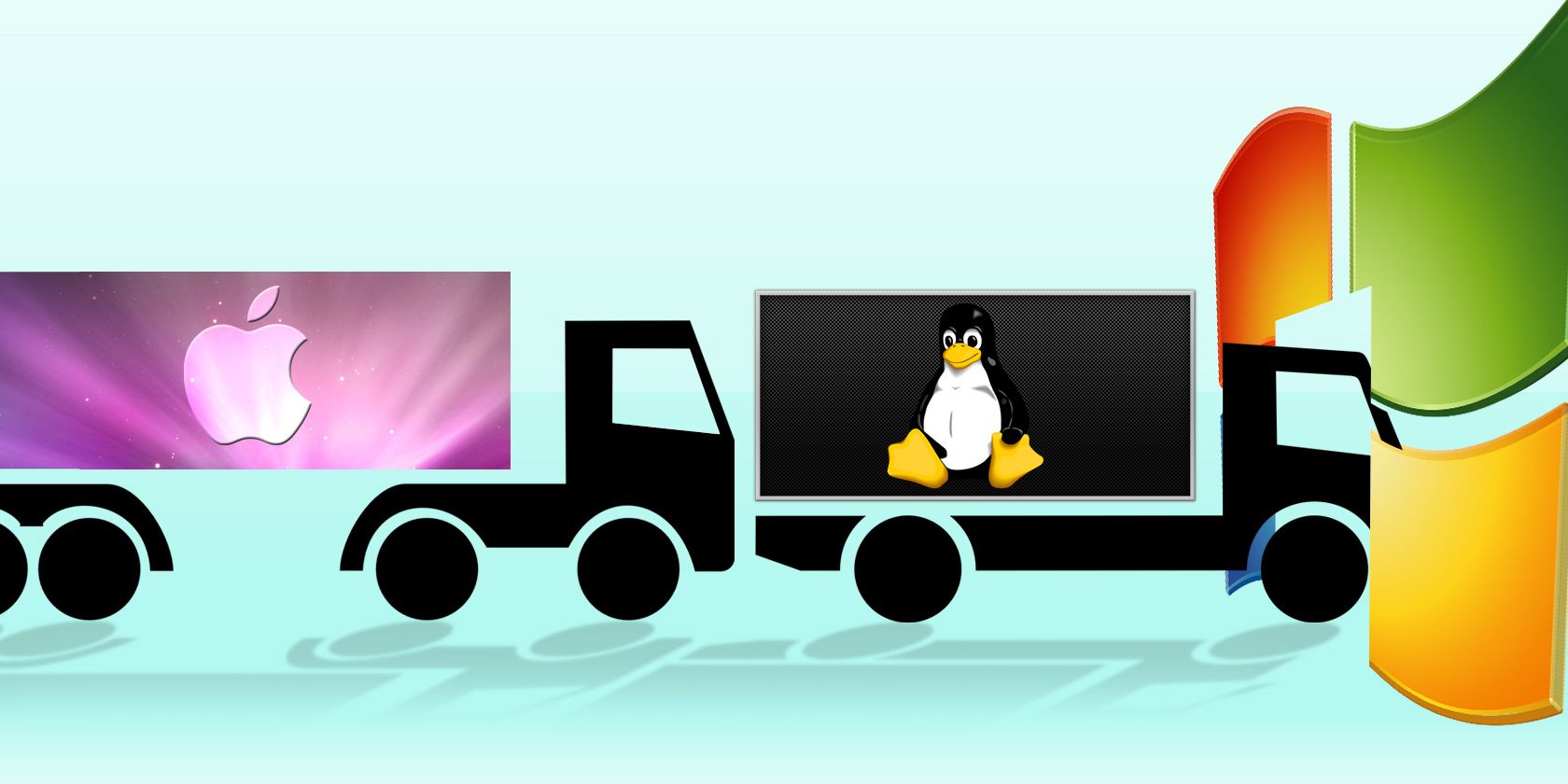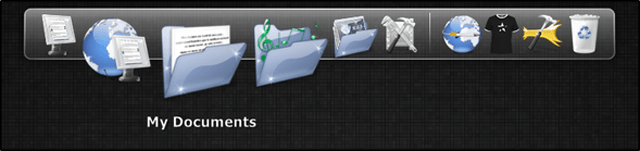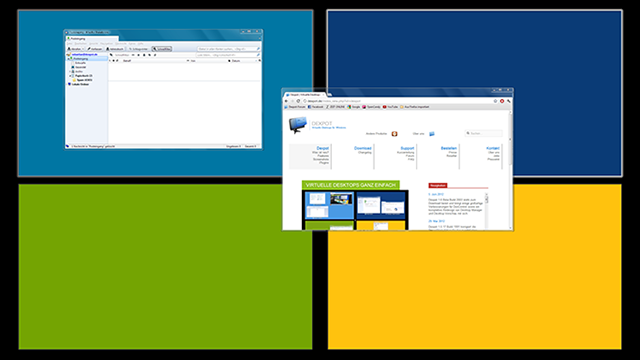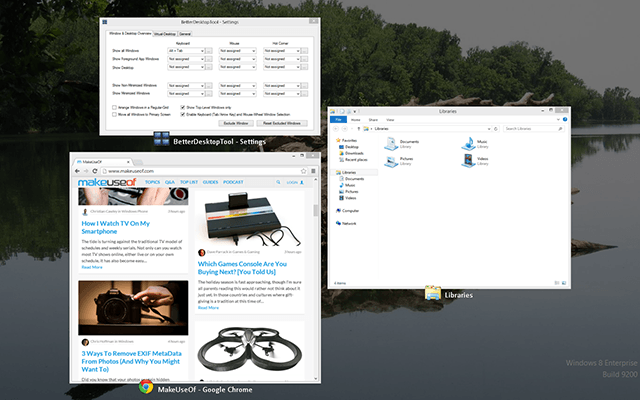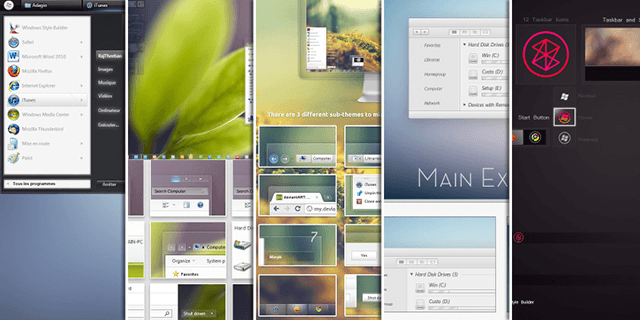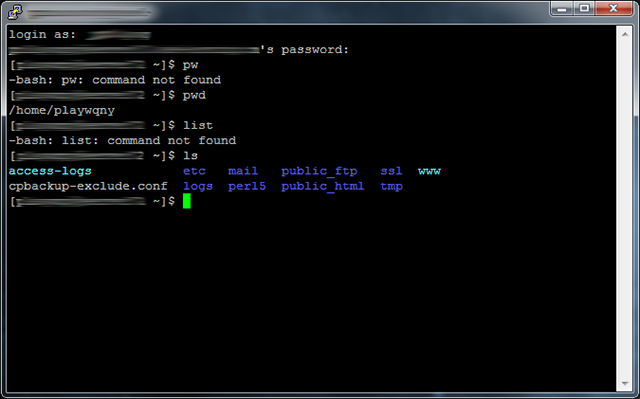Do you suffer from operating system envy? I know I do. While I'm mainly a Windows user, I can appreciate a lot of the features available on Mac and Linux. Windows is pretty boring, so wouldn't it be nice if those features could be transported over somehow? If that sounds like something you want, then check out these awesome tweaks and tools.
Want a dock instead of a taskbar? How about multiple virtual desktops for improved productivity? Or even something as simple as theming your computer with a Mac skin? You're in luck. Get ready to pimp out your Windows computer.
Replace The Taskbar With A Dock
The most immediate change that you can make to Windows is to install a multifunctional dock. The taskbar is good for what it's meant to do, but it might be a bit too simple for those of you who want some power and flexibility. Even if simplicity is all you need, a dock is often more aesthetically pleasing than the taskbar.
You can choose from several different dock programs. Each has its own pros and cons, of course, and it's hard to establish any particular one as "the best" since it really depends on your needs and your preferences. However, I would recommend starting with one of the following:
- RocketDock: Simple, easy to use, with a quick setup. A favorite for many.
- Winstep Nexus: Lots of power, customization, and performance. Free version available but full version retails for $25 USD.
- Circle Dock: An untraditional dock that forms a ring around the cursor. Great for productivity and the uniqueness factor.
For a deeper look, check out our article on replacing the Windows taskbar with a dock.
Manage Multiple Desktops For Better Workflow
One desktop is not enough. There just isn't enough room to elegantly handle multiple windows and the constant flipping back-and-forth can cause a serious slowdown in productivity. On top of that, there's the issue of desktop file clutter and the mental burden it brings.
So what's the solution?
Some people solve it with multiple monitors. A dual monitor setup is the fastest way to maximize screen estate and minimize productivity leak due to constant alt-tabbing. If you can't afford two monitors, or don't have the physical space for them, you could try using Actual Multiple Monitors (our review) for a virtual version of it.
But we can also look to Mac and Linux, both of which offer an awesome feature called virtual desktops. With a program like Dexpot (our review), you can set up multiple versions of your Windows desktop and switch between them at will. Specialize each virtual desktop for its own purpose (e.g., browsing, work, games, etc.) and watch your productivity skyrocket.
Note: Actual Multiple Monitors costs $25 USD and Dexpot costs $34 USD. For free alternatives, try VirtuaWin (our review) or Microsoft's own Desktops (our review).
Improve Window Management With Mac-Like Exposé
I've always been jealous of the Exposé feature on Mac computers. With a single keystroke, you can view the entire landscape of your computer and quickly navigate to the window that you need. It's a much better alternative to the alt-tab cycle that Windows forces upon its users.
For those who don't know, Exposé basically "zooms out" and spreads all of the currently open windows out on the screen. All it takes is one glance to spot the relevant window, and once you click on it, it becomes the window of focus. It's a simple mechanic, but extremely useful.
With BetterDesktopTool (our review), you can do the same on Windows. In fact, BetterDesktopTool combines the Exposé mechanic with multiple virtual desktops, allowing you to see ALL of your desktops and ALL of the windows on each desktop. Plus, it's entirely FREE for private use.
Skin Windows to Look Different
If all you care about is making your Windows look like Mac or Linux, then you really don't need to do anything other than install a new theme. Will you be able to transform Windows into a perfect replica? No, but you can get close enough.
Check out these awesome Windows 7 themes and these amazing Windows 8 themes to find one that best represents the aesthetic of your favorite operating system. The theming system is different between Windows 7 and Windows 8, so if you find a theme that you like, but it's for the wrong version, you're out of luck.
For maximum flexibility in customizing the look of Windows, however, you'll be better off using a dedicated product like WindowBlinds. It works on both Windows 7 and Windows 8 systems. The only downside is that the free trial lasts 30 days. The full version costs $10 USD.
Use Command Line With An SSH Terminal
One of the defining features of Linux is the command line terminal. For times when you want to interface with a remote SSH server, Windows doesn't offer any built-in tools to get the job done. Thinking about using Telnet? Don't. It's too insecure.
My personal recommendation is to use either Xshell [Broken URL Removed] or PuTTy.
Xshell is a wonderful terminal program with a lot of features, such as multiple session tabs, sending commands to multiple sessions at once, interface customization, and more. It's not as daunting as a straight terminal, making it easier for newbies to pick up. For personal use, it's free. Otherwise, the de facto standard for Windows SSH is the PuTTy client.
If neither of the two above works for you, check out Chris's list of SSH clients for Windows.
Conclusion
In a lot of ways, Windows is not an innovative operating system. Not that Windows is bad, but it does lack some of the nifty features of Mac and Linux. The good news is that features were ported over by people recognized the lack. With the programs above, you can take your Windows experience to the next level.
Know of any other cool programs that fit the bill? How else have you transformed Windows into something better? Share your thoughts with us in the comments!