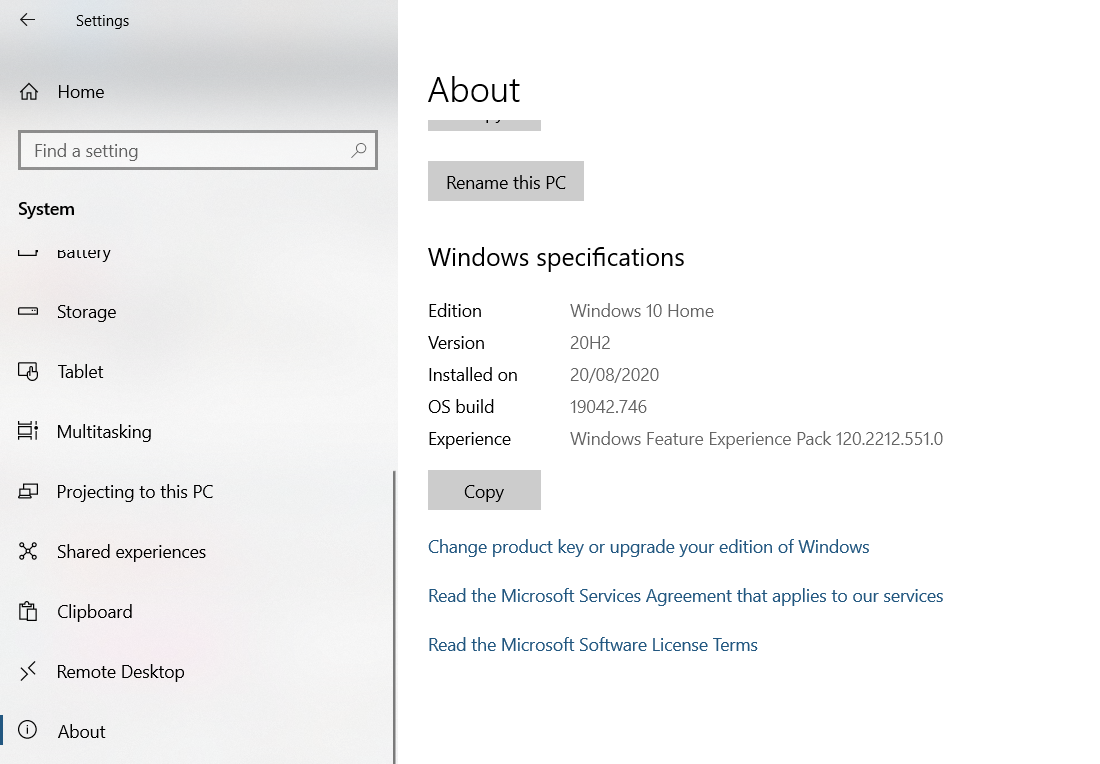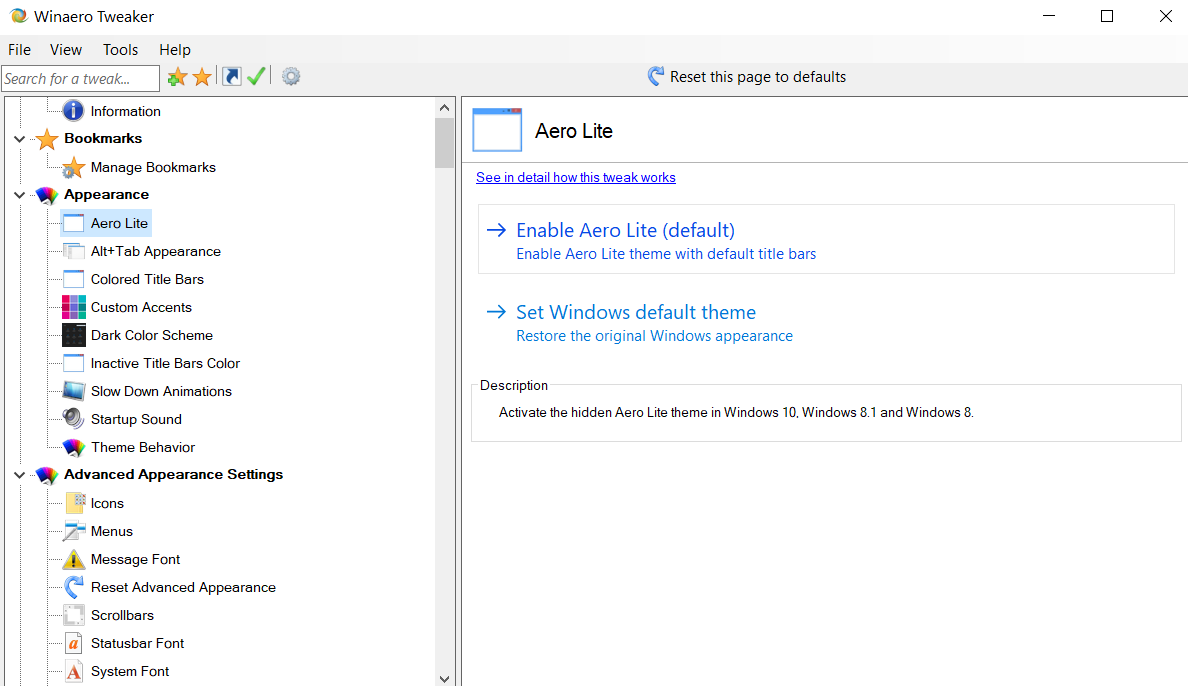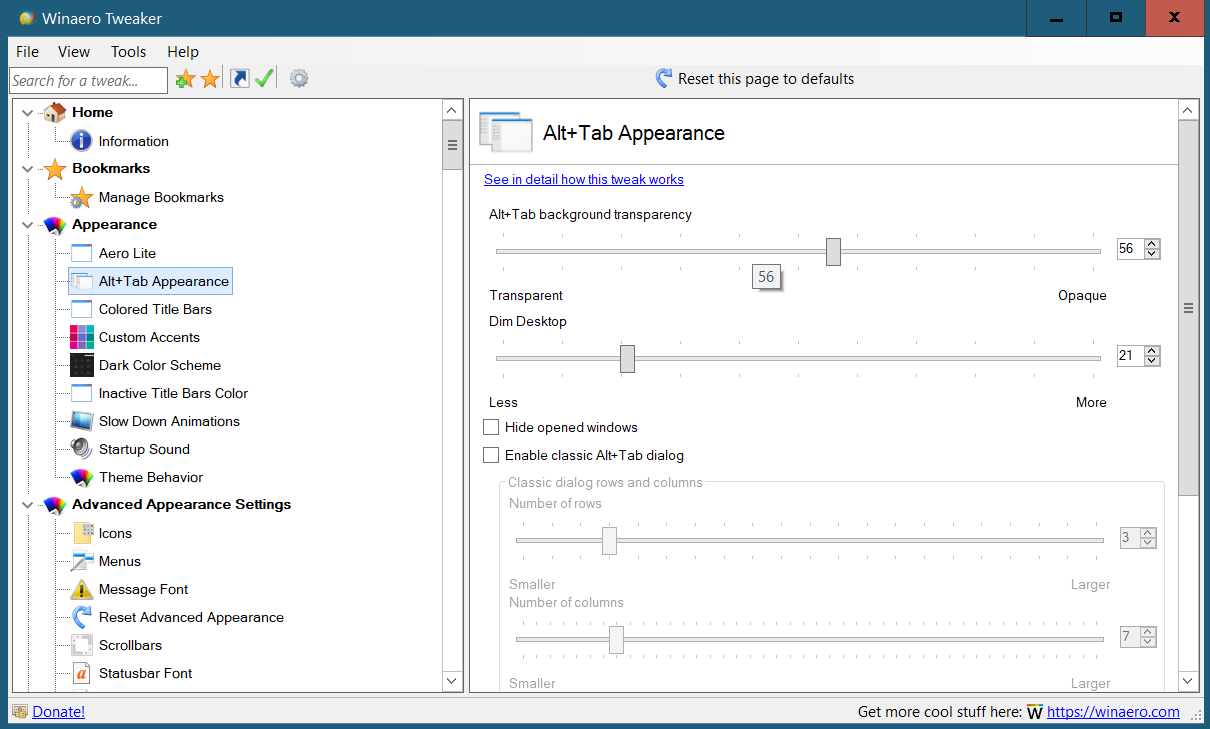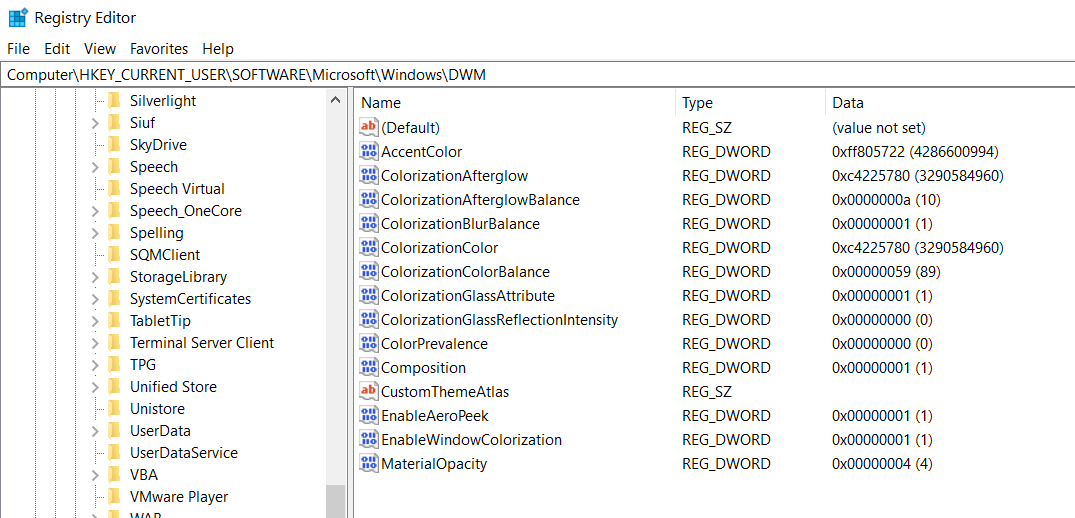The glass effect was one of the most popular features of Windows 7, giving the desktop a modern look. But despite requests, Microsoft refused to restore the Aero Glass theme in Windows 10.
Originally introduced in Windows Vista, you might think it's impossible to run Aero Glass on Windows 10. Worry not, fans of curved edge, slightly transparent windows, and dialogue boxes.
Here's how to get the Aero theme on Windows 10.
Why Revert to Aero Transparency?
Windows 7 was a huge success following Windows Vista. Windows 8 was widely derided. With a functional desktop, Windows 7 can be viewed as an attractive version of Windows XP. But Aero transparency was dropped with Windows 8, and not reinstated in the Windows 10.
It is likely that it was dropped as part of the move to modernize the operating system. This modernization now includes unifying the OS across desktops, laptops, tablets, and Xbox One consoles with a more battery-efficient UI.
Reverting to Aero essentially brings back the good vibes from the Windows 7 days. At the time of writing, 10% of Windows users are still running Windows 7.
This has security ramifications, however, which is why upgrading to Windows 10 is a more secure option.
Demands for the Aero Theme on Windows 10
The desire for a return of an Aero option has been so strong that it has garnered over 50,000 votes at the time of writing on the Windows Feature Suggestions page, where ideas are posted by Windows Insider members.
States the person who suggested its return:
"I understand you've made concessions with Windows Aero (lite) we'll call it to allow for better battery life on portable devices; Microsoft is forgetting that over 250 million (75 million of them on Steam alone) are using Gaming PCs capable of driving more GPU and RAM hungry OS shells like Aero Glass."
If you're missing Aero, keep reading to learn how to use a third-party tool to revive the theme.
Check Your Windows 10 Version
Before proceeding, make sure you know which version of Windows 10 you're using. The tools required for enabling the Aero theme often maintain multiple versions as new releases of Windows 10 are issued.
To know which tool to download, first check your Windows 10 version.
- Press Win+I to open Settings
- Select System > About
- Scroll down to Windows Specifications
- Look for the Version
Make a note of this. When you have the option of multiple downloads, choose the one that matches your Windows 10 version.
Get the Aero Theme on Windows 10 With Winaero Tweaker
The popular Winaero Tweaker tool is also compatible with Windows 10. Packaging a collection of UI tweaks into a single app, it's easy to use and gives good results.
Download: Winaero Tweaker (Free)
After you have downloaded the ZIP file, extract the contents, and run the setup file. Select Normal mode and agree to the license terms when prompted.
Browse to the left-hand pane to Appearance > Aero Lite. Here, Enable Aero Lite, a hidden theme in Windows 10 (and Windows 8.x).
Once you've done this, switch to the Appearance > Alt+Tab Appearance screen. Here, use the slider to adjust the background transparency for Alt+Tab. You can also set a transparency for your preferred Dim Desktop level.
When you're done, close the app. If you decide that you don't like Aero Lite, simply launch WinAero Tweaker again and revert to the default theme. Just click Appearance > Aero Lite > Set Windows default theme. You can also undo all changes made with this tool using the Reset to defaults button.
WinAero Tweaker is a feature packed collection of tools that can do far more than add an Aero theme to Windows 10. It's worth spending some time looking at how it can help you customize Windows 10 in ways you never thought possible.
Aero Glass for Windows 8
For a more complete Aero look, try Aero Glass for Windows 8.
This tool brings the transparency and color options that you expect from the classic Aero of Windows Vista and 7. However, this isn't done in an app; instead, Aero Glass for Windows 8 ends new registry elements for you to tweak.
As such, Aero Glass for Windows 8 is recommended for advanced Windows users only.
To run with Windows 10, use the download option for the latest version. Once installed, you'll have the visual pleasure of transparent blurring of borders, and enjoy the return of window shadow, caption glow effect, and rounded borders.
Download: Aero Glass for Windows 8 (Free)
During installation you'll see two choices:
- Win10 Acrylic design
- Win8 RP Aero Glass design
These are additional themes to the main Aero Glass. Select the one you prefer, then Next. You also have the option to Protect Aero Glass by adjusting access permissions, but this is rarely required on a single user PC.
After installing, Aero Glass will be ready to use. There is no app to launch, however, and the settings cannot be adjusted in the Windows 10 settings screen.
- Press Win+R
- Enter regedit and click OK
- In the path field, paste HKEY_CURRENT_USER\SOFTWARE\Microsoft\Windows\DWM
- Tweak the settings
Each entry is presented as a DWORD, a 32-bit value that can be entered as decimal or hexadecimal. It will take time to find the result you want using Aero Glass for Windows 8, but you will have more control over the options. Take a look at the program's help page for more details.
What About the "Hidden" Aero Lite Theme in Windows 10?
When Windows 10 was first released to the world, it featured an unlockable Aero Lite theme. This could be enabled with a single Notepad hack.
Sadly, however, this no longer works. While the C:\Windows\Resources\Themes directory contains a theme called Aero, this adds nothing but an Aero-like color scheme. It offers no transparency options, for example.
The safest and most consistent way to unlock the hidden Aero Lite theme in Windows 10 is with these tools.
Aero Alternatives for Windows 10
Having enthusiastic developers create Aero tweaks for Windows 10 is one thing, and we're grateful for it. But when will Microsoft fully restore this much-wanted desktop theme to its operating system?
Until that happens, consider an Aero Glass replacement or some other striking Windows 10 desktop theme.