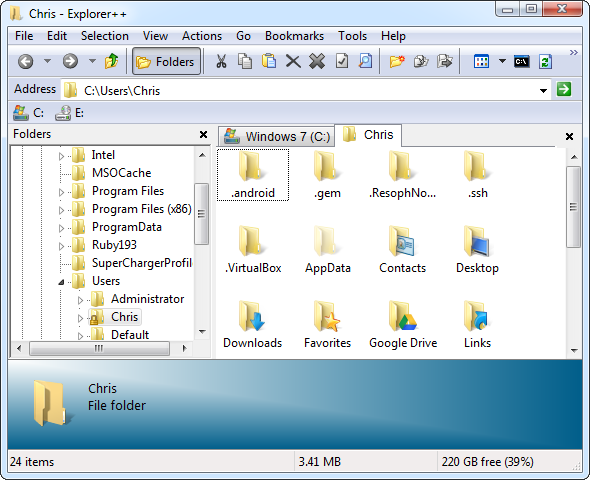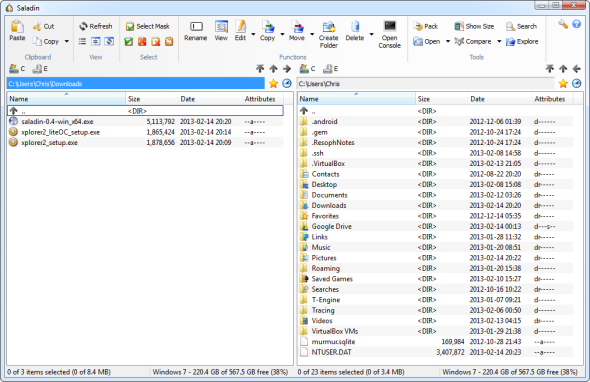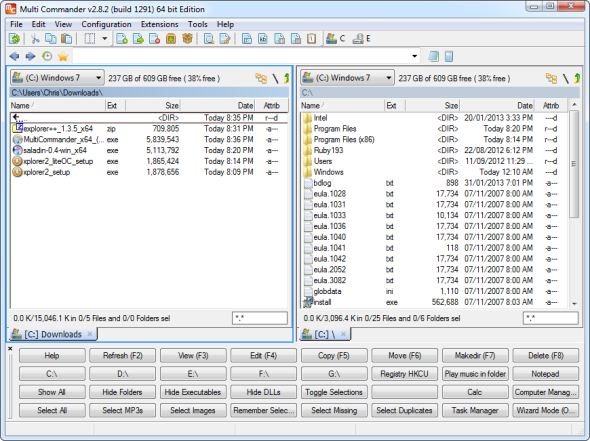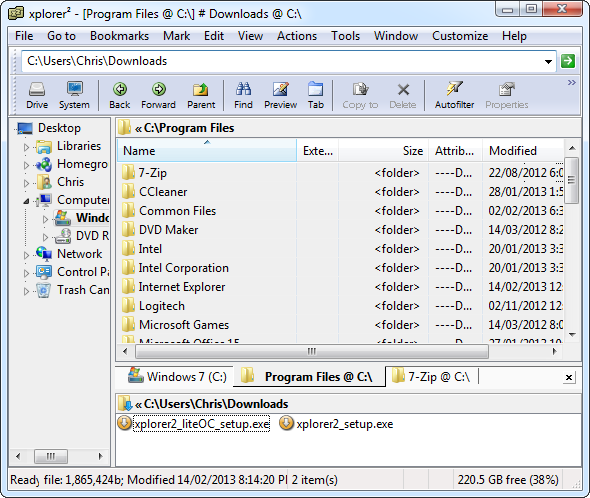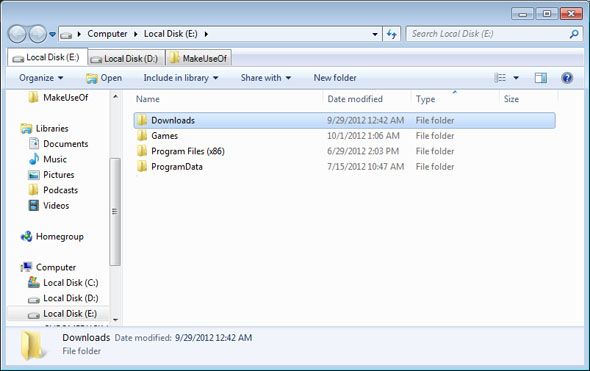Windows Explorer – now known as File Explorer in Windows 8 – is a mainstay of the Windows desktop. No matter how many alternative programs Windows tweakers use, most people seem to stick with the familiar Windows Explorer. Windows Explorer is a solid application, no doubt – but what if you want a dual-pane interface, tabs, or any number of other features Windows Explorer doesn’t include? We’ll take a look at some of the best alternatives to Windows Explorer you might want to try out.
Most of these alternatives have the ability to replace Windows Explorer as your default file manager, so you’ll see them when you open a folder from anywhere.
Explorer++ – Easy Tabbed File Management
Explorer++ is a lightweight and free file manager for Windows. While it’s simple, it has one big advantage over Windows Explorer: tabs. Explorer++ even remembers the tabs you have open, so you can open it and immediately have your most-used folders available to you.
Even better, Explorer++ is a portable application, so you can take it with you on a USB stick or sync it to all your PCs via Dropbox.
If you just wish Windows Explorer had tabs, this is the application to use. We’ve covered Explorer++ in more detail in the past.
Saladin – Dual-Pane File Management
Saladin is a free and open-source dual-pane file manager for Windows. Its interface is fairly simple, with a ribbon-style toolbar and a cut-down feature set. It has an integrated file viewer, support for ZIP files, and basic FTP support.
Dual-pane file managers make it easier to move files between multiple locations – you can have multiple folders open in a single window without opening multiple Windows Explorer windows and arranging them next to each other on your screen.
If all you’re looking for is a basic dual-pane file manager, Saladin is a great option.
Multi Commander – Powerful Dual-Pane File Management
Multi Commander is a more powerful, full-featured dual-pane file manager. It’s packed with features not found in Saladin, including support for additional types of archives, tabs for each pane, the ability to access the Windows registry, and a batch rename tool.
If you’re looking for a more powerful dual-pane file manager packed with features, Multi Commander is right up your alley. Its interface is a bit more busy than Saladin’s, however. We’ve covered Multi Commander in more detail in the past.
Xplorer² – A Powerful, Tweakable Interface
Xplorer² is the most full-featured option here. Whether you want tabs, a dual-pane view, or even a three-pane view, Xplorer² has you covered. You can tweak its interface to your heart’s content. It’s also got an extensive list of keyboard shortcuts that will help you perform your file management tasks even faster.
Xplorer² pushes its paid versions, but also offers a free lite version. The “lite” version doesn’t have advanced search features and includes a browser toolbar that you’ll have to uncheck during installation, but it’s otherwise a solid piece of software that you can use for non-profit purposes.
This is the ideal solution for tweakers that want the most configurable interface. We’ve previously looked at Xplorer² in more detail.
More Options
We’ve previously covered quite a few other Windows Explorer replacements, including SE-Explorer. You can even use 7-Zip as a file manager or try Nemo Documents, a file manager that displays your file system in a calendar view that shows when you used each file.
If all you really want is tabs, try skipping the Windows Explorer alternatives and use a tool that adds tabs to Windows Explorer. You can also add more features to Windows Explorer’s context menu with FilerFrog or use TeraCopy to speed up file transfers.
Which One Should You Choose?
The selection of Windows Explorer alternatives is overwhelming. In addition to free tools, there are a multitude of paid applications. Ultimiately, which one you choose comes down to the specific features you want – often tabs or dual-pane file management to make working with multiple folders easier.
Tweakers may want the ultimate in customizable interfaces, while developers may want features like integrated support for remote servers, file comparison tools, and folder syncing. Determine which features are important to you and you’ll be able to choose the ideal Windows Explorer replacement.
If you’re happy with Windows Explorer, that’s fine, too. Windows Explorer is a solid application and it’s even better on Windows 8, where it includes new file-copy dialogs that can intelligently handle errors.
Do you use an alternative file manager? Let us know which is your favorite and why you prefer it in the comments!
Image Credit: Magnifying Glass via Shutterstock