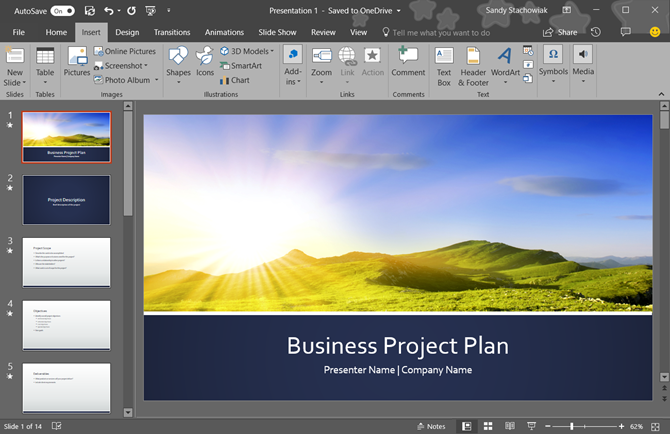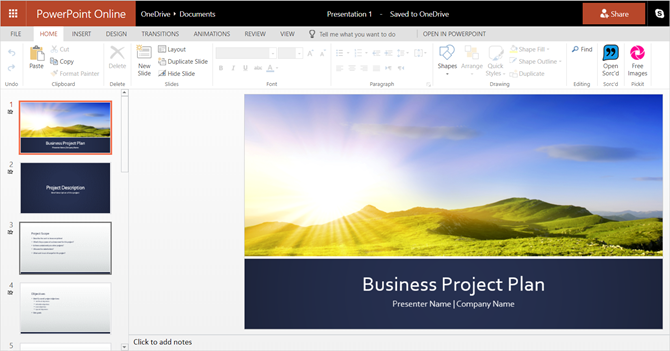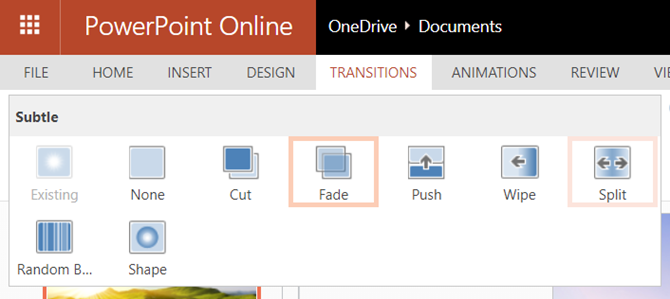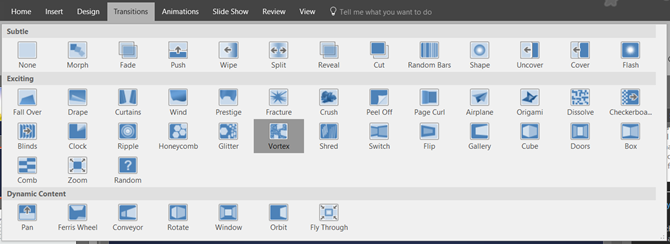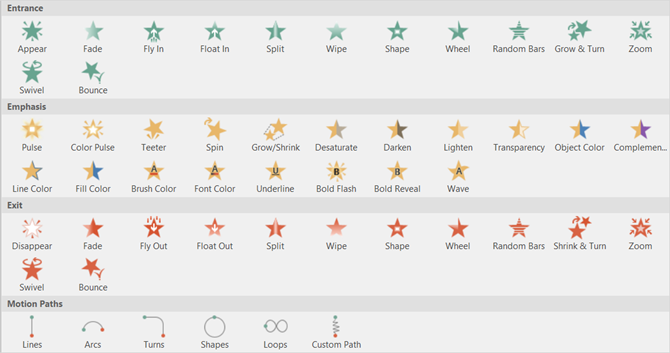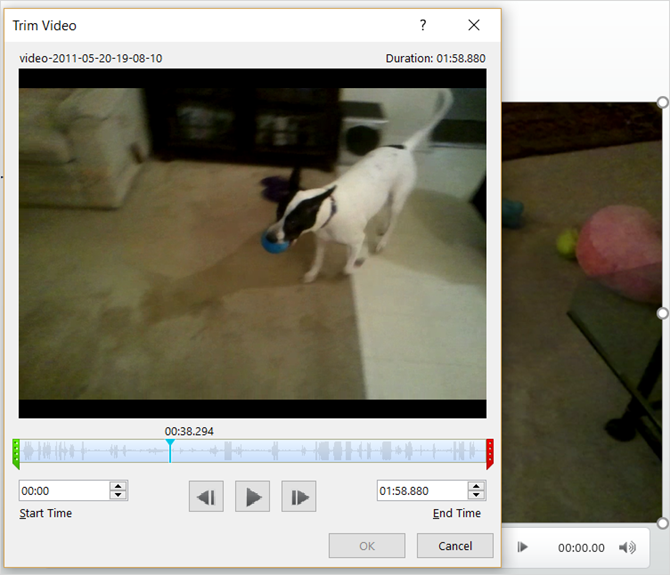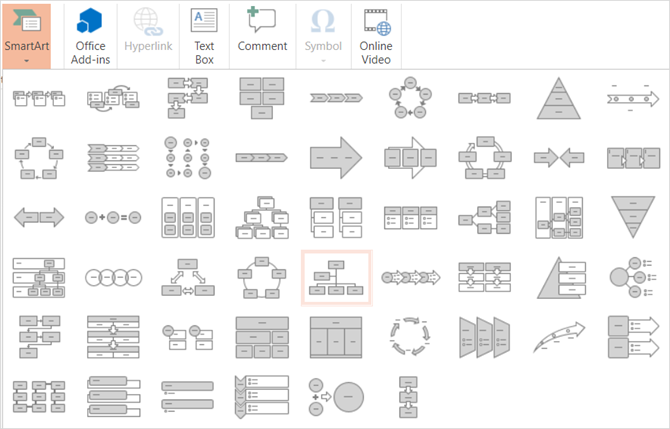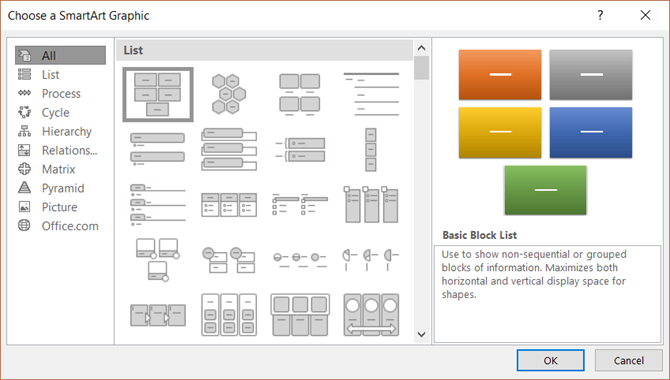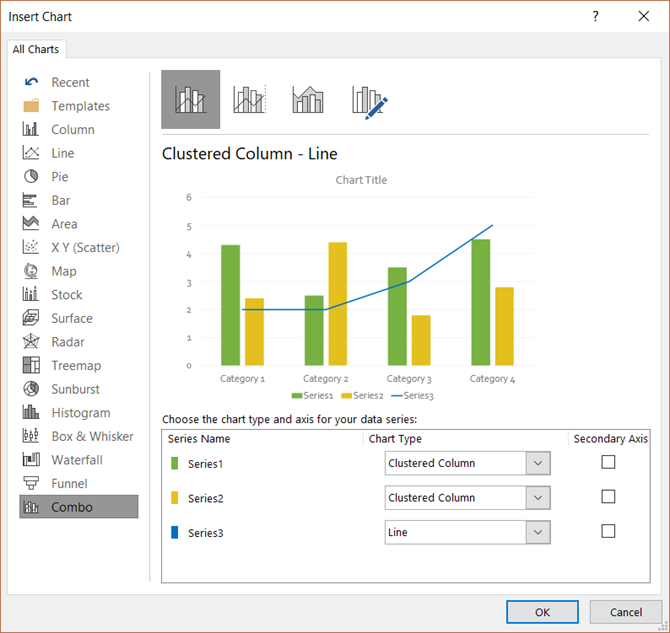You have heard of Microsoft PowerPoint for creating presentations and maybe even used it before. But is the PowerPoint 2016 desktop version worth it or can you get the same experience with PowerPoint Online?
Here is a comparison of the desktop versus the online version. Take a look and see which is the right one for you.
Accessing PowerPoint
Obviously, if you go with the desktop version, all you have to do after you install it is navigate to the application and open it. If you are interested in purchasing Microsoft PowerPoint 2016, you can do so currently for just over $100 for either Windows or Mac.
You should also compare the pricing for the Microsoft Office suite and Office 365, which both provide additional applications and services. Office is a one-time purchase whereas Office 365 is subscription-based.
With PowerPoint Online, you navigate to the website instead and can use it for free. But you must have a Microsoft account to access it. That's not a problem if you have an account because when you arrive on the site, you just log in.
If you don't have an account, you will be prompted to create one. You can create a free Microsoft account and use it to access Word and Excel Online if you like.
Differences Between PowerPoint Online and PowerPoint 2016
Aside from how you access PowerPoint between the desktop and online versions, features also vary. And honestly, this is the most important piece to review in addition to cost implications.
Slide Features
Both transition and animation options are limited with PowerPoint Online. Transitions are visual effects you see when moving from slide to slide. Animations are similar but let you apply effects to text and objects and can include motion paths and sounds.
Slide Transitions
For transitions between slides with PowerPoint Online, you can pick from seven subtle effects including fade, push, and wipe. These are fine for simple presentations and might be just enough for you, but the desktop version gives you more.
PowerPoint 2016 offers dozens of transition effects within its subtle, exciting, and dynamic categories. So, you can add transitions like blinds, fly through, and vortex. Each of these brings a unique appearance to your presentation.
Slide Animations
PowerPoint Online offers many more animation options than it does transition effects. Select your text or object and then choose from entrance, emphasis, or exit effects which include stretch, spin, and split options.
PowerPoint 2016 offers the same three categories for its animations with slight differences. For instance, the online version provides a checkerboard effect upon entrance, but the desktop version does not. On the other hand, the desktop version offers many more options in the emphasis category.
In addition, PowerPoint 2016 provides motion path effects and triggers for your animations while PowerPoint Online does not.
Picture, Video, and Audio Features
Adding image, video, and audio files to your presentation can really make them stand out. Plus, they can be useful for tutorials, training, and educational presentations. There are currently only a few major differences in these three categories.
PowerPoint Online does not offer image compression for pictures or trimming, bookmarking, or fading for videos. And for audio, you cannot add, trim, bookmark, or fade it in the online version.
But PowerPoint 2016 has all of these features that PowerPoint Online lacks for image, video, and audio files. And even though it's easy to pop a video into your presentation, you can check out tips for embedding YouTube videos specifically.
Object Inserting Features
If you want to include SmartArt or charts in your presentations, you will see a couple of differences here as well. SmartArt graphics help you to create visualization tools like a pyramid or matrix. Charts are similar but normally use numbers as in a pie or bar chart.
As put simply by Microsoft when deciding which to use:
"SmartArt graphics are designed for text and charts are designed for numbers."
SmartArt
With PowerPoint Online, SmartArt options are there, but limited compared to the desktop version. The good news is that you still have 50 graphics to pick from, which should cover most basic presentations.
If you use PowerPoint 2016, you have many SmartArt choices that fall into categories. This makes it easy to find the type you want. For instance, the relationship graphics include about 40 options like a tabbed arc, circle relationship, and counterbalance arrows.
Charts
As for charts, PowerPoint Online does not support this feature. This is important because if your presentation should or even must include a chart, you're out of luck with the online version.
With PowerPoint 2016, chart options are plentiful. You can pick from almost 20 chart types with different styles in each. You could insert a pie chart with a 3D, pie of pie, or doughnut style. Or pick a column chart and used a stacked, clustered, or 3D style.
File Types
For saving your PowerPoint presentation, the online version saves it automatically as you work. This is extremely convenient. You can then download your presentation as a copy, PDF, or ODP file.
For PowerPoint 2016 files, you can save your work automatically if you have that feature enabled. Or click Save for an existing file or Save Asfor a new file type or name. You also have a wide range of file types such PowerPoint, image, video, PDF, and ODP.
Other Minor Differences
You will notice a few additional feature differences to consider. These items are missing from PowerPoint Online but are available in PowerPoint 2016.
- Support for right-to-left (RTL) languages
- Customizable keyboard shortcuts
- Ability to export
Summary of PowerPoint Online vs. PowerPoint 2016
To summarize the access, cost, and features, here are the pros and cons for each. At a glance, this should be also helpful to you in deciding between the two versions.
PowerPoint Online
Pros
- Cost: No charge with a free Microsoft account.
- Access: Open in any browser with an internet connection.
- Features: Basic features for useful and attractive presentations.
Cons
- Access: No internet? No PowerPoint Online access.
- Features: The online version is not as robust as the desktop one for fully dynamic presentations. Supported file types is also limited.
PowerPoint 2016
Pros
- Features: A more inclusive set of features is available on desktop than online allowing you to create elaborate presentations. A large array of file types is supported.
Cons
- Access: Must be used where you have it installed.
- Cost: The desktop version is not available for free. You will pay for either PowerPoint 2016 on its own, Microsoft Office, or Office 365 to use it on your desktop.
How Do You Choose?
Think about how often you will use Microsoft PowerPoint. Will creating presentations be a daily, weekly, or monthly activity? Or will you only create them a few times per year? For frequent use, the desktop version might just be worth the money to you.
Now consider what you will do with PowerPoint and the features you need. Will creating the most simple presentations suit your needs? Or will you need those bells and whistles described above? If you only need the basics, then PowerPoint Online is probably fine for you.
The important part of this is looking at cost in comparison to need. Decide if the free version will give you what you want or if what you really need are the extensive desktop features. Then, take a look the best purchase option for you.
What Did You Decide?
Hopefully, after reading this, you can make a decision between PowerPoint Online and PowerPoint 2016. And if you want to explore the free version further, some tips for using PowerPoint Online might help.