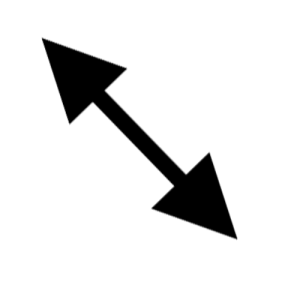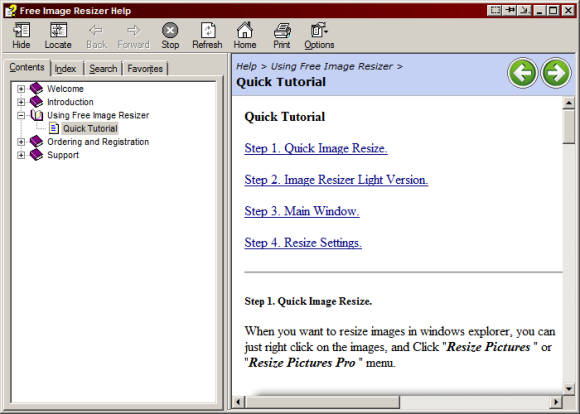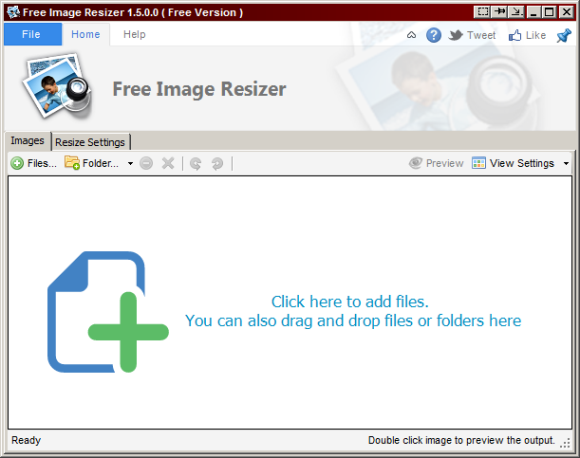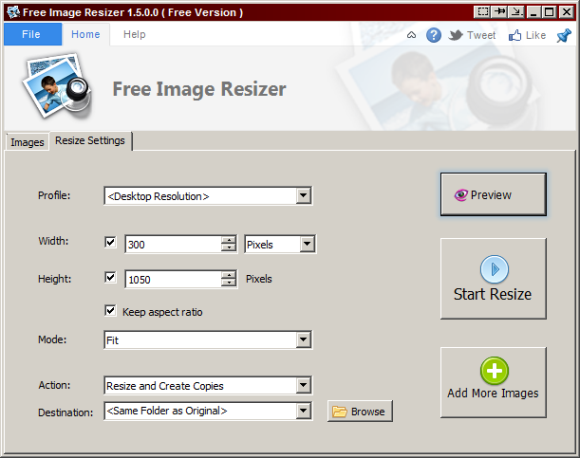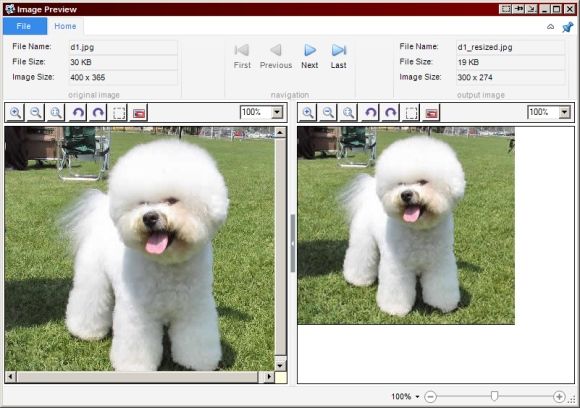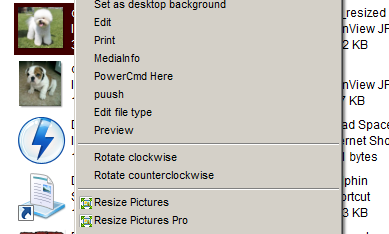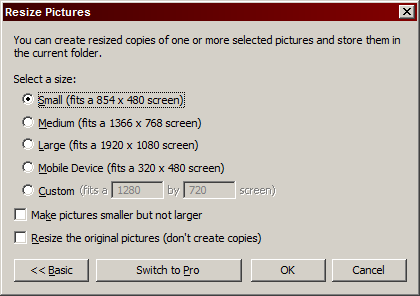As spoiled as it may sound, having to open a bulky image manipulation software like Paint.NET or Photoshop just to resize an image seems a little inefficient. If the single functionality that you require is to simply resize, there are easier ways to go about it.
Being able to quickly resize an image benefits me in several ways throughout a day. I'm often sending email attachments, and it's just courteous to size them down whenever you can. We're in a time where you'll probably never reach your mailbox quota (thanks to services like Gmail), but you should still remain conscious. Writing for MUO is another area where I've got to constantly resize images.
In this post, let me introduce you to a piece of software that can cut some time out of the process.
Free Image Resizer11
Free Images Resizer is an incredibly easy software to begin using immediately. Even so, the application comes with a help index after installation.
Feel free to read through if you'd like to get an official and thorough explanation of this program. The following screen should also launch after installation:
Here, you're able to add files to resize all at once. You're even able to add an entire folder of images. That being said, this part of the application is best when you're doing batch resizing. We'll get into individual resizing later.
After adding images, you'll want to access the Resize Settings tab. This is where you'll tweak everything.
You're also able to preview each of the images in the batch to see how they'll look prior to batch resizing them.
The resizing operation is completed incredibly quickly. You're able to resize and overwrite, resize and create a copy, resize and move, resize and compress (in an archive), or even create a PDF out of the resized images. That's plenty more options than you'll see in most image manipulation programs that don't specify to the resize feature.
As far as individually resizing images goes, I've found that the best option is just browsing to the folder in Windows Explorer and right-clicking the image. You'll see two new context menu items:
The Resize Pictures option brings up a simplified prompt for quick and easy resizing:
Despite how the option sounds, Resize Pictures Pro isn't some feature attached to a shareware version of the software. It will just bring up the original application window, as if you had added the image(s) through the program itself. From there, you're able to specify more advanced options.
Both methods also work with multiple images. Just hold down the Ctrl key as you click other images to select more than one in Windows Explorer and you can access those same context menu items for pictures in bulk.
Free Image Resizer isn't meant to be anything like an IrfanView replacement. It's tailored towards a very specific and narrow purpose, and it works very well. I'd recommend it for anyone who is looking for a way to resize pictures in the fastest time possible. Let me know what you think of the application in the comments.