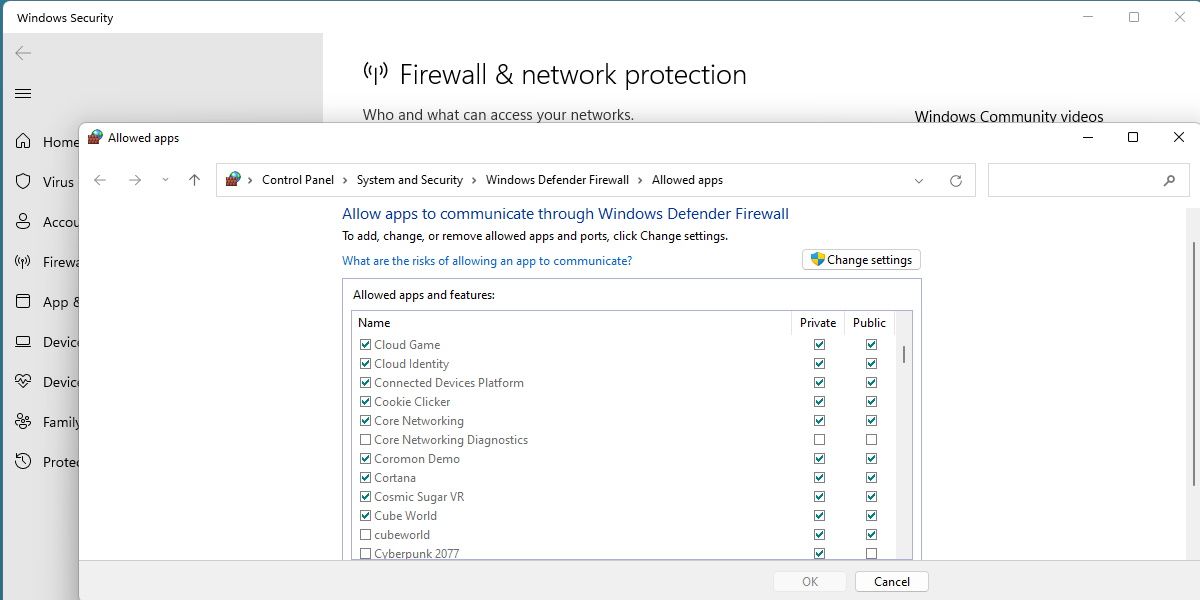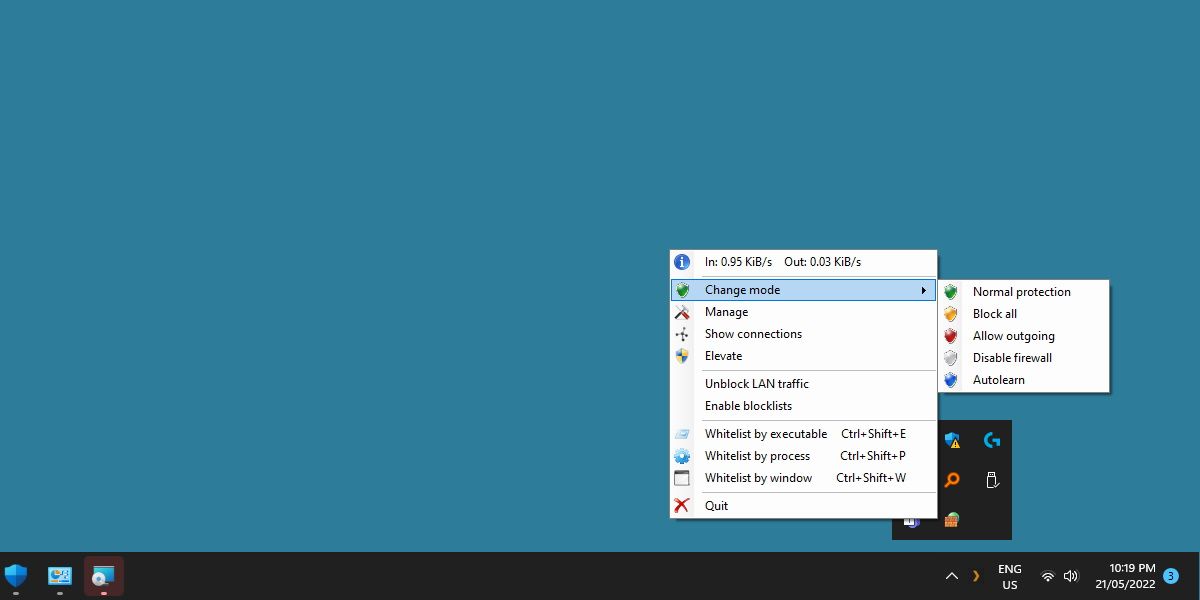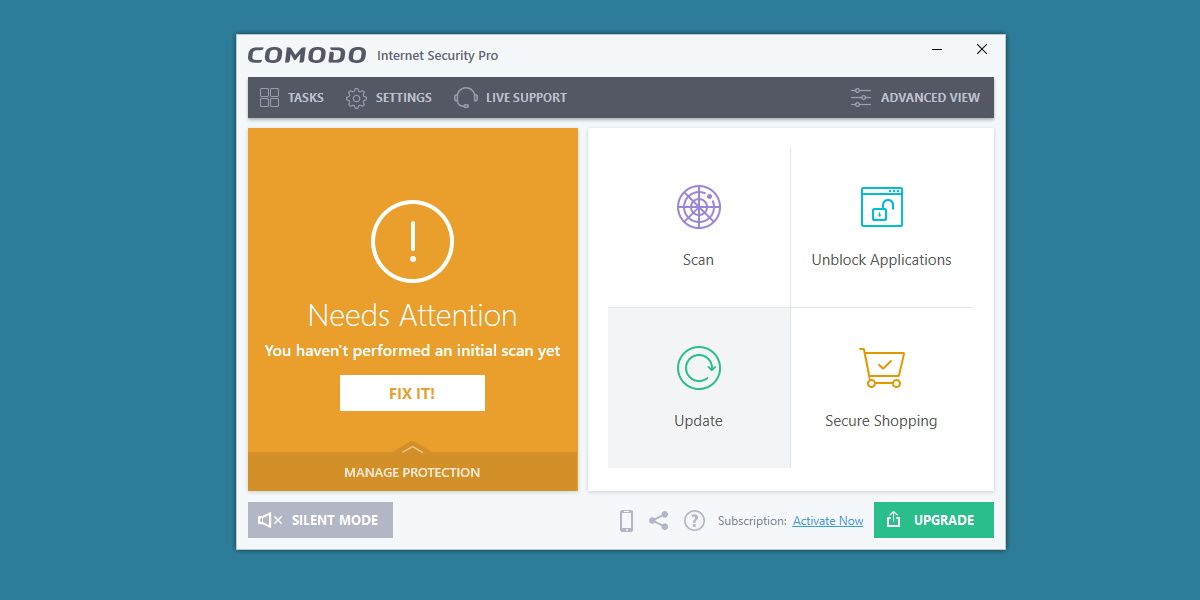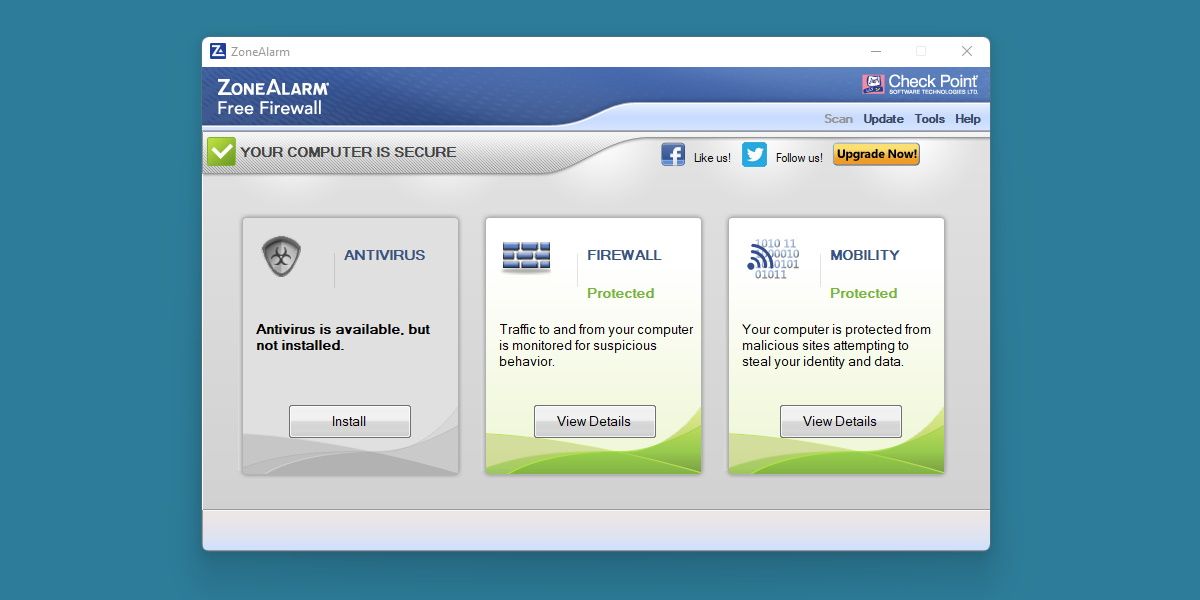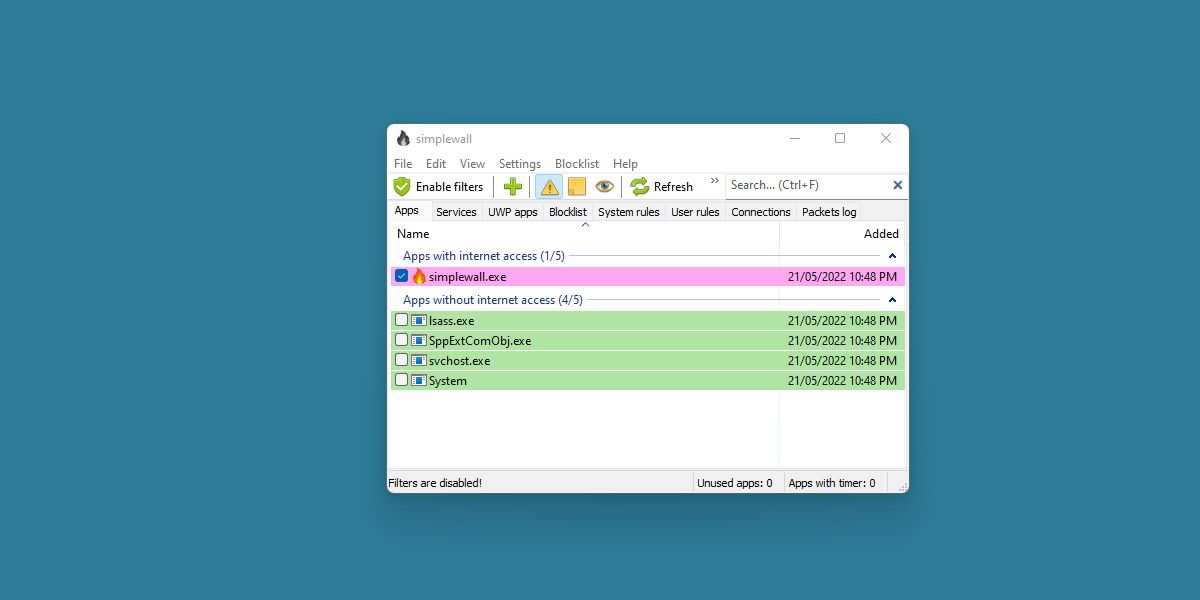When it comes to computer security, we place a lot of emphasis on antivirus solutions and malware removal, but there's one more piece of the pie that we can't ignore: firewalls.
While you don't need to know how firewalls work in order to use them, that knowledge can help you to better understand how to keep yourself secure. Long story short, firewalls are like gatekeepers that control which programs are allowed to receive and send out over the network.
Let's take a look at the best free firewalls that are available on Windows, comparing them for ease of setup, ease of use, and availability of features.
Windows Firewall
Like Windows Defender, Windows Firewall is a built-in security component that Microsoft so generously included in all Windows versions starting with XP. You've probably seen the firewall popup from time to time, asking if you want to allow a particular program to run on public and/or private networks.
But is Windows Firewall good enough to suffice as a primary firewall? For most users, the answer is Yes.
The great thing about Windows Firewall is that you rarely have to interact with it. When a program launches and wants to receive incoming data from the network, the firewall detects it, blocks it, and prompts you to allow access if you want. Windows Firewall remembers this and won't ask you again for that program.
There's no need to manually set up firewall settings, which makes it extremely convenient to operate. However, if you ever want to revoke or edit permissions for a program, you can open up Windows Firewall through the Control Panel and fiddle with it there. Again, completely optional.
The downside is that Windows Firewall is a one-way firewall—it only detects programs that want to accept network data. Programs that want to send out network data are free to do so, and the only way to block them is to manually set up outbound rules. Check out our guide on how to block apps using the firewall.
TinyWall
Like Windows Firewall, TinyWall is a lightweight solution with a single purpose, but the similarities end there. It's compatible with versions of Windows ranging from Vista to 10, which covers pretty much every Windows computer, even the surprising amount of stragglers still on Windows 7.
Even though you have to install TinyWall like any other program, it's more of a background process that sits quietly in your system tray. Right-click on the icon, and you'll have access to all of TinyWall's features, including its main feature: the whitelist.
By default, TinyWall blocks all but the most basic of network communications. If there's a program that you want to exempt, you'll need to manually add it to the whitelist. Whitelist additions can be done on a per-executable, per-process, or per-window basis. Fortunately, there's a detection tool that looks for well-known applications and auto-exempts them in the whitelist.
Overall, TinyWall requires a bit more work and set up on the front end, but once it's ready to go, you can forget all about it. It's non-intrusive, doesn't use many system resources, but keeps you protected all the same.
Download: TinyWall
Comodo Firewall
In terms of sheer strength, there are few firewalls that can match the tenacity and reliability of Comodo Firewall. Comodo is well-known for their security products—up to and including their secure web browser, IceDragon -- and the firewall is one of their better offerings.
Once installed, Comodo will generate several popups as it detects various applications running on your computer. You'll need to allow each one, which adds that application to Comodo's list of trusted programs. Fortunately, there's a cloud-based option that auto-allows applications from trusted sources.
If you're a gamer, there's a useful feature called Game Mode that temporarily disables blocking so that you aren't inundated with alerts or networking issues while immersed in play.
This firewall comes with a few advanced features—like zero-day malware detection and a virtual sandbox environment -- so it's not quite as lightweight as some of the aforementioned alternatives. This may not be a deal-breaker, but it's worth keeping in mind.
Download: Comodo Firewall
ZoneAlarm Free Firewall
Like Online Armor and Comodo, ZoneAlarm Free Firewall has a central dashboard that makes it easy to manage your firewall settings. One click is all it takes to turn on or shut off the entire firewall, in case you ever need to.
ZoneAlarm comes with a scanning option that looks over your system and automatically sets itself up according to the programs it finds. You get the usual popups when a program requests permission, and you can fiddle with rules from right inside the dashboard.
The problem with ZoneAlarm is that there isn't much to differentiate it from Windows Firewall. For most people, the few extra bells and whistles won't be enough to justify the hassle of installing a third-party solution when the default firewall already does most of the same.
Download: ZoneAlarm Free Firewall
SimpleWall
Finally, we have SimpleWall. SimpleWall aims to be a no-nonsense, lightweight solution to your firewall needs, much like TinyWall.
The main difference is that SimpleWall comes in at less than a megabyte, but sacrifices some usability because of that fact.
The program is also incompatible with anything earlier than Windows 7.
Regardless, SimpleWall comes with all the features you would expect and runs quite nicely alongside the default Windows Firewall. It could be what you're looking for if you're after minimal performance impact.
Download: SimpleWall
Which One Is For You?
I'm quite happy with Windows Firewall. When combined with smart security habits, it's protective enough for most of the circumstances a home user might encounter. Automated permission popups plus the ability to manually edit rules is certainly sufficient.
For more control while staying lightweight, you can't beat TinyWall. If you want as many security features in your firewall as possible, go with Comodo. Otherwise, stick with what Windows already provides.
Regardless of which you choose, you can see that there's a wealth of options at different levels of protection. Finding a firewall right for you will only be a matter of time.