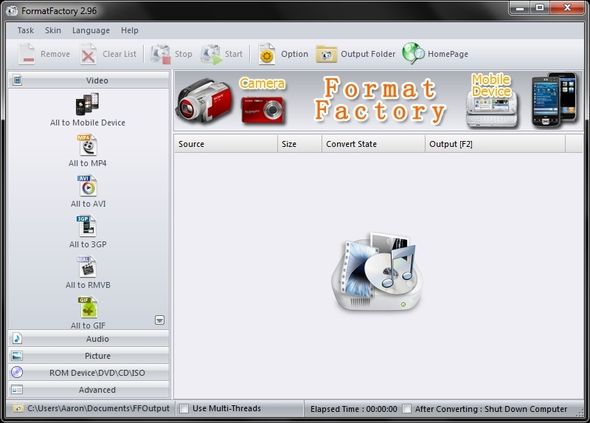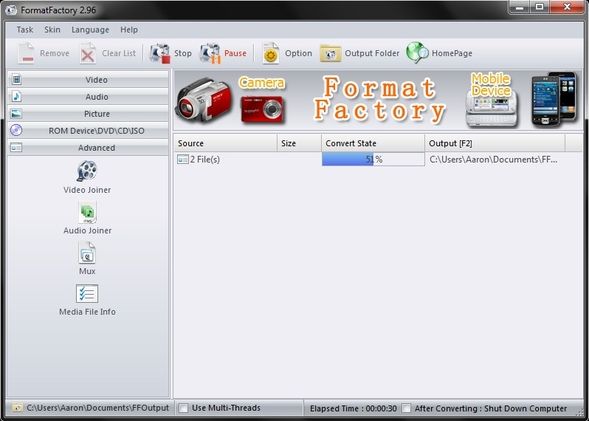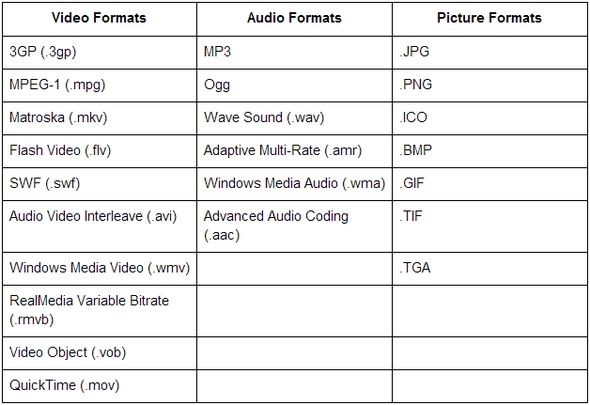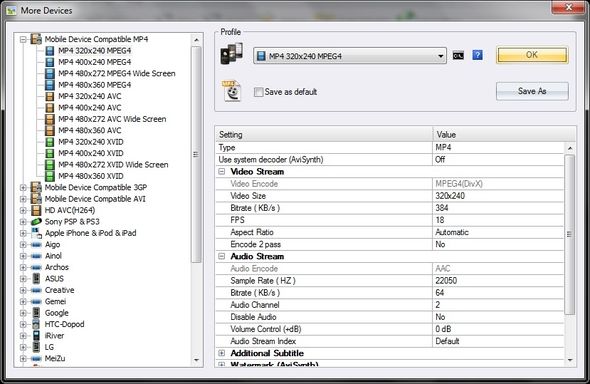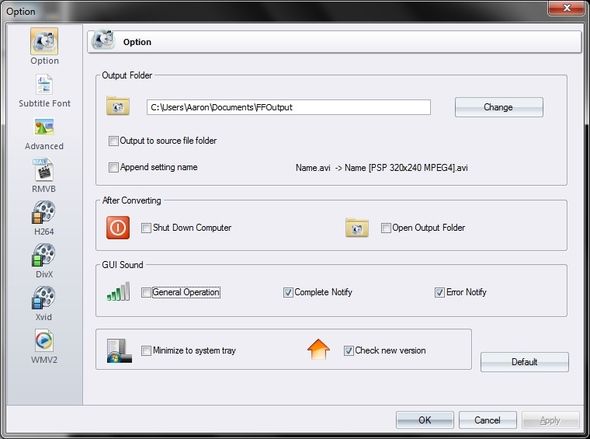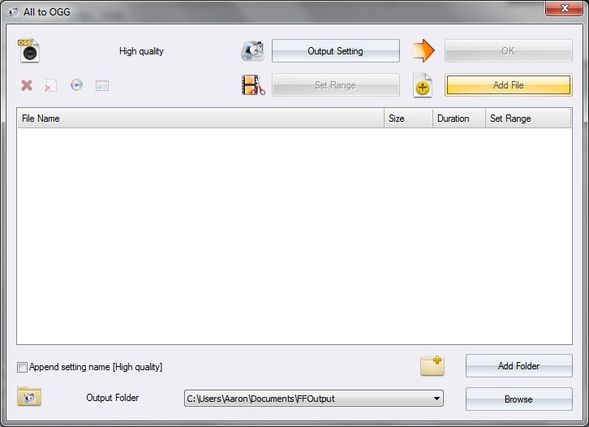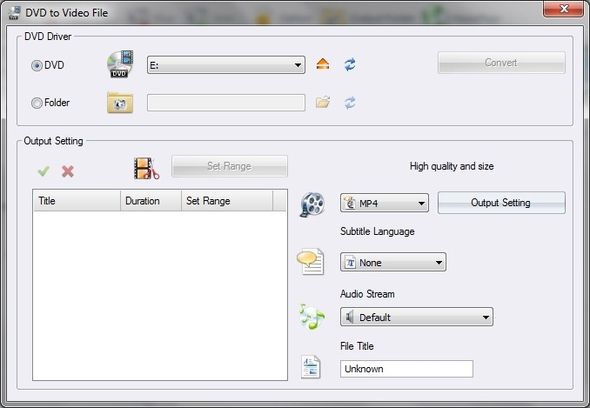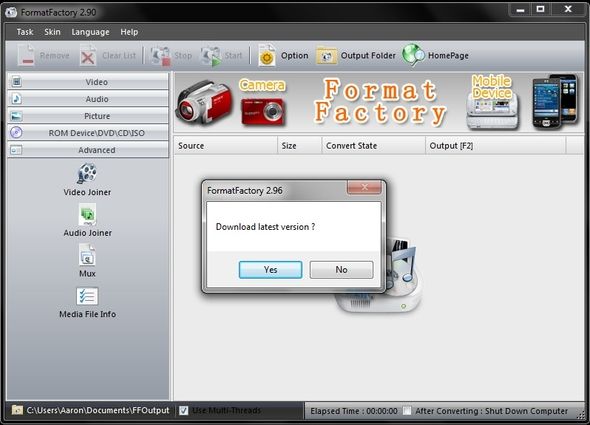We’ve all been there, some more than others, but at one point or another we’ve all had to convert a file. But whether we knew how to or not, was the question. Sometimes with this sort of thing it’s simply the lack of knowledge of what to use. The other common issue is how to use it. Well now that you’re reading this article, those should no longer be problems that you’re familiar with.
Previously covered on MakeUseOf, Format Factory is a multimedia file converter that supports a wide range of formats. It has an interface that is easy to use and with a little guidance from this article, you will be converting files quickly and easily in no time.
Features
Format Factory provides a nice balance between useful features without being overwhelming. Many times in programs with an abundant amount of features this becomes a problem. However, as you can see with the interface, it is clean, easy-to-use and straightforward.
On the right side panel you have a choice to choose to convert all files which you’ve added to various file types. Format Factory supports converting video, audio, pictures, and from ROM devices (DVD, CD, ISO). There’s also an advanced tab that has options to join video or audio files together as well as a Mux (Multiplexer) option.
These are aptly placed as they are more advanced options and likely aren’t used by someone wanting to just do a quick file conversion. However, it’s nice that they’re available. Under the advanced tab there’s also the option to view the media file information.
Format compatibility is a primary concern when looking for a program to convert multimedia files. Therefore, I’ve created a table which displays all of the formats that Format Factory supports.
It’s also important to note that when converting video you can customize the conversion for specific mobile mobile devices. You can access these by clicking “All to Mobile Device” under the Video tab.
There are many other options in Format Factory. You can designate the output folder, set it to shut down your computer or open the output folder.
Converting Multimedia Files
After you’ve set up the output folder, you’re ready to start converting. Depending on the types of files you wish to convert and the format you want them converted to, open the appropriate tab on the right side bar and choose your file format that you want to convert to, not its current format.
A window will pop up providing you access to change the output folder, adjust output settings, adding multiple files of specific file types from a certain folder destination, and of course adding files through the Windows Explorer window via the “Add File” button. Do note that you can add multiple files at a time through this option by holding down shift and selecting the ones you wish to convert (this method works for many things you want to select, not just in Format Factory).
Some of the tab options will have a slightly different screen than the one pictured above. For example under the “ROM Device\DVD\CD\ISO” tab, many of the options have custom settings different from the basic “add file” window.
Other Important Findings To Make Note Of
You’ll notice that there’s a banner of sorts that has cameras on the left and mobile devices on the right with “Format Factory” in the middle. The two images on either side are links, which lead to ads and have no affiliation with the program except to keep it free. It’s the downside of using free software. Also, whenever you navigate through the right side column, there will be ripples in the banner – slightly annoying, but there’s not really a way to disable it and it’s not a hindrance to the program’s performance so I just learned to ignore it.
There are also a few different themes to choose from, which is a nice addition. There are also a lot of languages, so you shouldn’t have trouble using Format Factory in your preferred language. Format Factory also has an automatic update notification. It won’t download and update itself – you still have to download from the website and install it – but it will notify you that there’s a new update available to you. Of course you can manually check at any time by going to the Help menu and clicking “Check new version.”
Conclusion
All in all, I feel Format Factory is a great program. There are some programs that focus on converting specific multimedia file types, such as video, but Format Factory does a nice job in being diverse enough that you can use it for many purposes, not just one. There is email support as well, which is always a plus in the instance that you have trouble that Google can’t help with.
What do you think about Format Factory [No Longer Available]? Do you use it or use an alternative? Are there any uses for it you’ve discovered that weren’t mentioned in this article? We’d love to hear your thoughts in the comments!