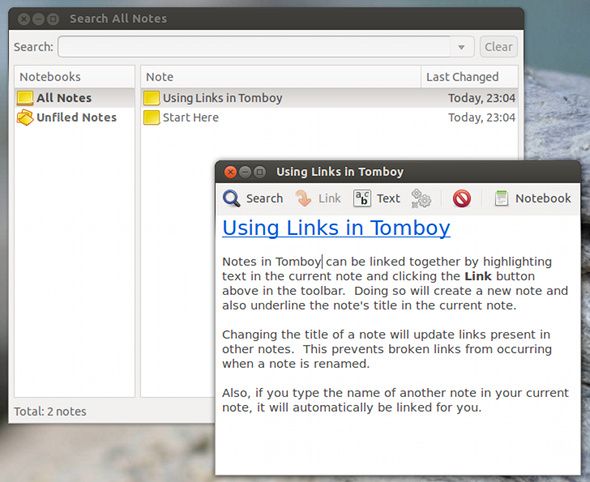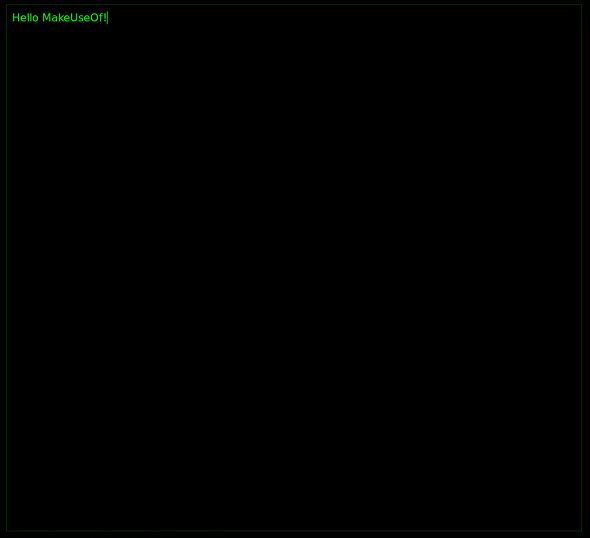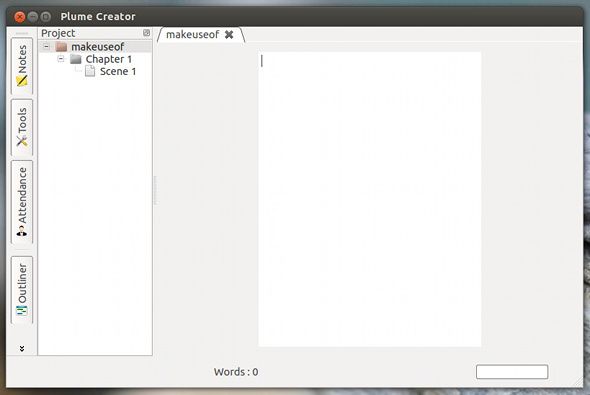A great amount of productivity comes from writing tasks, whether it be for school assignments, articles for your blog, or much more. While full-featured office applications tend to be the norm for such tasks, it may sometimes be a good idea to go in the opposite direction and use some simpler or specialized tools, depending on what you’re working on. Often, this can either help you focus more on the work that's ahead, or simply improve your overall workflow to save some time.
However, many of these writing tools for Linux are far less known than their larger office brethren. In order to shine some light in this area, here are a few applications which can be effective for this kind of work.
Tomboy
Every great writing assignment needs lots of information and organized thoughts, and there’s nothing better to jot all of those ideas and information than with a note-taking application like Tomboy. The small but effective productivity program can help you get everything together before you start working on your assignment. It offers plenty of features within each note, such as great formatting tools, lists, and Wiki-style links to other saved notes that updates automatically if the note’s name changes.
You can also organize notes into different notebooks to keep notes for different tasks separate. It’s also a great way to keep a simple to-do list. Also, if you don’t like the fact that Tomboy depends on the possibly-patent-infringing Mono framework, you can also take a look at Gnote, which is a C++ clone without all the legal issues. Once you've got everything well prepared, you can begin to start writing!
PyRoom
Sometimes, the best way to write up a paper or other assignment is to remove all possible distractions. So, make sure to close the door to whatever room you’re in and use a distraction-free writing application such as PyRoom. This nifty program doesn't pack many features, nor is it meant to - besides some simple formatting options, you see nothing on your screen besides a simple box. All desktop elements simply disappear so that you aren't distracted by it anymore. Yes, the Internet is still there, but you’ll have to close PyRoom every time in order to reach it, and such an inconvenience makes straying from your assignment much less enticing.
The interface is completely driven by keyboard shortcuts, but instead of listing them all out right here, just remember that hitting Ctrl + H will open up the list of other keyboard shortcuts - you can start memorizing them from there. Gnome users should be happy to know that the application uses GTK binaries, so it should be a quick download and installation. Users of desktop environments based off other graphical toolkits might find PyRoom to be a heavier download because it’ll pull all of those dependencies.
Additionally, if you don’t like PyRoom, you can also give TextRoom a try. Although it doesn't have a lot of differences with PyRoom, some immediate differences include a bar at the bottom of the screen which include the current time and the word count of the document.
Plume Creator
If the writing task you’re tackling involves creative writing, or something that is best suited in a novel form, then an ideal solution is an application called Plume Creator. This program allows you to organize your writing into chapters and scenes, as well as keep track of characters, places, and items. These organizational tools are found in a panel on the left side of the window.
You can also enter fullscreen mode with Plume, which also offers a great distraction-free environment so you can better concentrate on the task at hand. You can also add a synopsis to the novel, as well as notes at the scene, chapter, or novel levels.
Sync Your Files
Of course, you can’t forget to have a good synchronization solution at your side to have the latest versions of your files across all your computers. In addition, the web interface of solutions such as Dropbox allows you to access your files anywhere in the world and work on them, which is great for whenever you get a spark of inspiration.
Plus, there's plenty of additional uses for Dropbox. As a Linux user, the top two choices would be Dropbox and Ubuntu One, but the choice is ultimately up to you.
Conclusion
With these writing tools for Linux in hand, you should be well prepared to accomplish your next writing assignment. No matter the specifics of the task, either of these should be able to aid you in one way or another. And if not, there’s still plenty of other free applications available under Linux which may be able to do the job for you. In fact, there's plenty of great free software on MakeUseOf's list of the Best Linux Software.
What writing tools do you prefer on Linux? Do you have a workflow that is efficient for you? Let us know in the comments.
Image Credits: Hugh Lee