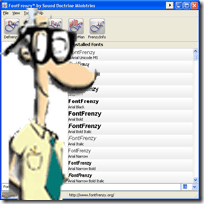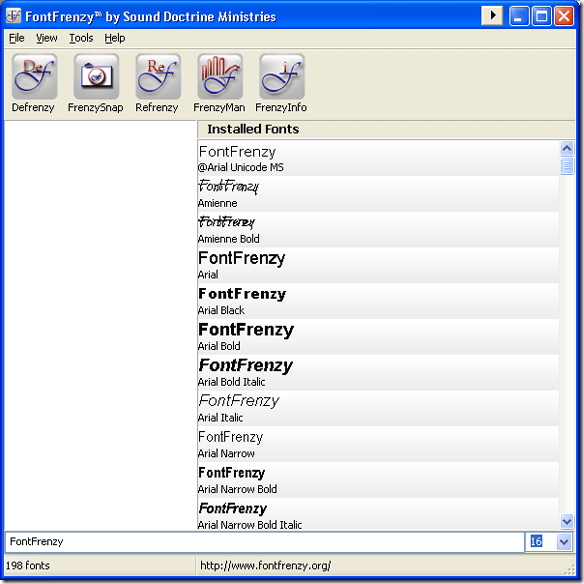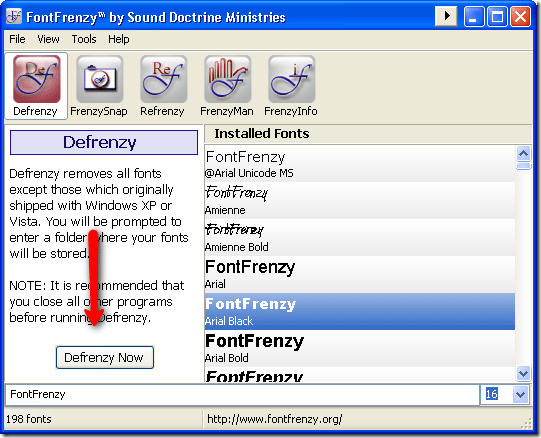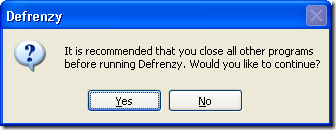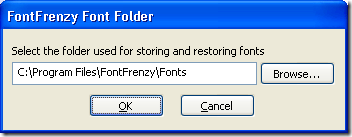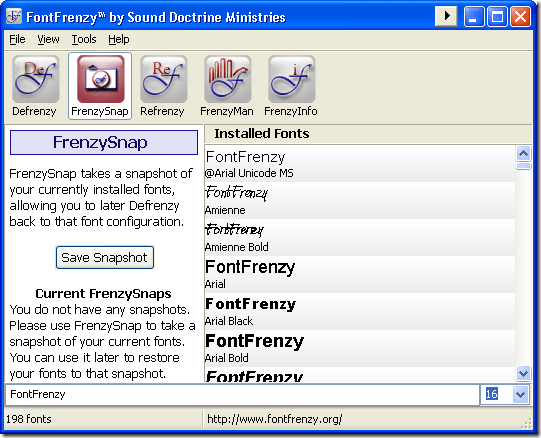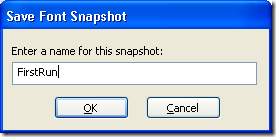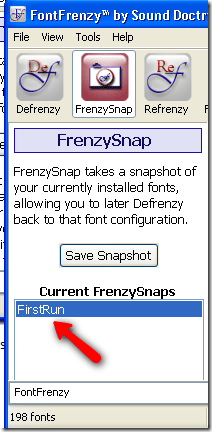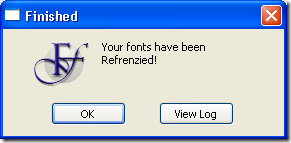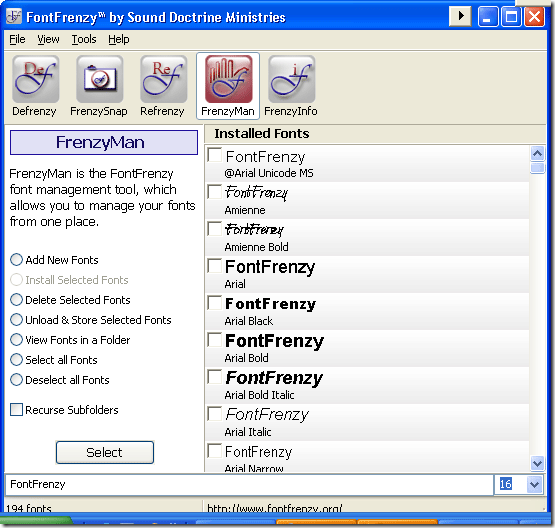How many fonts do you have installed on your machine? And how many of them do you actually use? Looking through my list of fonts I see a lot of them that I downloaded to use on a specific project and then they just remained. Then there are the fonts that were installed with applications or printers. So what's the harm in having 1,200 fonts on your machine?
Did you know that the amount of fonts you have installed on your Windows machine has a direct impact on your boot time? Well now you know! We have found a font manager application for Windows that will make it much easier to manage windows fonts.
You can download Font Frenzy from here. If you are looking for a place to download fonts or how to install them without this application you can check out this older MUO post.
There is no registration required and you do not need to give your email address. When you are finished downloading and installing, follow the prompts and then launch the application.
It will look like this on the first run:
There are 5 buttons across the top of the screen that are titled: Defrenzy, FrenzySnap, Refrenzy, FrenzyMan and FrenzyInfo. Lets take a look at what they do. Before pushing any of the buttons make sure you run a FrenzySnap so that you do not lose any fonts.
Defrenzy will remove all user added fonts from your computer. This means it will DELETE all fonts that did not come with your operating system. So anything installed with any other programs or any fonts you added manually will be removed. This is a great way to start over and just load up the fonts that you need. Remember to run the FrenzySnap before running Defrenzy so you will be able to restore your fonts if need be.
To begin, click on the Defrenzy button and then click Defrenzy Now:
After hitting the button you will see a confirmation window asking you to close your other applications:
When you are finished closing your other applications click Yes. You will then see this box asking you for the font directory. Leave it as the default and hit OK.
You will be prompted to take a snapshot and name it before continuing. Please do so. Hit OK and it will save your snapshot and then remove all fonts that did not come installed with your operating system. You can view a log file of what has been removed when it is complete. If you want to reinstall your fonts you can use Refrenzy which we will cover shortly.
FrenzySnap will take a snapshot of all installed fonts on your machine. Think of this like a system restore point for your fonts. If you remove some of them you can revert back to this backup and restore all the fonts you removed. Click the Save Snapshot button to save the snapshot.
Then you will be prompted for a name of the saved set.
Hit OK and it will save your snapshot. When it is complete you will see the snapshot appear in the left pane so that you can see the points that you can restore from:
To restore from this font set we will use the ReFrenzy option which we will walk through next. This process brought me from 198 fonts to 63 fonts. ReFrenzy will allow you to selectively choose to restore fonts from your previous Frenzy Snapshots generated by Frenzy Snap.
Simply highlight the set you want to restore and then hit Restore. You will be told to close any other open applications. It will then ask you for the path to your font folders - again leave them at the default and hit OK. It will restore the fonts from this set now and you will see this when it is complete:
FrenzyMan is the actual font manager that allows you to add and remove fonts easily from your system.
Using the buttons on the left panel and selecting fonts on the right, you can perform any of the actions listed. It is very easy and intuitive.
Finally, FrenzyInfo will simply bring up the application's information showing you pertinent links to the authors website, help and email support.
Do you have another favorite font manager to manage windows fonts? We would love to hear about it in the comments!