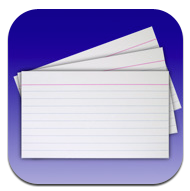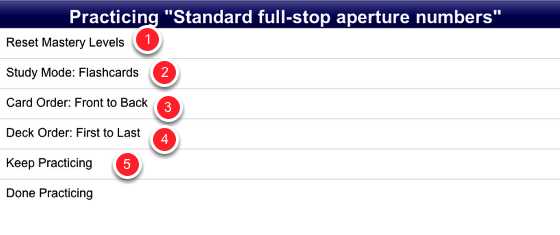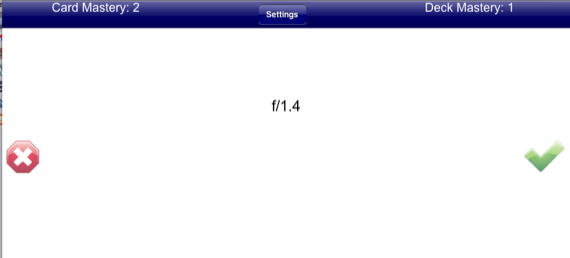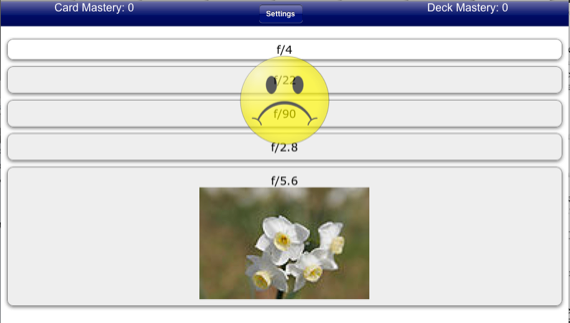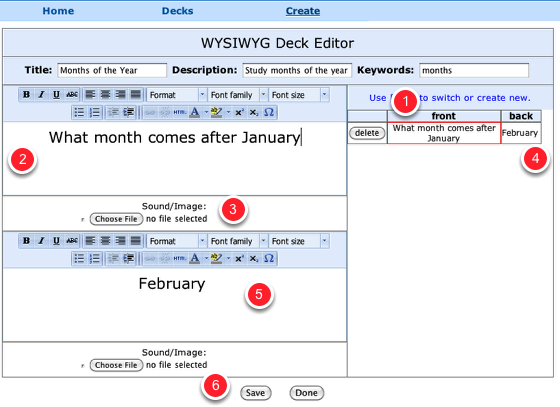In my college days, using flash cards to prepare for foreign language and other related exams were essential to my memorization process. In my day, you bought a pack of 3x5 cards and performed the labor of writing a question on one side of the card and the answer on the other side. Today, this process can be done faster because now you can make flash cards online. There are several flashcard sites that share cards and provide you a way to quickly create your own.
We at MakeUseOf have pointed out 3 Sites to Make Flash Cards for Your Kids. This how-to article focuses on another site called iFlipr.com, which has a very simple and direct setup, but its features are not quite as obvious as you might expect, especially for young users.
Using iFlipr.com
After signing up and logging in, you have options for searching or browsing existing flashcard decks or make your own flash cards online. The several dozens of featured and popular decks include topics like Spanish, French, and Greek languages; the U.S. States/Capitals; 2 letter scrapple words; Human Anatomy Images; and MCAT Organic Chemistry. To discover less popular cards, you need to conduct a search term or keywords provided by other users.
To use and study a set of cards is a little complicated for young or first time users. Once you locate a deck, you click the word Practice. Next, it's is a good idea to click Settings and do the following.
- Click Reset Mastery Levels to start a new study of the cards. This is reset all your previous answers you've made to a deck of cards.
- Select the Study Mode: Flashcards, for the traditional front question and the answer on the back; or Multiple Choice, in which the system randomly provides answers listed below question. Depending on how the cards were created, the study mode you select may be a little confusing.
- Select the Card Order: Front to Back, which presents the cards in the order they were created. The default "Leitner" order is based on a flashcard system that basically groups cards based on your previous use and success with knowing or not knowing the correct answer. So after you've practiced with a deck of cards a few times, then try the Leitner system for a different arrangement.
- Select the deck order: front to last or last to first.
- Click Keep Practicing to start from the beginning or Done to exit the deck.
Practicing and studying with a deck is pretty simple. In the traditional back and front study mode, you see the question and say to yourself what should be the answer on the back of the card. When you hit the green arrow button, it will take you to the answer. From there, you click the red cross if you got it wrong or the green tick if you got it right.
In the multiple choice study mode, the top selection is the question and the options below are the possible answers. Click on one, and if you get a smiley face, it's of course correct; a sad face indicates a wrong choice.
Creating a Deck
If you can't find a deck created for your needs, you can use the simple what-you-see-is-what-you-get (WYSIWYG) deck editor. It"˜s fairly simple. After clicking on the Create button, do the following in the editor:
- Select the front box on the right of the editor.
- Write your question in the top left box.
- Go back and select the "back" box on the far right.
- Optional: If you want, you can add a small image.
- Write the answer to the question in the box below.
- Click Save to create the next card.
Be sure to give your deck a name, description and some keywords so that it can be searched and used by others. The deck will be saved to your account and you can choose to share it or make it private for your own personal use.
The developers of iFlipr.com have also created a $4.99 iPhone app that can be used independently or with the web application.
So do you or your kids use flashcards for studying? What options have you found useful?