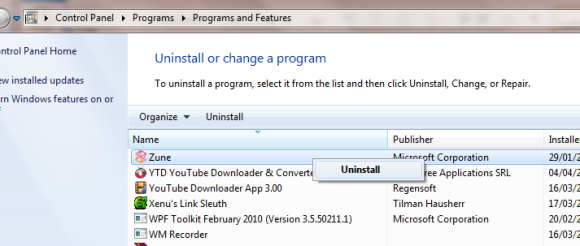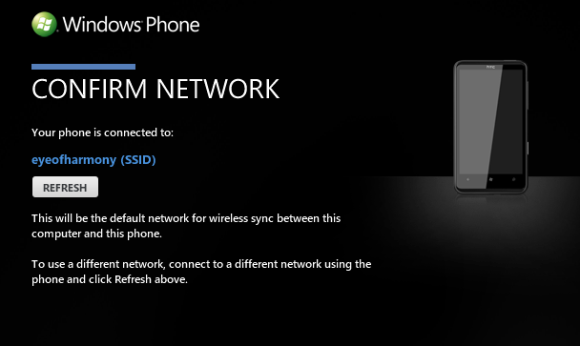It’s been a few months now since I first unboxed my Nokia Lumia 800 and ran into problems trying to connect it to my Windows computer.
Syncing this Windows Phone requires – as with any – the Zune software on your PC and a USB cable (Mac users can use the Windows Phone 7 Connnector for Mac). However for some of us this won’t work out of the box.
The impact of this is that syncing your phone to your PC is prevented, which means that photos and videos can’t be saved to your computer and music can’t be copied to your phone. Fortunately there is a way around this, one that is easy to implement. Additionally the wireless sync feature will allow you to avoid encountering this error in future.
The Problem
You’ll find that this problem usually occurs when connecting your Nokia Lumia 800 to your PC for the first time via USB (although it can happen on subsequent occasions).
While Windows Phones from other manufacturers such as HTC, Samsung and LG tend to get connected and synced in seconds, Nokia Lumia 800 owners get this following message:
Connection Error: Can’t connect to your phone. Disconnect it, restart it, then try connecting again.
Without an initial connection it is impossible to create a sync relationship with your PC; without the initial sync you won’t be able to setup wireless sync which would otherwise be a useful means of overcoming this fault.
So how can we resolve it?
Checking the Cabling
There are several steps that can be taken to fix this. Some of them might work individually, but when all are used together you should definitely find that the connection error is cleared.
Naturally you should start off by checking the connection. While this error is common on Nokia Lumia 800 phones, you might be encountering it only because your USB cable isn’t securely connected at either or both ends. You should also make sure that the phone is connected only to a USB port on the computer, rather than a port on a USB hub.
It is also important to use the USB cable that shipped with the Nokai Lumia 800 phone, rather than a spare one you have lying around, as this might be unsuitable for handling the power and data requirements for the phone.
As the owner of a Nokia Lumia 800 you should have spotted that the USB connection is achieved by way of a small door on the top of your phone, opened by pushing down on the small bump next to the headphone jack. Make sure this is clear of dust and lint when connecting your phone to your computer.
Uninstalling the Zune Desktop Client
Should the problem still affect you after checking the USB cable connection, you will instead need to turn your attention to the Zune client. As your phone isn’t connecting correctly, the issue probably originates with the Zune software.
Open Start > Control Panel > Uninstall a program and when the list has populated select Zune, then Uninstall. Once this has completed, check to see if you have an entry for Windows Driver Package, or Windows Portable Devices, and repeat. If not, don’t worry.
Next, open Windows Explorer and navigate to C:\Program Files. Here, delete the Zune folder. Repeat this action in C:\Users\yourusername\AppData\Local\Microsoft and then head to C:\Users\yourusername\AppData\Roaming\Microsoft where you should delete the Crypto folder.
Once this has been done you can then proceed by connecting your phone to your computer once again – if all has gone correctly and the USB cable works, you will be prompted to download the Zune software and re-install it. Follow any instructions that are displayed during this process, and once done you should be able to reconnect your phone and begin the process of syncing it to your computer.
What If It Happens Again?
While following the steps above should prevent this issue from happening again, you should take a few moments to setup the wireless sync that is available with Zune. As long as you have a wireless router in your home and your computer is connected to it, in future you can use this to sync your phone rather than the USB cable.
To set this up, activate wireless networking on your phone (Settings > Wi-Fi) and then open Settings > Phone > Wireless Sync in the Zune client. Click Setup Wireless Sync, then follow the on-screen instructions to complete the short process.
Wireless sync will be used whenever your phone is connected to the charger for 10 minutes or more, so this can be used from anywhere within the range of your router!
Conclusion
It’s always pretty galling to get some new hardware only to find that it isn’t working quite right, but in this case the problem is with an inability in the Zune software to correctly identify the device that is being connected.
Fortunately, working through the solution should prove pretty straightforward!
The Windows Phone wireless sync feature makes a useful alternative to the standard cable sync and can allow you to continue syncing remotely should the original connection error occur again in future.