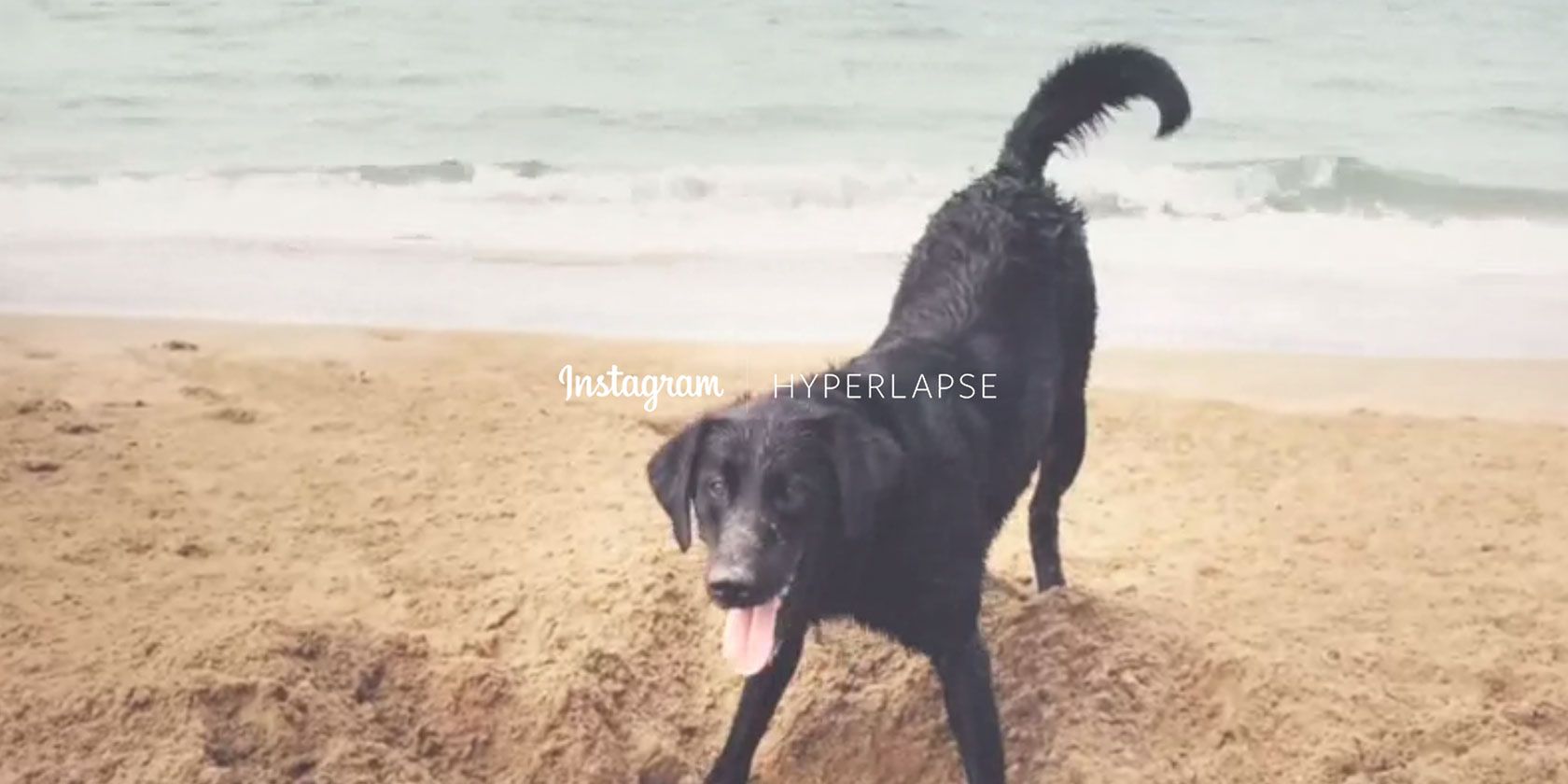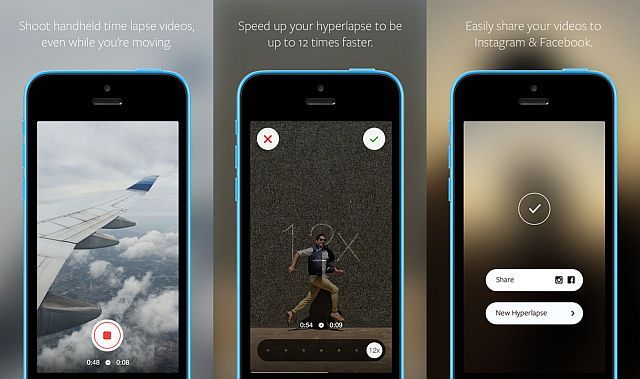We live in an age of short-form content; say what you can in 140 characters, show what you see in 6 to 15 seconds. But there are always cheats and tricks, and that's what Instagram's new app feels like. Meet Hyperlapse (free).
What Is Hyperlapse?
Put simply, Hyperlapse takes videos that play back faster than normal, like those old Charlie Chaplin movies. Whip out your iPhone (it's available only on iOS right now) and start shooting any scene. On the left, you'll see how much time you have actually been shooting. On the right, you'll see how many seconds that is when played at high speed. That calculation on the right depends on the speed you want, ranging from 1x (normal) all the way up to 12x. Simply put, a 60-second video at 6x would end up being 10 seconds long after it's sped up.
https://www.anrdoezrs.net/links/7251228/type/dlg/sid/UUmuoUeUpU54924/http://vimeo.com/104409950
The app could be used for time-lapse videos too, but there's one basic difference between the two. Hyperlapse photography relies on the photographer (or camera) moving with the scene, which leads to videos like this. Time-lapse photography uses a stationary viewpoint while the scene moves. But you shouldn't worry about this technicality, for all practical purposes the Hyperlapse app lets you do it all.
To sum up:
- Hyperlapse takes a video, which is then sped up.
- It shows actual footage time as well as 6x sped-up time, while shooting.
- Speed goes from 1x to 12x.
- You can instantly share the video on Instagram or Facebook.
Why Should You Care About Hyperlapse?
The Hyperlapse app has a few things going for it that make it a must-have app. In fact, it's the first currently iOS-only photography app that has made me say: "Wow, I wish this was on Android too."
Creating Hyperlapse videos is incredibly easy, and this can't be stressed enough. The simplicity of Hyperlapse is its biggest draw. You don't need to know anything. Start the app, shoot your video, choose the speed, whether or not to share it – and you're done. It doesn't get any easier than that and the end result looks like something that should have required a lot more effort to achieve.
Because it's free, there is no reason not to download Hyperlapse. You don't need an Instagram account, and all of your videos are automatically exported to your Camera Roll. Sharing to Instagram is done using the separate Instagram app, and so is browsing uploaded content.
https://www.anrdoezrs.net/links/7251228/type/dlg/sid/UUmuoUeUpU54924/http://vimeo.com/104410054
Hyperlapse is also able to stabilize your footage. Apple added auto image stabilization in the iOS 7 camera app, but video didn't get any love. That changes with Hyperlapse, which will remove the effects of your shaky hand so you get steady video. To enable this you don't actually need to do anything – check it out in action in the video above.
One limitation with Instagram videos is that they can be no longer than 15 seconds. With Hyperlapse, you can shoot a long video (10 minutes on iPhone 4, 45 minutes on iPhone 5/5c/5s), and then speed it up to fit in those 15 seconds. Just like that, your 15 second-limitation is lifted.
Instagram-Hyperlapse Math
If you want to share your hyperlapse on Instagram, you'll have to remember the 15-second limit on video. By default the app shows the amount of video you have in real-time (left) and sped-up at 6x speed (right). You have the option of doubling this speed to 12x, which halves the time of your resulting hyperlapse. Using this as your basis, any videos you want to upload to Instagram should be no more than three minutes long at 12x speed, or one and a half minutes at 6x.
It's also woth remembering that this is a video recording app, and so will drain your battery pretty quickly.
Get Inspired With Great Hyperlapse Videos
Hyperlapse is brand new, but that doesn't mean there aren't already some stellar examples of the app already on Instagram. We hit the best sites to discover Instagram videos and rounded up some of the best hyperlapses and tips to inspire you:
1. Don't Be Afraid Of The Dark
When you are shooting in a place without enough light, Hyperlapse will tell you to move to a brighter space. You don't need to always listen to the app. For example, if you are in a dark place but the thing you are shooting has bright, moving lights, you will get fantastic images. For example, if you are shooting traffic at night from afar, or like these videos from a train in a tunnel and a concert:
2. Showcase Art And Crafts
No one has the time or inclination to watch a 5-minute video of an artist drawing a cool comic, or a baker frosting their cupcakes with immaculate precision. But when you take that long process and condense it to a 15-second clip of high-speed human movement, it almost seems like magic. You get to show the effort required for your handiwork and people are more likely to watch it.
3. Control Focus And Exposure By Tapping
Like with any iPhone camera app, Hyperlapse uses auto-focus technology to lock in on certain objects in your frame. But you can control this, which lets you figure out how to best capture the scene rather than rely on your smartphone's algorithms, which can make a mistake. As PhotoJojo explains, "We love how Nick Hornig used exposure lock on the darker part of his scene so that the li’l boat he shot rode off into extra bright sunshine."
Download: Hyperlapse for iOS (Free)
Seen a great Hyperlapse video or shot one yourself? Share it in the comments, we'd love to watch!