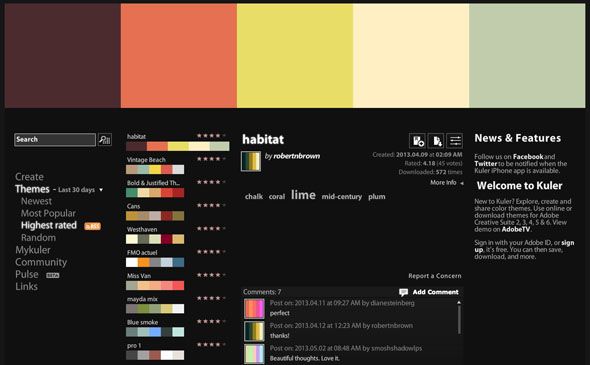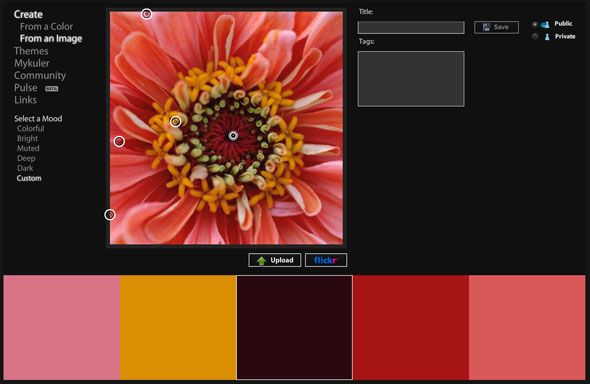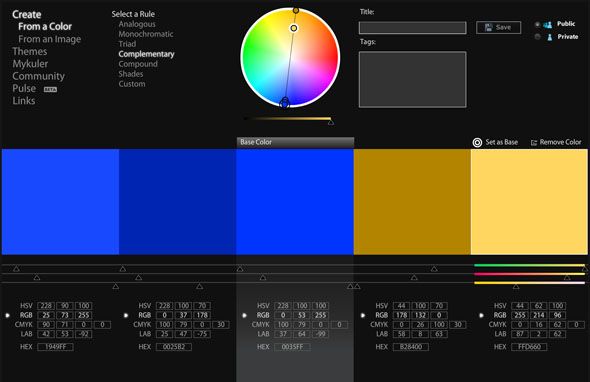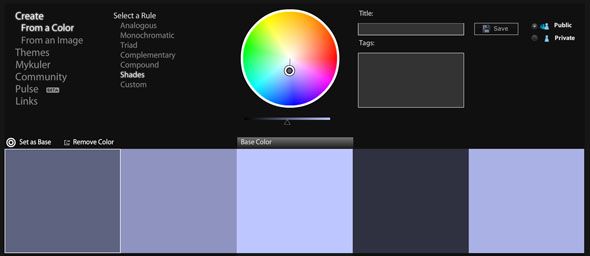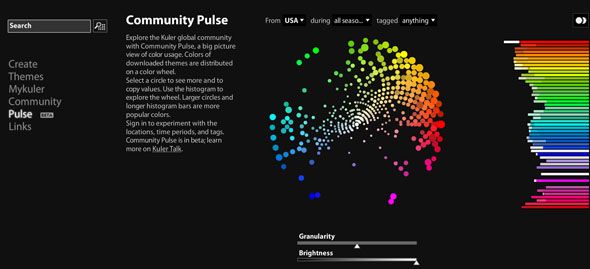Whether you're building a website, designing a brochure or painting your spare room; finding the perfect combination of colors can be a daunting task. It often takes more than just personal taste to marry shades perfectly, and that's where an advanced color picker can really help you out.
The best tool for the job has been freely available on the web since 2006. It's so old that it requires Flash to use, but it has thousands of active users who comment, favorite and contribute color schemes every day. This tool is called Kuler, and it's probably the best free product Adobe has ever released.
Read on to find out how you can use this tool in your next project, publication, or DIY escapade.
Kuler Shaker
In order to get the most out of Kuler, you'll want to sign in with your Adobe ID. You might be surprised to learn you have an Adobe ID (I was); but if you've downloaded a recent trial or pre-release version of Photoshop or one of the other Creative Suite components then you will already have an account you can use. Once you're logged in, you can save, contribute and add your thoughts on the various color schemes found therein.
Kuler uses themes comprising of five colors Depending on the type of color scheme you would like, different rules govern which colors appear in each theme. These rules have not been created by Adobe, and instead fallback on a set of design principles that specifically relate to color. They are:
- Analogous: Create themes from similar colors which are adjacent on the color wheel.
- Monochromatic: Use one color as a base with additional colors suggested based on variation in the intensity and lightness of the base hue.
- Triad: Create a contrasting theme using a three-point color wheel selector.
- Complementary: Use two opposing colors on the color wheel to create a theme with complementary colors.
- Compound: Uses multiple hues to come up with fairly unexpected combinations.
- Shades: For a very subtle theme with small variations in the base hue's shade.
It is also possible to throw the rules of color completely out of the window and choose Custom, which lets you add swatches in whichever order you want.
To create a theme hit the Create button and choose whether to create from an existing color or from an image. Image upload will basically reduce your image to its 5 most dominant colors. The uses for this are endless, and you can either choose to import directly from Flickr or upload from your PC. Once you've got your image uploaded, drag the various highlighted points around the image to isolate separate colors.
Creating a theme from a color is a fairly self explanatory affair, and also offers somewhat of a visual learning experience when it comes to the rules of color. First choose a base color and then a rule. You can drag individual points around on the color wheel and watch how each hue relates to the other. To save the theme, enter a title and a few tags then choose whether you'd like to share it publicly or keep it private. You can then make further changes without losing your original. Saved themes can be retrieved under the Mykuler menu entry.
Kuler makes it easy to get your colors out of the service too, and below each and every swatch are the HSV, RGB, CMYK, LAB and HEX values for each color. Whatever software you're using – whether it's Adobe branded or not – you'll be able to put your themes to good use. If you are using Adobe software then there's the option to download the Adobe Swatch Exchange file for importing into the software of your choice.
Color Me Surprised
In addition to creating your own color schemes with a helping hand from the various rules, you can also browse a huge range of color schemes contributed by the rest of the Kuler community. Under the Themes menu entry it is possible to sort through the best, most popular and newest submissions. You can add to your favorites with a click, or download the swatch file in a click. Another option next to each theme allows you to open and modify the theme to your liking. There's a search option there for searching by tag, though this relies on the community's ability to tag their creations.
It's possible to rate, comment and favorite themes you come across, as well as subscribing to each category's individual RSS feeds if you're so inclined. The Community and Pulse sections are also worth exploring, with the former offering a spotlight on community members and their contributions.
Pulse is a little more advanced, providing a global overview of color usage on the Kuler service, though it could do with an update.
One thing worth mentioning here is that Kuler has started to feel a little neglected by Adobe. This is not to say that there aren't active community members (there are) or new submissions (plenty every day), but that the free service could do with an update. While Adobe is bound to integrate Kuler into the newly announced Creative Cloud replacement for Creative Suite, the free tool is currently one big advert for the company's services and I personally believe keeping the free version of Kuler running smoothly is not only good marketing but a great way for the company to offer something to the rest of us for free.
Visit: Adobe Kuler @ kuler.adobe.com
Conclusion
It's clear that Kuler is a killer tool that will help you make sense of color schemes and learn more about how complementary, contrasting and other similar hues relate to each other on the color wheel. If you're a bit hopeless when it comes to these decisions then Adobe Kuler will make life much easier. Despite being a bit old and rusty (and a reliance on Flash) the service is just as useful as it was from day one. I just hope that Adobe doesn't make it a premium product in the future, update or not.
Have you used Kuler? What for? Are there any other great color pickers you use? Let us know what you think in the comments, below.