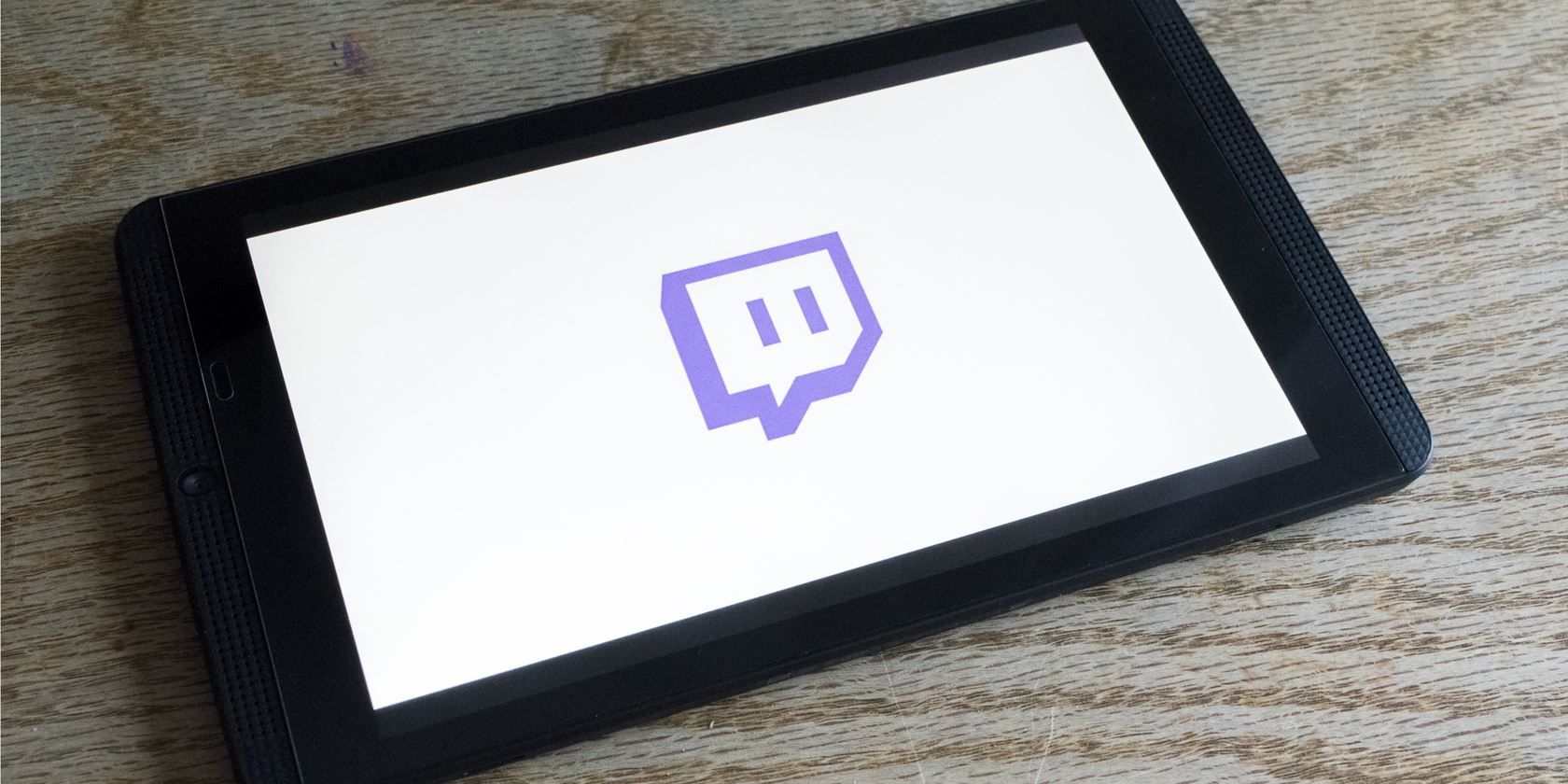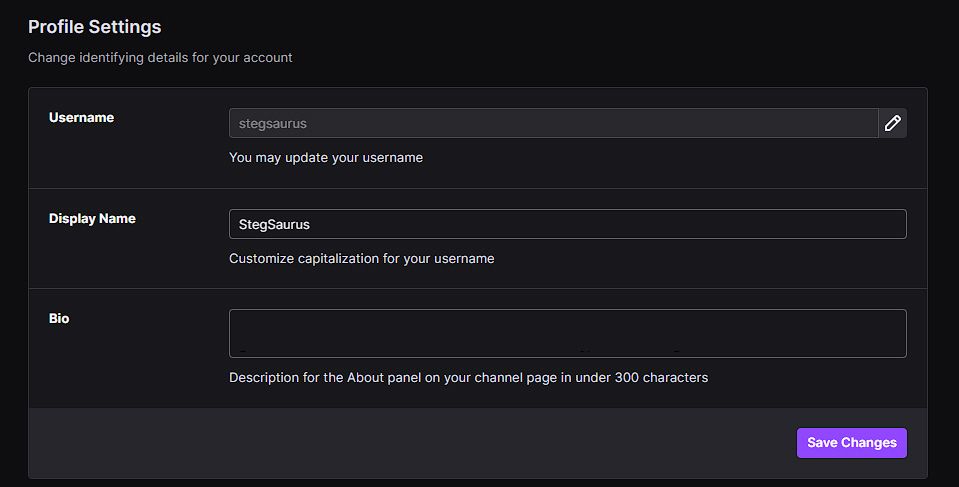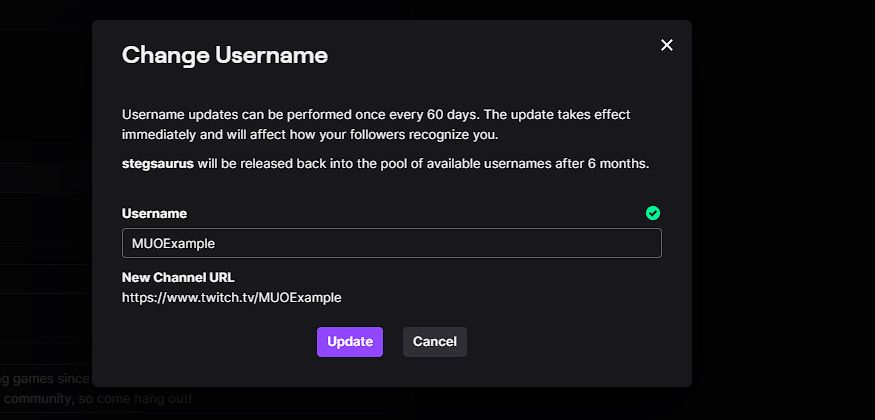Stuck with a Twitch username that you don't love? Maybe you want to update the handle on an account you created years ago, or wish to match your Twitch username with the rest of your online profiles.
Thankfully, it's easy to make a change to your Twitch username. Here's how the process works.
How to Change Your Username on Twitch
Head to your Twitch profile page, which is accessible by clicking your profile picture in the top-right corner of any Twitch window and clicking Settings. If necessary, sign in or confirm your password.
Once you're on this page, click the Profile tab and look under the Profile Settings section for the Username field. Next to this field, you should see a pencil icon; click this to update your Twitch username.
You'll need to have a verified email on your account to do this, so you may see a prompt if yours isn't already verified. (If that's the case, we'd recommend reading our overview of Twitch.)
In the box, you'll see a couple of details about this process. You can only change your username once every 60 days, so make sure that you're happy with it before confirming. The old username will become available for other users after six months have passed. And you won't be able to reclaim your old name for at least those six months if you change your mind.
Update the Username field with whatever you'd like, and Twitch will let you know if it's available. A New Channel URL preview also appears so you can make sure you like how it looks. Click Update to confirm.
Before you change your Twitch username, you might find the site Namechk useful. On this page, input your desired username and you'll see if it's available across dozens of services, including Twitter and YouTube.
Twitch Display Name, and Other Considerations
Note that the Display Name field is slightly different than your Twitch username. Display Name allows you to change the capitalization of your username, so you can make the first letter lowercase, some letters capitalized, or whatever you prefer. However, your Display Name must always match the text of your Username.
Your Display Name is what shows on your profile and when you comment in the chat of a stream. Your username is your account identifier and serves as the URL for your profile.
There are a few other points to consider when changing your Twitch username. While it will update how you appear on the profile, your old username URL won't automatically redirect to the new one. Thus, make sure to update the link on all your social accounts and make your followers aware. Changing your username will not affect your follower count or other metrics.
See Twitch's support page on usernames for more info, including some unique points for Twitch Partners.
Make Your Twitch Username Unique
That's all it takes to swap to a new username on Twitch. Whether you're a streamer looking to rebrand or want to change how others refer to you while chatting, it only takes a minute. Just make sure you're sure before you make the change!
Meanwhile, there are lots of other ways to improve your Twitch experience.