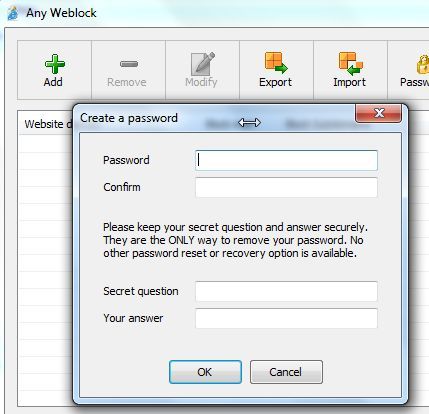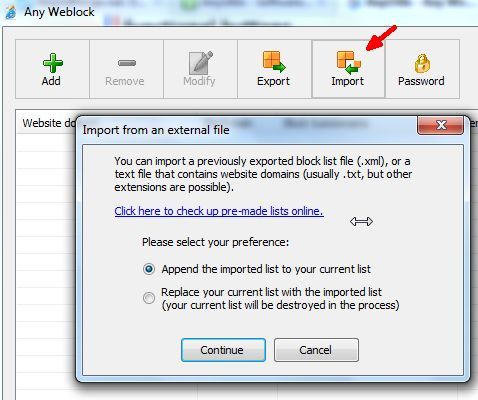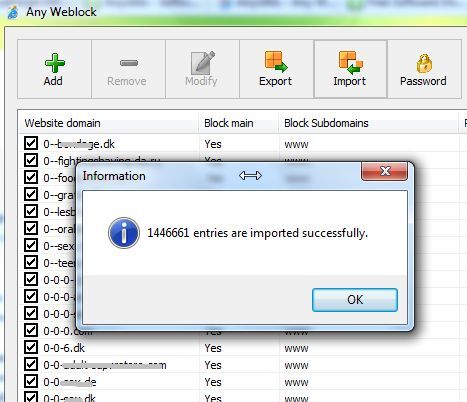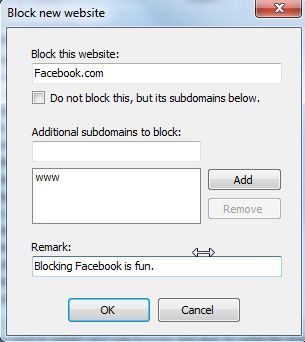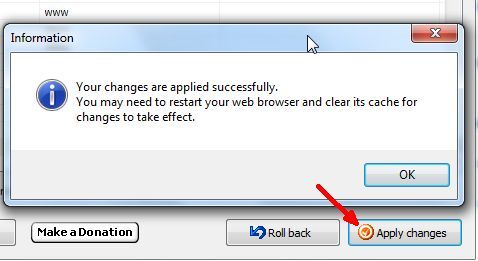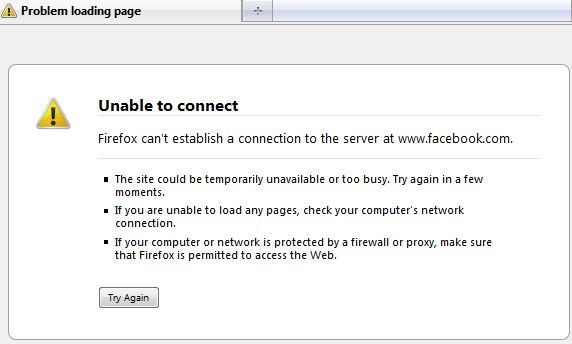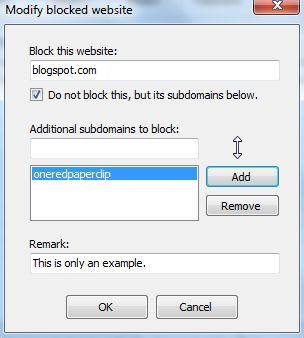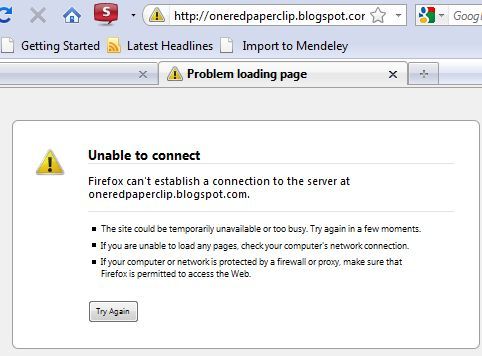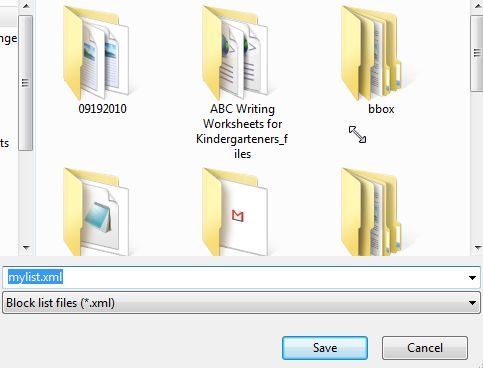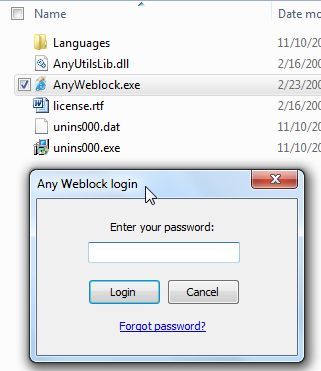<firstimage="https://www.makeuseof.com/wp-content/uploads/2010/11/mousechains.jpg">
Most parents understand the dangers of leaving a family Internet browser unprotected from the web. The browser is an instant doorway to filth, perversion and images of gore and violence. While you may not want to shelter your children from learning about the dark side of life, there is a certain age where it's more appropriate to talk about those things. A four or five year old using the Internet for games and fun shouldn't be at risk to being exposed to such things.
Even though parents understand the risk, many don't understand the technology enough to install or enable the appropriate filters. A lot of people use parental control software, like the 5 that Varun previously covered, or other programs like FamilyShield or Visikid.
The only problem with most of the existing techniques or applications is that they require a fair level of knowledge and computer ability to configure and get running properly. However, if you are like the many parents out there that would simply like to block a few specific sites you know about that you absolutely don't want your kids visiting, then a program like Any Weblock [Broken URL Removed] may be perfect for you.
Setting Up Any Weblock
Any Weblock is one of the simplest applications to use, which is why I recommend it for parents that are not at all computer-savvy. Setup is a very brief three step process - install and configure, add the websites to blog, and then activate your changes. The first step is pretty straightforward. The first time you run the installed application, it will ask you what you want to set up as the administrator password.
Make sure this is something your kids, or whoever you're trying to block content from, cannot easily guess. Obviously, using your name or simple passwords that you use all the time is not a good idea. The next step of configuration involves setting up the websites that you'd like to block. Now, if you want to bring in existing blacklists, just click on the "Import" button.
Adding Websites To The Filter
On the import screen you can bring in XML list files that you exported from your other computer (making it easy to use one list across multiple PCs), or you can click on the external link and visit the AnyUtils website for external blacklists, such as Shalla's blacklist, which has over 1.4 million entries.
Keep in mind that this many entries may hamper performance on some systems, so if you find that you can't access any website after enabling such a long list, just click on the "Roll back" button to set things back to before you applied the filter and then try a few lists. If you have specific sites that you want to block, such as certain popular social networking sites that make kids lose track of time and not do their homework, you can do so by clicking the green "Add" button.
In its simplest form, you just type in the domain of the site you want to block in its entirety and click OK. That's all there is to it. No DNS configuration, no control panel searching and no hacking skills required.
Once you click on "Apply changes", you won't be able to access the websites that you've added to your blacklist. This isn't one of those applications that only works with IE. Once you add a domain to your blacklist, no browser will be able to access the website. If you try, you'll see the following error.
The software is also flexible enough so that you can block subdomains without actually blocking an entire domain. This work swell for websites like Blogspot, because there are many websites hosted on the blogspot.com domain, but you may only want to actually block one or two of them. With the ability to block only subdomains, you can do that.
Visiting BlogSpot.com, you'll see that you can access the main domain just fine. If you attempt to visit any of the subdomain websites you've banned, up comes the "Unable to connect" error.
Other Features
There are a few other cool features of this software. For example, as I mentioned briefly earlier, you can export your entire blacklist to any directory on the network or onto another computer. To do this, just select the export button at the top of the main screen.
The blacklist (or block list) file is exported as an XML file. Any other PC with Any Weblock installed can import this XML file, which makes it very easy to use matching blocklists on all of your family PCs.
Once Weblock is installed on a particular PC, the next time you (or one of your kids) tries to run it, they will encounter a password entry window. The only way to get into the software to configure or disable it is to type in this password - so when you set it up initially, don't lose it!
Weblock is one of the fastest and easiest ways to initiate a website ban list for every web browser on a PC without the need for complicated configurations or tweaking every browser. Just install, create your banlist, and you're off!
Image credit: Armin Hanisch