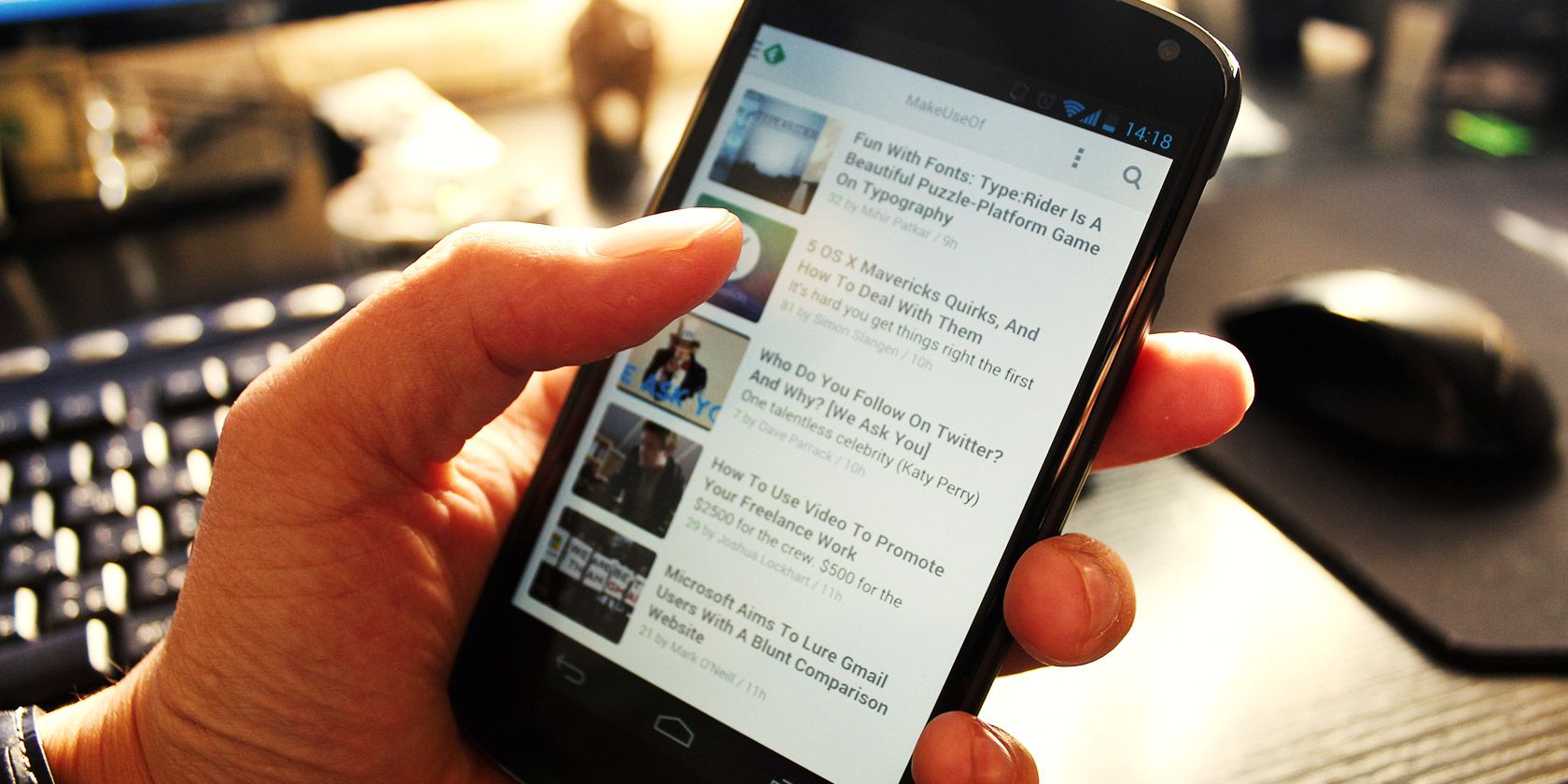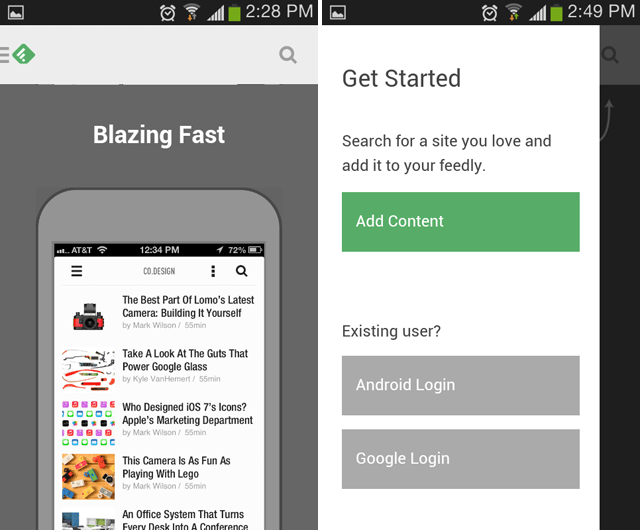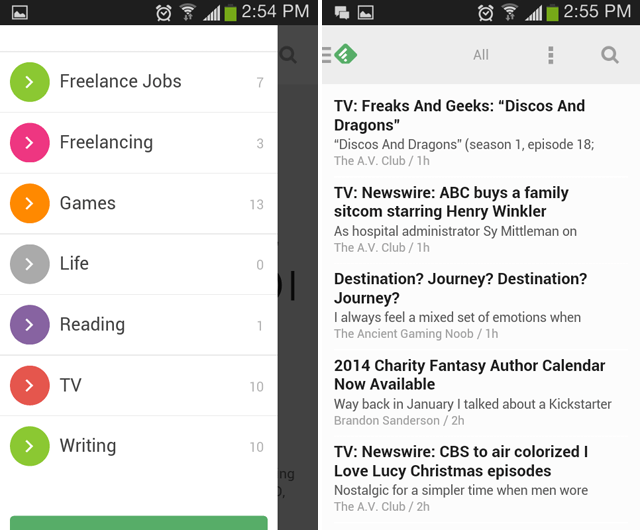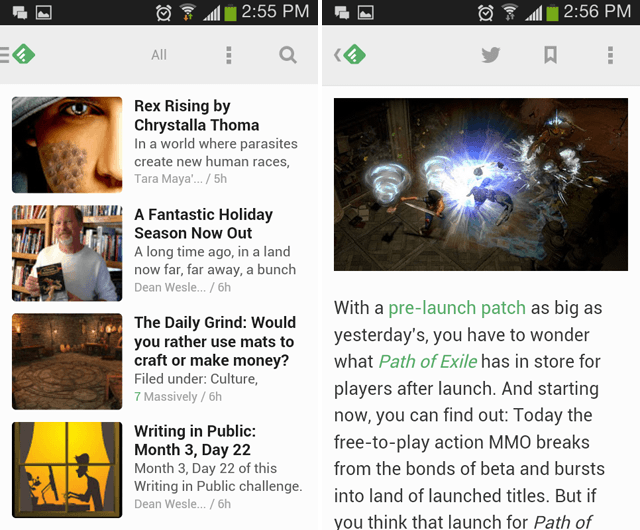When Google Reader shut down earlier this year, the world of RSS went into a temporary craze. At the time, there were few - if any - good alternatives to Google Reader. It was just that good. Fast forward a few months into the post-Google Reader era and the landscape isn't so bad with newcomers like AOL Reader (our review) and our favorite, Feedly, for which we even have a guide.
Feedly has been around for a while - at least a few years - but it's only after Google Reader's demise that they really began ramping up their improvements. What was once just a mediocre RSS app for Android has become one of the fastest, sleekest, and outright best on the Play Store. Still looking for an Android RSS app? Then the Feedly app may be for you.
First Impressions
I actually gave the Feedly app a try sometime early last year and I wasn't impressed. It suffered from many of the same problems that most Android apps suffered back then: ugly, slow, and not very user friendly. I am now happy to say that my opinion has been flipped around, so if you didn't like the Feedly app before, perhaps you ought to give it a second go.
My first impression is that Feedly is not cluttered. That's not to say that it's minimal or stripped down, because it isn't. The visual design team behind Feedly has provided enough flexibility in the app interface to accommodate all sorts of users: those who like tons of flashy photos, those who prefer to only read text, and those in between.
My second impression is that Feedly is fast, which is great all around. If you have an older phone, then Feedly won't slow your device down to a crawl. If you run lots of apps in the background at all times, Feedly will have minimal impact on resources.
Overall, Feedly gets the job done with a handful of core features that you'd expect out of any RSS reader without bloating up on extraneous features that you'd probably never use. It's a well-balanced app that gets a big thumbs-up from me.
Core Features
Let's take a look at Feedly's design and how it enables you to browse your feeds in a quick, smooth, and convenient way.
- View Types. When browsing through your feeds, Feedly offers four different view types: Titles Only (for maximum word economy), List View (like Titles Only except with intro images on the side), Magazine View (similar to List View except slightly larger), and Cards View (view each item one by one). Pick and choose the one you like best.
- Scroll By Page. Feedly scrolls through feed items by the page, not with one continuous scroll. As far as I know, this option can't be changed, so it's going to be one of those you-love-it-or-you-hate-it features. I happen to love it and I think it feels much cleaner than traditional scrolling.
- Categories. You can organize your feeds into numerous categories, making it easy to manage hundreds of feeds if you're the kind of person to keep up with a lot of different sites. A basic feature of RSS apps? Yes, it is, but there are some apps out there that don't have it. Feedly does, so rest assured.
- Start Page. When you start the Feedly app, you can set your Start Page, which is the first thing you see: Home (a simple overview of your latest unread feeds), All (a long list of all feed categories together), Must Reads (the important items in your feeds by popularity), and Discover (find new feeds that might interest you).
- Volume Navigation. Browse through your feeds by clicking on the volume buttons instead of swiping across your screen. A small convenience that really pays off over time.
Advanced Features
On top of those basic features, there are some cool things you can do to personalize and improve on your feed reading experience.
- Day and Night Theme. The Day theme, or the bright theme, is there for when you're browsing your feeds in a bright location. With a simple tap, you can switch to the dark Night theme, to keep your retinas from burning away (though if you really want to have a better night-time reading experience, you should install one of these apps.)
- Transitions. Choose from different visual transitions when scrolling through multiple pages of feed items. There aren't too many choices here, but enough that you can pick one that you like.
- Save and Share. Feedly has a built-in save feature where you can mark certain articles for later reading. It's a great way to pare down your list of unread items and get around to the interesting ones at a later time. Plus, you can share the interesting articles with your friends.
- Third-Party Integration. Do you make use of services like Pocket, Instapaper, and Bitly? Fortunately, Feedly has built-in support for integrating your accounts, making it real easy to sync particular articles across services.
Conclusion
Overall, I'm impressed. Feedly is my RSS reader of choice on my computer and I'm happy to say that it has become my RSS reader of choice on my Android as well. From what I can see from the Feedly team, they take a lot of pride in their product and I only see great things in the future for them.
Not a fan of Feedly? No worries. Try these Google Reader app alternatives and see if one of them fits your needs.
How do you like the Feedly Android app? Do you use it? If not, why not? Is there a better app out there? Share your thoughts with us in the comments!