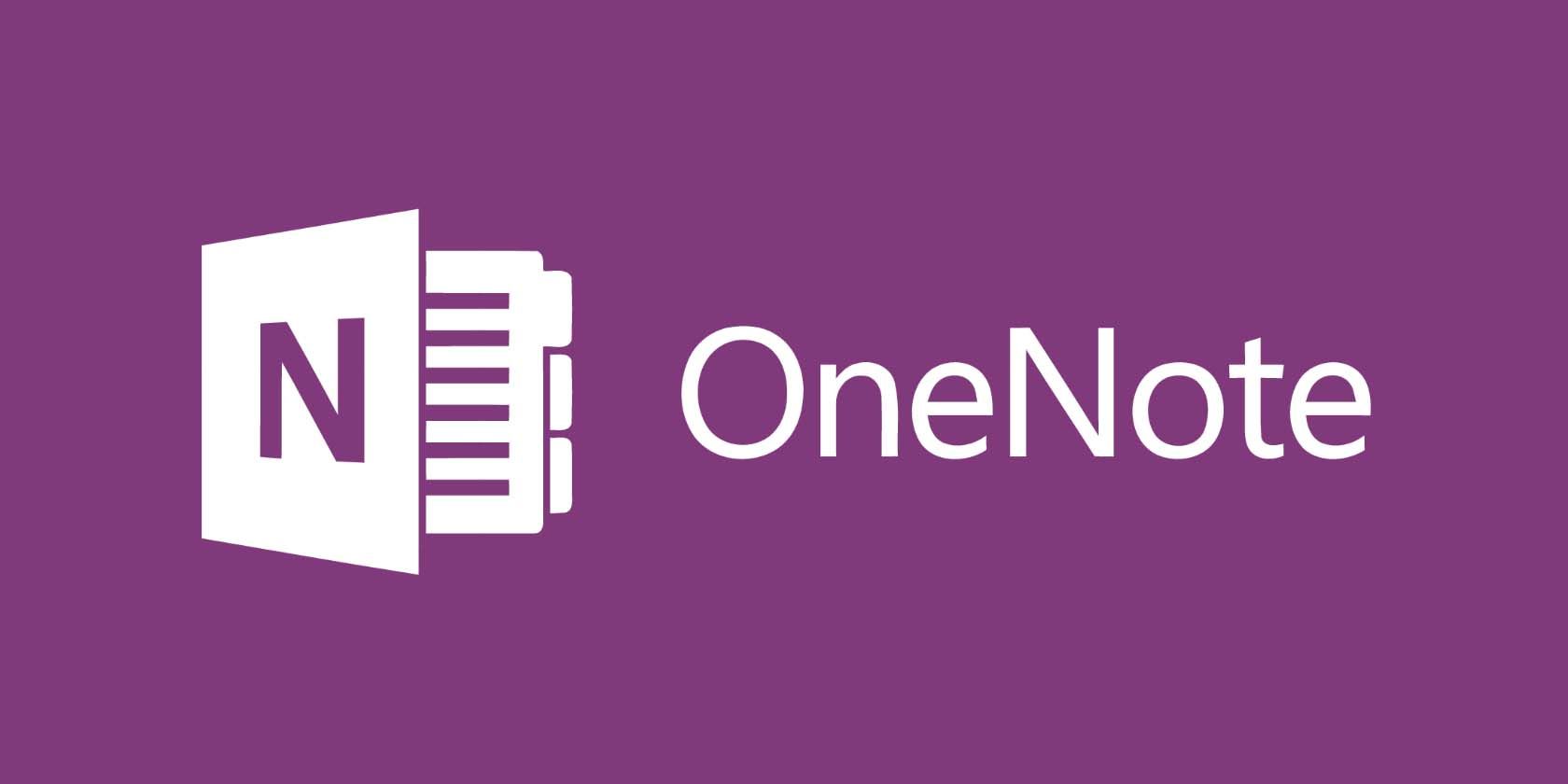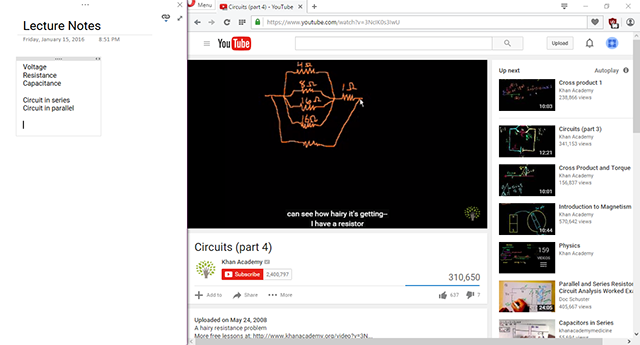OneNote and Evernote are both fantastic note-taking applications and they each have several amazing features that the other lacks -- but there's one feature in OneNote that stands out as both unique and productivity-boosting.
We're talking about OneNote's Docking feature, which allows OneNote to "dock" to any side of the screen and prevent other windows from overlapping. It's a relatively simple feature, but once you start using it, you'll wonder how you lived without it.
Docking is particularly useful when you're taking notes from another window and you find yourself constantly switching from that window to OneNote to jot down your notes. Examples include online videos, PDF lecture notes, PowerPoint presentations, etc.
In order to enter Docked mode, all you have to do is go to the View menu and select Dock to Desktop. (Or you can just use the Ctrl + Alt + D shortcut). It defaults to the right side, but you can drag it to another edge if you prefer.
While Docked, you can also take advantage of another feature called Linked Notes, which allows you to automatically link your current note in OneNote with whatever you're viewing (whether apps or websites). Learn more on the Office page for Linked Notes.
With the Docking and Linked Notes features, you can really start using OneNote in cool and unexpected ways. Give it a try!
Do you find Docking and Linked Notes useful? Which application do you prefer, OneNote or Evernote? Tell us your thoughts in the comments below!