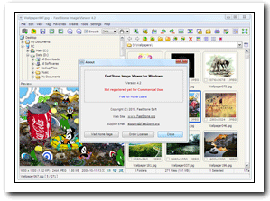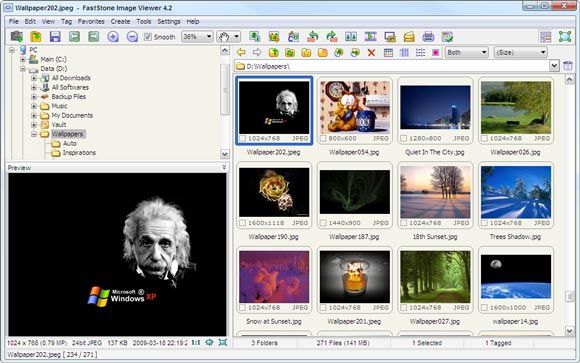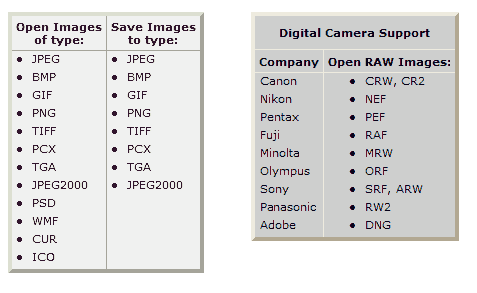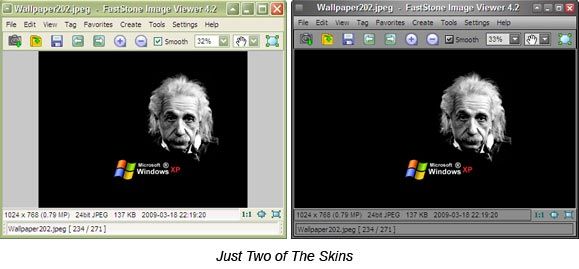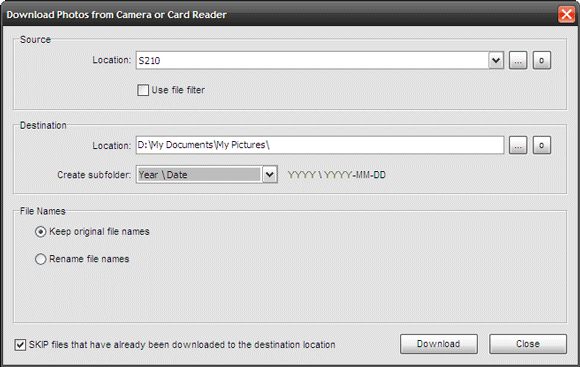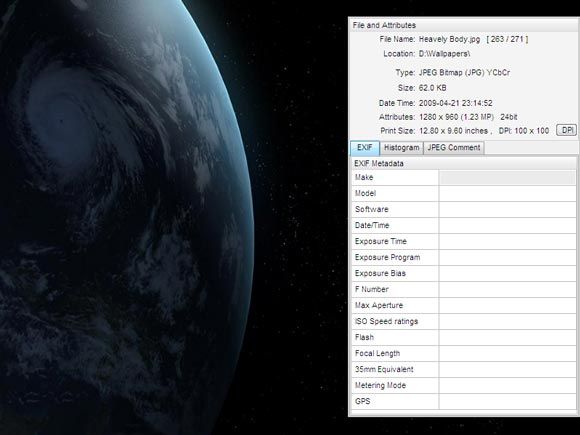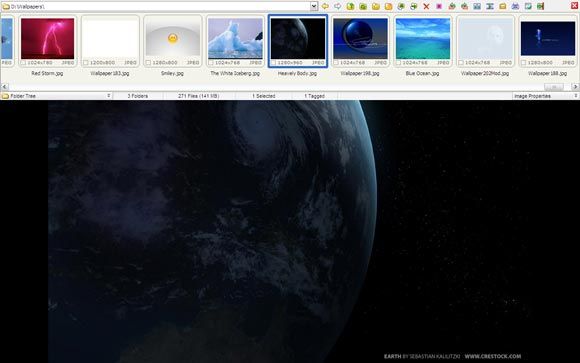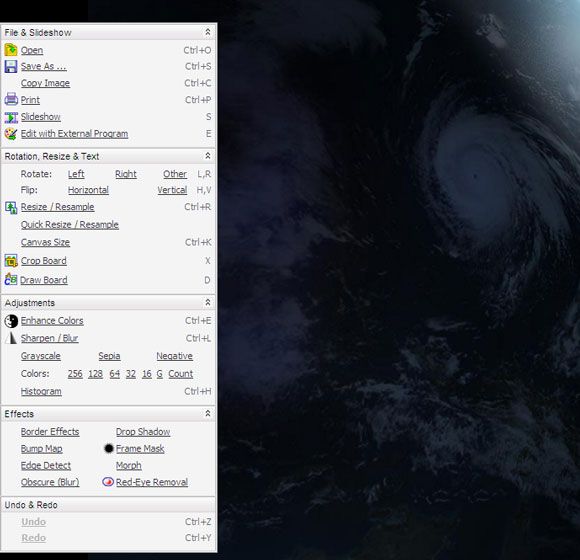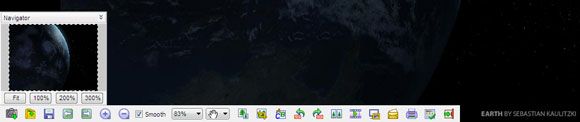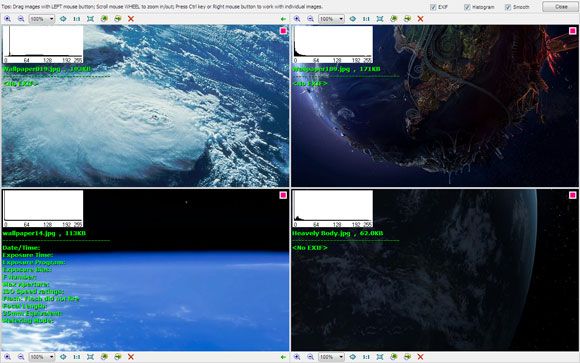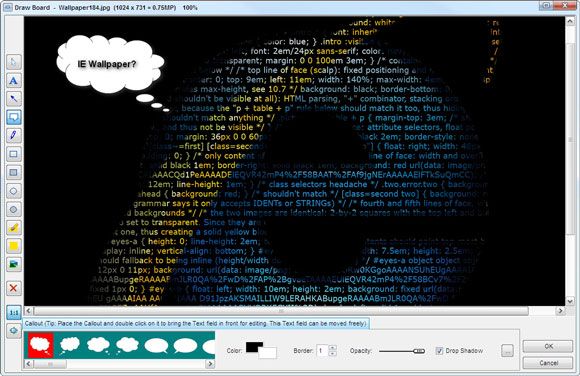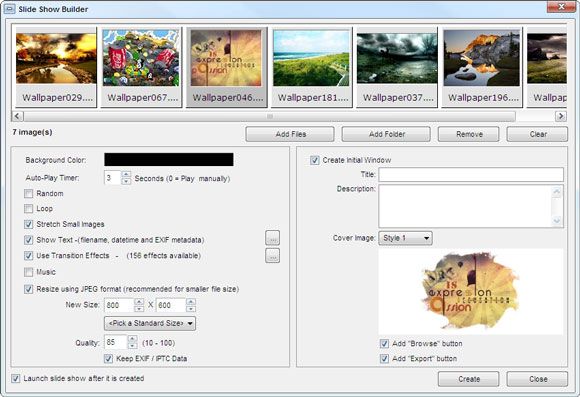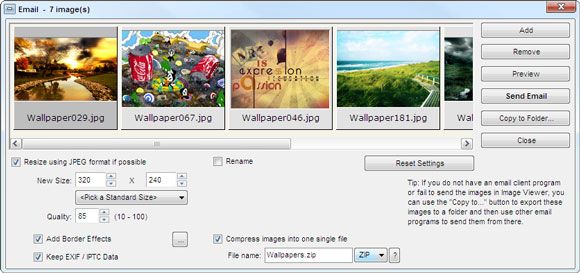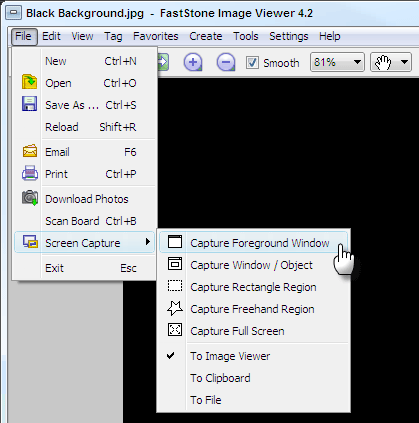Image editors are a large breed. I have been a diehard IrfanView user ever since it came out. It very rightly blows Windows Viewer out of the water. But are there any similar image editors of its ilk; a fast, tiny image editor that can hold up its own with the best of the class?
There were some positive user recommendations in the comments section. A couple of them pointed to FastStone Image Viewer. FastStone Image Viewer is one of the best image viewers - it's a viewer, converter, and editor that offers something for everyone. It is totally free for personal use.
Firstly, FastStone Image Viewer (ver.4.2) at a download size of 4.5MB is more compact than IrfanView. It is supported on Windows 98SE, ME, XP (32-bit and 64-bit), Vista (32-bit and 64-bit), and Windows 7 (32-bit and 64-bit).
It comes in three download options (exe, zip, or portable). FastStone Image Viewer opens at a pace that's a shade slower than IrfanView because it opens up on a startup folder.
But once it opens up, it presents its array of image features in a familiar Windows Explorer like interface.
Most features are intuitive, but FastStone Image Viewer also has a downloadable tutorial file that's a great help to have around. Taking them all up would be too much of a read, so let's look at 10 really cool ones.
Support for Lots of Image Formats
Supports many digital image formats as illustrated in the screenshot above.
Choice of Skins and Languages
You can select from 10 skins and 19 languages. The interface gives you three ways to navigate through your images - a folder tree window, a thumbnail window, and a preview window.
Download Photos from Card Reader or Camera
FastStone has an easy to use automatic Download Photos feature that lets you read the photos directly from the attached device, save it to a folder, and rename it on the fly. You can also create folders for the images as you go.
The Full Screen View
Unlike lots of image viewers, the full screen view also throws up lots of features for viewing and manipulating images. You can move between the images in full screen view. Moving the mouse to four corners of the screen brings up different control panels.
Move the mouse to the right corner to bring up the File and Attributes window. At a glance you can check image data like EXIF, Histograms, and you can even add your comments here or see the added ones.
Moving the mouse to the top corner pops up the Thumbnail Browser Window like a photo strip. You can use this to jump to different images.
A mouseover on the left side of the screen brings up the File Management Window. You will find here many of the file and image editing functions.
The bottom corner is for the Control Bar and the Navigator Window for other program functions.
Comparing Images in the Comparator View
A very useful tool for photographers is the Compare Selected Images feature which lets you view a maximum of four images side-by-side. You can view them with different magnification settings, move them around the window, and also compare histogram and EXIF data.
Image Management with Sort and Tag
Sorting rearranges how the thumbnails are viewed in FastStone. You can arrange them in many ways from the Sort Box in the toolbar. You can also drag "˜n drop images to custom sort them as you wish. FastStone remembers the order when you come back to the folder.
For more image control, you can tag (and untag) images via FastStone. By default it is off. Tagging is a way to select different files and perform operations on them without touching any of the others.
Use the Draw Board
The Draw Board is for adding text, graphics and watermarks to images. It is like a small editor for adding text, lines, callouts, ellipses etc to a selected image.
Creating and Saving Slideshows
Many image editors will play a slideshow with a single click. FastStone does one better by letting you create and package one using the Slideshow Builder. You can select images, add text, music, and choice of 156 transitions to make one in a jiffy. You can stylize the slideshow with an opening cover image, set a quality setting, and save it as an EXE bundle.
Emailing Images Across
With FastStone it's not only about sending images as attachments via your email client. In fact, you can resize, rename, modify image quality, add border effects, and compress them into a zip file.
As a Screen Capture Tool
This is what we web workers always need. You might too. Check out the screenshot above which shows you the screen capture prowess of FastStone.
Some features that have gone unmentioned
I have covered some of the bells and whistles which I really liked. In the interests of space, I have left out a few more advanced features and the more obvious ones. Worthy of mention are
- Batch processing tools which can resize, resample, convert, add a watermark etc to a bunch of images.
- Image manipulation features like redeye removal, changing color tones, special effects like drop shadow, framing, bump map, lens, morph, waves etc.
- Image EXIF metadata support and comment editing for JPEGs.
- Image collection tools like Contact Sheet Builder, Multi-page File Builder, and Image Strip Builder. Also included is a Multi-page File Splitter which can extract images from a multi-page file.
- And try out the Set Wallpaper Anywhere on Desktop feature which creates stylish montages from a bunch of photos and sets it up as wallpapers. Just the thing for those family photos.
The long list of features that FastStone Image Viewer offers can seem overwhelming at first. But try them out with a bunch of photos and you will get the hang of it in no time. I did, and now the image tool is an indispensable part of my PC.
Will this great freeware prove to be the same for you?