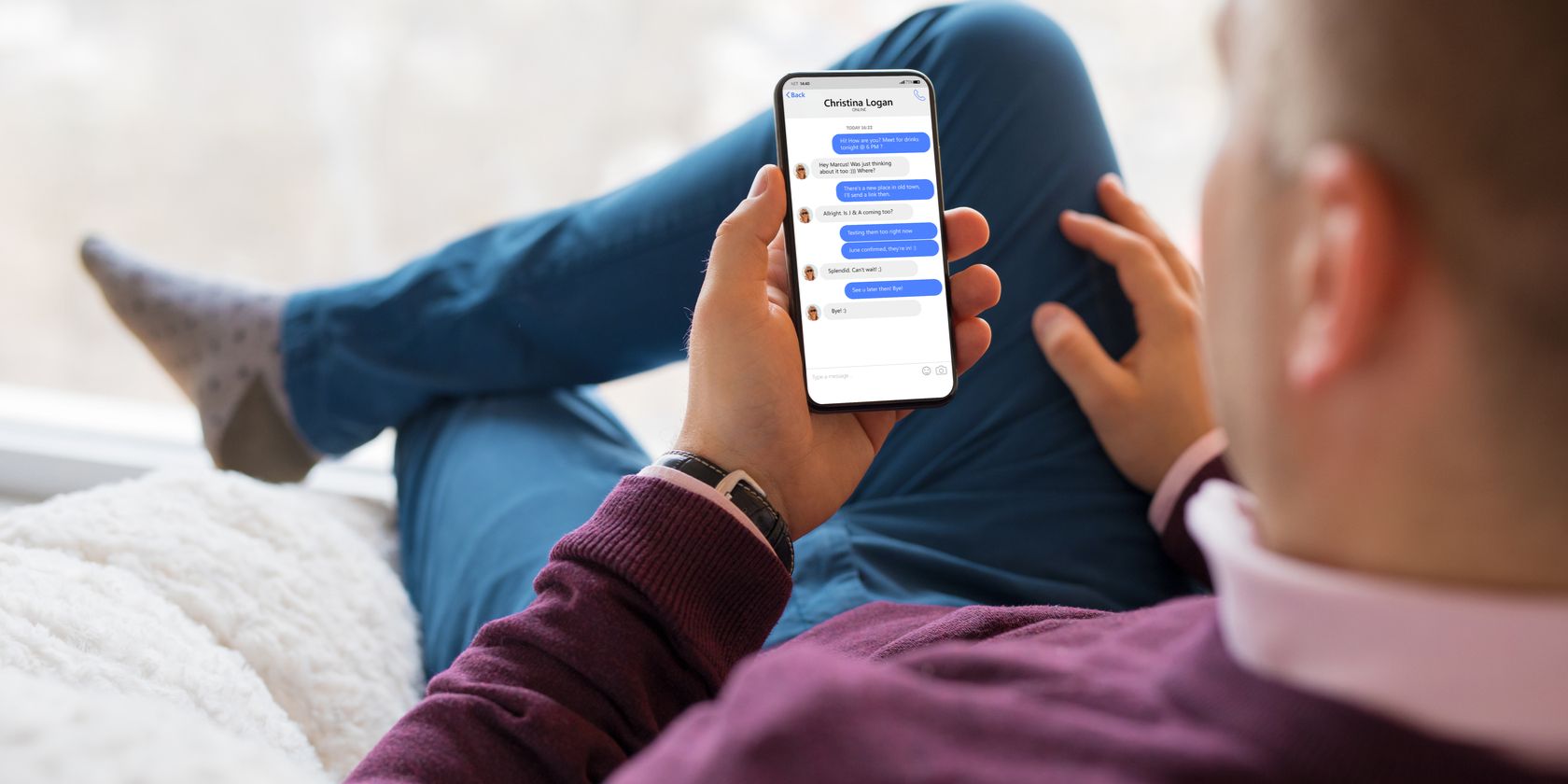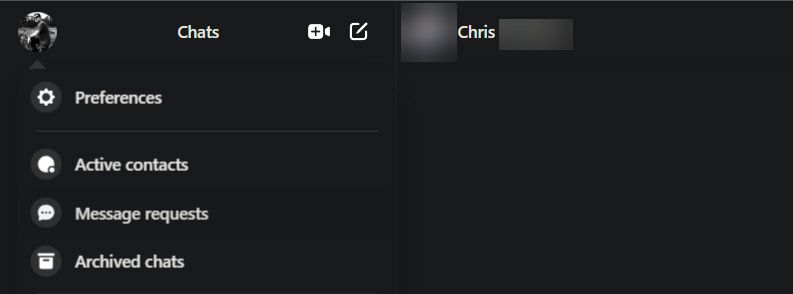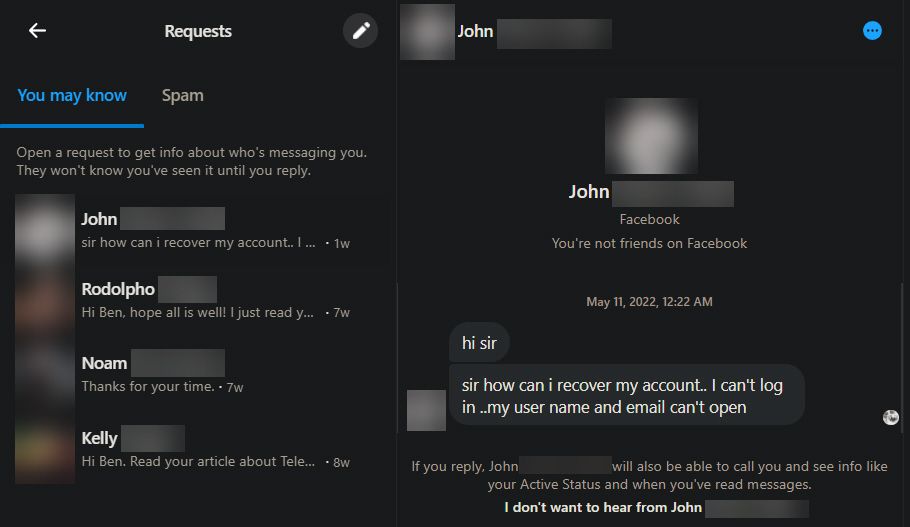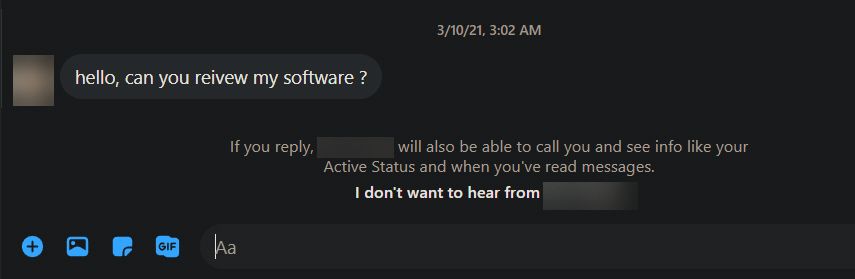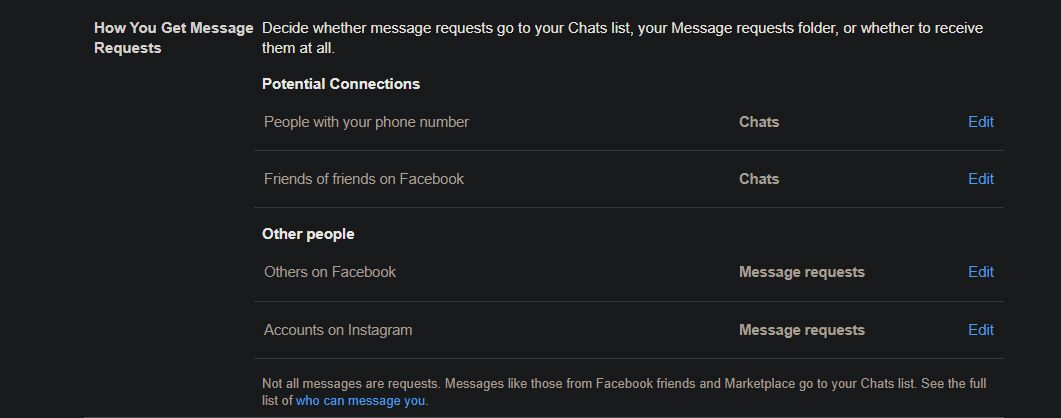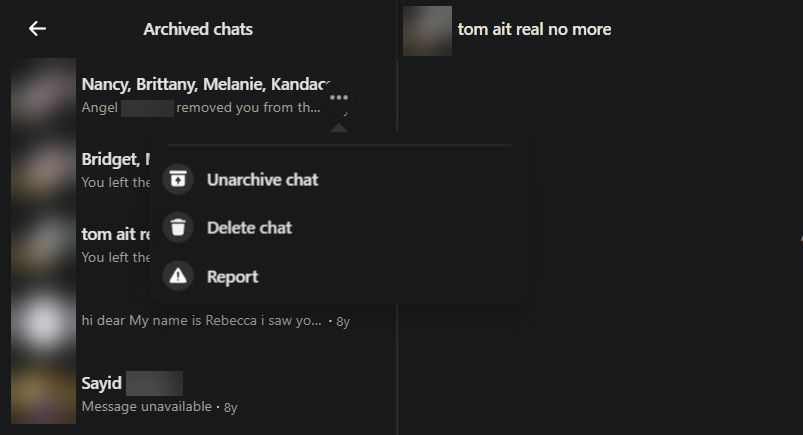Did you know that Facebook Messenger hides some messages from you by default? While you’ll see messages from your friends and contacts immediately, the service hides lower-quality messages you might not want to interact with.
We’ll show you how to see hidden messages on Facebook Messenger, plus give tips on controlling how you see them.
How to See Hidden Messages on Facebook Messenger
The menu to access your hidden Facebook messages is out of sight, but easy to open.
To access it on desktop, open your message list by clicking the Messenger icon at the top-right of Facebook, then slick See all in Messenger at the bottom of the list. On the resulting page, click the three-dot button at the top-left of the screen and choose Message requests. This will change the sidebar view to show requests instead of your active conversations.
To see your hidden messages in the mobile Messenger app, tap the hamburger menu at the top-left and choose Message requests from the resulting menu. We’ll use the desktop version to illustrate below, but the same applies to the mobile apps too.
Replying to Hidden and Spam Messages
Once you have this menu open using either method, it shows two tabs: You may know and Spam. You may know holds messages from friends of friends, or people that Facebook thinks you might have a connection to. Spam, as the name suggests, filters messages from people you have no connection with.
For both types, you can read what the person sent you. You’ll see basic details about them at the top of the chat, like where they live and if you have any connection on Facebook.
Until you reply, the other person can’t see if you’ve read their message or when you’re online on Messenger. Once you respond, Messenger will move the chat to your main inbox and treat it like any other. That person will then be able to see your online status, know that you’ve read their messages via Messenger’s icons, and can call you.
For messages you aren’t interested in, click the I don’t want to hear from [name] link above the reply box.
You’ll then get a choice to Delete chat (good for cleaning up your request inbox) or Block the person (useful if they won’t stop messaging you). Either way, the other person won’t be aware you’ve done this.
To delete many requests at once, click the Pencil icon above the message list to show checkboxes next to all threads. Check the boxes for each one you want to erase, then choose Delete to remove them.
How to Control Which Facebook Messages Go to Requests
If this was your first time digging into your message requests box, you might be surprised how much is there. If you find that too many many messages are being filtered, or messages that should be caught in the filter are going to your primary inbox, you can adjust how Messenger deals with these.
To do so on desktop, click the three-dot menu at the top-left of the chat page and choose Preferences. In this menu, click Manage message delivery, which will bring you to the Privacy page of Facebook’s main Settings menu. The relevant settings are in the How You Get Message Requests section at the bottom.
To see this on the mobile Messenger app, slide out the left menu, tap the Settings gear, and go to Privacy & safety > Message delivery.
Note that in addition to the below controls, Facebook will move messages it detects as going against its Community Standards to Spam. In addition, people from Marketplace, Facebook Dating, or a Facebook job post can message you directly.
Potential Connections: Legitimate Requests
In the Potential Connections section, you can choose how to handle message requests from People with your phone number and Friends of friends on Facebook. The former includes anyone who has your number in their phone and has uploaded it to Facebook, even if they aren’t Facebook friends with you. This is relevant since you can use Messenger without Facebook.
For both of these, opt to have new messages go to Chats (your main inbox), Message requests, or Don’t receive requests to block them.
Other People: Probably Spam
For the Other people section, you can choose to have messages go to Message requests, or Don’t receive requests to block them. Others on Facebook includes anyone you don’t have a connection with.
Since Messenger now works across Facebook and Instagram, the Accounts on Instagram toggle controls people reaching out from the other app. If you’re checking these controls in the mobile Messenger app, tap Add your Instagram account to link your Facebook and Instagram accounts for a more seamless experience.
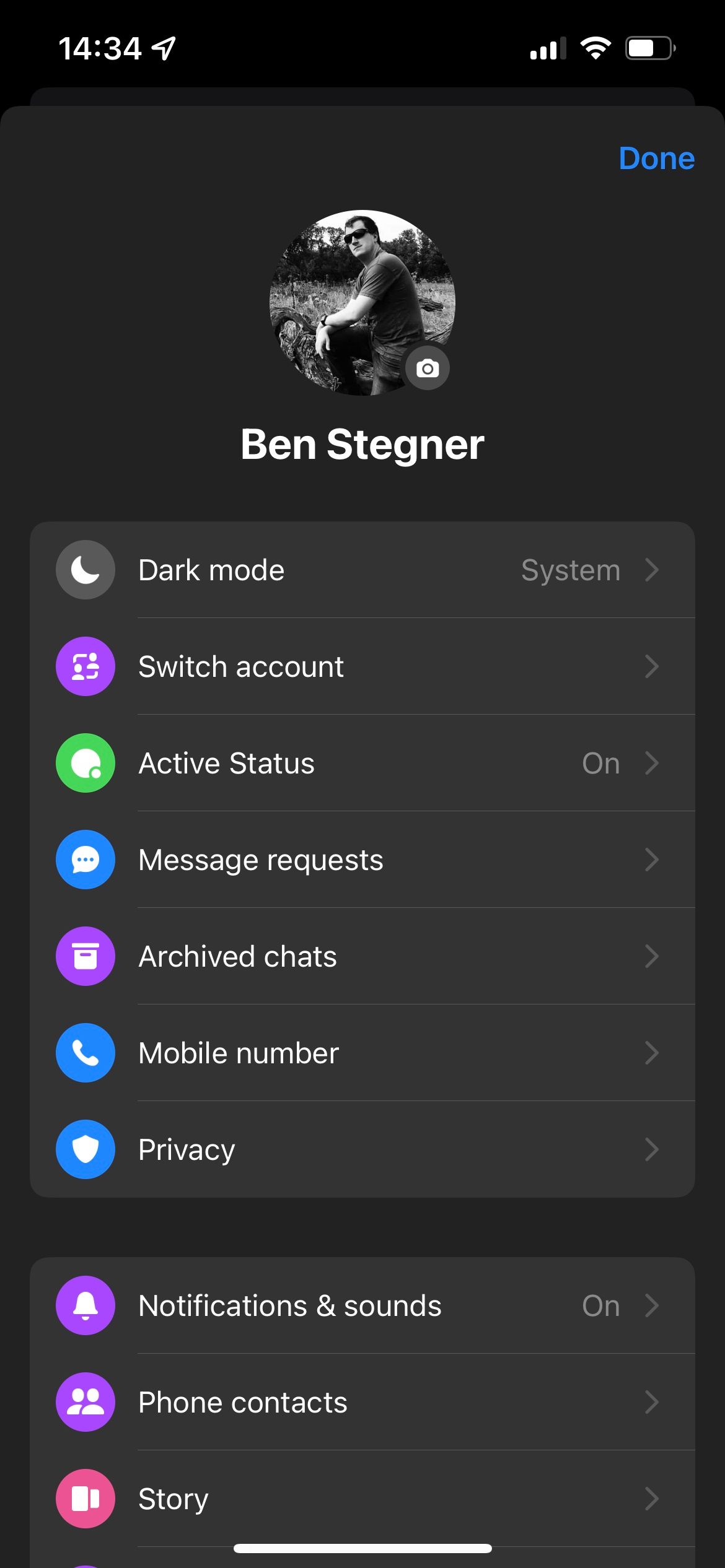
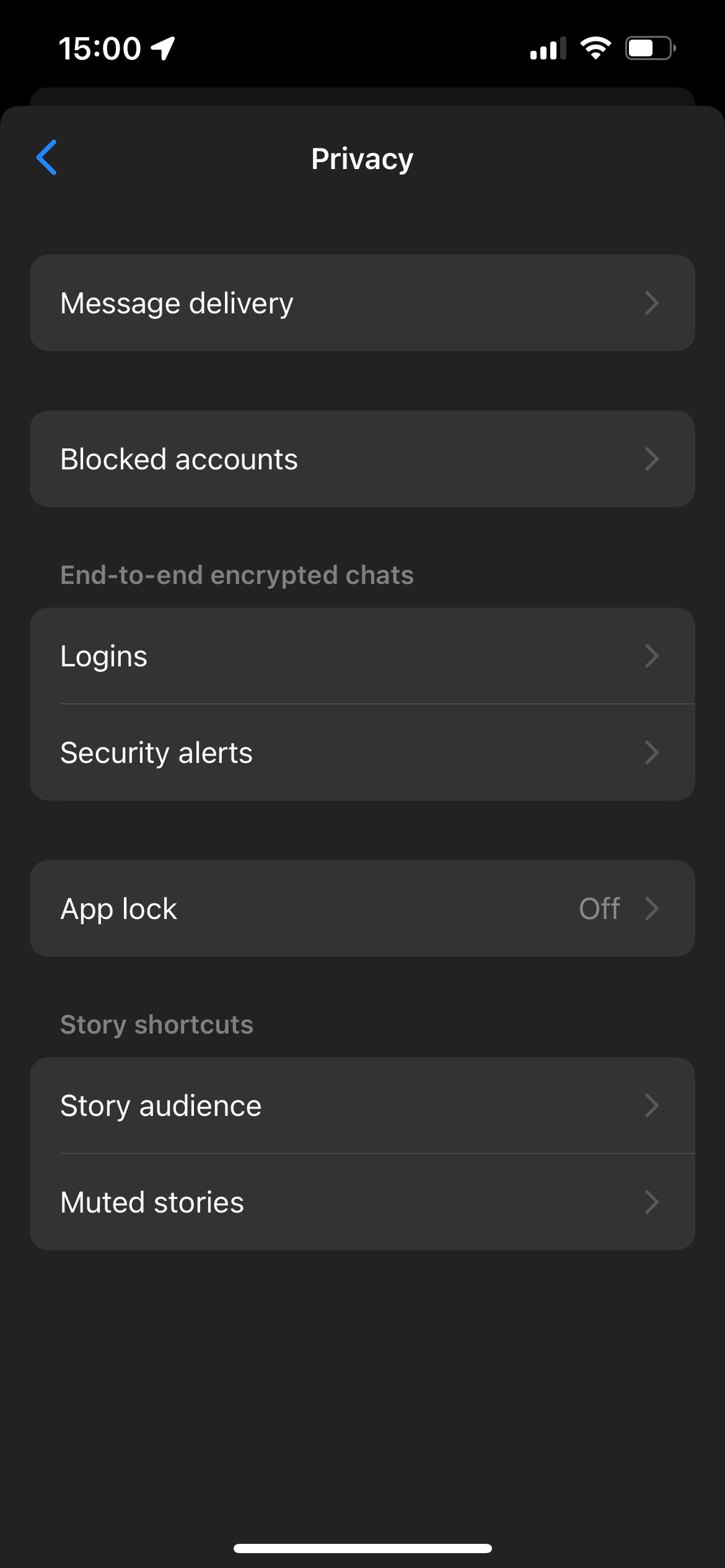
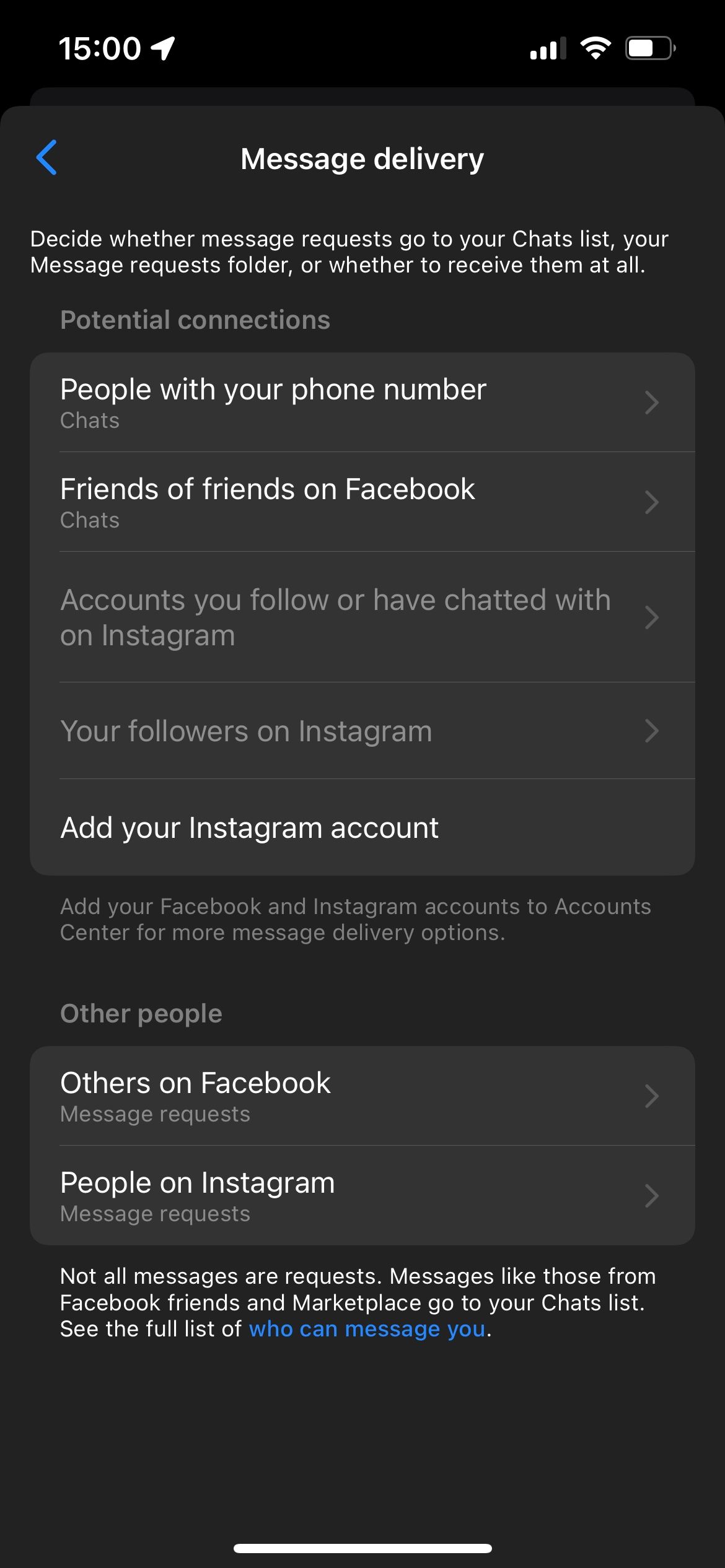
How to See Your Archived Messages on Messenger
Archiving chats is one of Messenger’s lesser-known but useful features. When you archive a conversation, it’s removed from your inbox but is still active. Next time someone sends a message in the chat, it will reappear in your main list.
To archive a chat in Messenger, click the three-dot button that appears next to it in the list and choose Archive chat. On the mobile app, long-press on a conversation in your inbox to see this option.
To see all your archived chats in one place, click the three-dot button at the top-left and choose Archived chats. From there, you can click the three-dot button on a chat again and choose Unarchive chat to put it back in your inbox, or Delete chat if you’re done with it.
This is useful for reducing clutter in your message list, without deleting the thread in case you need it later.
How to Block People on Facebook Messenger
To complete our discussion on managing hidden and unread messages on Messenger, don’t forget you can block people on Messenger to prevent them from contacting you. To access this page, click the same three-dot menu in Messenger and choose Preferences > Manage blocking. This brings you to the Blocking tab of your Facebook settings.
This page contains several ways to block people; choose Block messages and search for anyone you want to block. These people won’t be able to contact you on Messenger, but can still connect on Facebook. If you don’t want to hear from them at all, add them to the Block users list instead. See
Seek and Find Hidden Messages on Facebook Messenger
We’ve walked through all the ways to find hidden messages in Messenger, along with how to control what messages you receive.
Unfortunately, there’s no way to show only unread messages on Facebook Messenger. While this option used to exist, it’s not present in the latest version, so you’ll have to check for unread messages manually.
Meanwhile, if you love Messenger, there’s a lot more to discover about it.