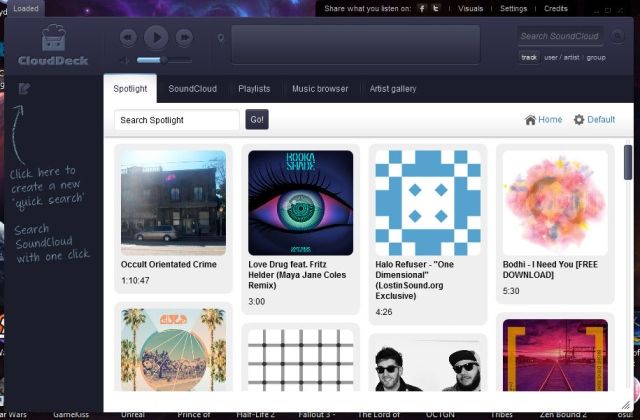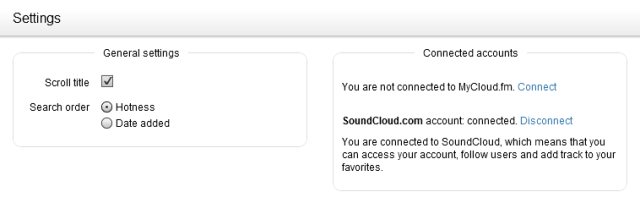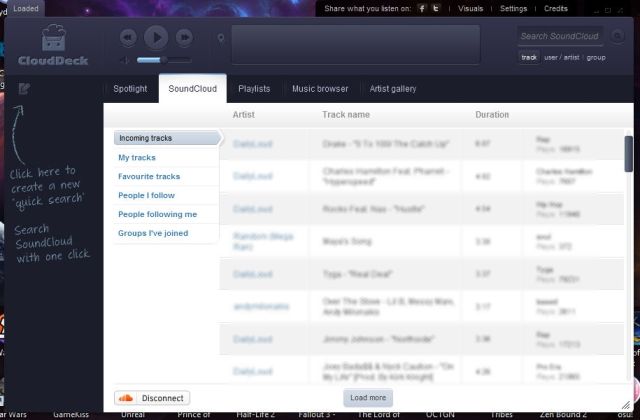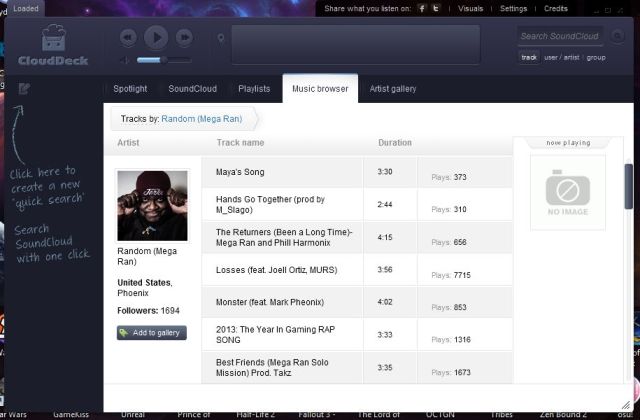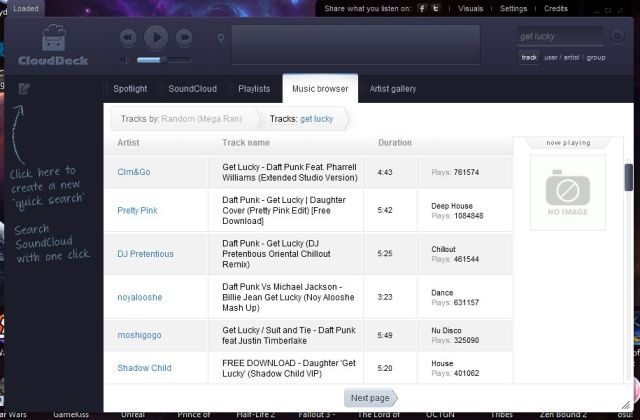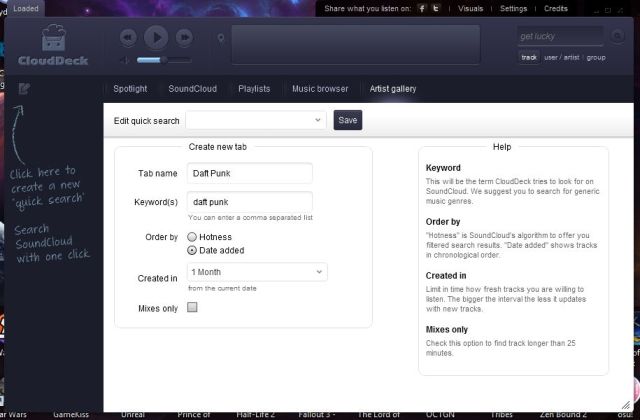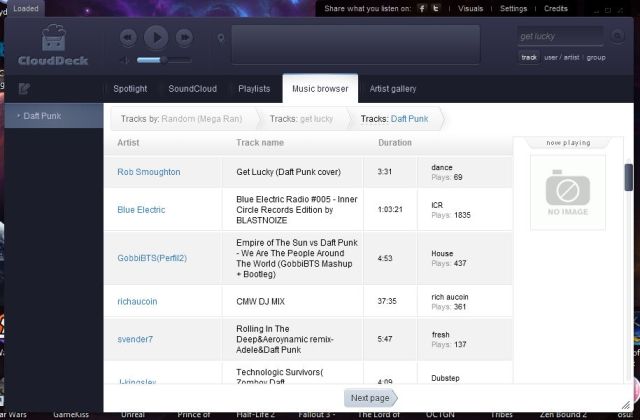Are you someone who uses SoundCloud every single day? SoundCloud is definitely one of the most useful, popular, and simplest services when it comes to immediately finding the music you want to stream in your browser.
Soundcloud is in my pinned tabs in Chrome, and I plan to keep it there! However, not everyone wants to clutter up their browser space with a permanent tab. Luckily for you folks, I've found one of the best desktop interfaces for SoundCloud. It's a quick, free download and you can get started streaming your SoundCloud library in just seconds.
Get CloudDeck
Firstly, CloudDeck works on Windows, OS X, or Linux. It's powered by Adobe Air, so all you've got to do to experience this cross-compatibility is head over to the Adobe website and make sure you've got the latest version.
CloudDeck's application interface and website design are very sleek and approachable. Both are extremely clean and offer lots of information that can help you put this program to efficient use. Here's a quick list of some of CloudDeck's most notable features:
- A search engine which uses an algorithm to search through the hottest music blogs for SoundCloud tracks
- Unlimited playlists and recent search history
- One-click downloads on tracks that have downloads enabled through SoundCloud
- Lots of trippy, pulsating visualizations that will take you back to the old Winamp days
The first thing that I'd recommend you do after installation is go into the application's settings (through the rather small Settings button in the top menu) and link CloudDeck to your SoundCloud account. You will be asked to log into your account and grant CloudDeck access.
Doing this is really going to unlock the key features of the application and make usage seamless and easy. After linking, you can click the SoundCloud menu button (left of Spotlight) and immediately access the usual areas of your account.
Your incoming tracks list is the equivalent of your Stream page on SoundCloud's web interface. All of the newest tracks from users you follow will be shown here and can immediately be played by clicking on them. Going down the left-hand list, you're able to navigate your own tracks, tracks you've favorited, and so on.
Clicking on an artist's name in any of these panes will take you to the Music Browser and act like a profile view of all of their tracks.
You can search for music using the top-right search bar, which again utilizes the Music Browser. You can see here that it will separate your browsing into different tabs across the top, so you can have multiple active searches at once.
Another really powerful search feature is the ability to set up a "quick search". As the left-hand side of the application says, clicking this button will allow you to set up a search that you can define through keywords and freshness, and you immediately trigger that search by clicking it in this left-hand menu after you've set it up.
It makes saving searches for particular artists or remixes incredibly easy.
Do You Prefer SoundCloud on Desktop?
Overall, CloudDeck allows you to do practically everything that you're able to do in the browser, as a listener, in a compact desktop interface. For people who always need SoundCloud at their fingertips, you may find this more convenient than always having to switch tabs to check SoundCloud's web player. It's really a matter of preference.
Which do you prefer: SoundCloud on the web or CloudDeck for desktop? Tell us in the comments.