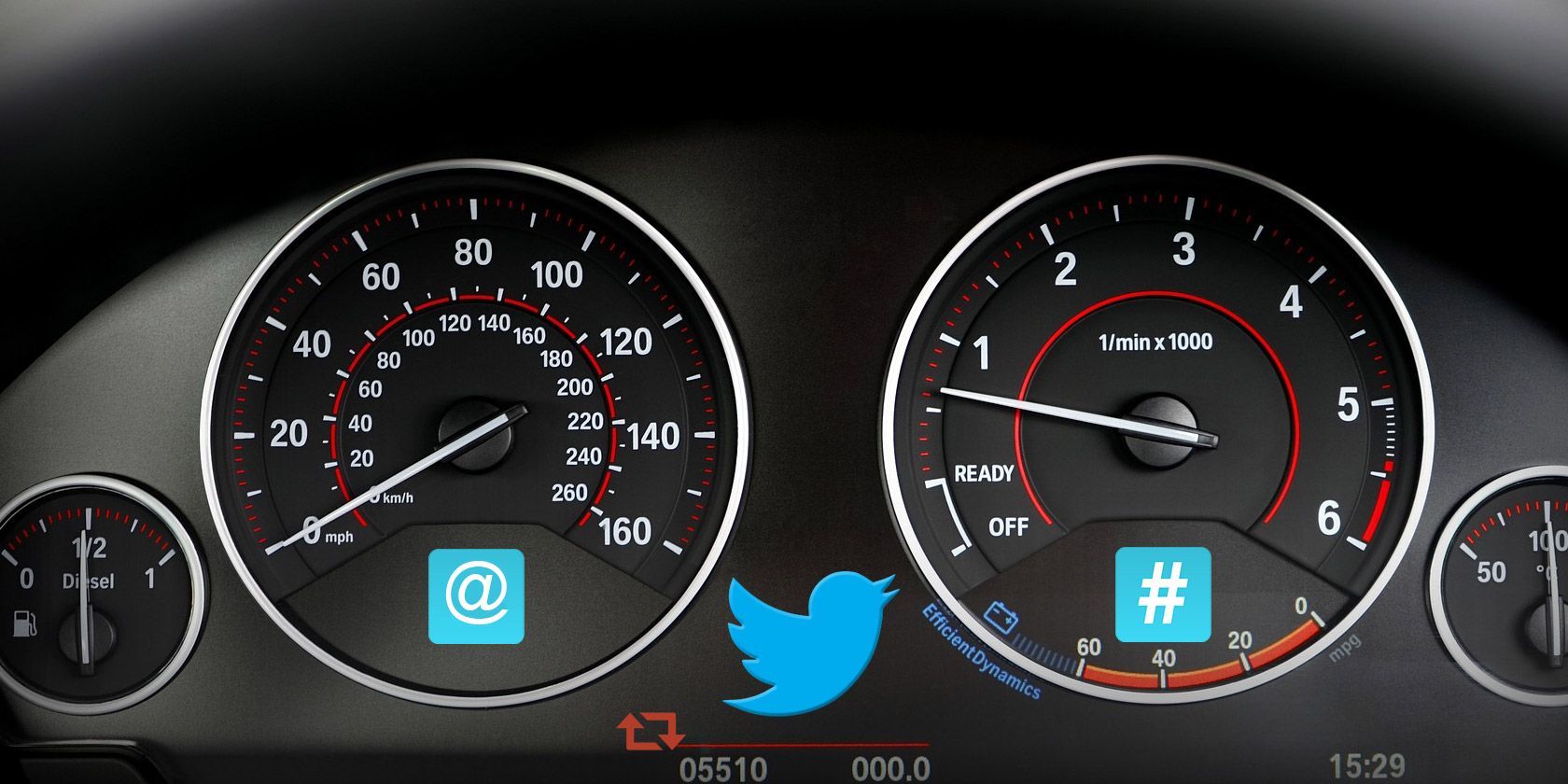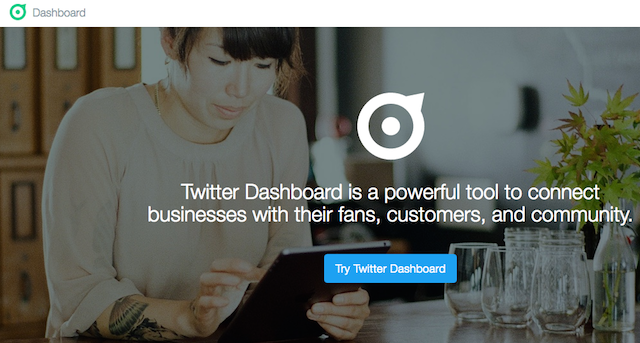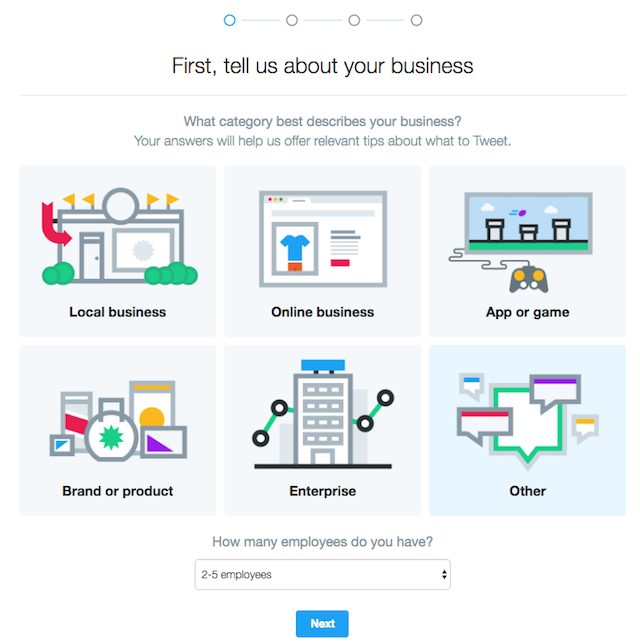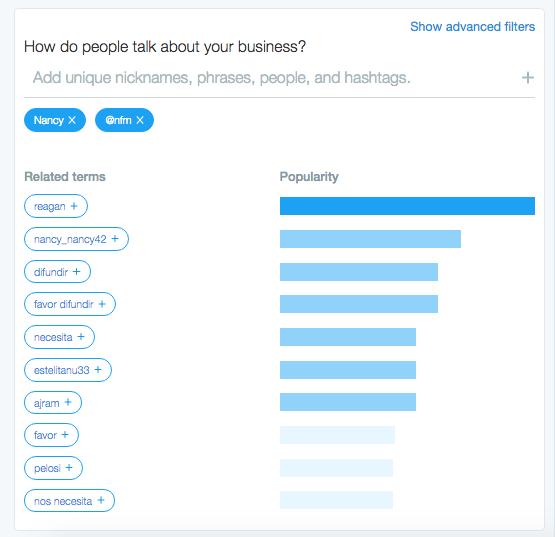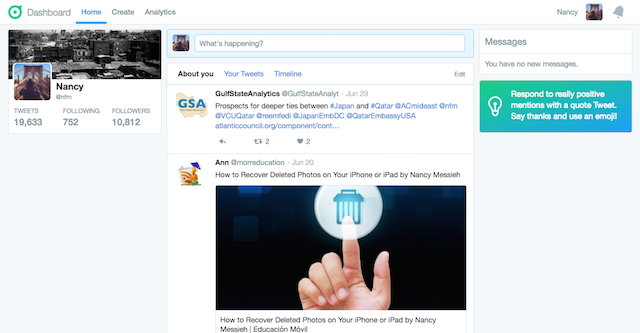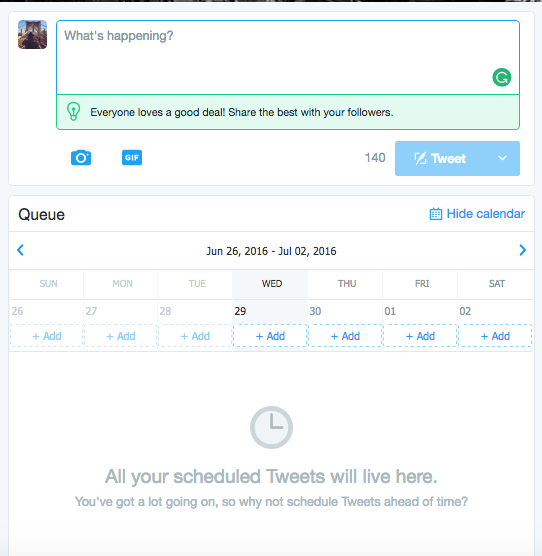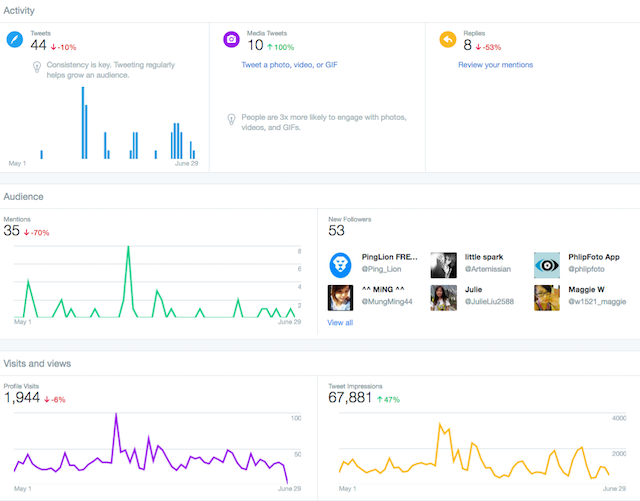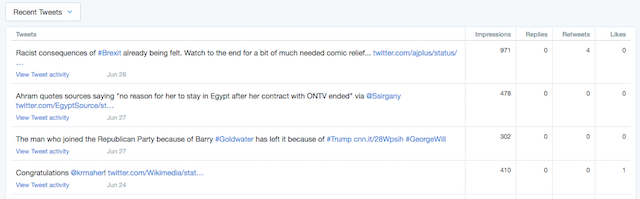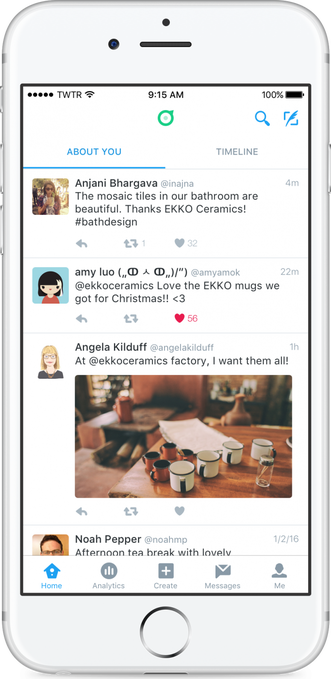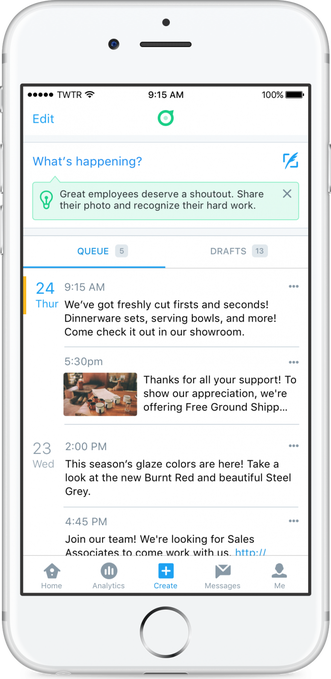Over the past few months, Twitter has been making all sorts of changes, from a new algorithm to Twitter ditching share counts. It also recently announced Dashboard -- a new way for businesses to use the social network. Accessible online at dashboard.twitter.com or as a free iOS app, the new service is available only to users in the US for the time being. While the standalone service is targeting small businesses, anyone with a Twitter account based in the US can use it.
How to Set it Up
Go to dashboard.twitter.com and click the "Try Twitter Dashboard" button.
If you aren't already logged in, it will prompt you to do so. Twitter will then walk you through a series of questions. The first is what category describes your business (local, online, app/game, brand/product, enterprise, and other) and how many employees you have.
Next you will be prompted to set up a custom feed that helps you monitor how your business is being talked about on Twitter. When creating that custom feed, you can include your Twitter username and other keywords that are relevant to your company.
In addition to adding phrases and hashtags that you want included in your custom feed, you can also choose phrases to exclude by opening up the advanced filters.
Once that's done, you will be taken to your new Twitter Dashboard.
What You Get With Dashboard
The Twitter Dashboard is broken down into three main components -- Home, Create, and Analytics -- each of which are accessible from a menu at the top of the page.
The Home tab is also divided into three main components. The first is the "About You" feed which will be populated with tweets based on the information you filled in while setting up your Dashboard -- this is where you can keep track of how your brand is doing on Twitter. The second displays your own tweets, and the third displays the timeline of tweets from people you follow.
From the Home tab, you can also view any new direct messages have been sent to your account. Mentions are buried in the notifications tab in the top right-hand corner.
Next in the menu is the Create tab, where you can publish new tweets. In addition to publishing tweets much the same way you have on Twitter in the past, you can schedule them through this interface.
You will also see a tally of how many times you've tweeted in the past week.
Additionally, the service should provide ideas and tips for what you should be tweeting about. In the blog announcing the service Twitter says:
For example, if you work at a restaurant, a tip like, "Your team is as unique as your business. Tweet a surprising fact about one of your team members," might remind you to share some recent recognition your chef received.
Finally, the Analytics tab provides the same information you could access at analytics.twitter.com, but it is presented differently. The data includes metrics on how often you tweet, engagement with others, follower count, visits and views, and finally, tweet impressions. You can view this information from the past week, 30 days, or 60 days.
You can also view analytics for each specific tweet you've sent out -- with a tally for likes, retweets, replies, and impressions for each tweet.
What You Get with the iOS App
The free iOS app Twitter Dashboard [No Longer Available] opens up to the "About you" tab, and you can quickly switch over to your Timeline.
You can also view your analytics, create, edit, and schedule tweets, view your messages, and your profile. If enabled, you can also receive notifications when you receive mentions and messages on Twitter.
How Does it Differ?
So how does all of this actually differ from what you're getting by using the original Twitter interface or iOS app?
About You: Since this service places the emphasis on customer service and engaging with followers, it's a nice touch to have that be the first thing you see when you open up your Twitter Dashboard. This kind of feature would have only been possible using an additional service like TweetDeck. That said, the Twitter Dashboard is lacking when it comes to a few other features, meaning you'd likely end up having to use two services anyway, rather than keep all your Twitter monitoring restricted to just one screen.
Create: Scheduling tweets directly through Twitter is a long overdue feature that is already available in other apps like TweetDeck and Buffer.
While services like Buffer allow you to create a schedule and line tweets up to go out based on that schedule, with Twitter Dashboard, you will have to choose the time and date for each tweet you schedule. Buffer also allows you to schedule retweets, which Twitter's scheduling tool doesn't. You can, however, schedule replies.
Analytics: When it comes to the analytics, the original analytics page that all users already have access to seems more robust and user-friendly. The original analytics allows you to view month by month stats, offers information on influencers who have followed you, and who your most engaged followers are. This kind of information can be very useful in the hands of a social media manager and so it seems like an odd omission in Twitter Dashboard, particularly since the information is already available.
While the table displaying the breakdown of Tweets is useful, it was already possible to export that data in a CSV file from the original analytics interface. The ability to export those files is also extremely useful in a work setting, so the analytics tab in the new Twitter Dashboard just really falls short in quite a few ways. And, while not necessarily as significant as its other shortcomings, aesthetically, the original analytics page is far nicer to look at.
The one way in which the Twitter Dashboard Analytics is better than Twitter's original offerings is that you can access it on the go in the iOS app.
Conclusion
Twitter seems to be launching several different apps, between Dashboard and Twitter Engage (an app targeting influencers) rather than consolidating all these different features in one robust app.
Setting that scattering of its users across apps aside, overall, Twitter Dashboard seems like a great idea, and the custom feed will make it much easier to make sure you're not missing important mentions of your business on Twitter. Since it's in beta, we do expect Dashboard to improve as it's rolled out to more users around the world.
Have you tried out Twitter's new Dashboard for businesses? Let us know what you think of it in the comments.