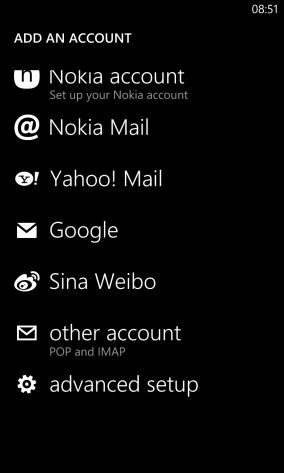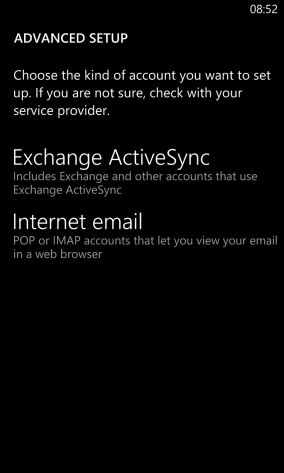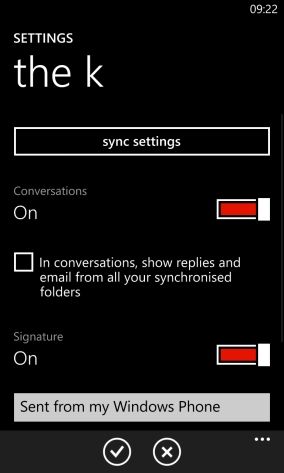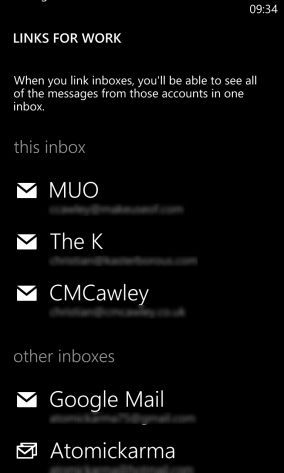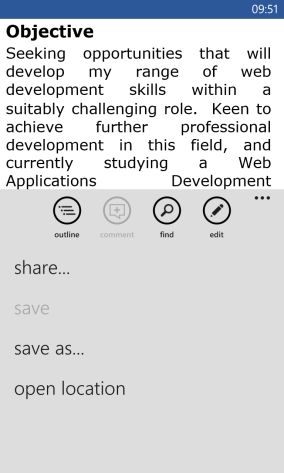How do you use your Windows Phone? I know a lot of users who are purely addicted to a combination of WhatsApp and Xbox Live gaming. Others enjoy their Windows Phones purely due to the social networking options (which are admittedly impressive).
Then there are also those of us who take advantage of the various productivity tools. Email is of course one of these (along with the mobile Microsoft Office) and Windows Phone offers a wide selection of account support. Whether you use your phone with a corporate email system or you merely need to check your Hotmail/Windows Live/Outlook.com account, Windows Phone (and in particular Windows Phone 8) offers all the tools that you need to connect to your account and to sync any satellite data such as calendars, contacts and tasks.
Setting Up An Email Account
Most email accounts can be setup easily in Windows Phone.
Head to Settings > Email+accounts > Add an account and add your email address and password. Note that you can use the Show password check box to ensure that you have entered it correctly. Tap Next to continue – depending on the account type, you will have a choice of syncing Email only or Email, contacts and calendar.
In most cases the account will be set up automatically (the phone communicates with a remote server to check the incoming and outgoing mail server names), but if this doesn't happen, don’t worry. Advanced tools are available to help you.
Email accounts for Outlook.com, Exchange, Office 365, Hotmail, Google Mail, POP and IMAP can all be set up.
Once you have your account added, you should send it to the Start screen. This is done by visiting the Apps list, long-tapping and selecting Pin to start. The tile will then update you when new messages have been received.
Advanced Settings For Email In Windows Phone
If you find that you cannot automatically add your email account, you will need to enter settings manually.
The way to do this is to scroll to the bottom of the Email+accounts > Add an account screen and select Advanced setup. You will then be able to add your email address and password as before, but can then choose between Exchange ActiveSync and Internet Email. Both options enable you to manually enter the data. Exchange ActiveSync allows you to specify domain name, server name and choice of content to sync, while Internet Email (for specifying IMAP and POP account details) requires incoming and outgoing server names, SSL options and sync times/intervals.
Note that Sync settings can be edited via the individual inbox’s account settings as and when required.
The Google Mail Problem
With the initial release of Windows Phone 8 it was possible to connect to a Gmail account using Exchange ActiveSync. However, thanks to changes made by Google, from July 31st 2013 this will no longer be possible (an issue that extends to Windows 8). The reasoning is that Google wants to drop its reliance on EAS in favour of IMAP, using CalDAV and CardDAV frameworks for syncing contacts and calendar data.
Fortunately this particular issue (which was originally set to detonate in January 2013) should be overcome, with Microsoft given plenty of time to add these protocols to Windows Phone.
There is, however, another problem with using Gmail. Windows Phone supports threaded conversations, but the way in which these are presented seems to conflict with Gmail. The result when replying to a group email (and my MakeUseOf colleagues can attest to this!) is a mess, with email conversations broken by header code that should remain unseen and barely a word of a reply.
Disabling Conversations in the email settings (Inbox > Settings) should stop this from happening.
Linking Inboxes Keeps Windows Phone Tidy
I’m a big fan of the implementation of Metro on Windows Phone 8 (an improvement on the previous version) but there is one thing that is obvious, and true of any mobile platform – having multiple email accounts can be tricky if there are tiles for them all.
The way to deal with this on Windows Phone is to use the Linked inboxes feature, which can be accessed via the menu in any inbox.
By tapping one of the list of other inboxes you can create a group, all of which can be checked from a single inbox "view". These linked inboxes can be renamed too (scroll to the bottom of the screen) or unlinked as required (tap > unlink).
Linked Inboxes enables you to reduce the number of inbox tiles on your Start screen, keeping things tidy.
Sending Attachments & Setting Signatures
Sending a new email message is as simple as you might expect – open the inbox, tap + and enter the recipient and the message (you can also send a message via People > [CONTACT NAME] and tapping any listed email address). When sending an email message you might want to add an attachment – this can be done by tapping the paperclip icon.
Note that attachments are limited to images – to share a saved document on your phone, open it in Microsoft Office, tap the menu and select Share…
You can also dictate your email message using the Speak button, while priority flags and Cc/Bcc can be set by tapping the menu button.
One last note for any Windows Phone owner using email – set a custom signature! This can be configured in the Settings screen, in the lower half of the screen. All you need to do is tap the field and enter your new signature. Note that you might have trouble replicating your usual desktop or browser-based email signature, so keep it as simple and effective as possible.
Conclusion: Windows Phone 8 and Emails
I wouldn’t advocate anyone relying on a Windows Phone as a complete productivity solution for daily office use, but the email application is particularly impressive.
Support for different email account types, syncing calendar and contact data and functional tools for adding attachments, setting signatures and linking inboxes (a feature that was available in the previous version of Windows Phone) makes sending an email a quick, enjoyable task that doesn’t leave you caught up in the drudge of emailing reply after reply that can often cloud the desktop experience.