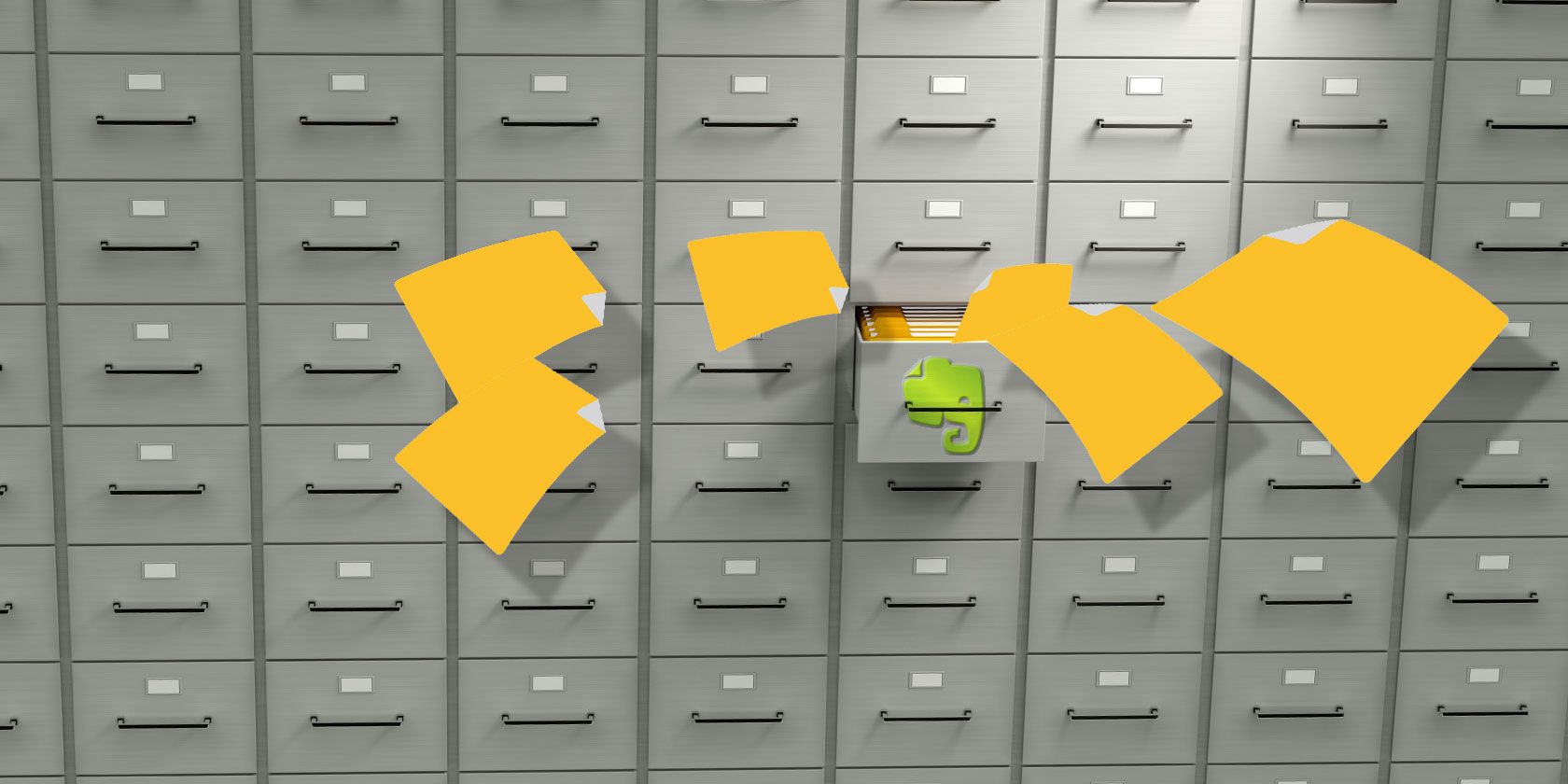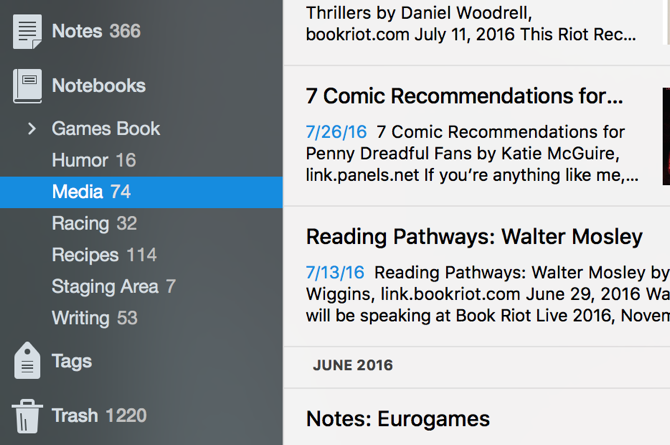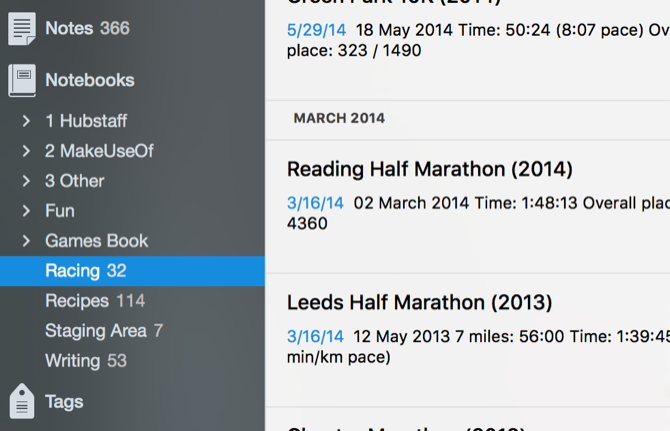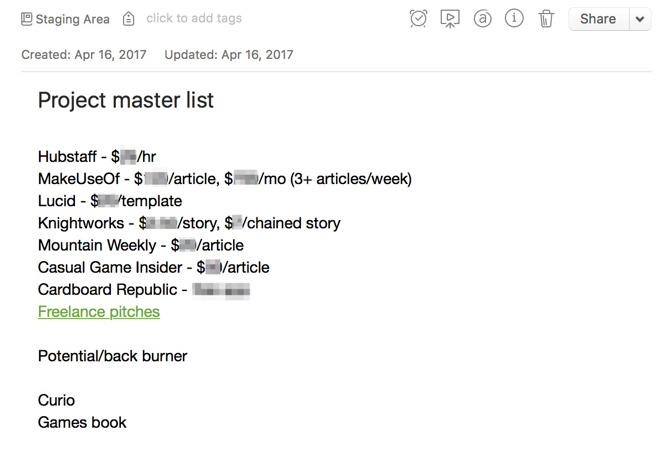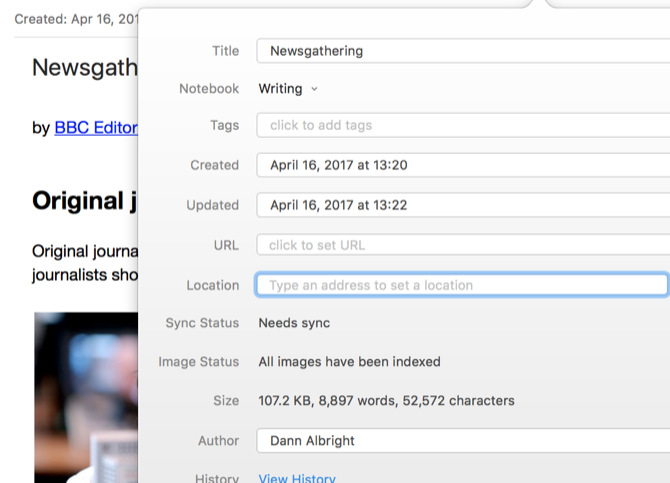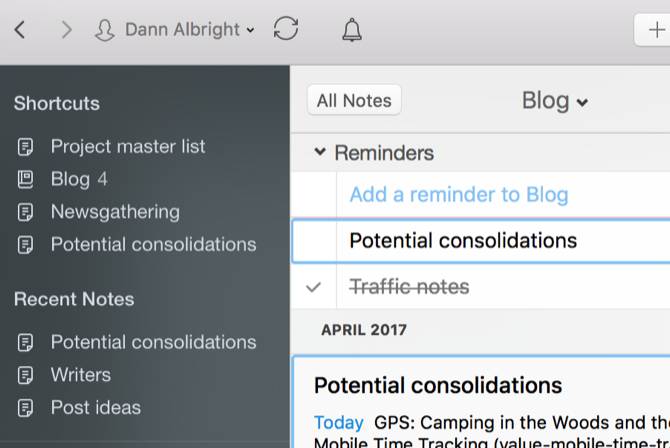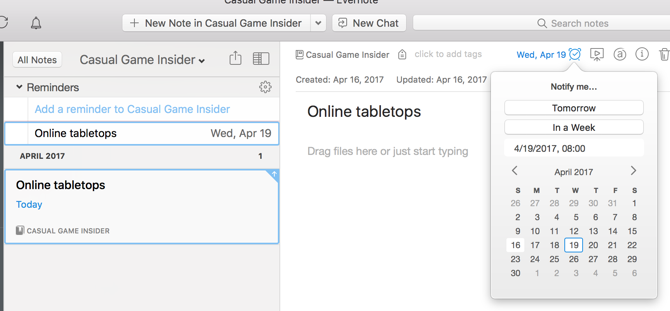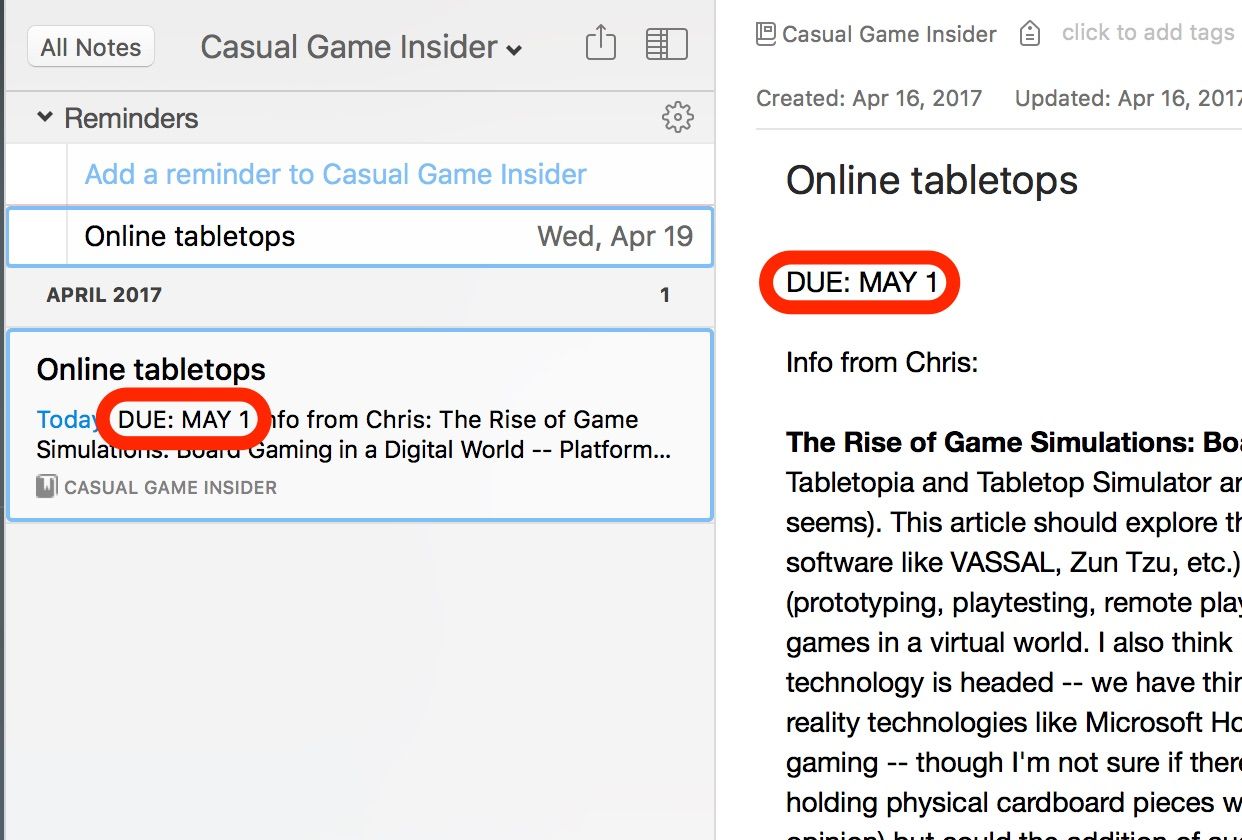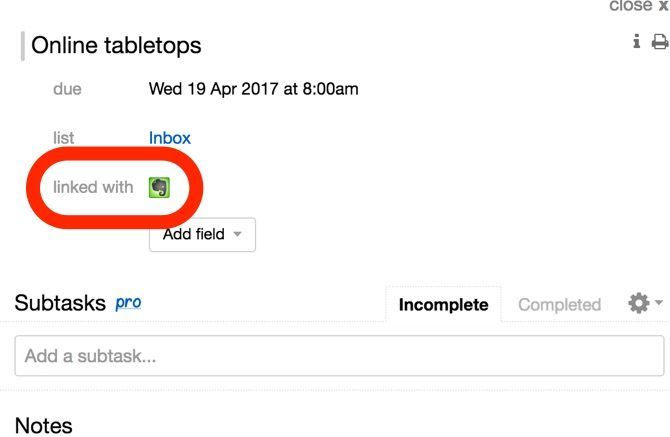When I decided I needed to take back control of Evernote, I had 19 notebooks containing over 500 notes (that was after recently deleting 1,000 notes in probably eight or ten notebooks). I had 43 tags, most with just a couple notes.
Some of my notebooks had "useful" articles. Some held my goals and habit tracking sheets. Others had things that I found funny, recipes, career-related stuff, and financial information. In short, it was a huge mess.
Here's how I turned this chaos into a fantastic personal project management system and what it can teach you about taking care of your Evernote setup.
1. Clean Out Your Notebooks
This is the hard part. I had to get rid of a lot of stuff. To get this done quickly, I skimmed every notebook and asked myself if there was anything that I would either definitely come back for or wouldn't be able to easily find online.
In most cases, there wasn't. I could always look up advice on self-publishing books or filing taxes with a quick Google search. I cut down my existing Evernote account to seven notebooks.
An optional part of this step is consolidation. If you have a number of notes on the same topic, you can copy and paste them into a single note. I have a lot of notes on query letters and pitches, for example. These will all be going into a single note.
You can also consolidate notebooks into stacks. I, for example, combined "Humor" and "Media" into a "Fun" stack to keep them from cluttering up my navigation bar.
2. Create Project Notebooks and Stacks
Now, you'll need to create notebooks and stacks for your project management system. I'm going to create the following stacks and notebooks:
-
MakeUseOf
- Articles
- Longforms
-
Hubstaff
- Blog
- Conversion
- Newsletter
-
Other
- Mountain Weekly
- Knightworks
- Cardboard Republic
- Casual Game Insider
I'm sure others will come up, but this is what I'll start with. I've also added numbers so that they stay in my preferred order at the top of the notebooks list:
Now I can get to the stacks and notebooks I need to access as quickly as possible.
3. Create a Master List
Even if you have a well-organized notebook system, you're going to want a central location to reference your various projects. As an example, here's my current master list:
In my master list, I've made a note of the various freelancing and contract work that I'm doing, along with my pay rates for each. This helps me remember how to prioritize my time. Any short-term projects will also be added here so I don't forget to work on them.
As you can see, "Freelance pitches" is linked -- that link takes me to a note where I keep track of my potential pitches. It could instead go to a Google Drive spreadsheet, a Trello board, or anything else that would be useful.
I also have a "Potential / back burner" section to keep track of things I'd like to work on, but don't have the time to at the moment. Again, this serves to keep things at the top of my mind.
Of course, you can customize your master list however you want. You could include upcoming due dates or links to lots of other notes. Or keep a task list that reminds you of what you need to do next for each project.
This note should serve as your go-to dashboard. Depending on the types of projects you have, you'll want to customize it with the most useful information for your particular situation. When you're not sure what to work on next, this is where you'll go.
You can also use this section for a master task list. It's easy to add checkboxes to Evernote notes: just hit the checkbox button at the top of the note.
4. Organize Project Notes
There are many different ways you can organize your project notes within your notebooks.
I prefer to have a lot of information in each note so I can go to a single place to find information. For example, in my Writing notebook, I have a few notes that contain a huge amount of information on a single topic.
My "Newsgathering" note contains a number of articles on finding things to report on. It has almost 9,000 words in it.
This is one of the most useful things I've done with my notes.
You might want to keep each of those articles in a different note. It all depends on your personal organizational style. The main thing here is to keep as much information as possible in your notebooks.
All of your notes, jottings, plans, projects, relevant emails (if you choose), and anything else related to your project should stay in those notebooks.
Of course, that might not always be possible. If your company does project management on Trello, you might be best served by linking to that Trello board from your master list. But as much information as possible should be easily accessible from your project notebook.
5. Add Shortcuts
The point of a personal project management system is to make sure you can find everything you need when you need it. Which is exactly what shortcuts help you do.
While keeping notebooks and stacks to a minimum will help you find things more easily, there are probably going to be notes or notebooks that you want to open with a single click. Just drag notebooks or notes into the shortcuts area to lock them there, where you can alway find them.
6. Set Up Reminders and Due Dates
Evernote's reminders and due dates are super useful when you're managing a number of projects. Adding a reminder is as easy as clicking the clock at the top of any note and selecting a reminder date. You'll also see any notes that you have reminders for at the top of your notebook:
Add reminders to any notes that you need to deal with on a certain day.
I usually set reminders before due dates, so I make a note of the due date at the top of the note. This lets me see it in the snippet view:
Keep in mind that if you have a bunch of different tasks in a single note, you won't be able to set different reminders for each task. You can only set a reminder for an entire note, so it may be better to keep every task in a different note.
Check out additional tips for how to remember everything with Evernote.
7. Develop a Tag System
As with a few other things, the way you use tags depends on how you want to manage your projects. You might, for example, want a specific tag for certain types of projects -- I could use "writing," "editing," "researching," "analytics," and so on.
You could instead use priority tags: high, medium, low; 1, 2, 3; now, tomorrow, next week; or any similar system. You can use a collection and filing system like was laid out in this phenomenal article on Evernote tags.
Many people have devised tagging systems for the Getting Things Done productivity method. Code with Sonia has a great example of using a wide variety of nested tags to classify her notes based on what they are, when she needs to take care of them, and the location they're related to.
Or you can decide not to use tags. I tend to go without them, and just Evernote's awesome search capabilities to find what I need. It's up to you.
8. Integrate Your Other Apps
Evernote has a lot of great integrations that help it work together with other apps. Feedly and Pocket can send articles directly to Evernote. Trello has a power-up that lets you link notes and cards. Remember the Milk can sync with Evernote so your reminders show up in your task management app.
If you use a different task management app, TaskClone can help you sync up. Zapier and IFTTT both link Evernote with all sorts of other apps. To get an idea of what you can do, check out the top Evernote recipes in IFTTT. You can do a lot of great things, depending on the devices and other apps you use.
The more you can automate, the better!
9. Collaborate
If you're using Evernote as a personal project management system, you probably won't need to use many of the collaboration tools. If you work with others who use Evernote, though, they can be extremely valuable -- communication is crucial in effective project management, after all.
Sharing notes is as easy as hitting the Share button at the top of the note to email a link. You can easily share notes and notebooks this way, and you can post a public link to the note to social networks.
Chatting with coworkers can be helpful as well, especially if you have a collaborative notebook that you all use. Hit File > New Chat or View > Work Chat to open up the chat dialogs. Type a name or email address in the top bar of the chat window and get to chatting.
Evernote Project Management for Your Life
Evernote is a great place for just dumping all of the things you think you might need in the future. But when it's set up as a highly organized project management system, it'll be a lot more useful. And you don't have to apply these principles just to work: they can be for personal projects, as well. Really, they can be used for anything at all.
So clean out your messy Evernote account, get it organized, and make a plan. You'll be glad you did.
And take a look at monday.com for team collaboration on your projects.
Image Credits: Mikhail Mishchenko/Shutterstock