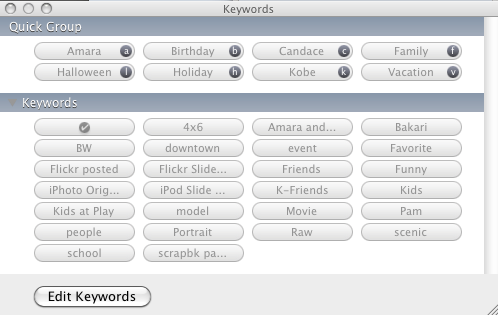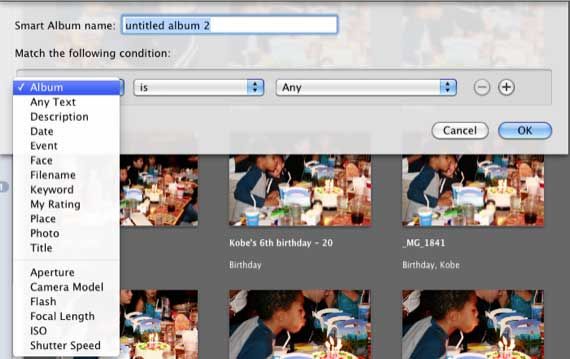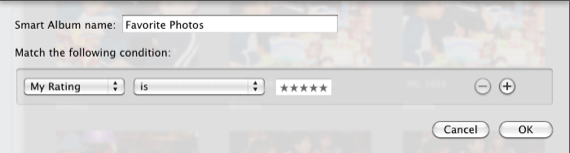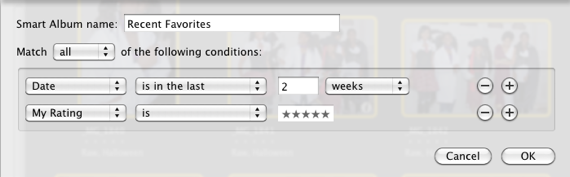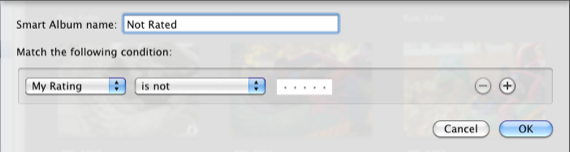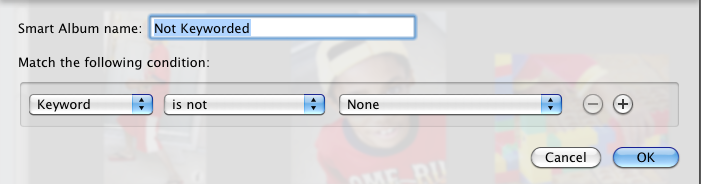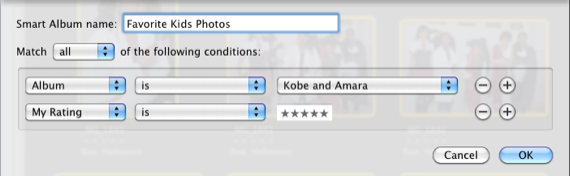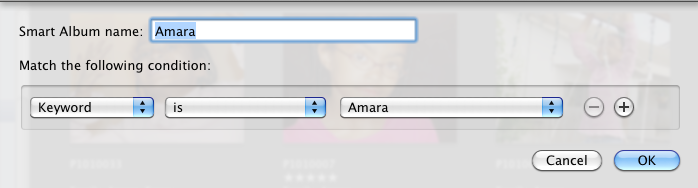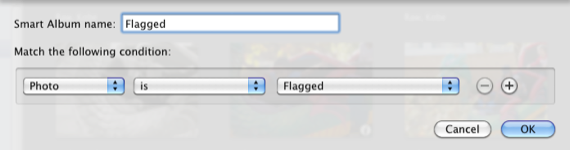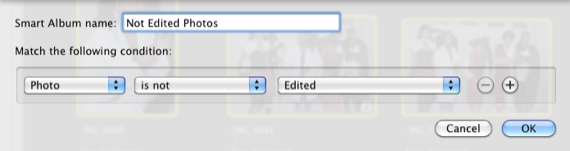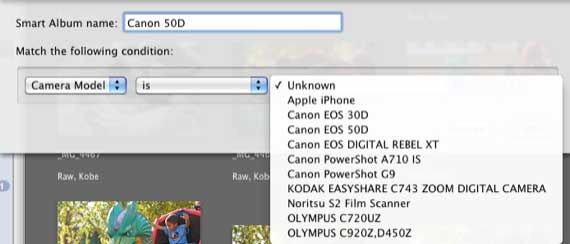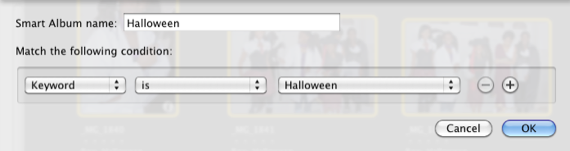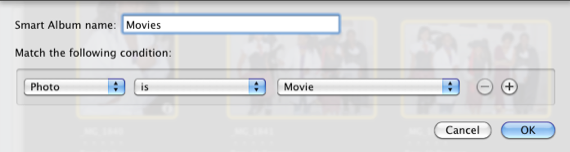One of the best features of Mac OS X applications is the smart folder technology found in the Finder, iTunes, iPhoto, Mail, and Address Book. Smart folders collect files based on rules you set for them. In many cases, smart albums can be the most useful ways to manage your computer content, saving you the time and trouble of manually adding and moving files from folder to folder.
Apple's iPhoto is one of the best applications for using smart albums, especially if you import image files into your iPhoto library on a regular basis. Using smart albums in iPhoto also makes it easy to quickly put together slide shows, web galleries, or photo books because they keep you from having to shift through hundreds or thousands of files to locate the ones you need.
Basically, at minimum, smart albums require you to do two things to your photos after they are imported into your iPhoto library: keyword and rate them. These two tasks alone followed by setting up some essential smart albums will keep your iPhoto library well organized.
Rating & Tagging
There are various purposes for rating and tagging your images in iPhoto, but essentially you want to make the task less time consuming as possible. My iPhoto library consists mainly of family related photos, so I rate images as 1, 3, or 5, with an emphasis on 5. I always trash the images that have no redeeming value, e.g. too blurred, subjects eyes are closed, multiple shots of almost the exact same picture.
My keywords are based on how I and my family typically view and use photos. I use keywords for individual family members, holidays, vacations, and school. In the professional photography work I do, the keywords of course have different purposes and are more elaborate.
As we begin to explore the kinds of smart albums that can be created in iPhoto, you will see how and why tagging and rating photos can help keep your iPhoto library in tip top shape.
Creating Smart Folders
Creating smart folders is easy. In iPhoto, simply click on File>New Smart Folder. In the resulting dialog box, you are presented with options for creating rules for a smart album. Let's create perhaps the top essential smart folder: Favorites
The favorites smart folder is based on all the images you have given a five star rating to. To create the rule, select "My Rating" in the first drop-down menu, "is" in the second menu, and then select all five stars in the ratings field. Lastly, give it a title.
Recent Favorites
Another version of the favorites smart album in iPhoto is recent favorites. When your iPhoto library is packed with hundreds or thousands of images, sometimes you want a quick a way to get at your recent favorite photos to show off, print, or post online. For this album, create another smart album like the one described above. Then click the + button and add a second rule: "Date" "is in the last" and "2 weeks," or whatever time you would like to use.
Okay, now that we know how to create smart albums, here are some essential others that you will want to consider using.
Not Rated Or Tagged
This smart album is a great way to track which images have not been rated or assigned a keyword.
Smart Albums in iPhoto For Your Kids Photos
You will want to keep smart albums for each of your family members and friends. These of course can only be kept up to date if you assign keywords. Using the Faces feature in iPhoto '09 is another way to keep track of family member photos.
Flagged Images
When you want to print images, assemble a photo book, or post selected images to a web gallery, you might first go through albums and flag the ones you want to use. Creating a smart album for flagged images will be a great one for automatically capturing those images into one album.
Not Edited Photos
If you're keen on editing your photos, use this smart album for keeping track of photos that have not been edited.
Camera Model Photos
If you shoot with more than one camera, you might want to create smart albums for each particular camera you shoot with.
Holiday Albums
Create smart albums in iPhoto for each of your favorite holidays. They come in handy for creating slideshows of current and past holiday photos.
Movies
Many digital cameras can now shoot movies. If you're importing them into iPhoto, this smart album will collect them.
With these and other essential smart albums, you will have little need to manually drag and move images to regular iPhoto albums. Smart albums will do all the work for you once you create them.
The above are some of my essential smart albums. Please share the rules for smart albums that you use in your iPhoto library.