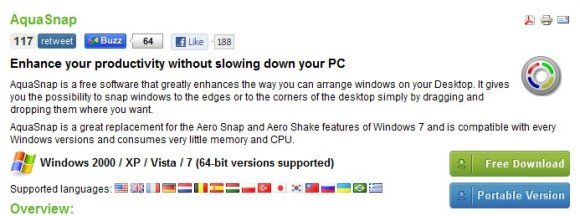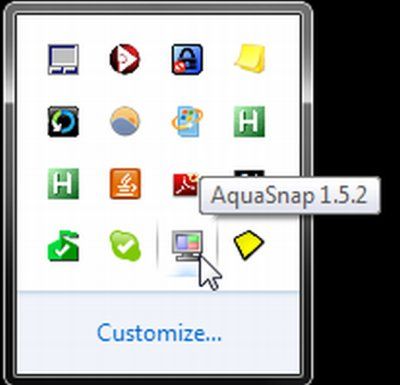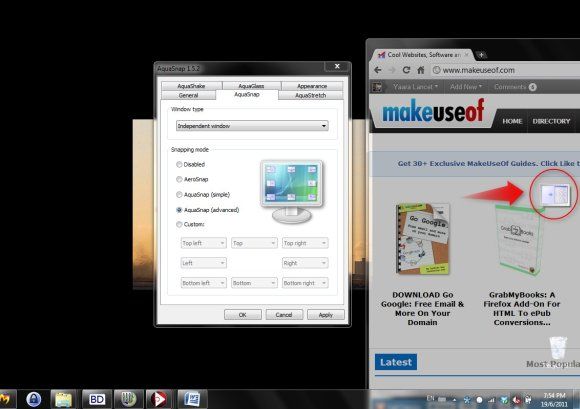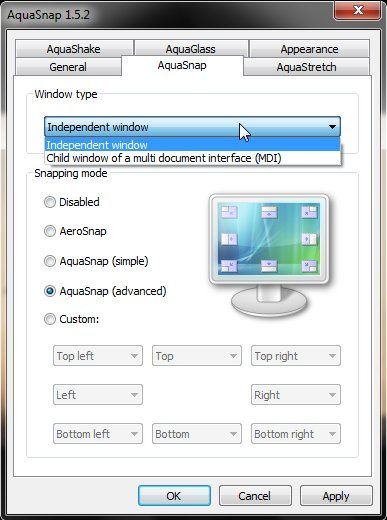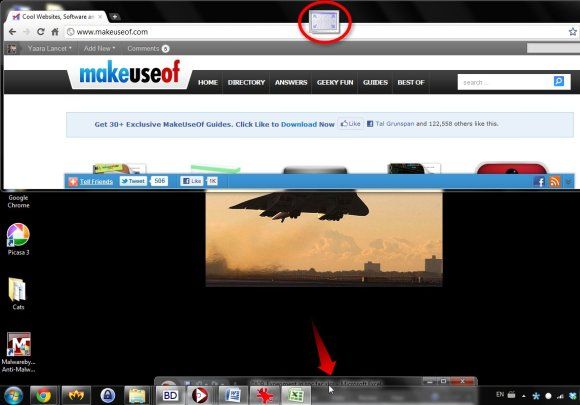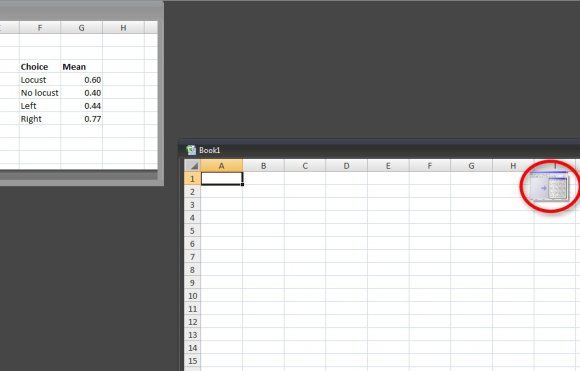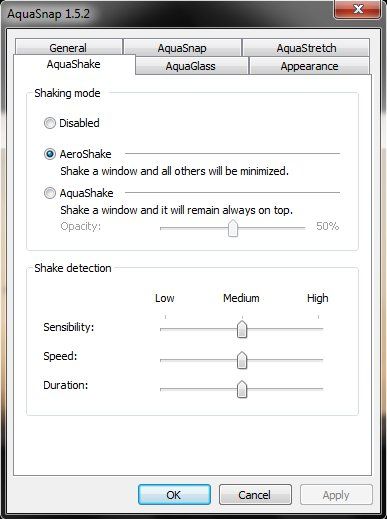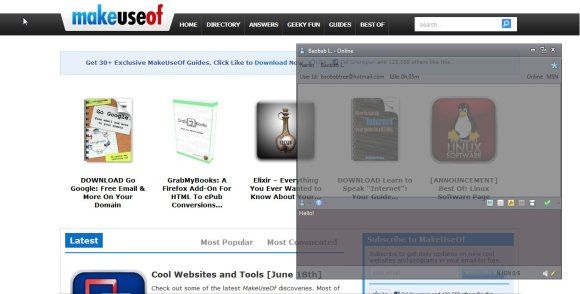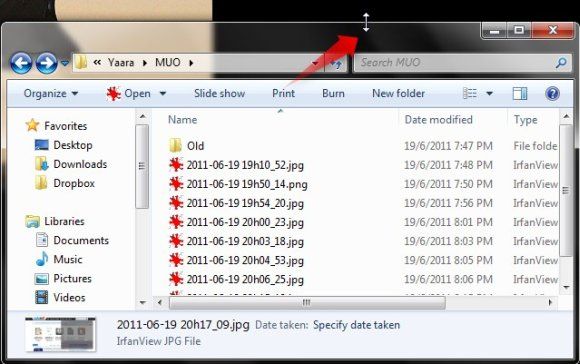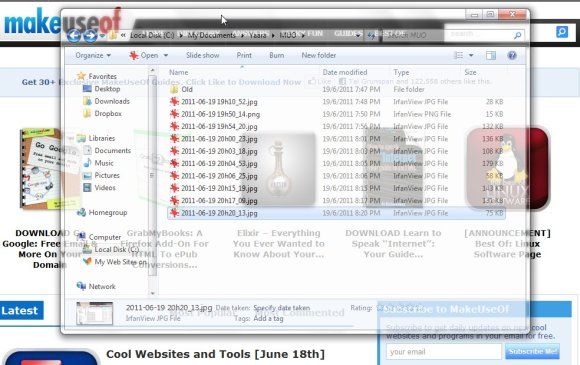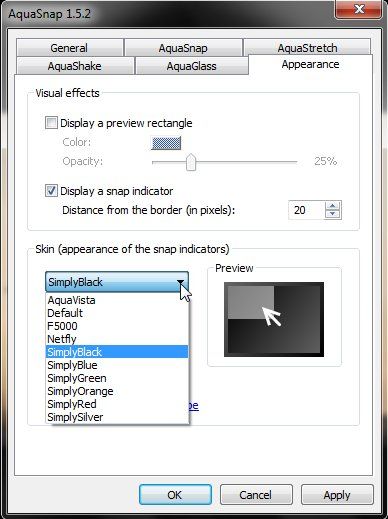Windows 7 provided a breath of fresh air for all of us Windows users. As one of the people who stuck stubbornly to Windows 2000 and resented the switch to Windows XP (which might have been a bad decision in retrospect), I found Windows 7 refreshingly useful and slick.
Among several other cool features Windows 7 offers, Aero Snap is probably the one I use most often. Aero Snap is a feature that allows you to easily view windows side by side simply by dragging the window to the side of the screen. This becomes very handy when you're working with several windows, and is now sorely missed when having to switch to an older Windows version. But sometimes I need to work with more than just two windows, or I want to organize my windows on the top and bottom of the screen, and not on the sides. So how is this done?
AquaSnap is a free utility for Windows that does all that, and much more. And what's even more exciting, AquaSnap works on older versions of Windows as well, so you can now use this feature (and some others) when working with Windows XP or 2000 (or even Vista).
Getting Started
To get started, you will first need to download AquaSnap from the developer's website. You can choose between an installer and a portable version, and the software is also available in an impressive number of languages. There is a catch to this, though, as AquaSnap will automatically detect you system's language and use that. There's no apparent way to change the interface language manually.
After you install it, AquaSnap will load automatically, and you can start using it right away. In order to configure AquaSnap, you can access the settings simply by double clicking the tray icon. If you don't wish to have a tray icon, you can access the settings from the start menu.
Snapping Windows
AquaSnap offers various settings options for snapping windows. The default settings are very similar to Windows' built-in Aero Snap feature, but let's play with these a little bit and see what we can get out of them.
After you access the settings, go to the "AquaSnap" tab to change the snapping options. AquaSnap offers three pre-set settings (AquaSnap, Simple and Advanced), where advanced give you 8 different snapping options for your windows. Using this setting, you can easily work on 4 different windows simply by dragging them to the four corners of the screen.
There's also a custom setting, which you can use to set the snapping option to your exact liking (like getting a window in fullscreen when you drag it the bottom, for example).
AquaSnap's snapping even works with internal windows in Multiple Document Interface (MDI) programs such as Excel, and you can configure this to behave differently from your independent windows.
Shaking and Stretching
Besides snapping, AquaSnap offers several other useful features. In the "AquaShake" tab you'll be able to change Windows's native Aero Shake feature. Here you can get a window to stay always on top every time you shake it (shaking it again will release it). You can control the sensitivity (sensibility?) of the shaking detection and even the opacity of the always-on-top window. You can also choose to leave Aero Shake as it is (minimizes all other windows), or disable it altogether.
What's cool about this feature is that you can also control the opacity of the always-on-top window. I found this especially useful for when I needed to work on several windows, and still have something stay always on top, like a chat window, without having it blocking my view of the other windows. You can see how this looks in the screenshot.
The "AquaStretch" tab allows you to "stretch" windows after dragging them into a corner. This means that you have a window at the bottom right corner and then stretch over the whole right side. You can do this by double clicking the window when your cursor is placed at the top of the window and turns into the two-sided white arrow which is usually used for changing the window's size. Of course you can also do this simply by dragging the window to the right. If this sounds a bit vague, you can look at the screenshot below to get a better idea.
Appearance
The last two tabs we will look at are the "AquaGlass" tab and the appearance tab. The "AquaGlass" tabs lets you choose the opacity of a window when you move it. If you so choose, every time you move a window, it will turn semi-transparent so you can see everything that's going on behind it. This is very useful if you're working with a lot of open windows.
In the "appearance" tab you can change the color and opacity of the snap indicator, or even disable it altogether. The default color scheme is quite nice, but I always like it when programs give me a choice. After all, don't we all want our systems to look as original as possible, even when using a very common operating system?
Conclusion
Windows 7's default features are pretty cool. Even without installing anything, you can still do some pretty handy things with it. But AquaSnap provides a very needed extra touch for those of us who work with many open windows or those who like exciting things to happen when they shake a window.
I'm definitely keeping AquaSnap installed on my system, but would love to hear of more of these little things that can make the Windows experience better. Do you know of any? Let us know in the comments!