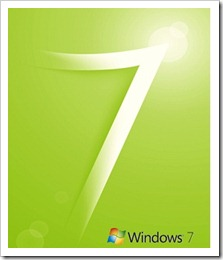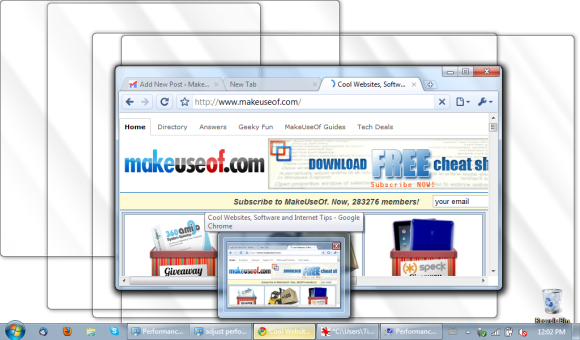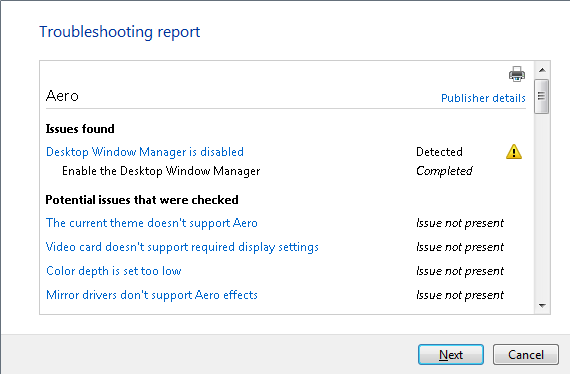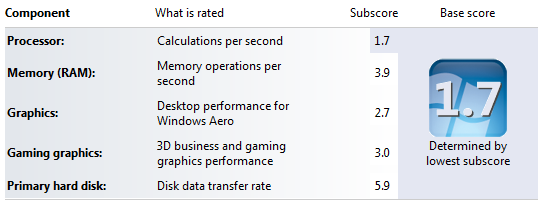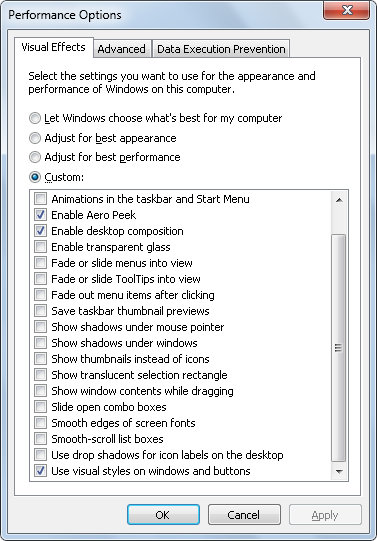<firstimage="https://www.makeuseof.com/wp-content/uploads/2010/09/Aero07.png">
Aero enhances Windows 7 with several visual effects. Aero Peek for example makes open windows transparent and reveals the desktop underneath them. These effects are very stylish and useful, but they are also heavy on your computer's resources.
Depending on your system resources, Aero is not necessarily enabled per default. This article reveals how system components are scored and how you can enable or disable Aero effects.
Moreover, I will demonstrate how you can use only selected visual effects to go easy on your system resources.
What Aero Effects Are There?
-
Aero Peek
This feature unites two similar effects. For one, it refers to the thumbnail preview you see as you hover over a taskbar icon. Once you move the mouse over the thumbnail, a full size preview of the respective windows is shown. Secondly, when you hover the mouse over the far right of your taskbar, all open windows become transparent and the underlying desktop is shown.
-
Aero Shake
Click and shake a window to minimize all other open windows. To restore the minimized windows, shake the open window again. -
Aero Snap
Dragging a window to the left or right side of the screen will dock it to the respective half. This makes viewing two windows side by side very easy. Dragging a window to the top of the screen maximizes it. When you re-size a window and let it touch the top or bottom edge of the screen, it automatically maximizes vertically, while retaining its width. -
Aero Flip
This is a 3D effect that lets you flip through all open windows. It works with keyboard shortcuts only. Hold the [Windows] key and click the [TAB] key to launch the effect and then move between windows.
Why Do Some Aero Effects Not Work On My Computer?
Windows 7 automatically adjusts Aero effects based on your computer's Windows Experience Index. The index assesses key system components, including processor, memory, graphics, gaming graphics, and primary hard disk on a scale of 1.0 to 7.9. The base score equals the lowest subscore. The subscore for your computer's graphics performance determines which Windows Aero effects are supported.
How Can I Find Out Or Update My Computer's Windows Experience Index?
Go to > Start and type > experience index into the > search field. From the results click > Check the Windows Experience Index. If you have a laptop, make sure the power plug is connected as the test does not run on battery power. Then click > refresh.
How Can I Adjust Aero Visual Effects?
Note that Aero is not available for Windows 7 Starter. Furthermore, you must use an Aero Theme, rather than a Basic or High Contrast Theme. To verify or change your theme go to > Start and type > theme into the search field. Then click > Change the theme and select a theme from the list of available > Aero Themes.
Make sure your Windows Experience Index (WEI) is up to date. When you just updated it, you can click > Adjust Visual Effects in the top left of the same window. Otherwise, go to > Start and type > adjust performance into the > search field. A window with > Performance Options for > Visual Effects will pop up.
This is where you can > Let Windows choose what's best for my computer (based on your WEI score), > Adjust for best appearance, > Adjust for best performance, or select > Custom settings.
To go with the best performance and still retain functionality for all Aero effects, select only the following options:
- Enable Aero Peek
- Enable desktop composition
- Use visual styles on windows and buttons
For best performance you should have as little options checked as possible. I also like the > Show windows contents while dragging option, but other than that I can live without fancy visual effects.
What Can I Do If It's Still Not Working?
Windows may have issues with your video driver or your system performance is too low to support Aero. Generally, the WEI subscore for your graphics must be 3.0 or higher for Aero to work. Note that my score is 2.7 and Aero still works rather well, however, Aero Peek was disabled by default. In any case, there is an easy to use troubleshooting tool that will track down the issue or fix bugs and automatically enable Windows Aero.
Again, make sure your WEI is updated. Then click > Start and type > Aero into the > search field. From the list click > Find and fix problems with transparency and other visual effects. In the wizard that pops up click > Next and the tool will work its magic.
If the tool isn't able to automatically fix some of the issues, you must attend to them personally. Then run the troubleshooting wizard again to automatically enable Aero, or go through the steps described under "How can I adjust Aero visual effects?" to do it manually.
Also check out the following articles to learn even more about Windows 7:
- Microsoft Windows 7: The 7 Most Noticeable New Features by Varun
- Speeding Up Windows 7: Everything You Need to Know by Mahendra
- 15 Best Windows 7 Tips and Hacks by Mahendra
- 12 More Windows 7 Tips & Hacks by Mahendra
- Your Easy Guide to Windows 7 Themes by Varun
- The 7 Best Windows 7 Gadgets by Matt
- How To Change Windows 7 Logon Screen by Varun
- How To Configure & Use Windows 7's XP Mode by Karl
- The Most Common Windows 7 Compatibility Issues by Matt
- 4 Common Windows 7 Problems And Fixes by Karl
Which Windows 7 Aero effect do you find most useful? Do you have other favorite Windows 7 features?