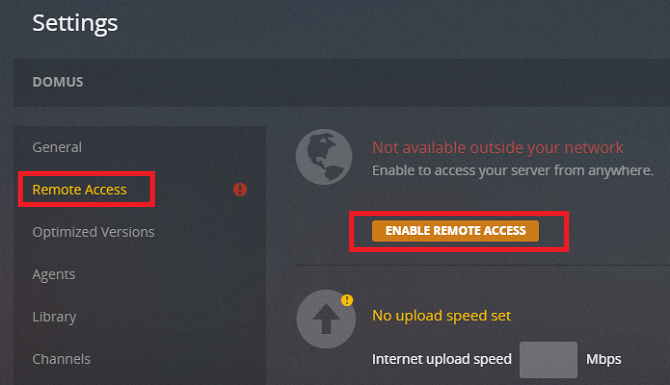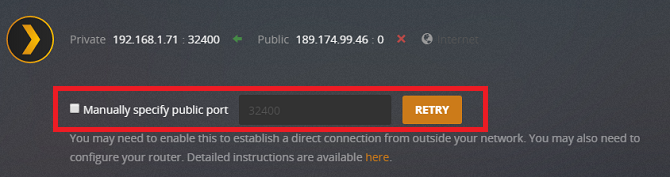Plex is a fantastic app for streaming content around your home network. It lets you access your centralized database of movies, music, TV shows, and photos from almost any device.
But it does so much more than that.
One of Plex's most overlooked features is remote access, which lets you watch all your media from anywhere in the world. It's especially useful if you spend a lot of time traveling for work. And, contrary to popular belief, you don't even need a Plex Pass for it.
How to Turn On Remote Access
To use remote access, you will need to make all the following changes through the Plex Media Server app. You cannot access the right menus if you're using the Media Player app.
To begin, head to Settings, select the Server tab, and click Remote Access in the left-hand panel.
As long as your router supports NAT-PMP or UPnP, all you need to do is click the Enable Remote Access button. If it doesn't support those protocols, you'll probably need to manually forward the ports.
How to Manually Forward Ports
Forwarding ports to your Plex server requires two steps: configuring Plex and configuring your router.
To configure Plex, go back to Settings > Server > Remote Access and tick the checkbox next to Manually specify public port and enter your port of choice. You can select anything between 20000 and 50000. The Plex default is 32400, so let's go with that.
Now head to your router.
You need to do two things. First, give your computer a static IP address. It ensures the remote Plex app is always looking in the right place for your machine.
Second, forward the port itself. Most routers will need three pieces of information: the internal port (always 32400 for Plex), the external port (whatever you chose within the Plex app), and your computer's static IP address (which you just set).
If you're still having problems, check the Plex website for more information. You could be in a double NAT situation or be encountering issues with "jumbo frames."
Do you use Plex remotely? Let us know in the comments below.