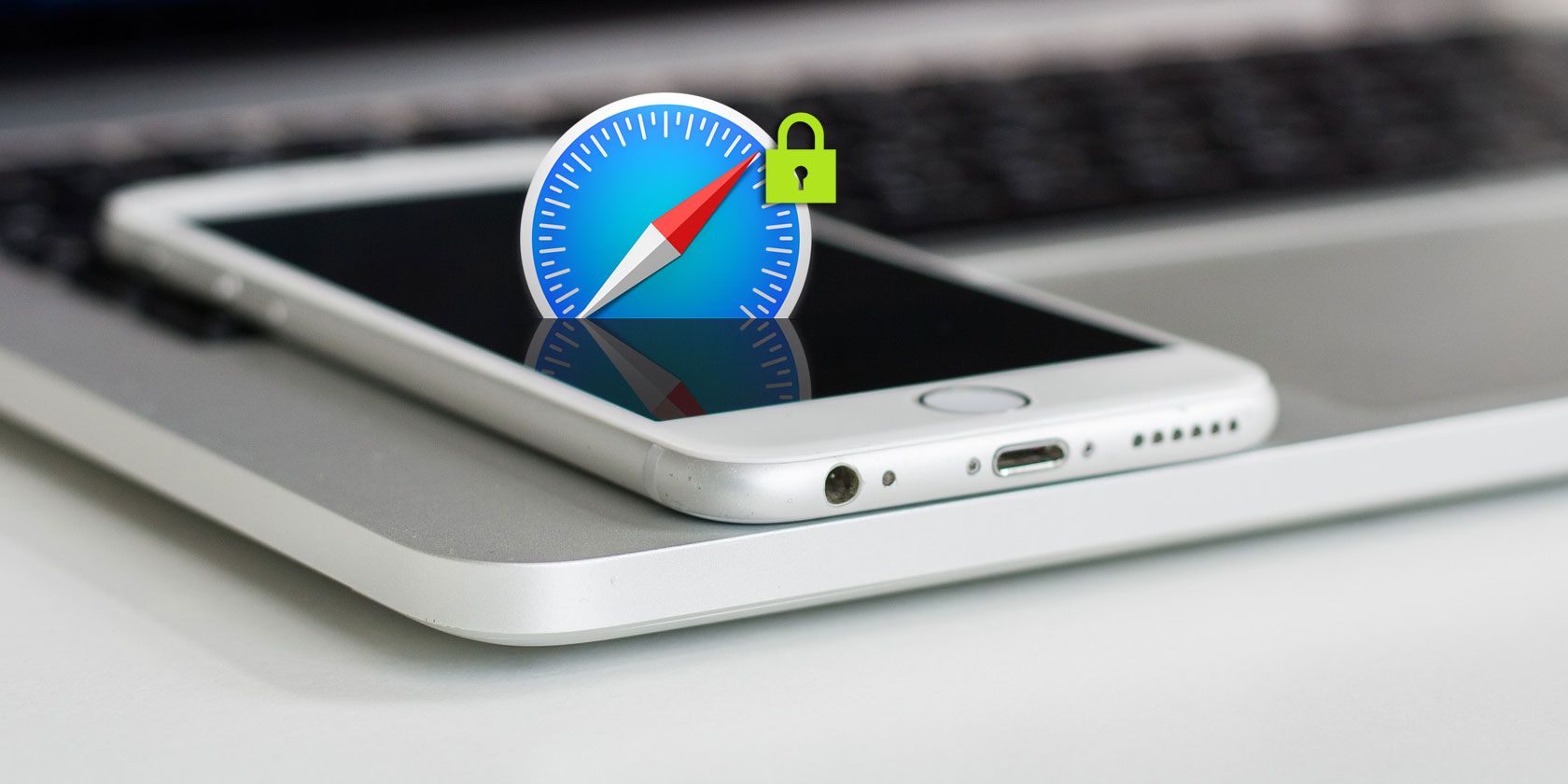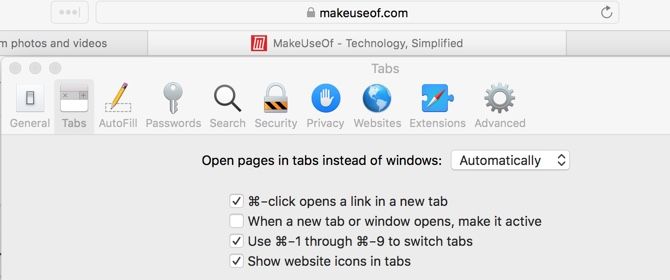With the release of iOS 12 and macOS Mojave comes an update for Safari, too. One of the most prominent visual changes is the introduction of favicons.
As you may know, favicons are small icons that represent most websites. Almost every browser shows favicons in the tab list as well as your bookmarks bar. The notable exception to this was Safari, until now.
If you want to enable favicons to make it much easier to manage tabs and bookmarks in Safari, here's how.
How to Enable Favicons in Safari on iPhone
You'll need to update to iOS 12 to access the latest version of Safari. See our guide to updating your iPhone to do so if you haven't already.
Once you're on iOS 12, head to Settings > Safari. Scroll down a bit to the General section, and you'll see a new Show Icons in Tabs option. Enable this to show them everywhere.
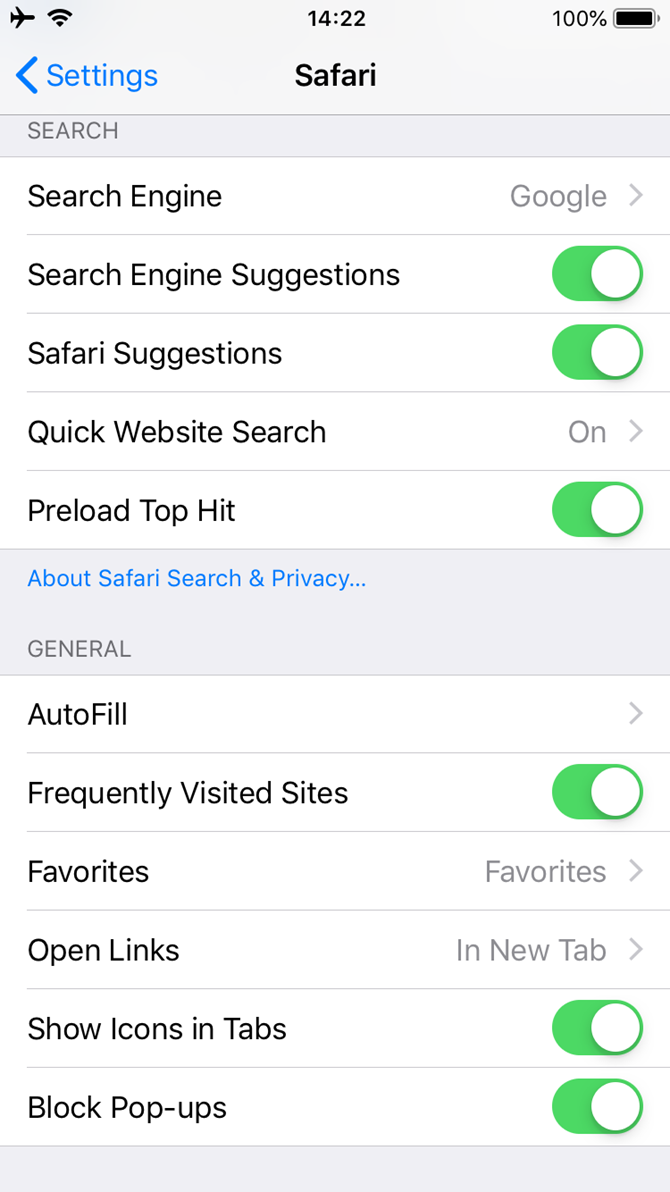
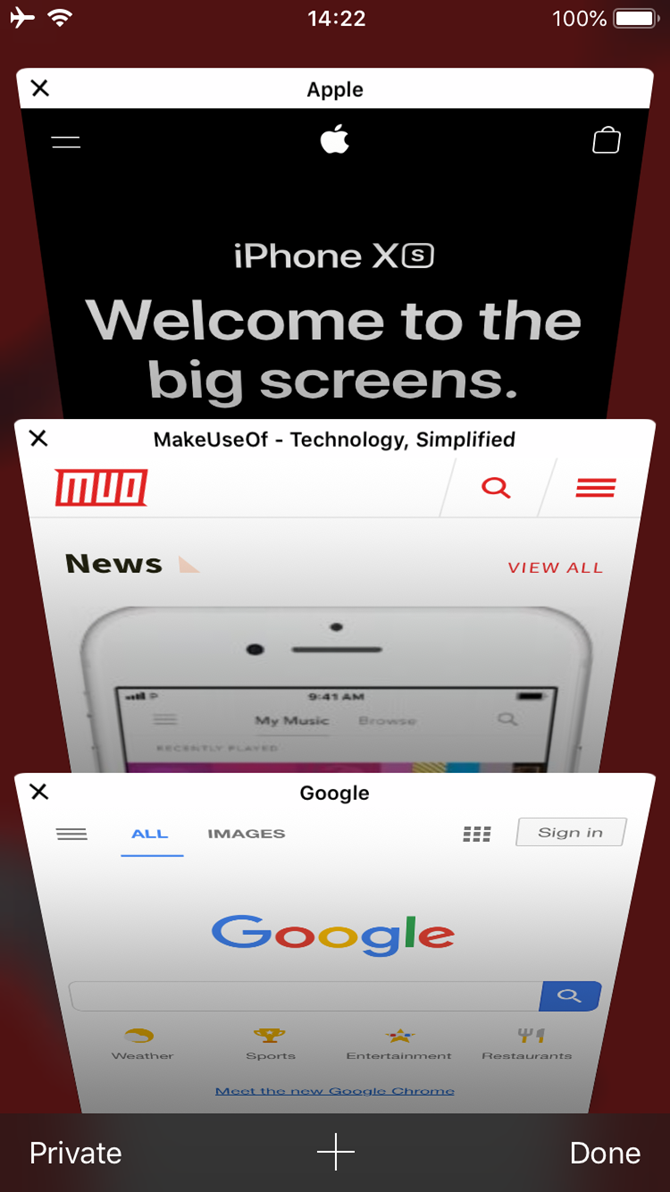
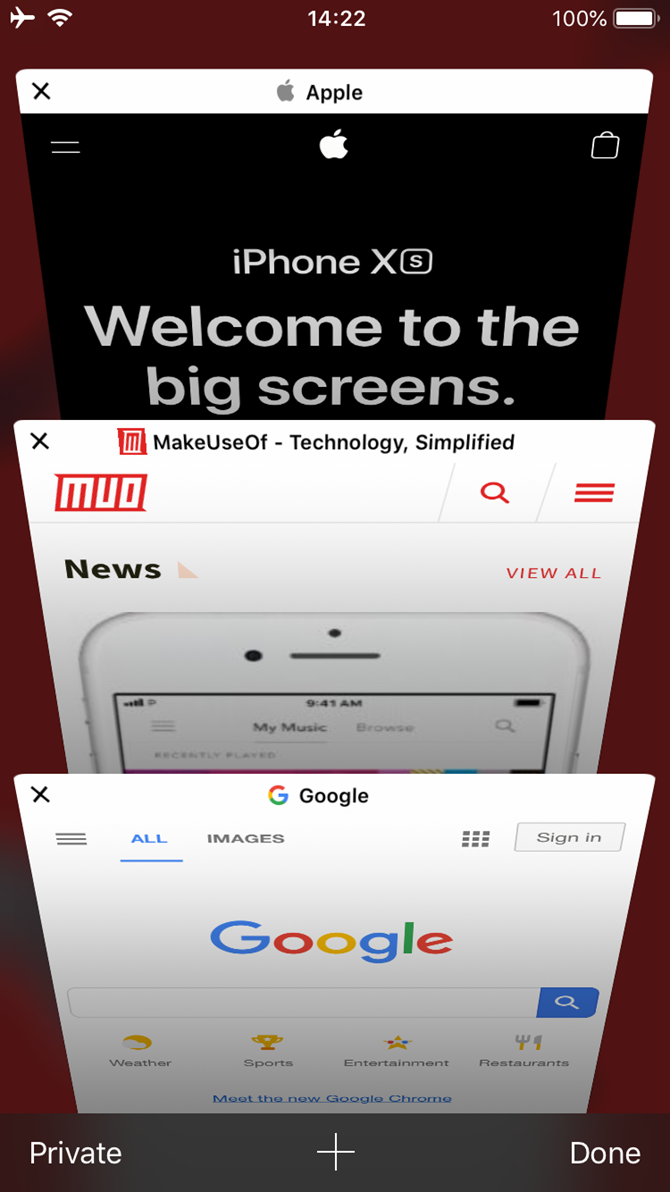
How to Enable Favicons in Safari on Mac
You don't need to upgrade your Mac to macOS 10.14 Mojave for Safari 12. The latest versions of macOS High Sierra can run it as well.
To do so, open the App Store and switch to the Updates tab. You should see a Safari version 12.0 update. If you don't, install any available macOS system updates and check again.
After you've installed Safari 12, open it. Select Safari > Preferences and switch to the Tabs tab. Here, you'll find a new option titled Show website icons in tabs. Check this box, and you'll have glorious icons in your tab bar.
For more tricks, make sure you know the best Safari tips for macOS.