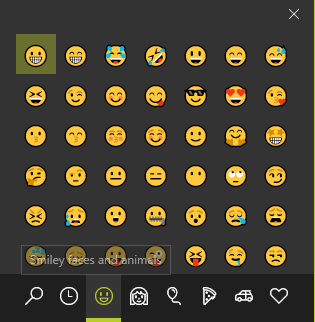Microsoft regularly makes changes to Windows 10, bringing cool new features as well as some annoying problems to troubleshoot. But in the Fall Creators Update, Windows now has one of the most important features you could ask for:
An emoji panel!
You'll have to put fixing Windows issues on hold for a bit, because the emoji panel is big news for the average user. Sarcasm aside, this is a useful tool if you often use emoji and want to quickly insert them into your social media posts or even Word documents.
To open the emoji panel on the Fall Creators Update, simply press Windows key + . (period) or Windows key + ; (semicolon). This will open a small window with several emoji broken up into various categories. You can search for one simply by typing when the window is open. Click to insert your selected emoji.
Perhaps you're not an emoji lover and would rather disable this panel to avoid triggering the shortcut by mistake. With a quick trip to the Registry, you can do so.
Type regedit into the Start Menu to open the Registry Editor. Remember to be careful while you're in here to avoid changing something by mistake. Navigate to the following location:
HKEY_LOCAL_MACHINE\SOFTWARE\Microsoft\Input\Settings\proc_1
Here, you'll need to find the value called EnableExpressiveInputShellHotkey, which is buried in one of the sub-folders. With proc_1 highlighted, press CTRL + F to open the search panel and search for EnableExpressiveInputShellHotkey. Its location depends on your region, but on a US-based system you can find it here:
HKEY_LOCAL_MACHINE\SOFTWARE\Microsoft\Input\Settings\proc_1\loc_0409\im_1
Double-click this value and change its value from 1 to 0. After you do this, you won't trigger the emoji panel with either shortcut.
Can't get enough emoji? Check out the strangest ways to use them.
Do you like this new emoji panel, or could you do without it? Share your thoughts on emoji with us in the comments!
Image Credit: Frank Behrens/Flickr