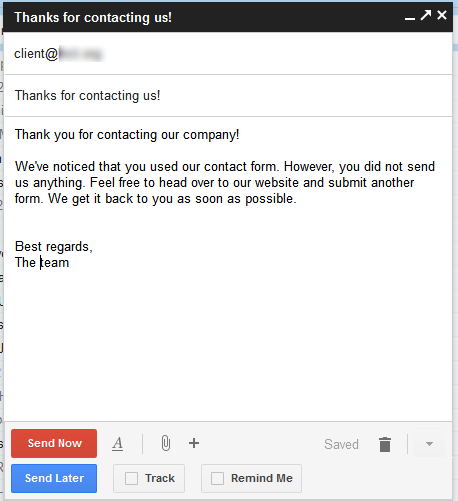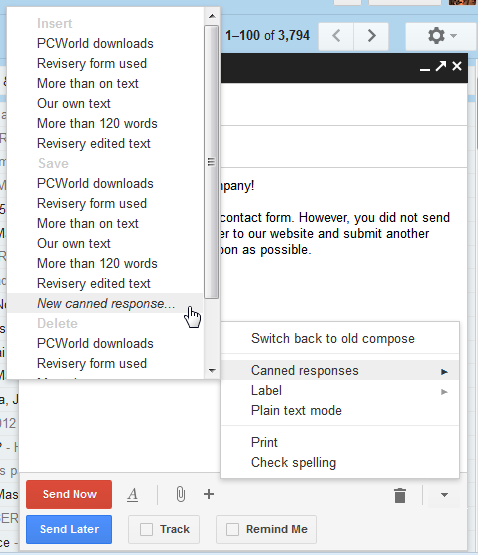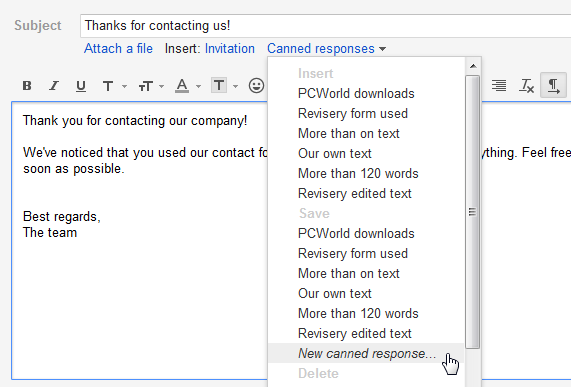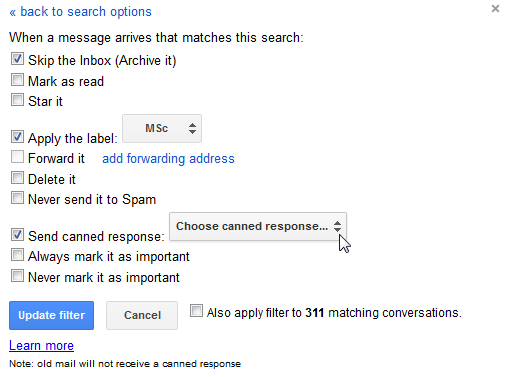Don’t have time to cook lunch? No problem, grab a can. Need some camping chow that won’t go bad? Easy, get some canned food. Tired of typing the same email replies? Try canned emails! Think I’m kidding? Think again. Canned responses, or canned replies, are a feature that too many users have never even tried, but once you’ve tried them, there’s no turning back.
Have you always heard of Gmail canned responses but never got around to trying it? Are you hearing about it now for the first time? Regardless of your answer, if you’ve never tried this brilliant feature before, it’s high time that you did, and to make it perfectly clear why you should, this post will tell you all about canned responses, exactly what they are, when they are useful and how you can use them to save time.
What Are Canned Responses?
If you’ve been around for the past several years, chances are you’ve at least heard of canned responses. With their amusing name, canned responses really are as useful as canned food, and about twice as healthy. To put it simply, canned responses come to your rescue when you need to use the same text in an email over and over again. There are endless uses for canned responses, as we will soon see, but before we dive into these, it’s important to understand exactly what canned responses are.
No matter the reason, almost everyone has recurring emails that say the same thing over and over again. You can type these responses up each and every time you want to send them out, but you can also write them up once, can them, and take them out of the can every time you want to use them. This feature is available on almost every email platform, but is probably best known and easiest to use on Gmail.
Why Would I Want To Use Them?
To put it simply, why wouldn’t you? Here are some great uses for canned responses:
Sending out the same email multiple times: Do you sell stuff on eBay, Amazon or similar? Use canned responses to describe your product, or inform buyers it’s sold out. Need to send out contracts, questions or details to multiple clients? Can those emails. Need to respond in the same way to multiple emails? This is the perfect use for canned responses. Instead of typing up these emails from scratch every time, or copying and pasting from old emails, just save a canned responses. This is the classic use.
Smart auto-responder: In Gmail, and in any other client that offers sophisticated filters, you can use canned responses to set up smart auto-responders. What makes them smart? When you set an auto-response email to be sent, it’s sent to everyone who contacts you, regardless of who it is. This is not always ideal. Do you want your clients to get one reply, your family another, and to not reply to the rest at all? Simply set up different canned responses, and tie them into your email filters.
Multiple signatures: Many email clients don’t let you use multiple signatures for the same email address. With canned responses, you can set up several different signatures and save them each as a canned response. Now, when you start writing an email, you can add the relevant signature with one click.
Creative uses: There’s no limit to what you can do with canned responses, it all depends on how creative you want to be. Do you have a set grocery list? Set it up to be sent automatically when your husband emails you asking for it. Do you need to explain the same thing over and over again to someone? Don’t waste time, can the basic explanation and tweak it as necessary. Have fun with it!
Setting Up Canned Responses In Gmail
While you can use the links above to learn how to set up canned responses in various providers and clients, below you’ll find exactly how to do this in Gmail. Why Gmail? For starters, it’s what I use, and if statistics are to be trusted, it’s now the world’s most popular email service, after passing Hotmail earlier this year.
Surprisingly, canned responses are still not a native Gmail feature, and you'll need to enable it in the Labs tab before you can start using it. To set up a Gmail canned response, start by composing it in a new email window. When you’re done, click the triangle on the right side of the compose window, choose “Canned responses” and then click on “New canned response…”.
If you’re still using the old Gmail compose, and I’m sure many of you are, the process is slightly different. After composing your email, look for the “Canned responses” link under the subject line. You’ll find the “New canned response…” option here.
Congratulations! You now have a new canned response. As you keep adding them, you’ll see the list grow longer and longer. Make sure you don’t get confused, though. The list appears under three titles: Insert, Save and Delete. The first and third are self explanatory, but if you choose one of your responses under the Save menu, you’ll overwrite it with whatever you currently have on your draft email.
To integrate a canned response with a filter, create a new filter through the settings, and when choosing the filter’s actions, check the box next to “Send canned response”, and choose which response you’d like to send.
Conclusion
Canned responses truly are one of the best inventions since canned food. If you don’t do anything else today, do yourself a favor and create one canned response. I promise you, you won’t regret it.
How do you use canned responses? Do you have creative uses to share? Were you inspired to try the feature after reading this article? Tell us all in the comments.
Image credit: Canned words image via Shutterstock